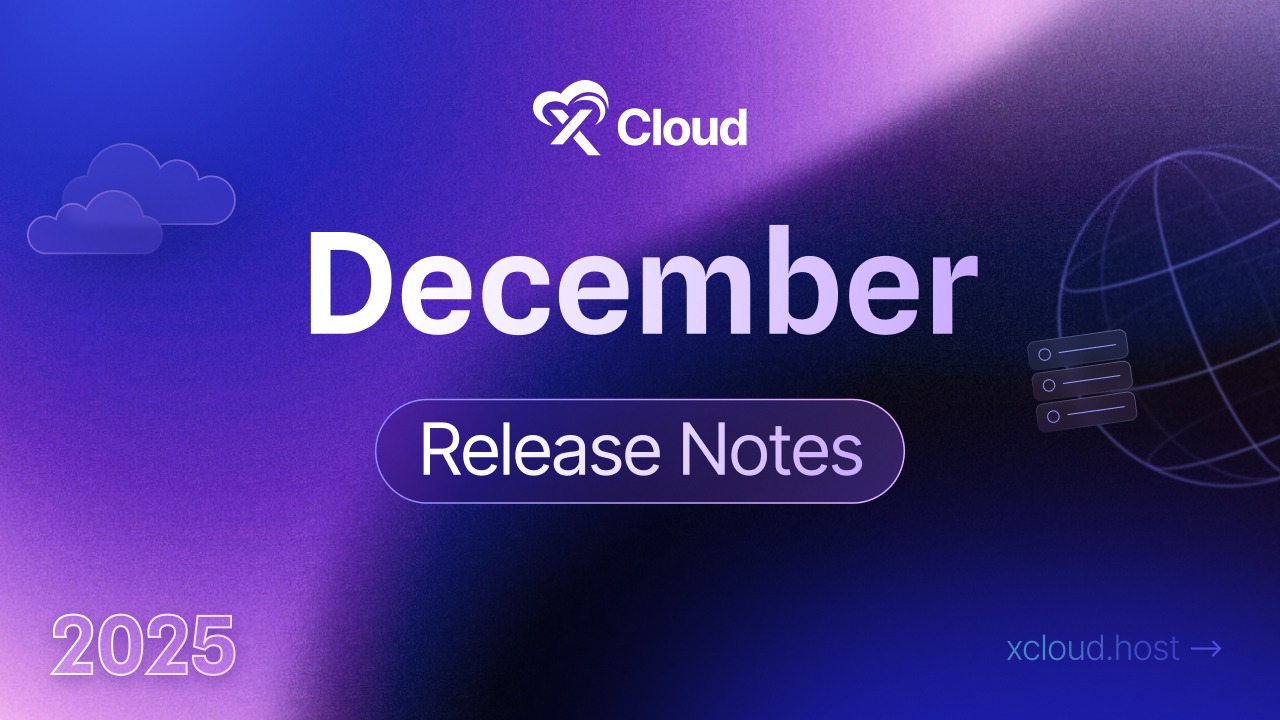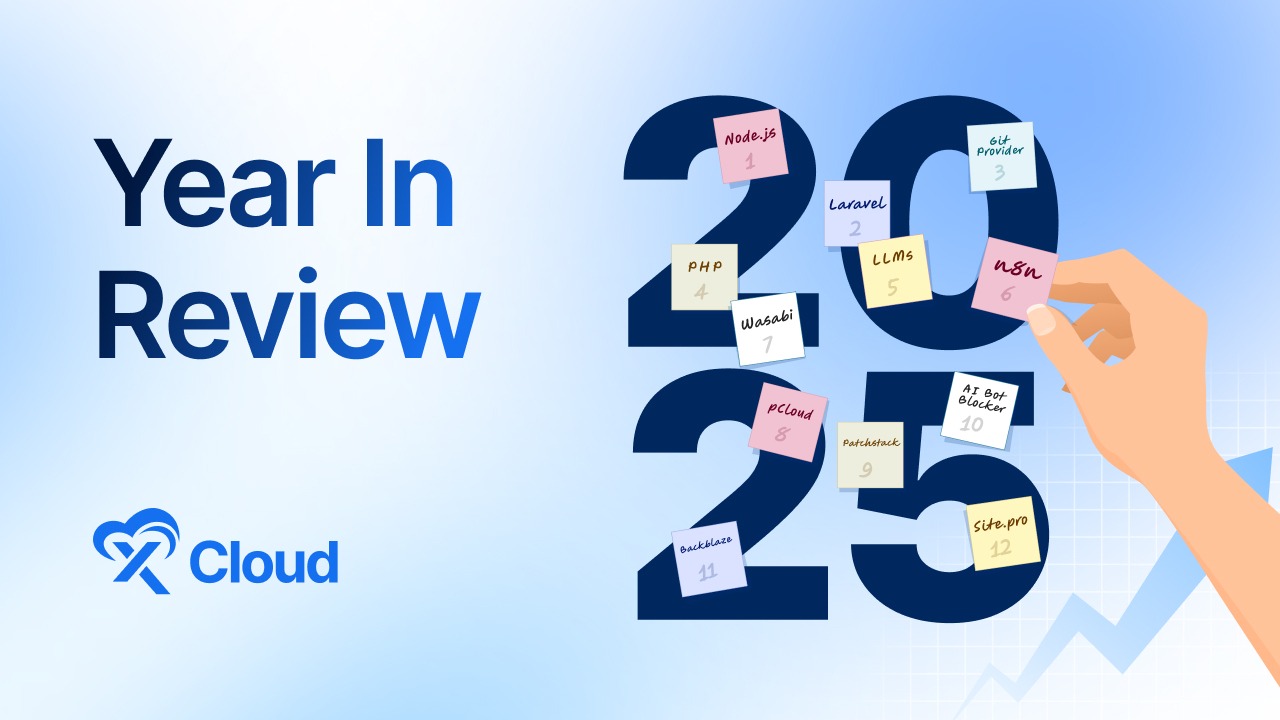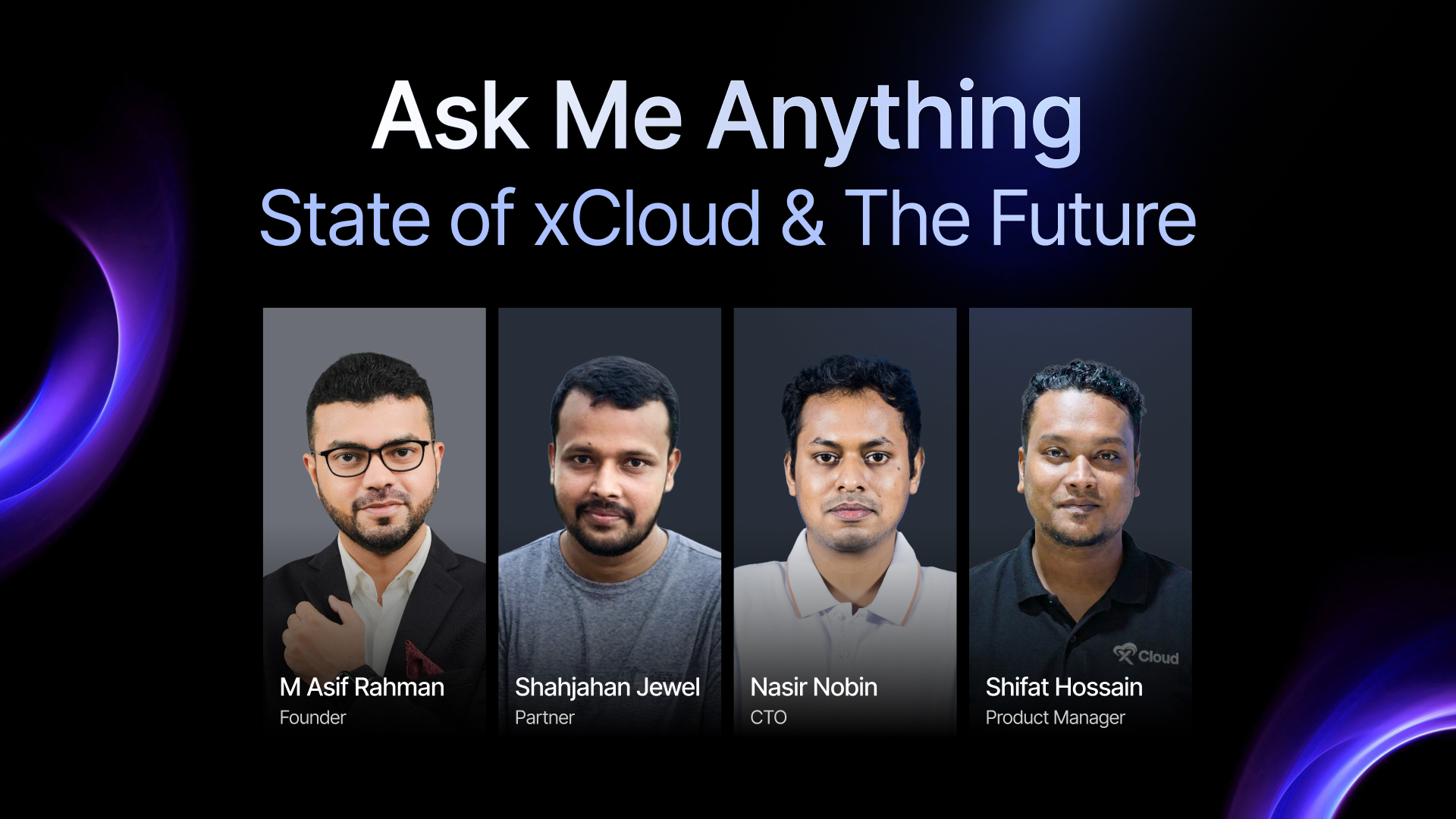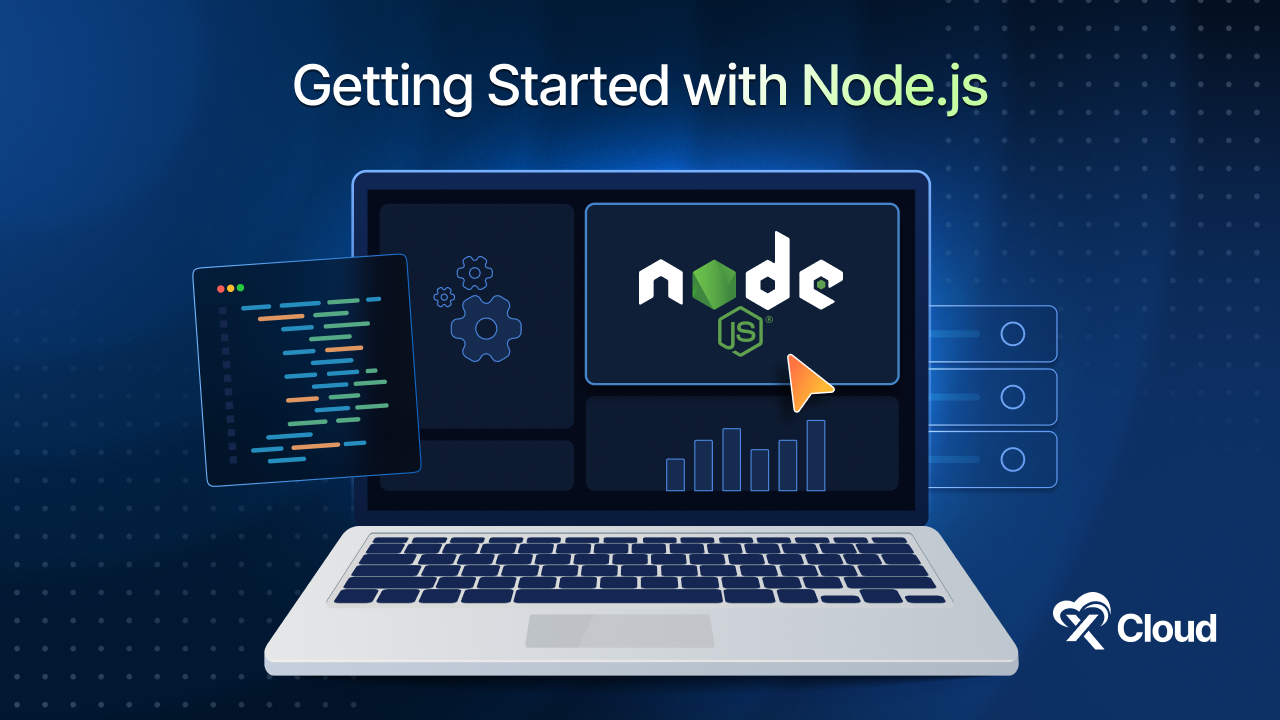More than 43% of all websites that you find on the web are built with WordPress. This makes WordPress a prime target for hackers and malware. That is why it is important to secure your site’s core files to keep it safe.
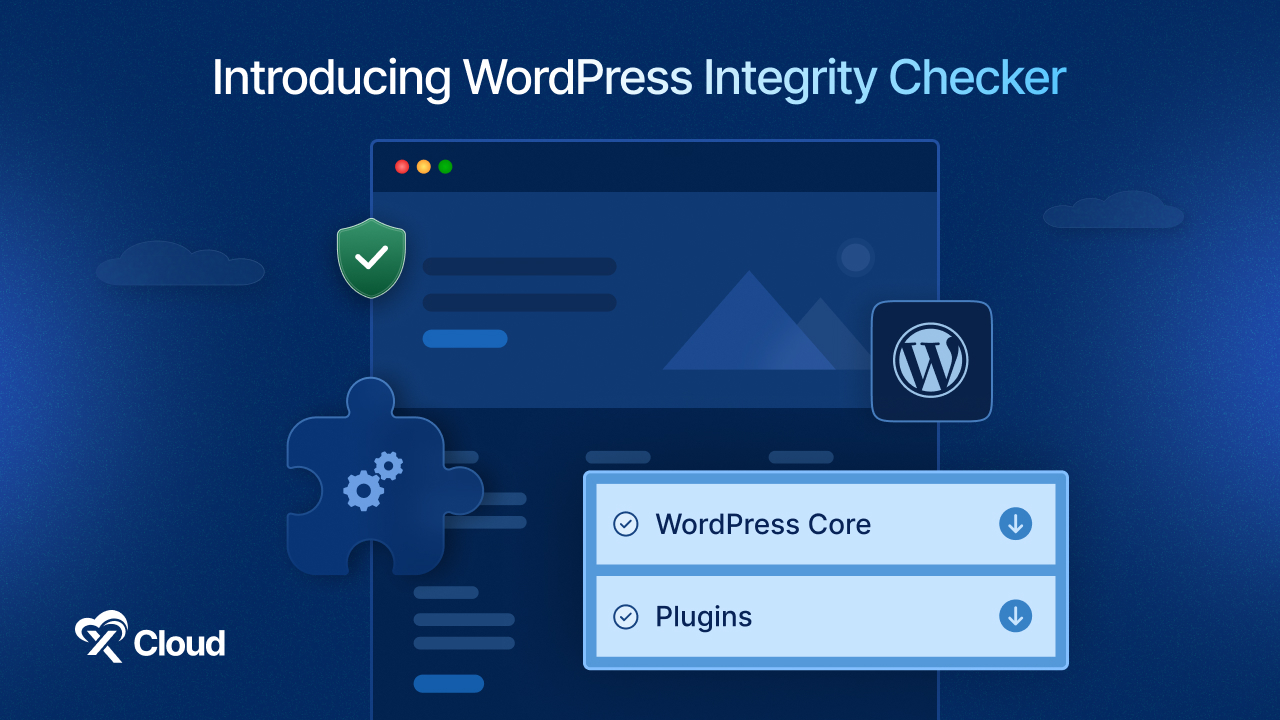
But monitoring your WordPress core files can significantly strengthen your site’s security posture. One essential tool in your website maintenance toolkit is the integrity Monitor.
Let us learn how to effectively use the xCloud WordPress integrity Monitor to safeguard your website, ensure its site health, and detect any unauthorised file changes that may compromise performance or security.
What Is a WordPress Integrity Monitor?
A WordPress integrity Monitor can compare the core WordPress files on your site with the original versions provided by WordPress.org. It ensures that none of your system files have been altered, deleted, or injected with malicious code.
It checks that each part is real and working correctly. This is important for keeping your WordPress site healthy, especially after you install or update plugins or themes, or if you think your site might be hacked.
Some of the core benefits of using a integrity checker and verifying the WordPress checksums include:
- Early detection of malware or unauthorised file changes
- Assurance that your WordPress core files have not been tampered with
- Increased trust and reliability for your users
- Streamlined debugging and faster recovery from cyber incidents
Why Site Health Monitoring Matters in WordPress
When managing a WordPress site, keeping it running smoothly goes beyond just performance and uptime. It’s essential to regularly monitor your site’s health to ensure it is secure, clean, and operating as it should. If you overlook this, your site could face significant risks, like data breaches or being blacklisted by search engines.
📉 The Consequences of Ignoring Site Health
Many compromised WordPress sites often lack regular monitoring or updates. Attackers usually take advantage of vulnerabilities such as outdated plugins or altered core files. Without using tools like a WordPress integrity monitor, these issues can easily go unnoticed until it is too late.
🔍 WordPress Integrity Checks as a Defence Measure
An integrity Monitoring tool keeps an eye on your files and catches any unusual changes, serving as an early warning system. It is like having a digital guard that is always watching over your files to make sure nothing gets altered without permission.
Check WordPress file integrity regularly to:
- Spot and fix issues before they escalate
- Ensure new plugin/theme installations haven’t modified core files
- Prevent backdoors left by attackers
- Align with security best practices and compliance standards
Using our WordPress vulnerability scanner alongside this tool helps catch even the tiniest malicious scripts quickly. Whether you are running a blog or a business site, keeping an eye on your site’s health is crucial in today’s world of online threats.
🔎 Common Issues Detected by WordPress Integrity Monitor
WordPress Integrity Checker can help spot problems like file tampering, corruption, or malware infections. When monitoring the health of a WordPress site, it often detects common issues related to these areas. Some of the common issues are:
🛠️ Modified WordPress Core Files
Files such as wp-config.php, index.php, and wp-settings.php can be flagged if their contents differ from the official WordPress checksums. This might happen due to manual edits, conflicts with plugins, or even malicious activity.
🚫 Unknown or Unauthorised Files
Unrecognised files appearing in core directories such as /wp-includes/, /wp-admin/, or plugin folders. These files often have random names or extensions and do not exist in the original WordPress installation or known plugins.
⚙️ Missing Core Files
Core WordPress files are important for the platform’s functioning, and they may sometimes be missing after things like unsuccessful updates, accidental deletions, or server issues.
🧩 Tampered Plugin or Theme Files
Integrity checkers can identify if any plugin or theme files have been changed from their original versions. These modifications might be made on purpose or could result from unauthorized access, especially with plugins downloaded from the WordPress repository.
🐛 Embedded Malware or Suspicious Code
Files that have hidden or suspicious code, like base64-encoded data, compressed strings, or altered PHP functions that seem to carry out secret tasks, should be closely monitored.
📦 Outdated Checksums for Free Plugins
If a plugin’s checksum does not match the latest version from the WordPress repository, it could mean there is a version mismatch or even tampering. It is a way to flag potential issues, even if the version itself is legitimate.
How To Use WordPress Integrity Monitor Effectively with xCloud
xCloud provides a powerful new feature within its dashboard — the Site Integrity Monitor, a built-in WordPress integrity Monitor designed to simplify WordPress checksum verification for core and plugin files.
This tool enhances your WordPress site health monitoring strategy by allowing you to visually check whether your files match the official WordPress versions. If your site is hosted on xCloud, this built-in feature makes it easier than ever to check WordPress file integrity directly from your hosting control panel.
🌟 Benefits of Verifying WordPress Checksums 🌟
- Catch unauthorized changes to your WordPress core and plugin files before they cause serious harm.
- Protect your site against hacks, infections, and vulnerabilities by maintaining file integrity at all times.
- Stay confident knowing your WordPress installation matches the official, clean versions — no hidden surprises.
Follow the steps below to verify WordPress checksums and monitor the integrity of your website effectively with xCloud.
Step 1: Go to your xCloud Site & Choose the Integrity Monitor Option
Navigate to the site for which you want to verify the WordPress checksums. In the left-hand sidebar, find the WordPress option. After selecting the WordPress section, click on the ‘Integrity Monitor’ option from the dropdown menu. This will open the Integrity Monitor dashboard, where you can view the status of your site’s files.
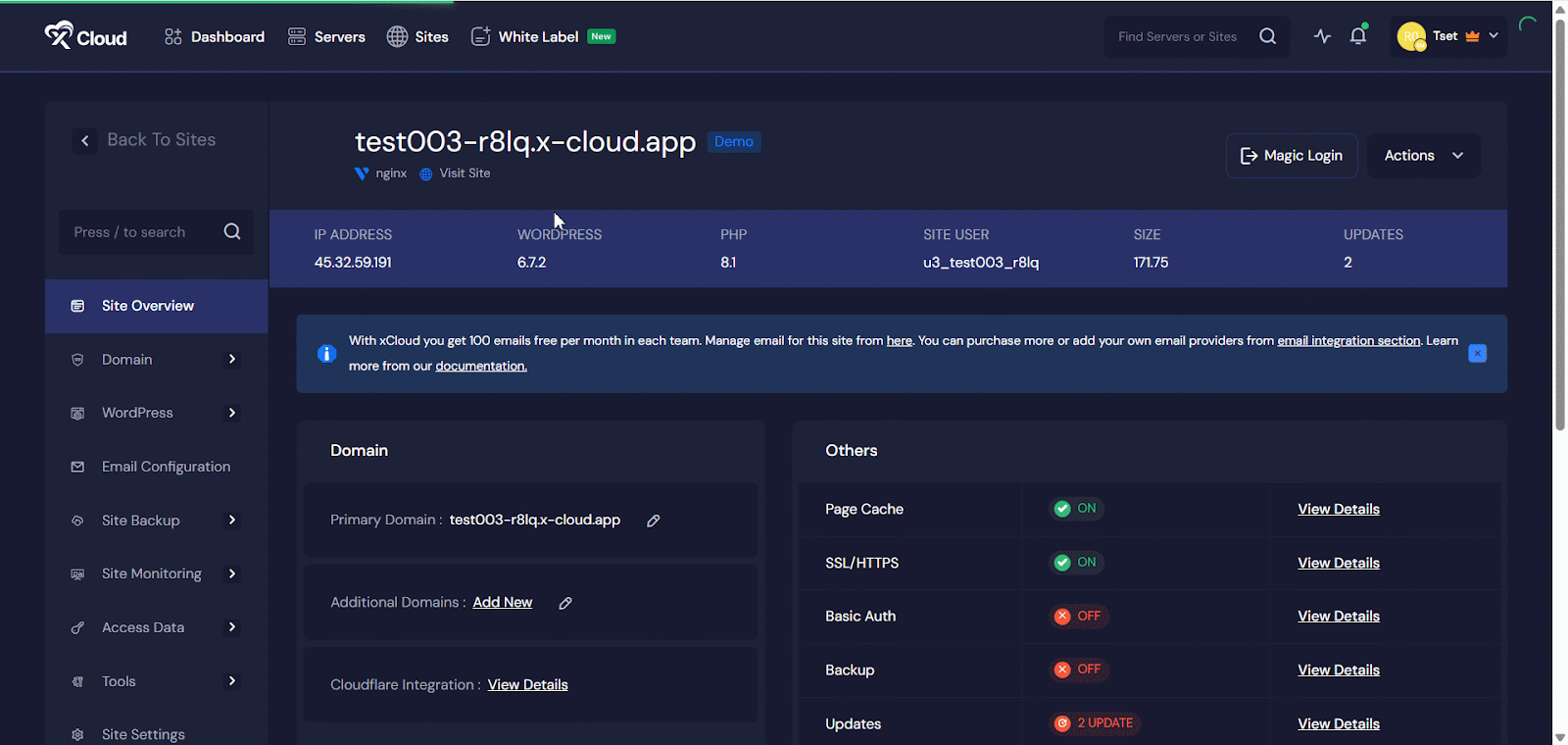
Step 2: Review WordPress Core and Plugin Checksums
On the Integrity Monitor page, you will find ‘WordPress Core’ and ‘Plugins’ sections. Click the arrow sign next to each section to expand the list of files and view their checksum status.
If the files are verified against the checksums, you will see the success message in the dashboard.
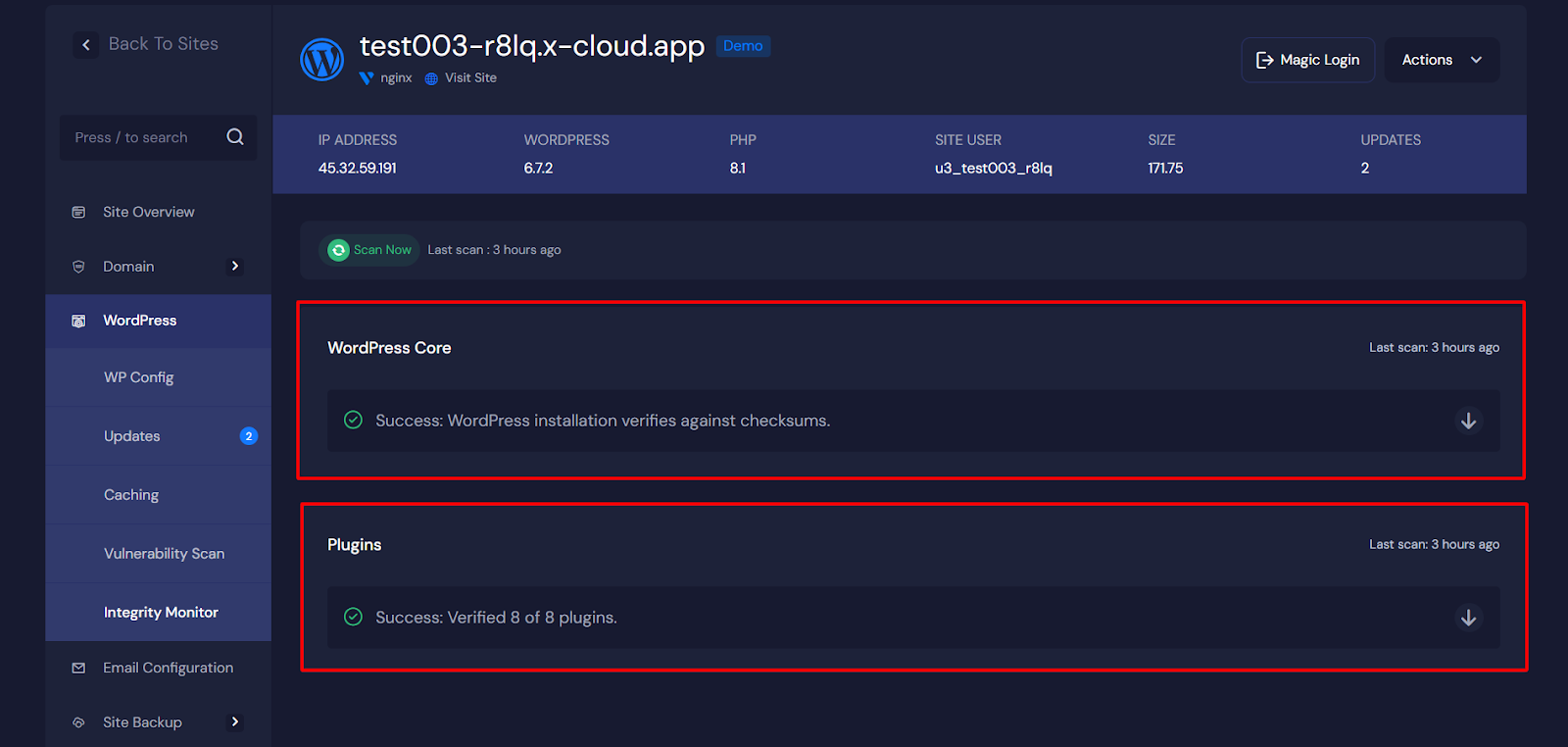
If the files are not verified against the checksums, you will see a status on your site overview dashboard. You can click on the ‘Check’ button to go to the integrity monitor dashboard. Here, you will see the list of issues and their statuses. You can also see the details of each plugin by clicking the details next to the plugin.
Each item will display its status. Any file that has been altered or is different from the official WordPress version will be flagged. Review any flagged files to determine whether the changes were intentional or if they may indicate the presence of malware.
If any files appear suspicious, you can compare them with the original version from the WordPress repository. Restore the original version manually or through version control. If you confirm malware or unauthorised modifications, take appropriate action immediately, such as restoring backups, cleaning infected files, or contacting support.
For the full detailed step-by-step guide, you can check out this documentation on how to verify WordPress Checksums and detect malware-affected files with xCloud
Take Control of Your WordPress Site Health Today With xCloud
Your website serves as the face of your digital storefront or blog, and it’s essential to keep it in good shape. With rising cybersecurity threats, being proactive about security is a must, not an option.
Incorporating a reliable WordPress integrity checker into your routine can help maintain a clean, functional, and trustworthy WordPress installation. Regularly scanning for unauthorised file changes can catch potential issues before they escalate, find malware, and help you stay compliant, all of which fosters user trust.
If you have found this blog helpful, feel free to subscribe to our blog for valuable tutorials, guides, knowledge, and tips on web hosting and server management. You can also join our Facebook community to share insights and engage in discussions.