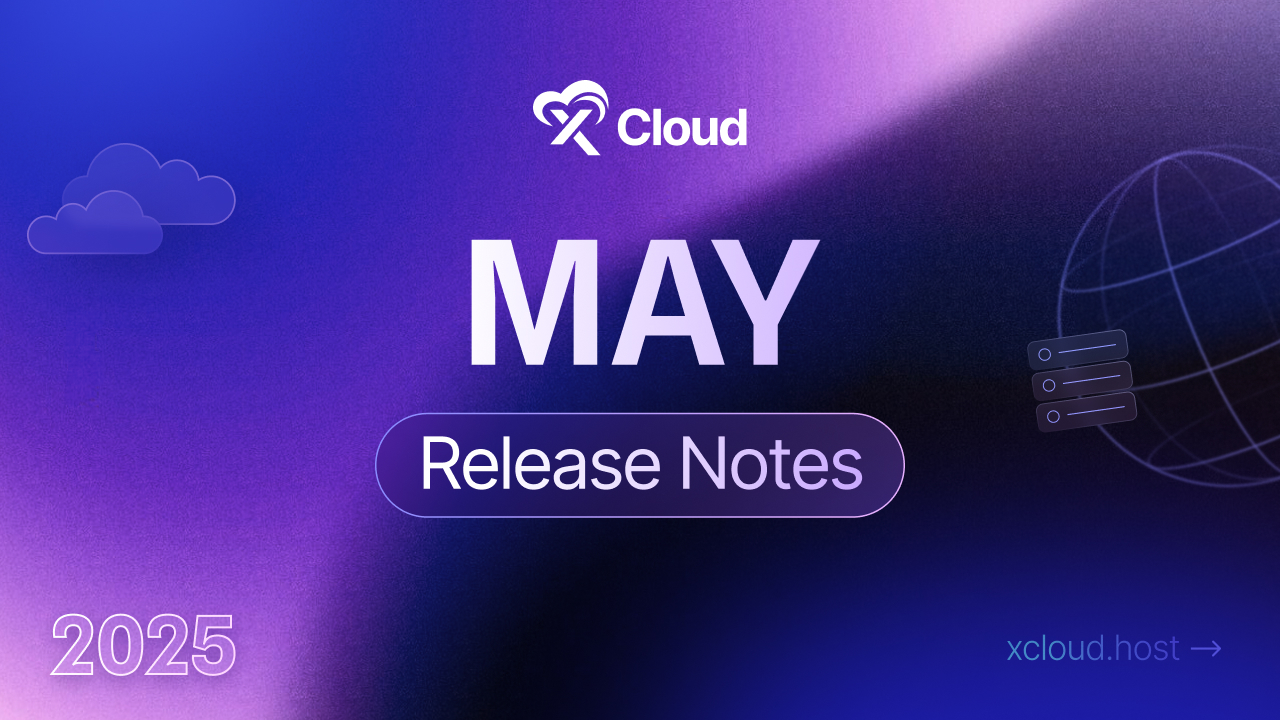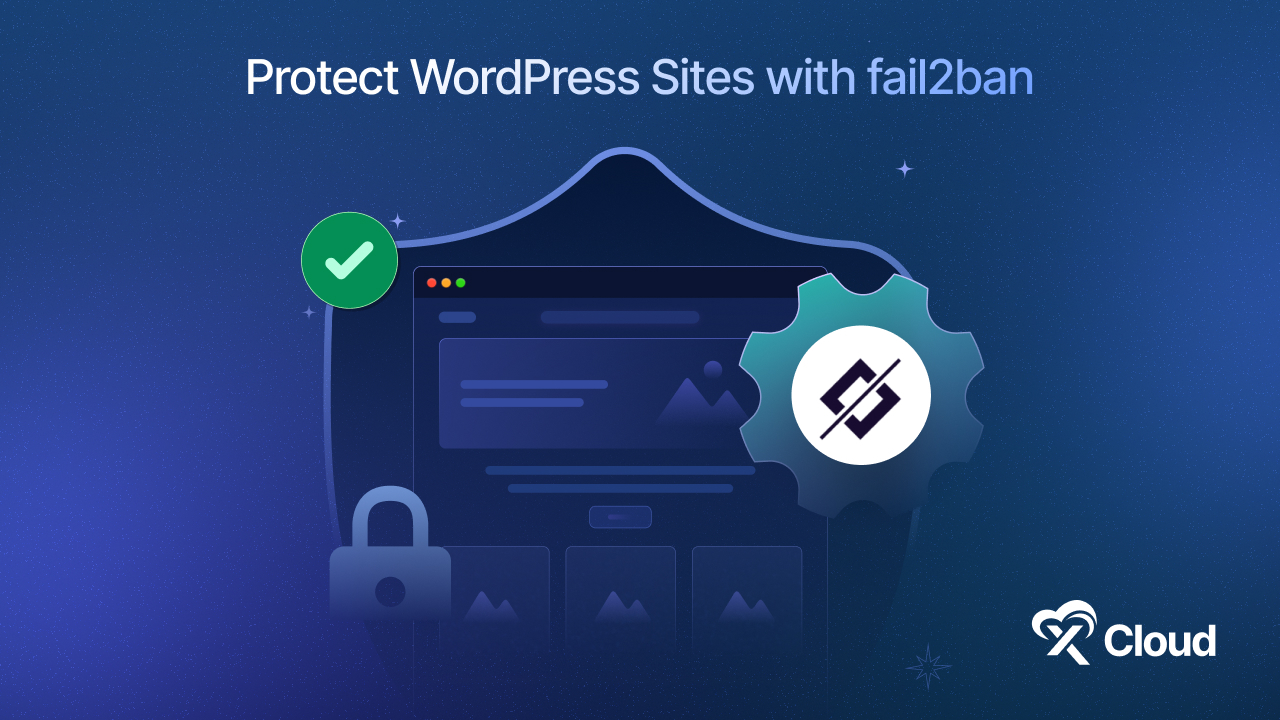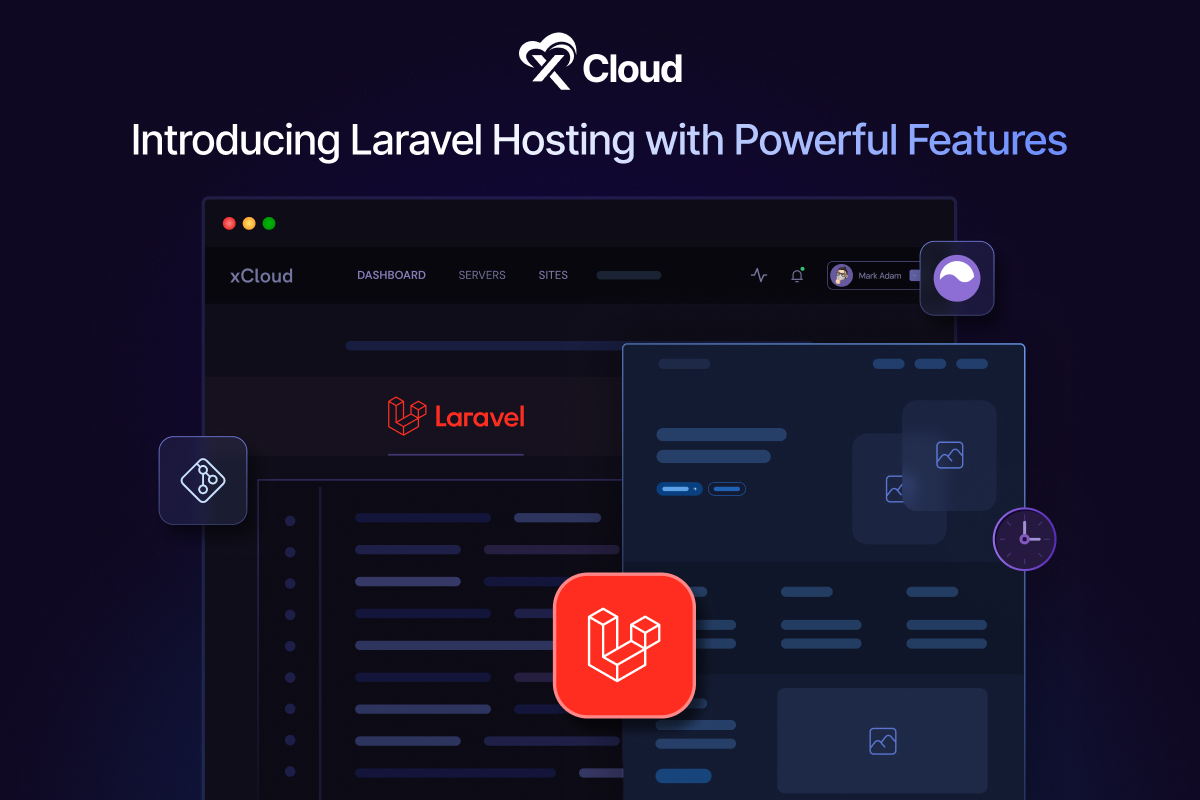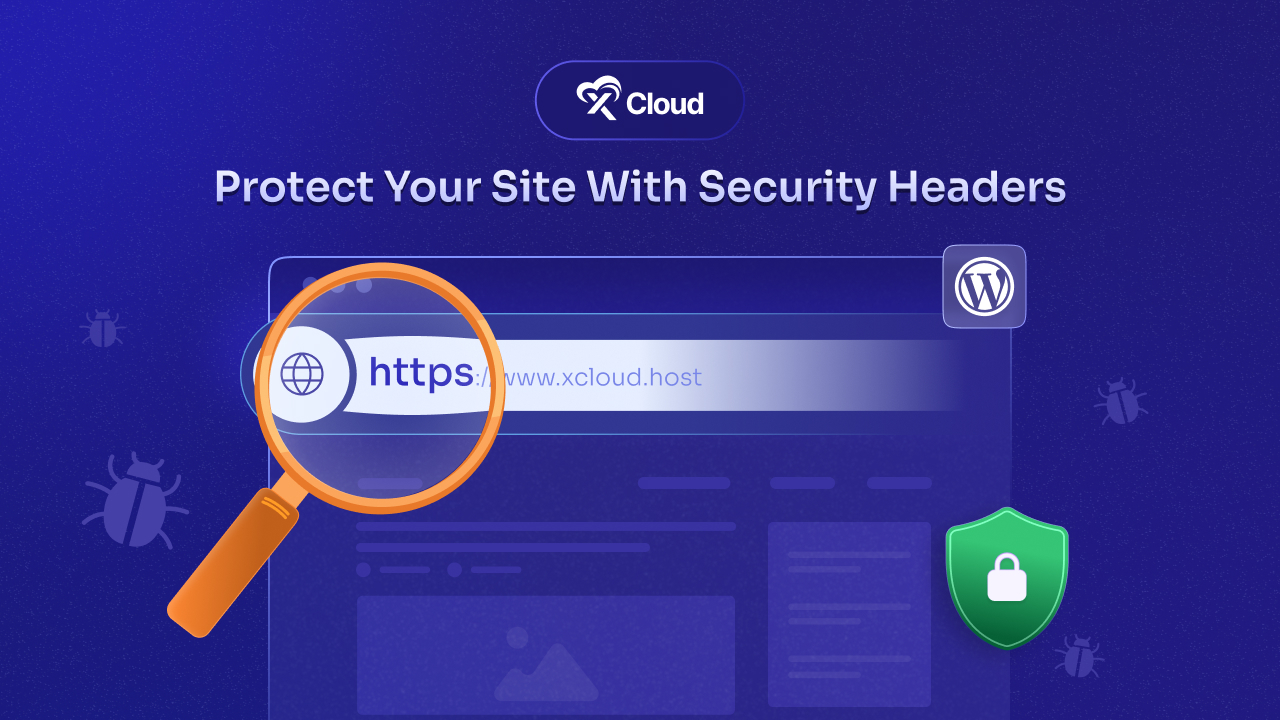At xCloud, we know how important it is to be informed of your hosting environment. That is why we have introduced – xCloud integration with Slack. With this integration, you can seamlessly receive server notifications, site updates, or more and stay informed effortlessly. Dive into this blog, to learn how this feature can be helpful for you and how you can set it up for your workspace.
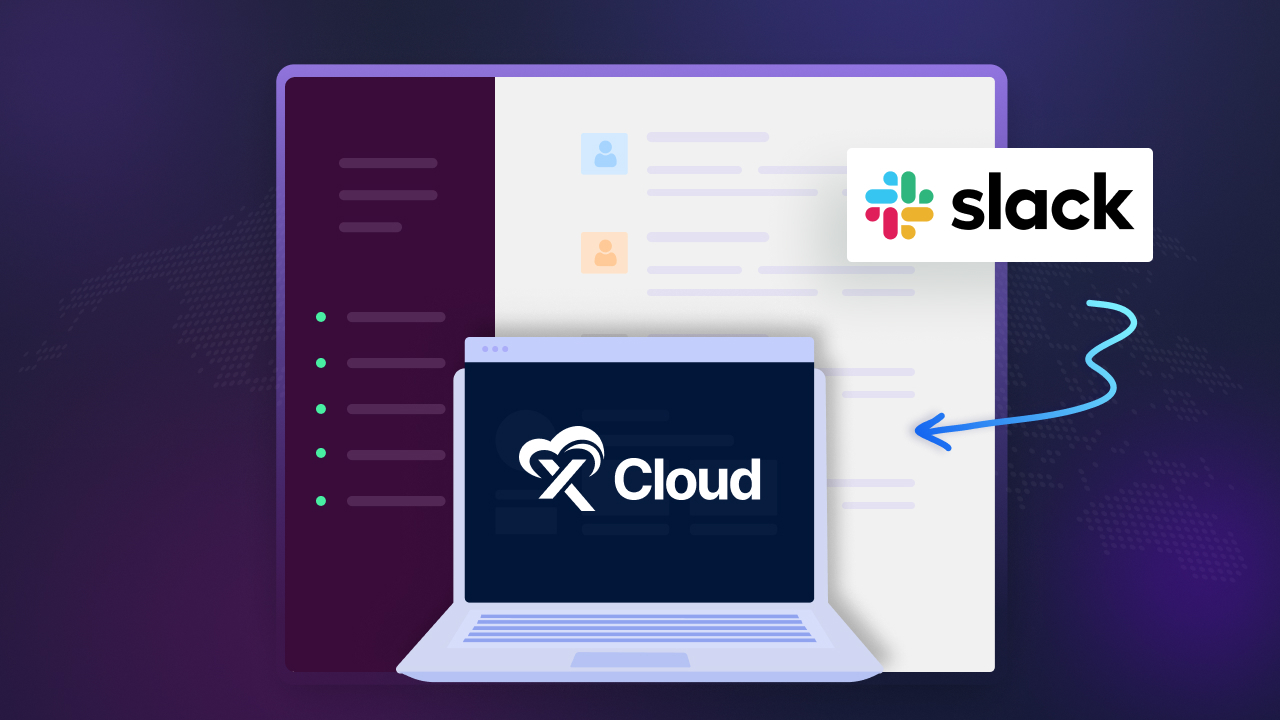
Why Server and Site Notifications Matter for Hosting?
When you are using a hosting platform, server and site notifications are crucial for for you. They provide real-time insights into the health, performance, and security of your websites and servers. Learn should you care about getting real-time notifications below.
1. Prevent Downtime and Minimize Disruptions
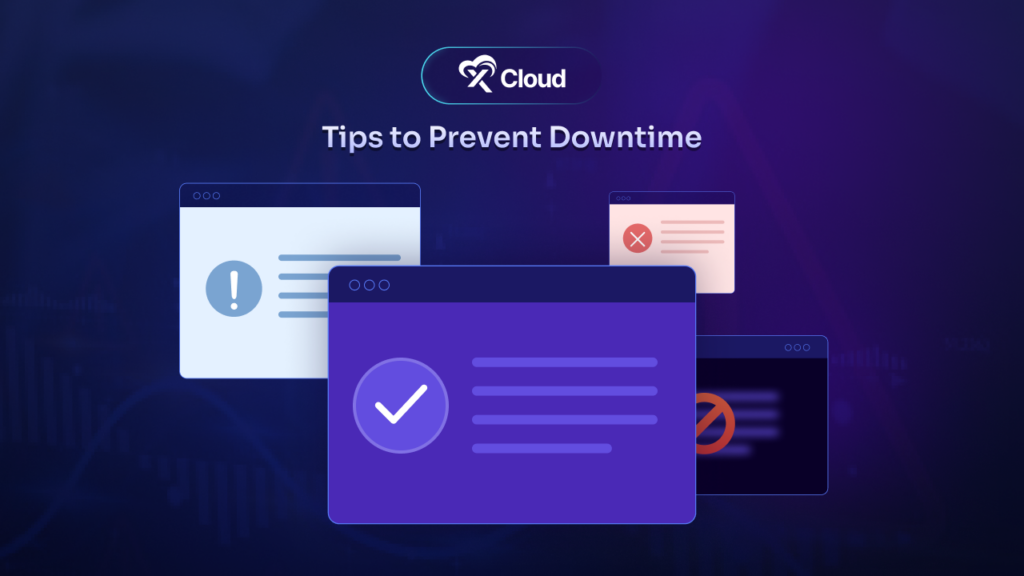
Server and site notifications provide real-time alerts for issues like crashes or performance drops, allowing you to address them quickly and minimize disruptions. For eCommerce and revenue-driven websites, these notifications are crucial for preventing downtime, maintaining business continuity, and protecting your reputation.
2. Boost Site Performance & Enhance Security
Real-time server and site notifications help optimize your site performance by alerting you to slow load times and traffic surges. So, you can quickly make adjustments. They can also help you to enhance security by notifying you of threats like DDoS attacks or malware.
3. Stay on Top of System Updates and Maintenance
Regular notifications about system updates, scheduled maintenance, and configuration changes can help you prevent unplanned disruptions and security risks from outdated software. Additionally, billing notifications ensure you never miss payment deadlines to safeguard your account from interruptions and maintain seamless service.
4. Optimize Resource Usage
Notifications about server load, bandwidth usage, and disk space help you monitor resource utilization to prevent overages and ensure efficient allocation. With these alerts, you can scale server capacity and bandwidth as you need. So, you can easily optimize both cost and performance and keep your sites running smoothly.
Introducing xCloud Integration with Slack
You already know how important it is to get instant notification, now let us give you an overview of xCloud integration with Slack. This communication platform is commonly used by many web expert teams around the world. Along with WhatsApp integration and others, we brought Slack integration to help you get instant hosting notifications with ease.
So, if you have Slack Workspace, you can now easily connect to xCloud and get notified for everything. Let us have a quick look at the benefits of connecting xCloud with your Slack workspace below.
What are the Benefits of xCloud Integration with Slack
Many companies are using Slack to help teams work together more smoothly. And xCloud is no different from that. xCloud integration with Slack makes team collaboration more easy for the users.
It enables real-time monitoring by delivering immediate alerts for server notifications, site updates, and critical events directly within Slack. This streamlined communication reduces the need to switch between platforms. You or your team members can easily stay informed and respond quickly to potential issues, ultimately minimizing downtime and maintaining optimal site performance.
Additionally, the integration provides customizable notifications, so you can get alerts based on your priorities. This approach can help you to optimize your resource management and improve overall efficiency.
Step-by-Step Guide: xCloud Integration with Slack to Streamline Server & Site Notifications
Before getting started, you need to have a Slack Workspace and then log in to xCloud with your credentials. Once you are in follow the guidelines below to integrate xCloud with Slack to streamline your server & site notifications management.
Step 1: Add New Slack Notification
After logging in to your xCloud account, navigate to Team Settings → Integrations → Notification. Once you’re in, click on ‘Add New Notification’, select your provider as ‘Slack’ from the dropdown, and click on ‘Authorize on Slack.’
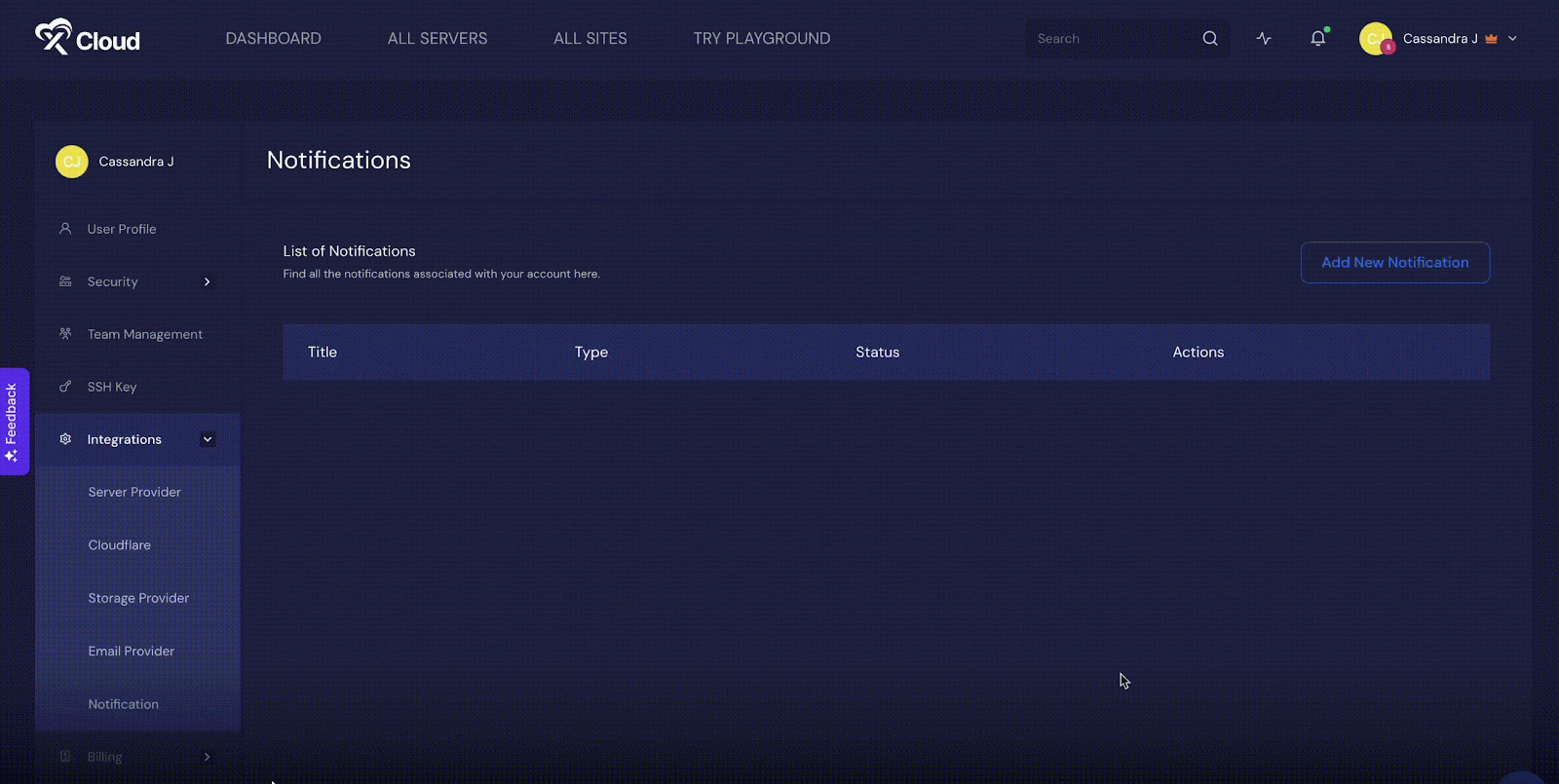
Step 2: Give Permission Access & Select Slack Channel
On the resulting page, xCloud requires a channel to post to as an app. Since xCloud is requesting permission to access here, you need to select a channel from the dropdown ‘Share for a Channel’, and click on ‘Allow’ for the further step.
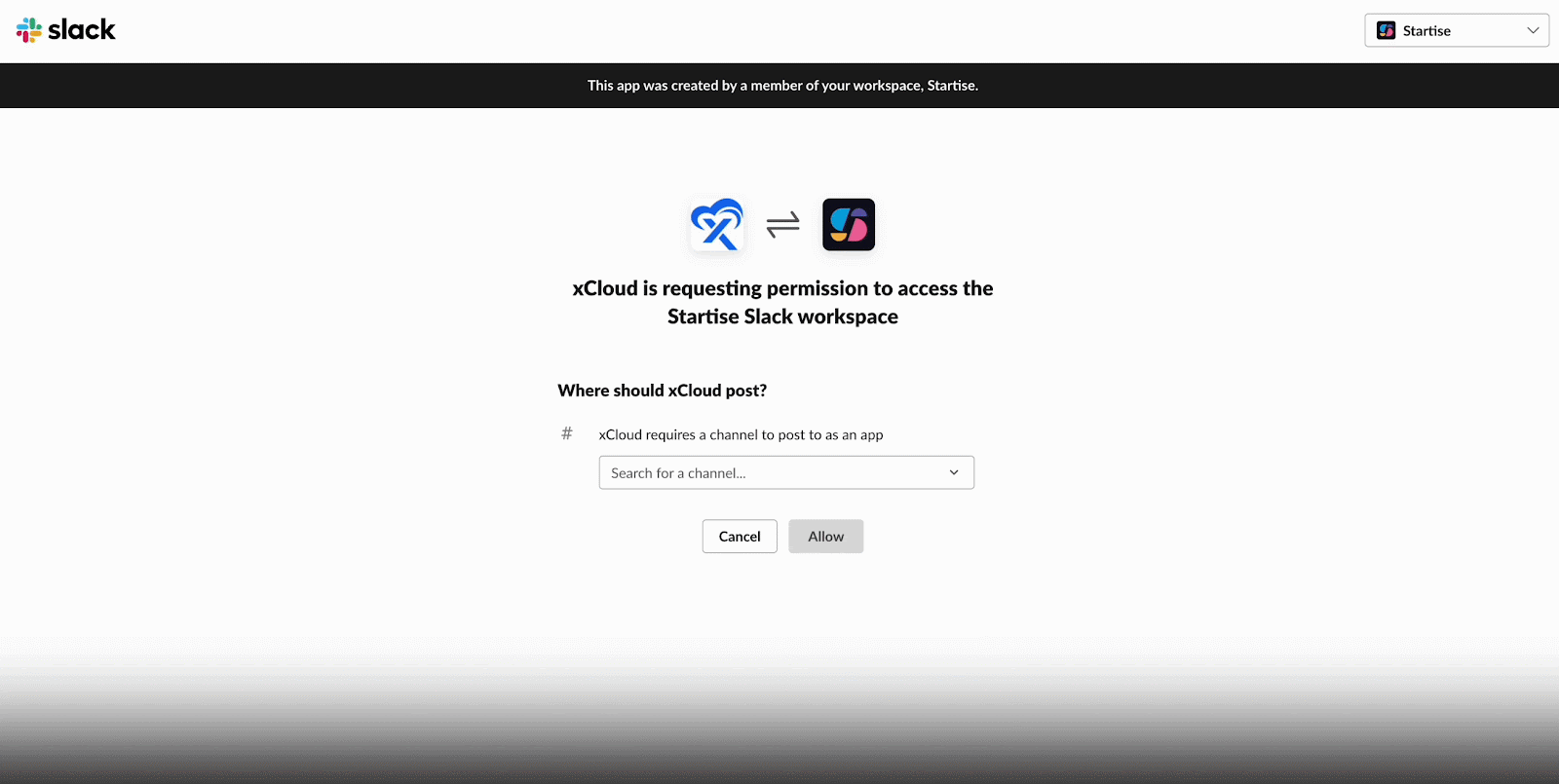
Wait for a few seconds & your Slack channel will be connected with your xCloud hosting. This is how easy it is to configure Slack integration in xCloud hosting.
Step 3: Select Notifications You Want in Your Prefered Slack Channel
After connecting your Slack channel to xCloud hosting, you’ll get options to choose which notifications (e.g., Server Notifications, Site Notifications, Other Notifications) you want to get in your selected Slack channel as shown below. To do so, navigate to Team Settings → Notifications.
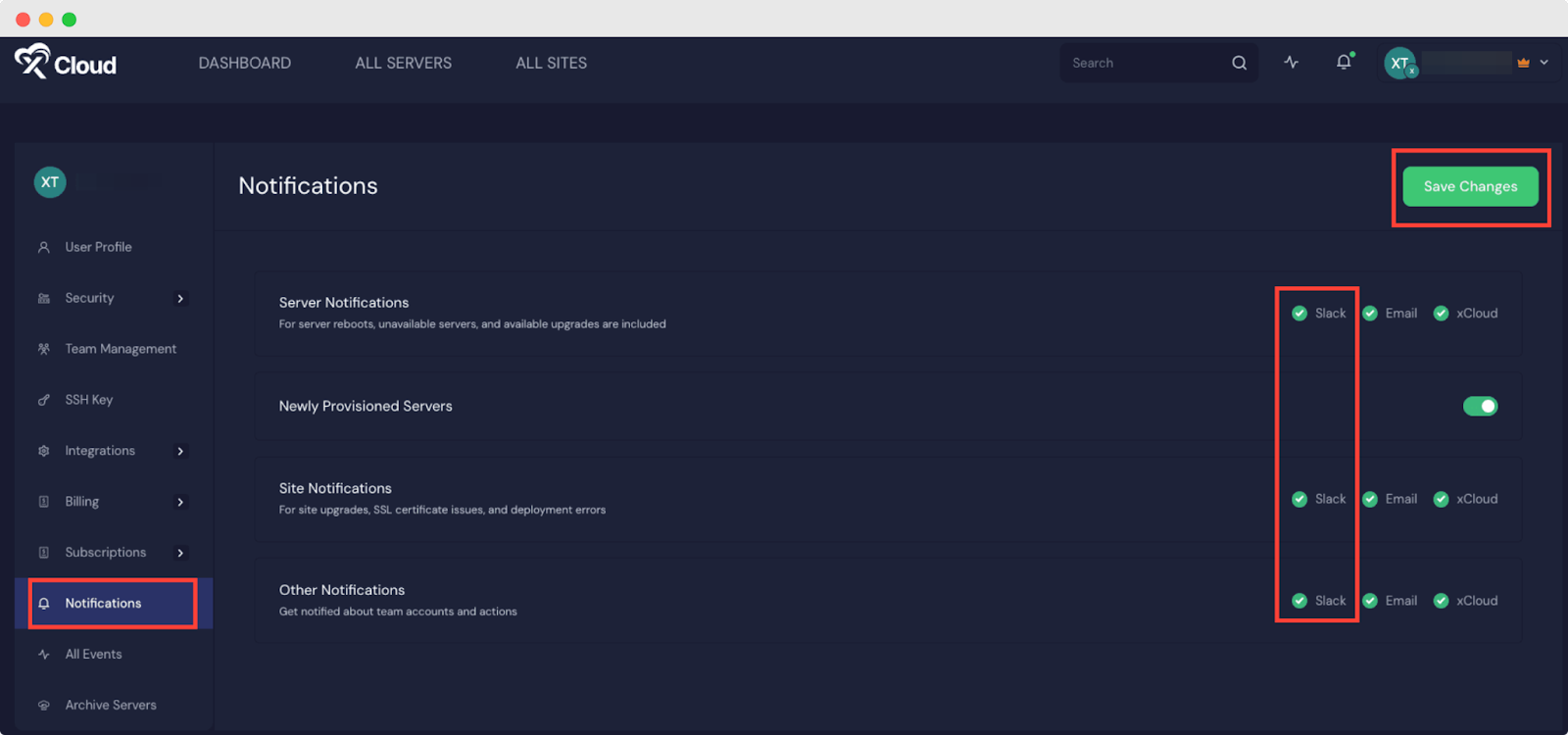
Just click the ‘Slack’ option beside each notification to enable and disable the option. Once you’re done with the selection, don’t forget to click the ‘Save Changes’ to save all the changes you made.
Note: The role permission of integrations & notifications can only be managed by the Team Admin role user in xCloud.
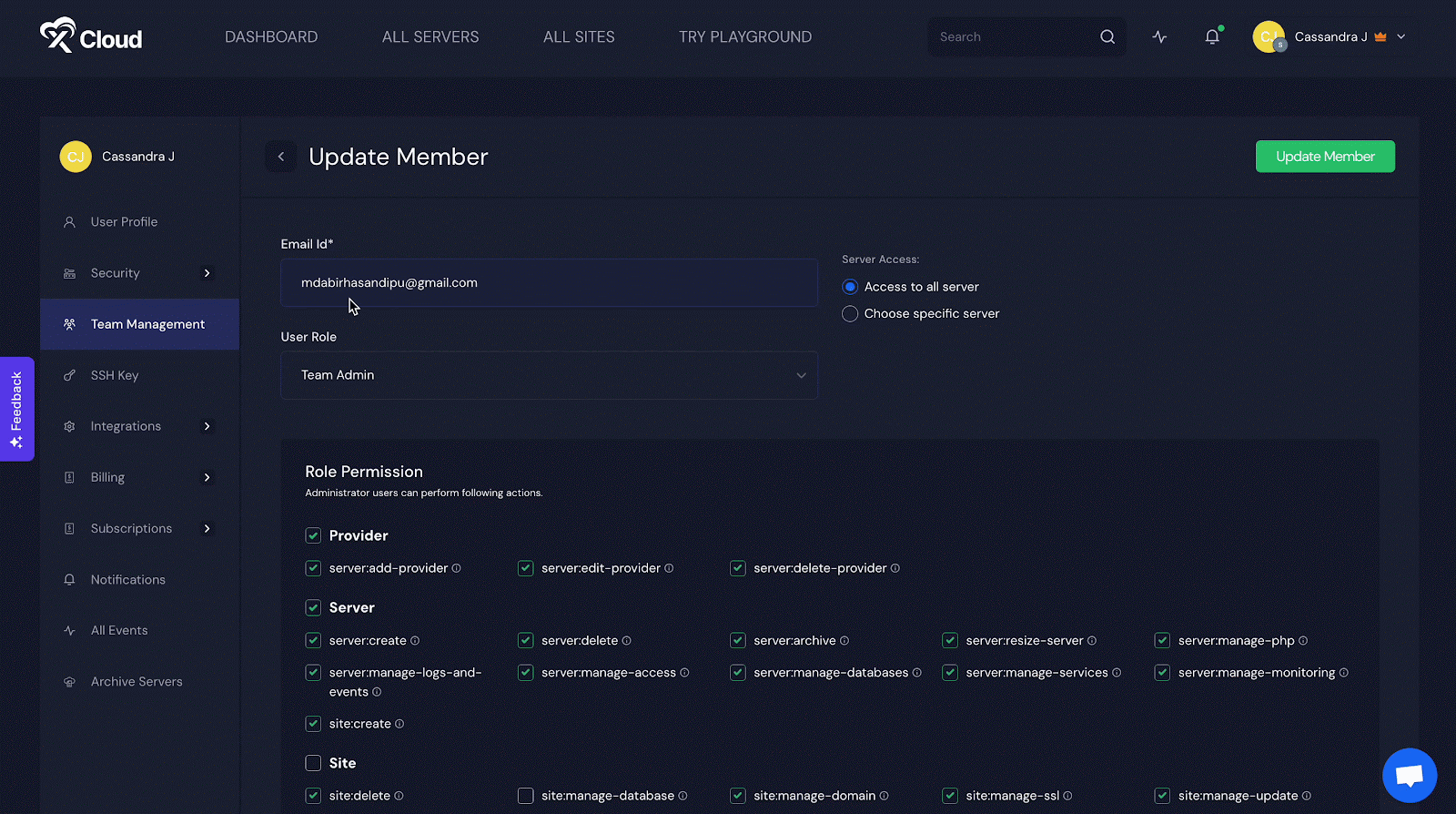
This is how you can easily configure Slack integration in xCloud hosting & communicate with your team with the Slack conversations that you choose.
Frequently Asked Questions
Before going to the concluding part, let us answer some of the frequently asked questions about xCloud and Slack integration. If you have more queries, feel free to ask our support team.
Can I control which notifications I receive?
Yes, you can customize your notification settings to choose which alerts you want to receive. This allows you to focus on critical updates that matter most to your hosting environment.
What happens if Slack goes down?
If Slack experiences downtime, you will not receive notifications through that platform. However, you can check them in your xCloud dashboard or over email as you set up your notification settings.
What types of notifications can I receive through Slack?
You can receive a variety of notifications, including server status updates, site performance alerts, billing reminders, and security alerts, among others.
Can I use the Slack integration on mobile?
Yes, you can receive notifications on the Slack mobile app, allowing you to stay updated on your hosting environment even when you’re on the go.
What if I want to disconnect the integration?
You can easily disconnect the integration from your xCloud settings at any time if you no longer wish to receive notifications through Slack.
Are there any additional costs associated with the Slack integration?
The Slack integration is included with your xCloud hosting plan at no additional cost. So, you can connect your Slack Workspace without paying us anything.
Streamline Your Server & Site Notification Notifications with Slack
xCloud’s Slack integration can help you to enhances your hosting management by providing real-time notifications and customizable alerts. With this integration, you can receive server and site notifications, stay informed, and collaborate more effectively with your team. So, try out this feature now and let us know if you have any suggestions.
Did you find this blog helpful? If you do, please subscribe to our blog, and do not forget to join our Facebook Community to get our daily updates.