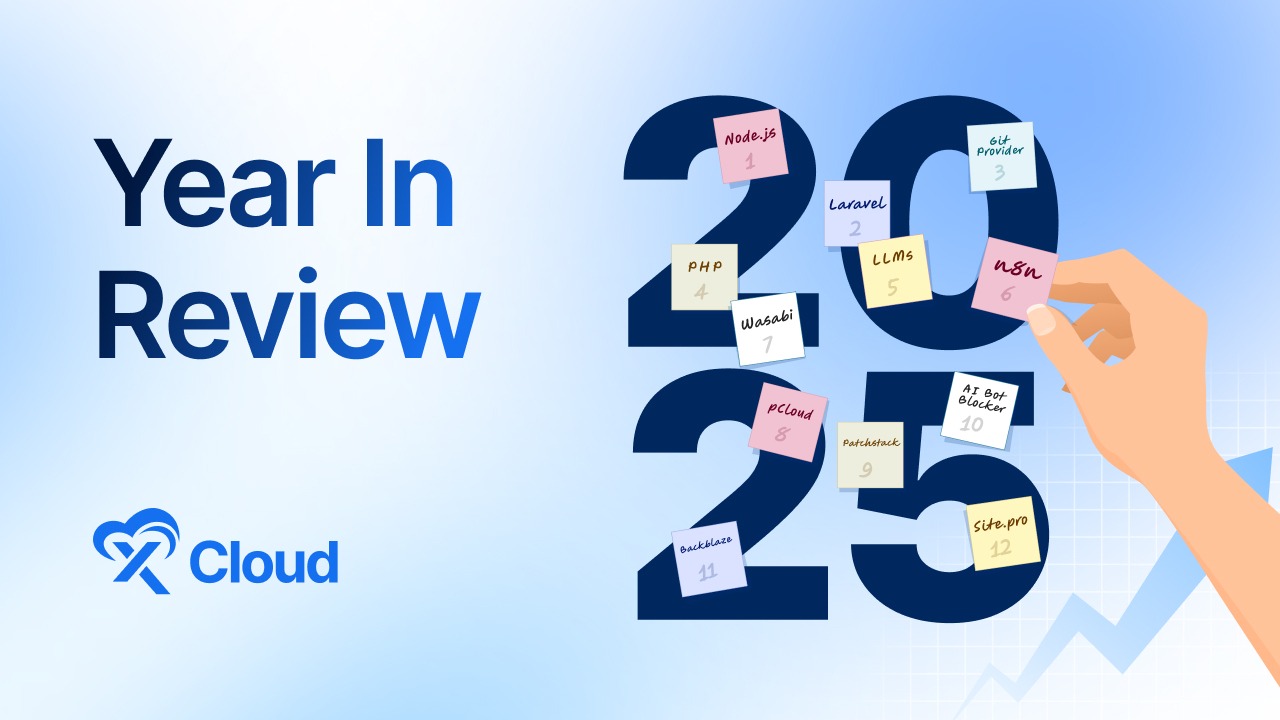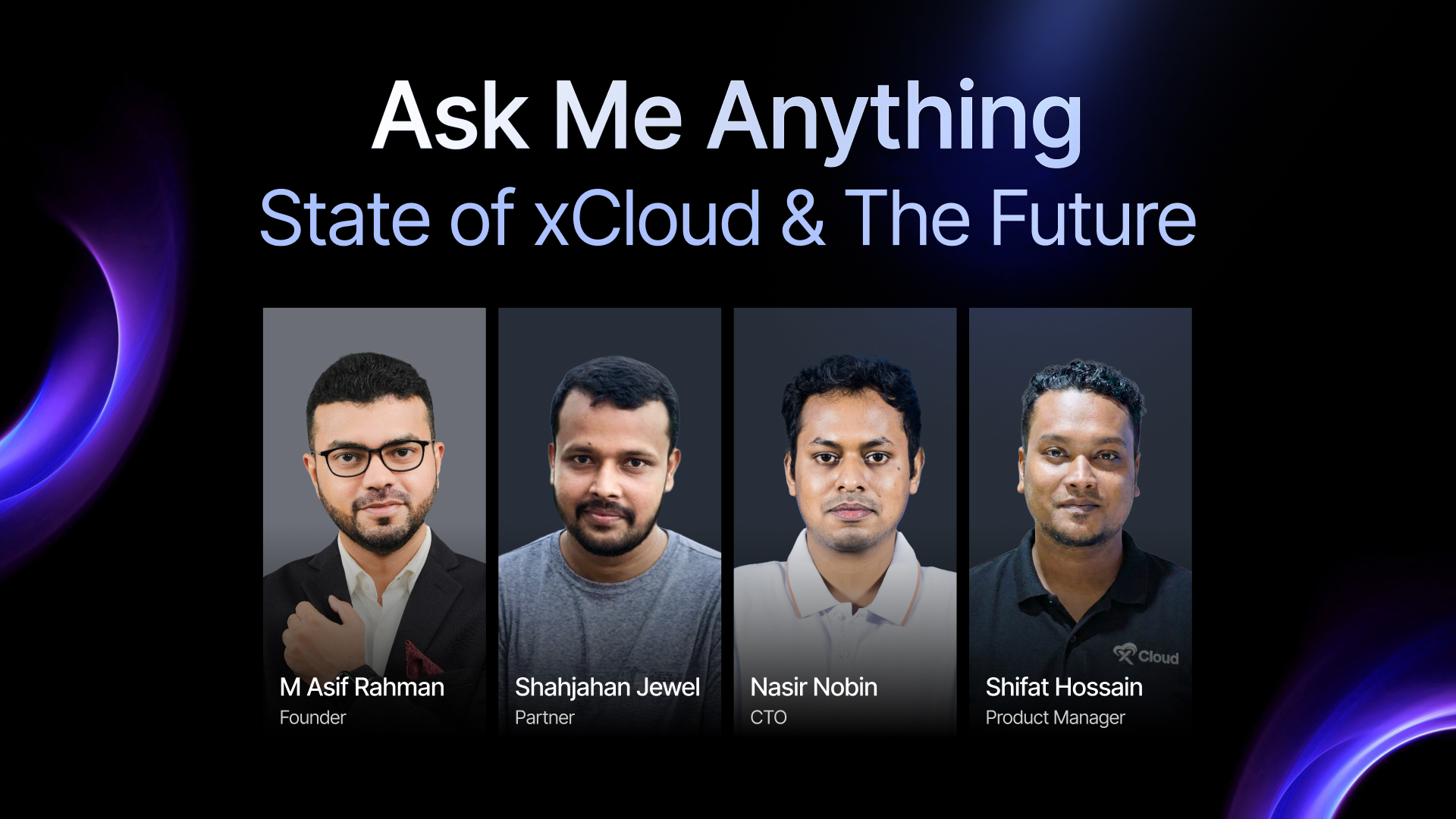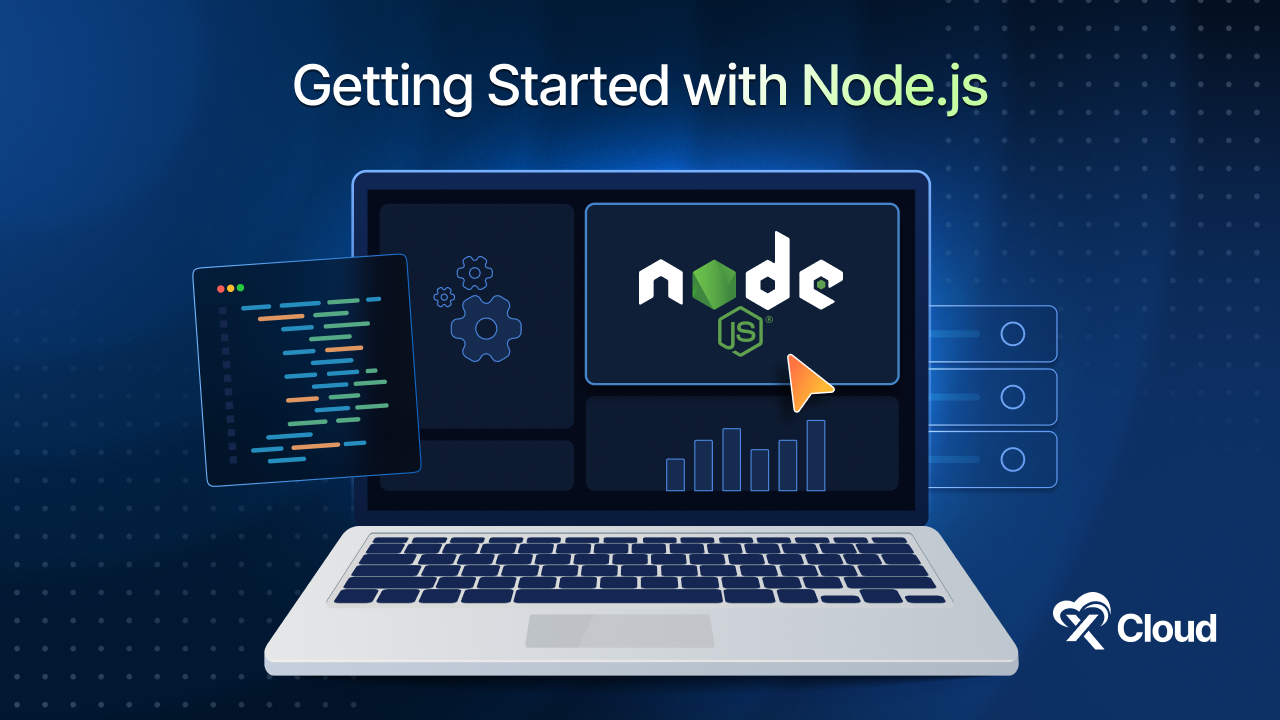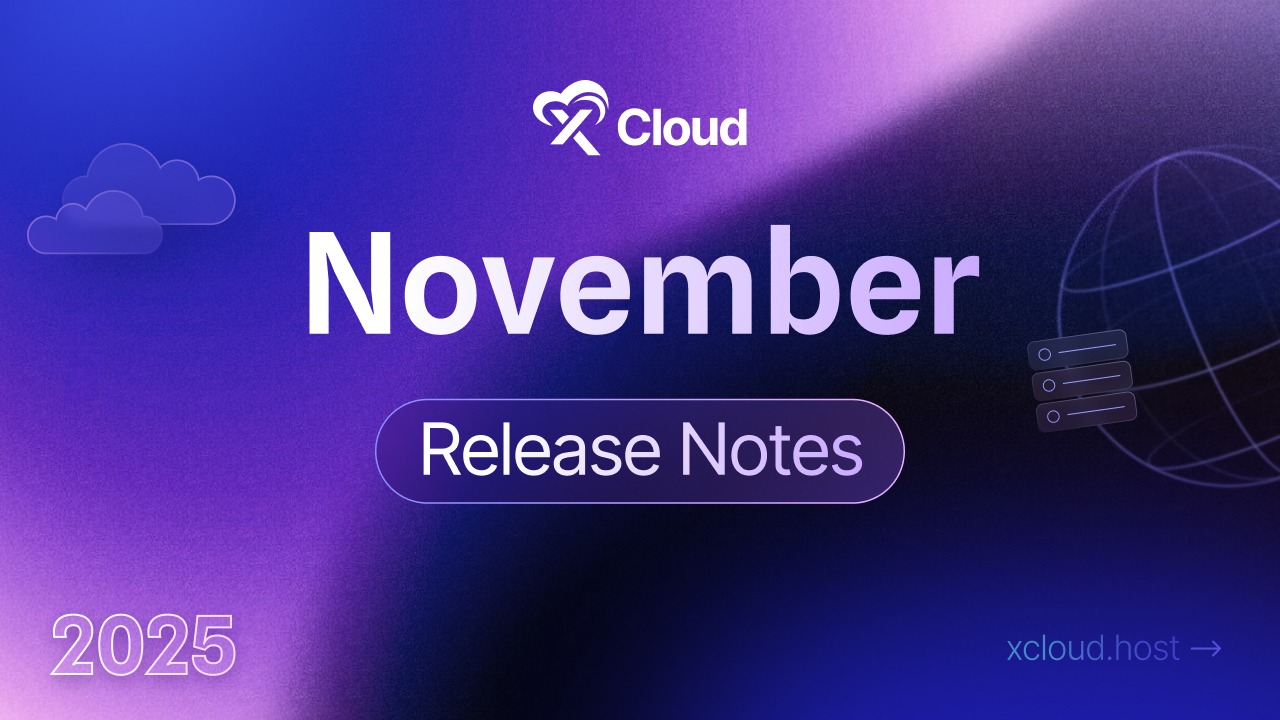Your WordPress website’s loading time can make or break your website’s success, influencing everything from user experience to search engine rankings. Fortunately, optimizing your site for speed and performance doesn’t have to be a daunting task.
With the right strategies and tools at your disposal, you can propel your WordPress website into the fast lane and leave sluggish loading times in the rearview mirror. And we are here to help you achieve exactly that. In this guide, we’ll delve into more than 10 quick and effective tips to speed up WordPress websites, ensuring they zip along effortlessly in the competitive world.
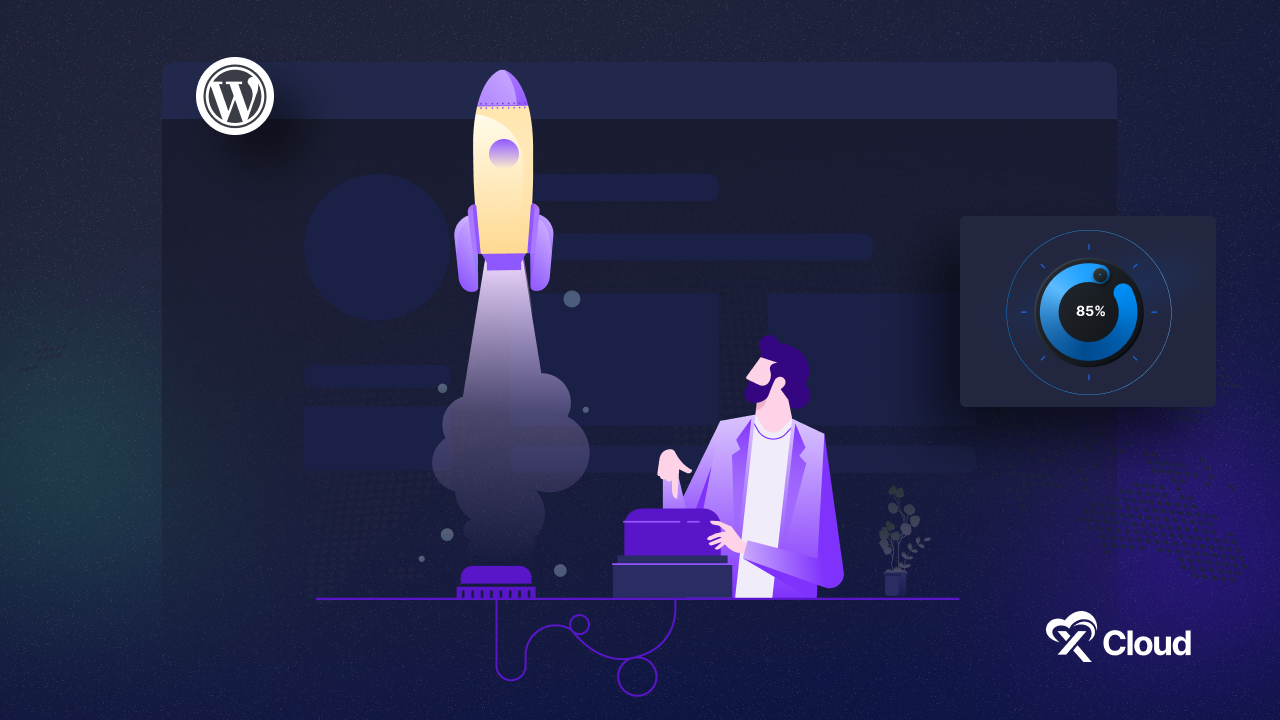
Tips To Easily Speed Up WordPress Websites Like Never Before
These days, even the slightest delay in loading time has the potential to drive visitors away from your website. Studies indicate that if your site’s loading time exceeds 400 milliseconds (or 0.4 seconds), users will seek alternative options. This is why ensuring your WordPress website’s performance is up to the mark is extremely important.
“When designing and building a new website for a client, one of our key considerations is always website performance and loading time since that often impacts user experience.”
Donald Chan, founder of IMPACT, a leading digital creative agency in Singapore.
To help you do that, we have listed down some of the easiest but most effective proven tips to speed up WordPress websites below:
Optimize Images for the Web
Images, that are large and unoptimized, are often the biggest contributors to slow loading times and an unsatisfied user experience. Before uploading them to your website, ensure they are optimized for the web.
Use image editing tools to resize them to the appropriate dimensions and compress them without compromising quality. Plugins like Smush or Optimole can automate this process for you.
Enable Browser Caching
Browser caching allows you to store static files like images, CSS, and JavaScript on your visitors’ browsers. This means that when they revisit your site, these files don’t need to be reloaded, speeding up the overall loading time.
To enable browser caching, you can use caching plugins like WP Super Cache or W3 Total Cache. Or, take a look at our complete blog on how you can enable caching for a website running on WordPress to find out more.
Minify CSS and JavaScript Files
Minifying CSS and JavaScript files involves removing unnecessary whitespace, comments, and formatting from the code. This reduces file size and speeds up loading times. You can manually minify these files using online tools or use plugins like Autoptimize to automate the process.
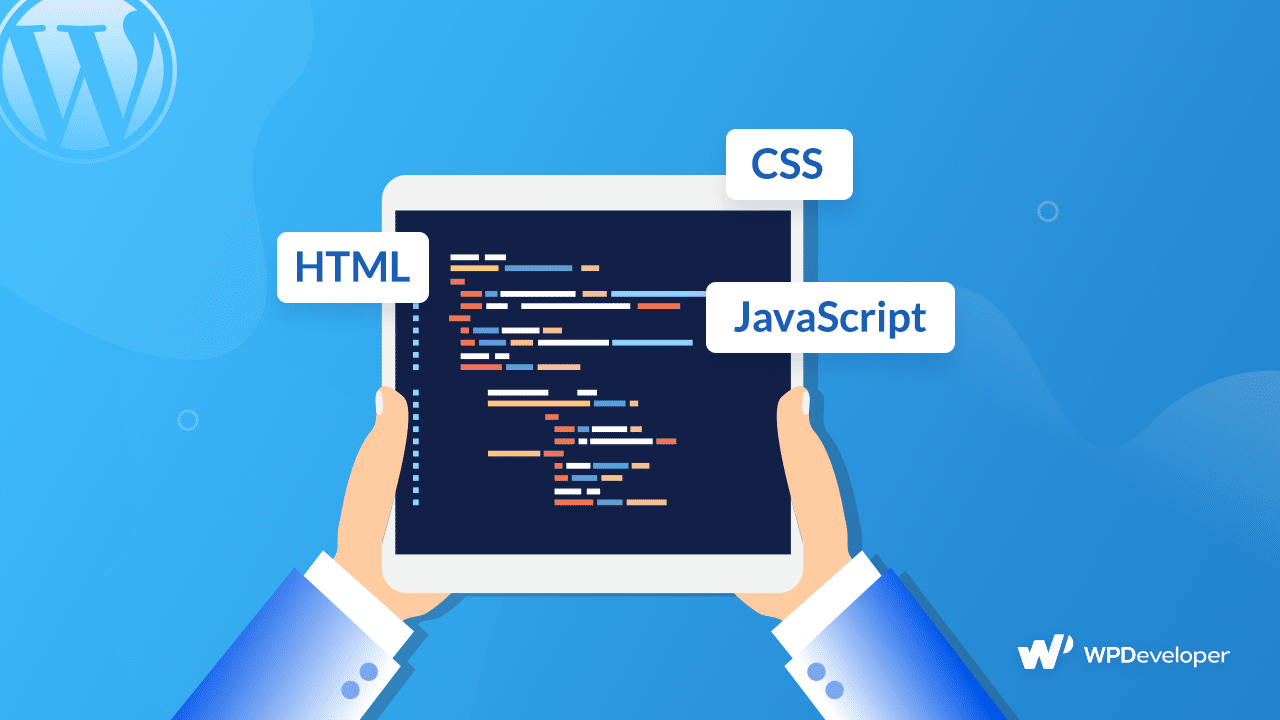
Use a Content Delivery Network (CDN)
A CDN stores your website’s static files on multiple servers worldwide. When a user visits your site, the files are served from the server closest to their location, reducing latency and improving load times. Popular CDNs include Cloudflare, StackPath, and KeyCDN.
Choose a Lightweight Theme
The theme you choose can significantly impact your website’s speed. Opt for lightweight, well-coded themes that prioritize performance. Avoid themes with excessive features and unnecessary bloat. Popular themes like Astra, GeneratePress, and OceanWP are known for their speed and performance.
Reduce HTTP Requests
Each file (CSS, JavaScript, images) on your website requires an HTTP request, and too many requests can slow down loading times. Minimize HTTP requests by combining CSS and JavaScript files, using CSS sprites for images, and reducing the number of elements on your pages.
Optimize Your Database
Regularly optimize your WordPress database to remove unnecessary data like post revisions, spam comments, and transient options. You can use plugins like WP-Optimize or WP-Sweep to clean up your database and improve performance.
Implement Lazy Loading
Lazy loading delays the loading of images, videos, and other media until they are needed. This means only the content above the fold is initially loaded, improving initial page load times. Many caching plugins offer lazy loading functionality, or you can use dedicated lazy loading plugins.
Enable GZIP Compression
GZIP compression reduces the size of your website’s files before they are sent to the visitor’s browser, significantly reducing loading times. Most web servers have GZIP compression enabled by default, but you can double-check and enable it through your hosting control panel or by adding code to your .htaccess file.
Regularly Update WordPress and Plugins
Keeping your WordPress core, themes, and plugins updated ensures that you have the latest performance improvements and security patches. Outdated software can slow down your website and make it more vulnerable to security threats. Enable automatic updates whenever possible and regularly check for updates manually.
What’s The Reasons Behind Slow WordPress Websites
By now, you have an idea about what steps to take to optimize and speed up WordPress websites; but it is also essential for you to understand why your site might be slowing down in the first place.
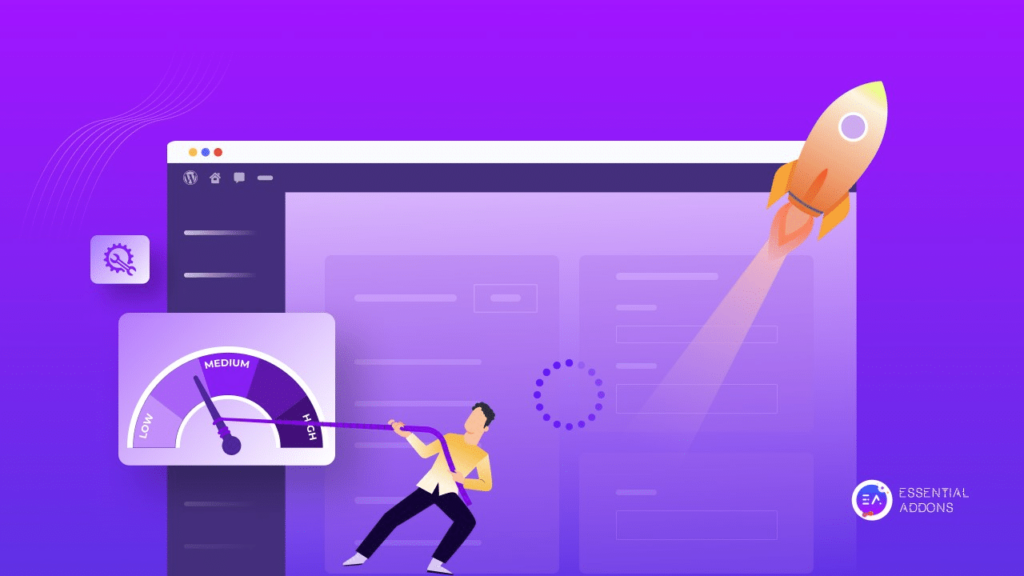
Bloated or Inefficient Plugins: Using too many plugins, especially poorly coded or resource-intensive ones, can significantly slow down your WordPress website. Some plugins may execute unnecessary database queries, load large scripts/stylesheets, or conflict with each other, leading to performance issues.
Lack of Server Resources: Inadequate server resources such as CPU, RAM, or disk space can hamper the performance of your WordPress website. Shared hosting plans with limited resources may struggle to handle traffic spikes or resource-intensive tasks, resulting in slow loading times.
Unoptimized or Overloaded Database: A bloated or poorly optimized WordPress database can slow down your website. Excessive post revisions, spam comments, transients, and unused data can accumulate over time, increasing the database’s size and causing longer query execution times.
Heavy or Unoptimized Media Files: Large images, videos, and other media files can significantly slow down your WordPress website. Uploading high-resolution images without optimization or embedding uncompressed videos can lead to longer loading times, especially on slower internet connections or mobile devices.
Uncached or Uncompressed Files: Serving uncached or uncompressed files can increase loading times for your WordPress website. Without caching mechanisms in place, each page request may result in extensive server processing and database queries. Similarly, uncompressed files like CSS, JavaScript, and HTML can add unnecessary overhead to page loading times.
Speed Up WordPress Websites & Drive To Peak Performance Today
It is evident that implementing these strategies is pivotal when it comes to speeding up WordPress websites and improving their performance. When you’re using xCloud to host, manage and deploy server – you automatically get top speed as this solution uses Redis caching for faster site performance, with presets for WordPress core and plugins like WooCommerce. But take your website’s speed a notch higher by adhering to these tips and tricks meticulously.
Take action today and propel your WordPress website to the forefront of online efficiency, ensuring swift loading times and optimal user experiences. Comment below if you use any of our tips to speed up WordPress websites and let us know of your experience!
Follow our Facebook page to engage with our thriving community, and visit our Blog page for all the latest updates.