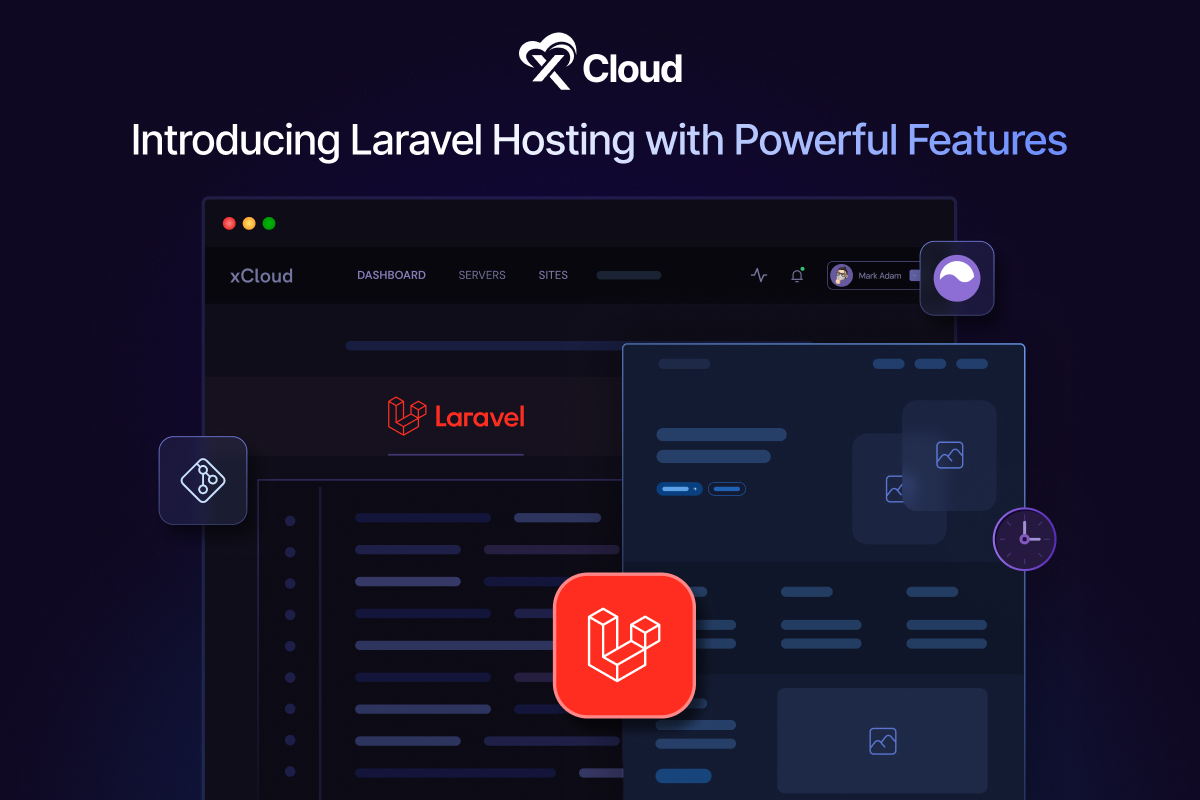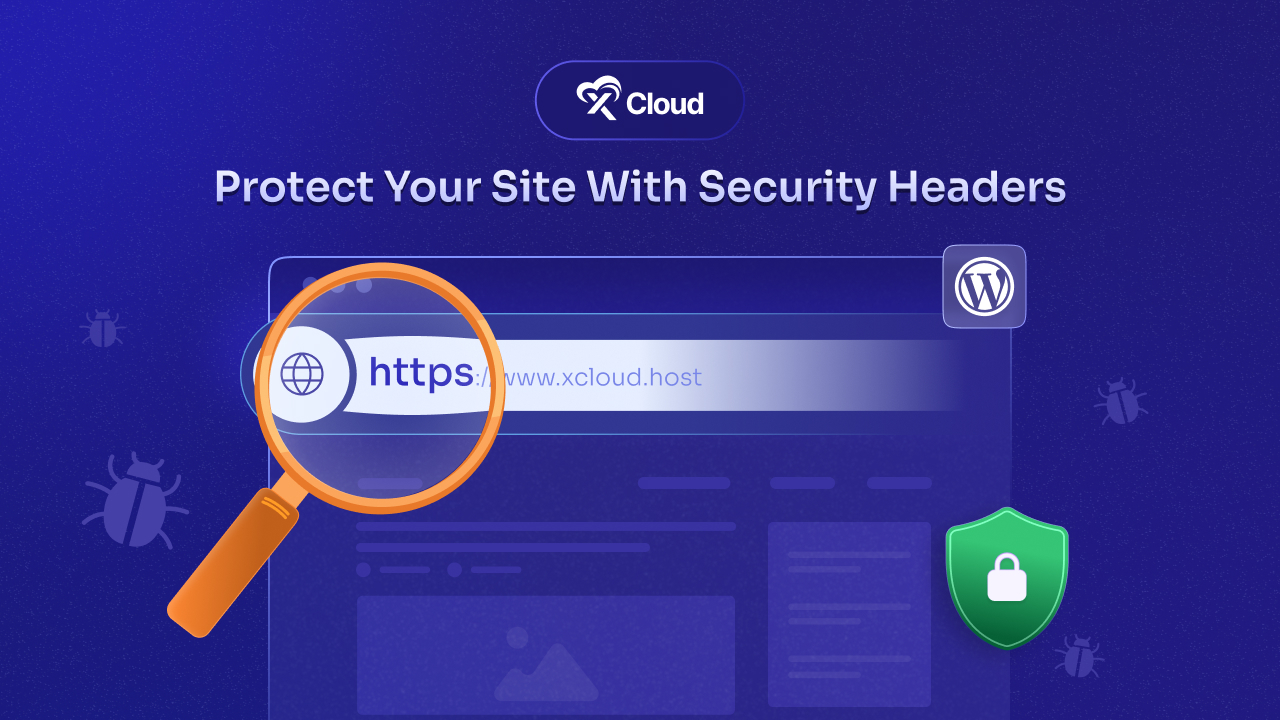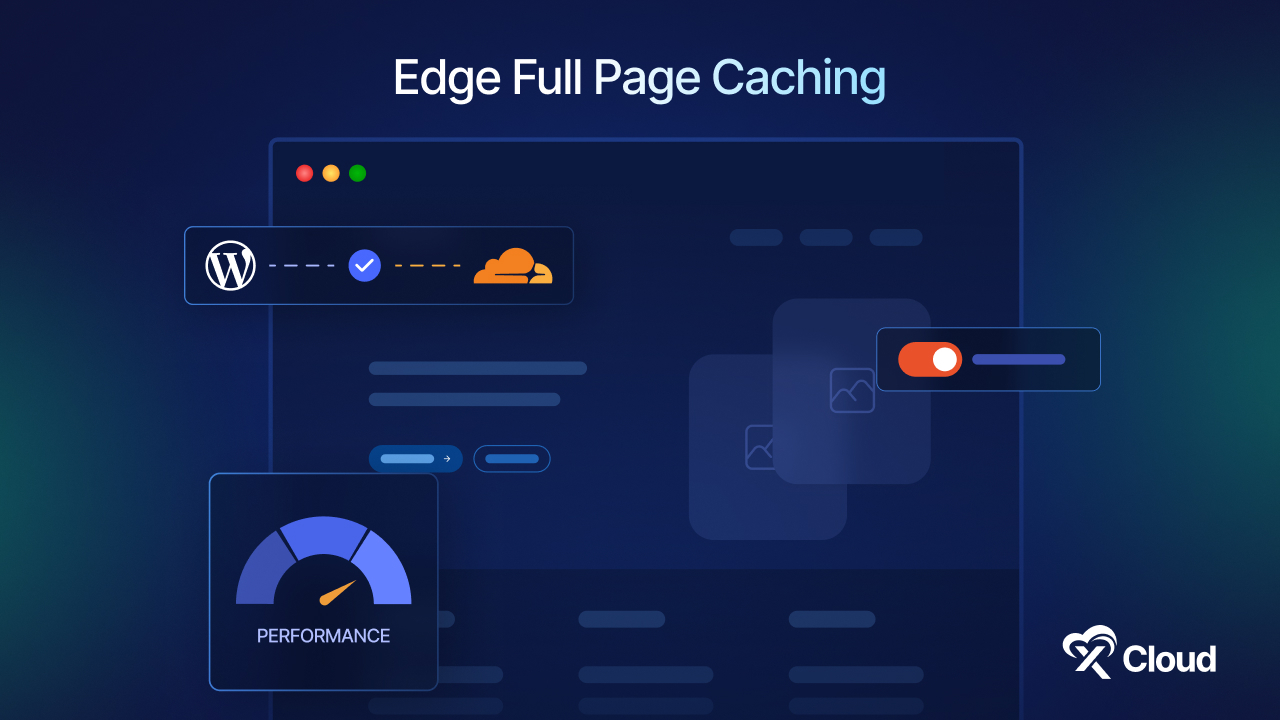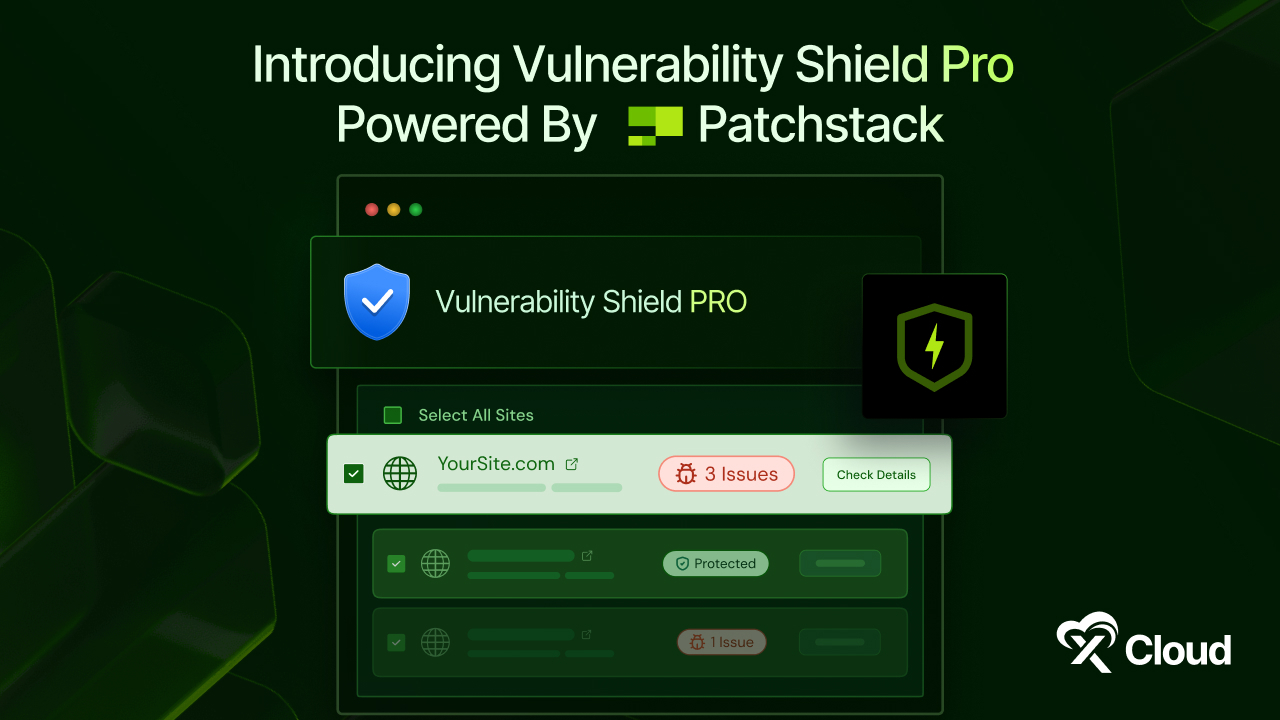Imagine you have built a stunning, thriving website and want to recreate it for a new project or server. That is precisely what you can do with xCloud’s latest feature, ‘Recreate websites from backups.‘ This feature lets you quickly duplicate and restore your site from backups in just minutes, allowing you to grow without starting from scratch.
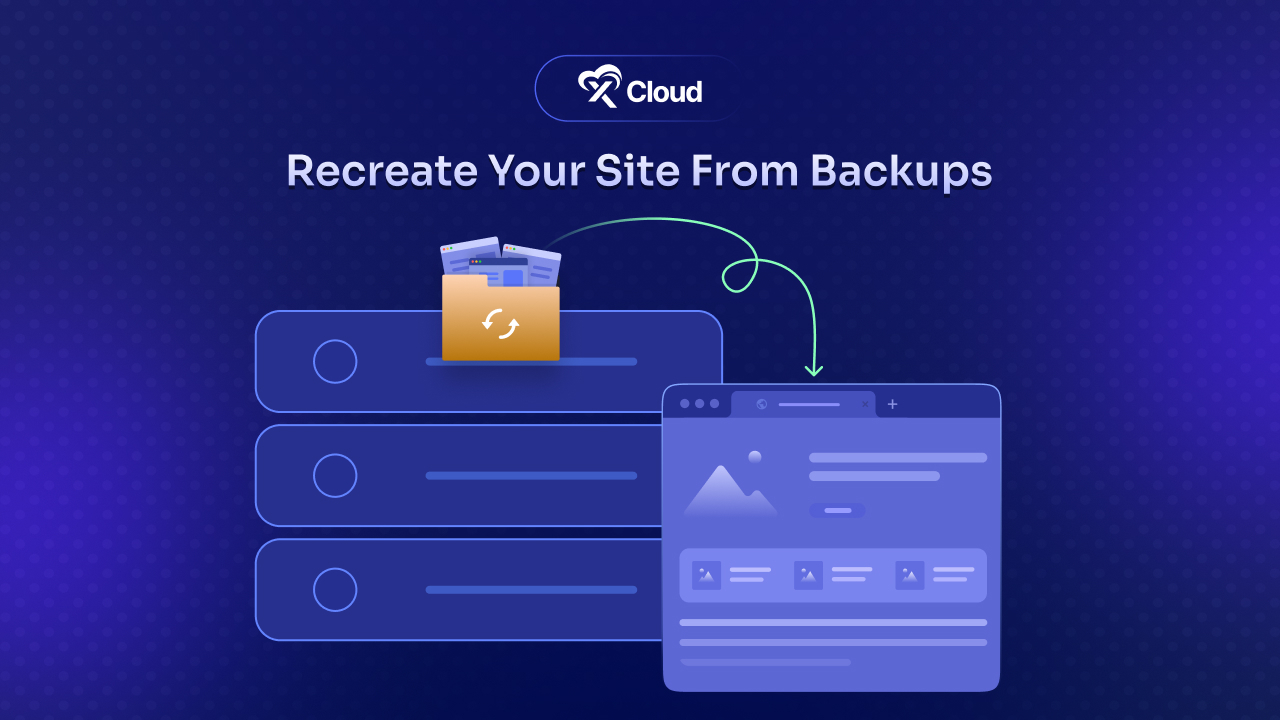
Whether you are recovering from a small mistake, a bad update, or even a cyber-attack, xCloud makes it effortless to restore your site to its original glory. Within a few clicks, your site will be back online and running from your backups.
Why Recreating WordPress Websites Is a Game-Changer?
Websites are like digital homes. They can contain important information, contents, and even whole online stores. But sometimes, things can go wrong. A website can stop working because of a mistake, a hacker, or a computer crash. This can be frustrating, primarily if you have worked hard to build it.
Fixing a broken website could take hours or even days. You might have to redo everything, which could feel like rebuilding your sandcastle from scratch. But with this exclusive feature, xCloud helps you recreate WordPress websites from the backup you already have.
Think of it like this: you create a backup when you save your game progress. If something goes wrong in the game, you can always return to where you were. With xCloud’s feature, you can do the same thing with websites, so you do not lose anything important.
This is a massive relief for website owners and developers. You do not need to worry about losing everything if something goes wrong. You can simply restore your website from your backup and return to work quickly.
Overview of xCloud’s Feature: Recreate Website from Backup
xCloud’s this feature makes restoring your website easy and fast. Whether you need to restore a whole webpage or just part of it, xCloud can help you do it in just a few simple steps, just like it helps back up your website.
One of the great things about xCloud is that it supports two types of backups: full and incremental. A full backup is like saving everything, including all your files and data. An incremental backup only saves the changes since the last backup. This means you can save space and restore your website with the most recent version of your data.
xCloud also lets you restore your website from both local and remote backups. This means you can get your website back online and running, no matter where your backup is stored. Whether saved on your Google Drive or in an online storage bucket, xCloud makes it easy to restore.
This feature is perfect for many people. If you own a WordPress website, are a developer, or work in IT, you can use xCloud’s backup feature to protect your website. It is especially helpful for businesses that can not afford to have their website down for too long.
How Do You Recreate Websites with xCloud’s backup file?
Using xCloud to restore your website is simple. First, you need to log in to your xCloud dashboard. Click the ‘+ New Site‘ button to create a new website. This is where you will start bringing your old website back to life.
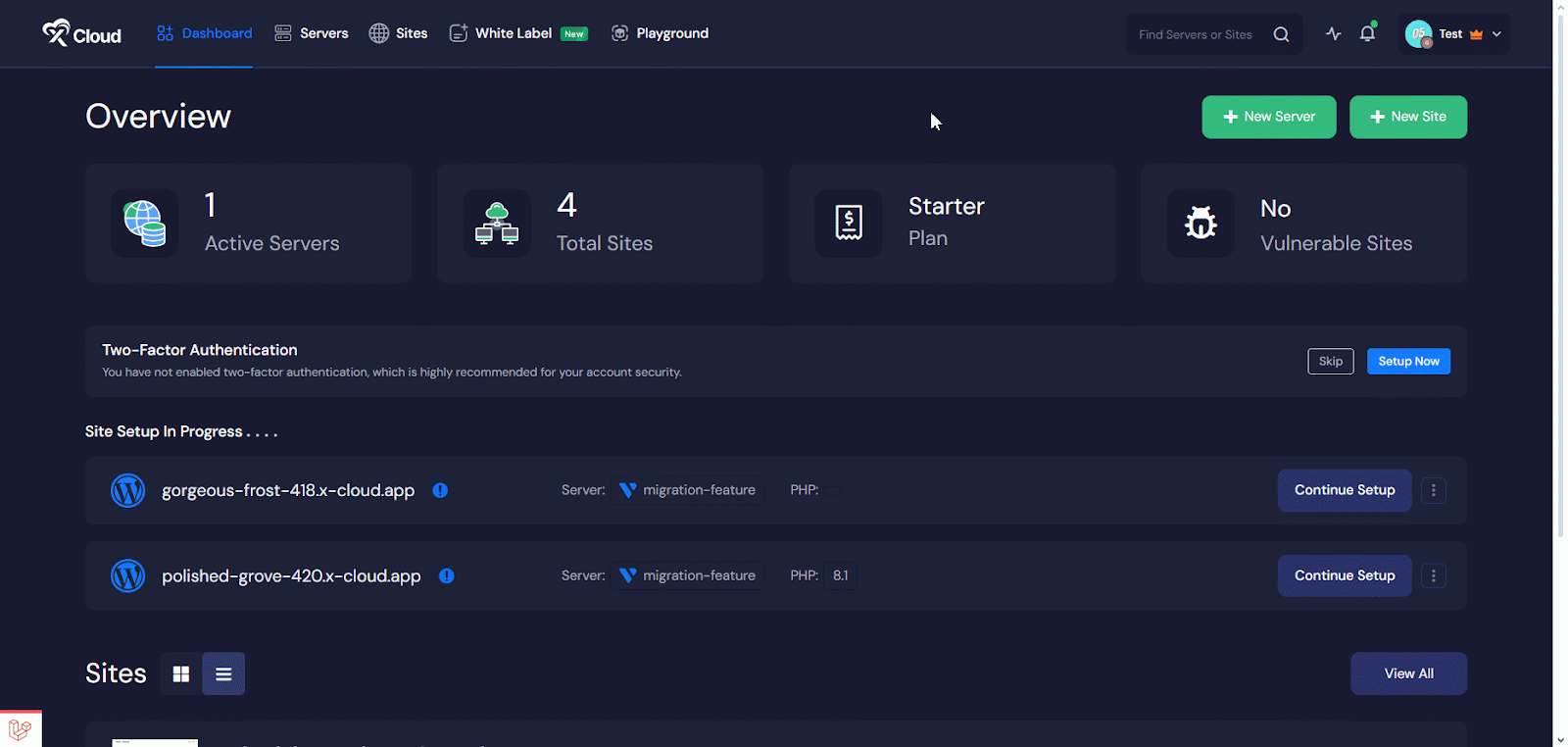
Next, you will choose the server to restore your website. You can either use a new domain or choose a demo site to work with. After that, just click ‘Next‘ and move on to the next step.
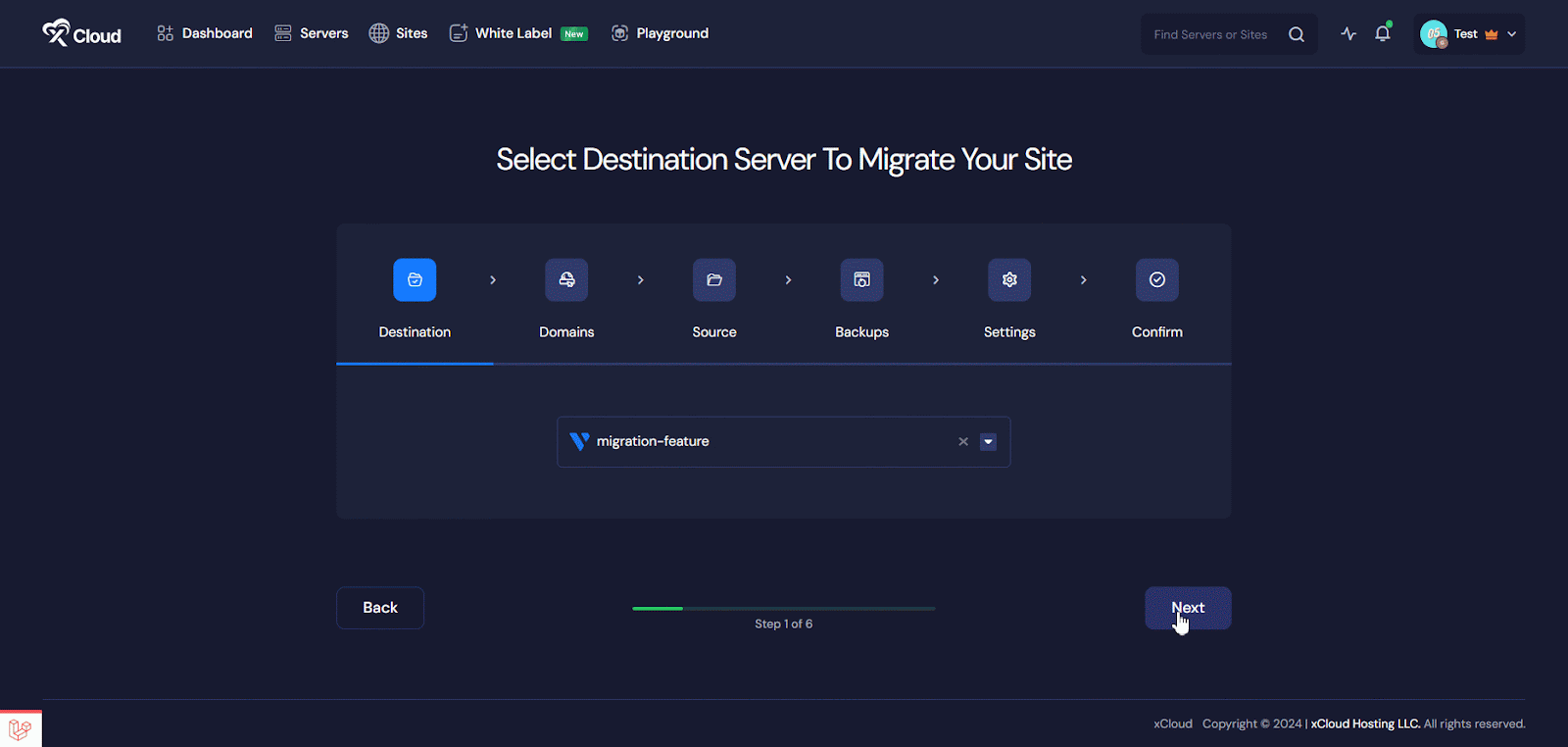
Then, it is time to pick the backup you want to use. xCloud will let you choose from backups you have saved before, whether on your computer or in an online storage bucket. You can select the files you want to restore or choose to restore everything from the backup.
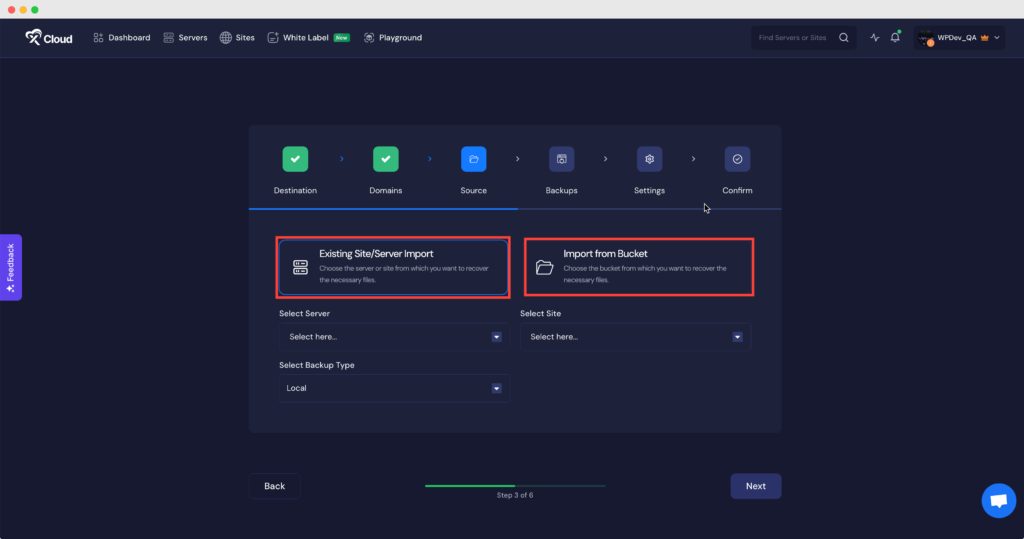
Once you have chosen your files, you can adjust some settings to ensure everything is perfect. After reviewing everything, click ‘Start,‘ and xCloud will restore your website. In a short time, your website will return to how it was before any problems happened.
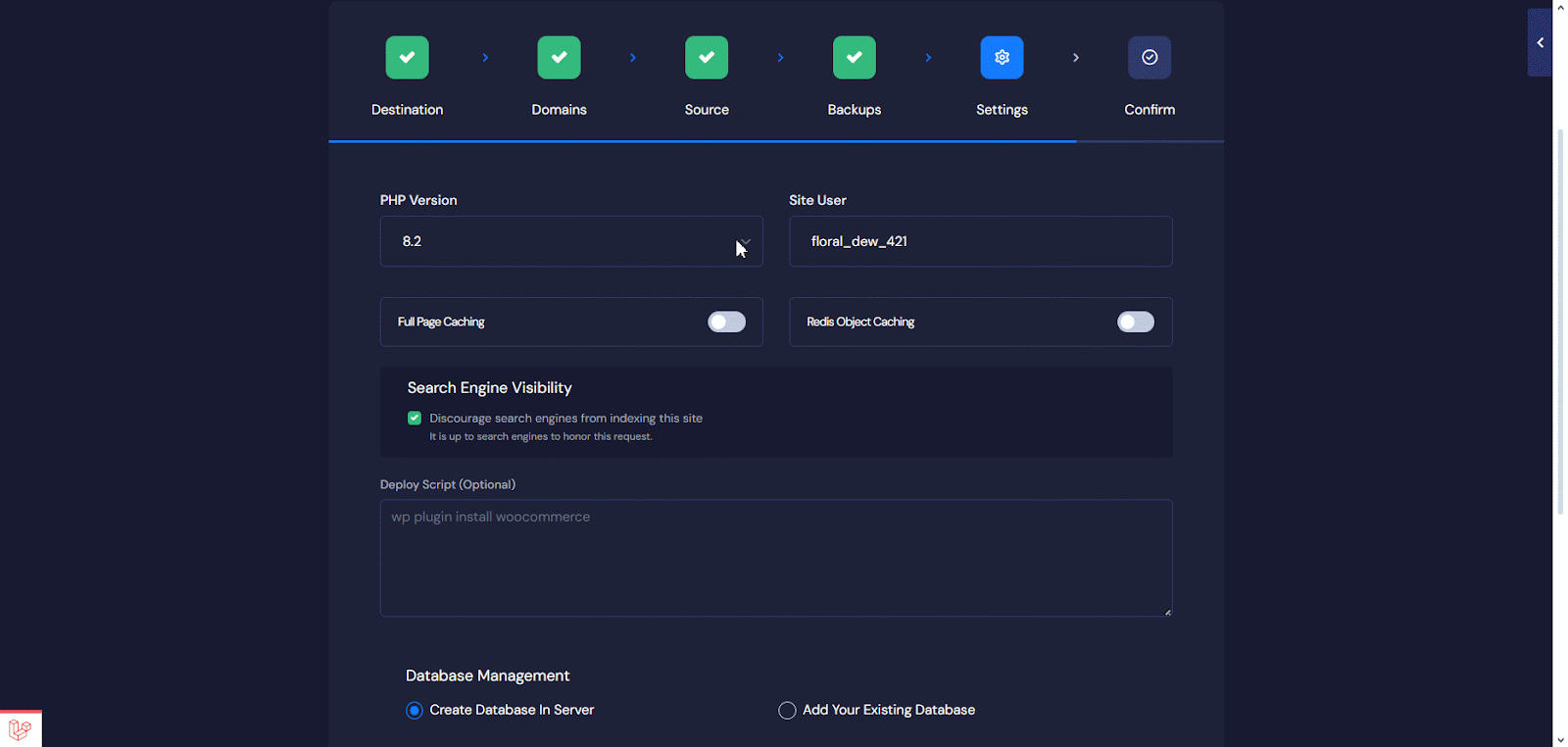
This is how easily you can recreate a WordPress website from backups in xCloud. With just a few simple steps, your website can be up and running again, saving you time and stress during those unexpected moments when things go wrong.
The Advantages of Using xCloud for Restoring Your Site
xCloud’s feature to restore websites is not only easy but also fast. You do not need to be a tech expert to use it. All you have to do is follow a few simple steps, and your website will be back online quickly, saving you lots of time.
Another great thing is that xCloud makes sure your website will look exactly like it did before the problem. You would not lose any important data, pictures, or files. Everything is restored just the way it was, with no hassle.
xCloud also gives you options. Choose what works best for you, whether you want to restore your entire website or just a part. This flexibility means you control how you bring your site back.
Also, you do not need to worry if you are not a website expert. xCloud’s easy-to-use interface means you do not have to be a computer whiz to restore your site. It is designed for everyone, from beginners to professionals.
5 Effective Tips for Using xCloud’s Backup Feature
Backing up your data with xCloud is essential for safeguarding your important files or website’s data. To help you make the most of xCloud’s backup feature, here are five practical tips to ensure a smooth and efficient experience:
- Backup Regularly
Create backups frequently to protect yourself from unexpected data loss. Regular backups ensure that your latest work or website data is always secure and recoverable.
- Use Clear And Descriptive File Names
When saving backups, label them clearly and descriptively. This makes locating and restoring the correct files easier when needed, much like organising your documents into well-labelled folders.
- Double-Check Before Restoring
Avoid accidental overwrites by reviewing your restoration settings carefully. Confirm that you’re restoring the proper backup and not replacing any active or essential data by mistake.
- Keep Multiple Backup Versions
Maintain multiple versions of your backups whenever possible. If one version is corrupted or incomplete, you can rely on an earlier backup to recover your data.
- Reach Out for Support When Needed
If you encounter issues or have questions, do not hesitate to contact xCloud’s support team. They are there to guide you through any challenges and ensure your backups and restorations go smoothly.
Using xCloud’s backup feature effectively is all about being proactive and organised. Following these tips, you can safeguard your important data, reduce risks and enjoy peace of mind knowing your files are well-protected. Start implementing these tips today to get the most out of xCloud’s backup tools.
Protect Your Website with xCloud: Simple, Fast & Safe Restorations
xCloud is always looking for ways to improve things and keep improving. You can be sure that your website will always be safe and easy to restore, no matter what happens. Watch for updates to help you do even more with your website.
xCloud’s new ‘Recreate Websites from Backups‘ feature is a game-changer for anyone who owns or manages a website. Whether it is recovering from a cyberattack, a simple mistake, or an unexpected server issue, xCloud makes restoring your site fast and easy. With just a few clicks, your website can return to its original glory, saving you time and stress. This feature is perfect for WordPress users, developers and businesses that can not afford downtime. So, protect your site with regular backups and rest easy knowing that xCloud will have your back whenever disaster strikes.
If you have found this blog helpful, subscribe to our blog to read more like this one. Join our Facebook Community to connect with tech enthusiasts like you.