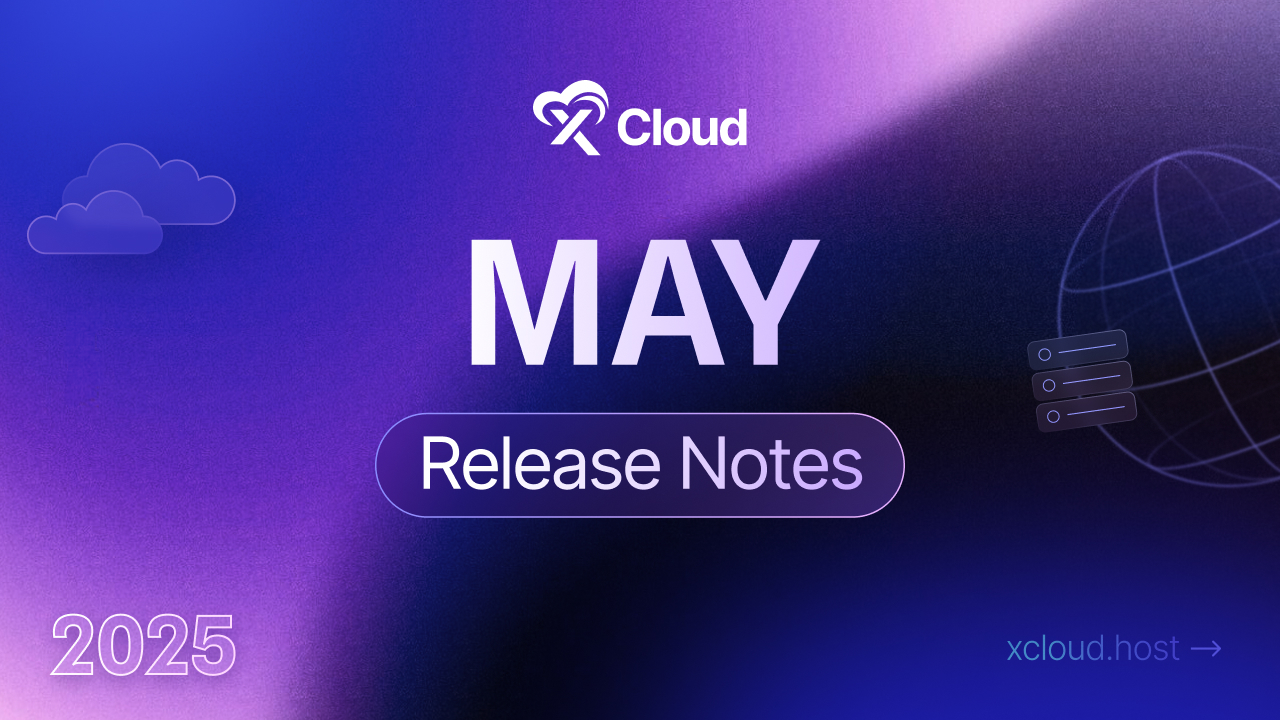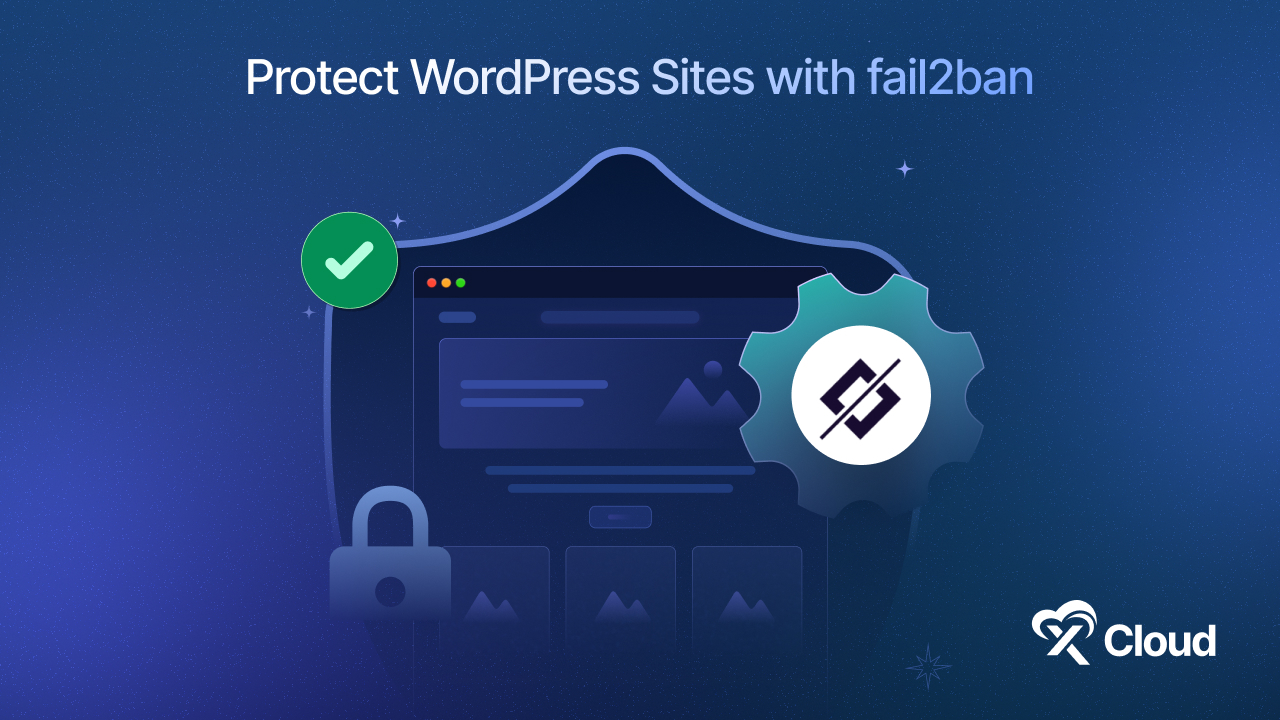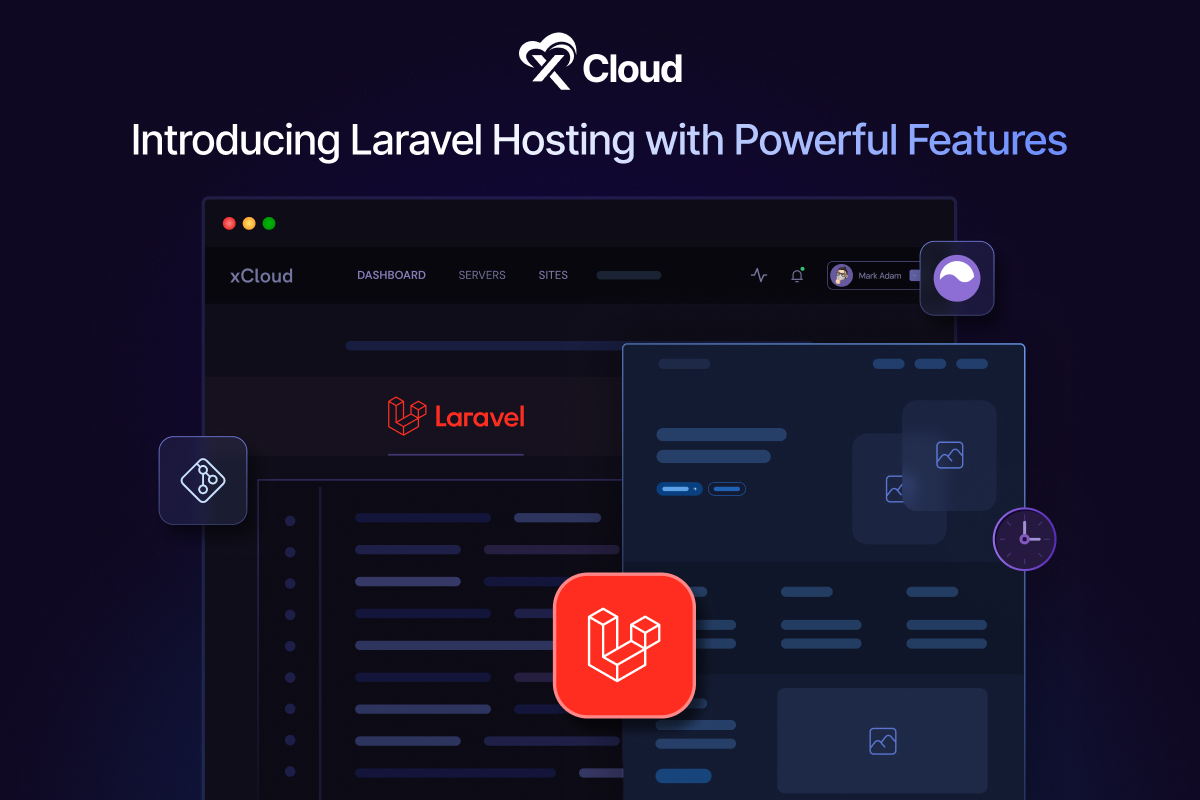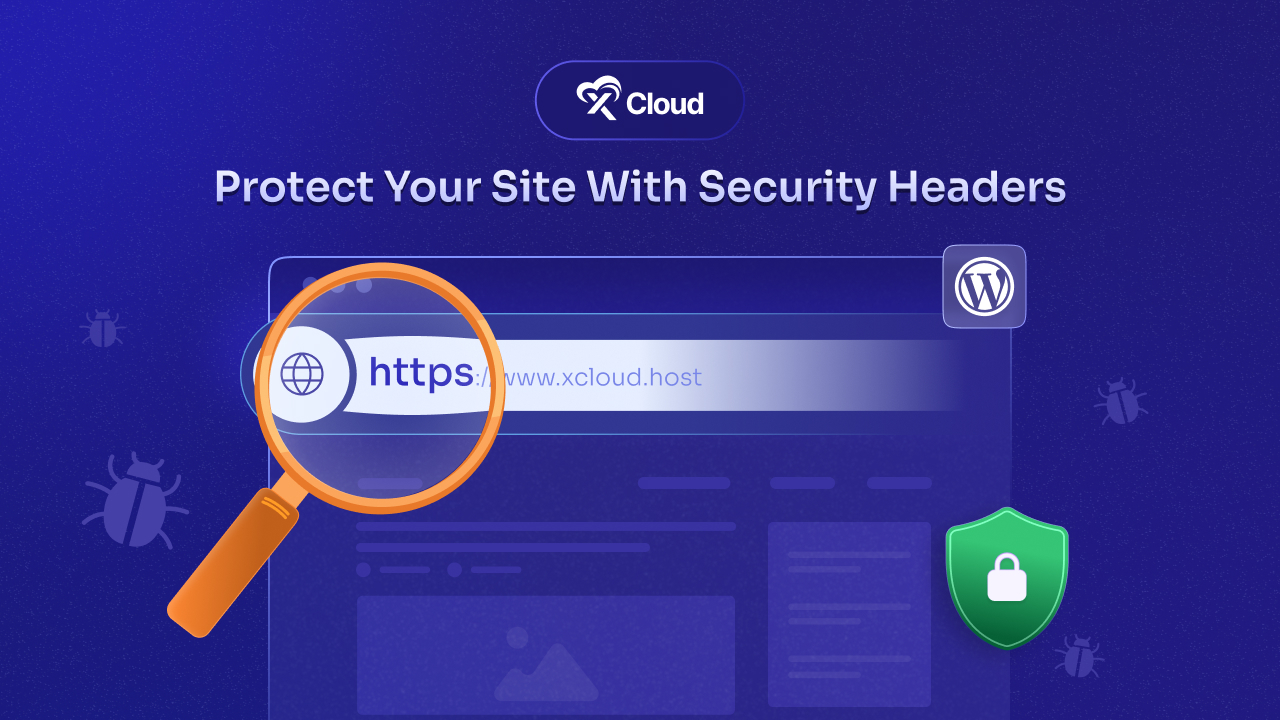Looking for a more innovative way to launch your PHP web application? You are not alone. Many developers face roadblocks when launching a PHP web application beyond standard platforms. That is where xCloud comes in as a powerful solution for easily deploying custom PHP applications. This guide walks you through two seamless methods: via Git repository or manual upload. Let us build beyond boundaries.
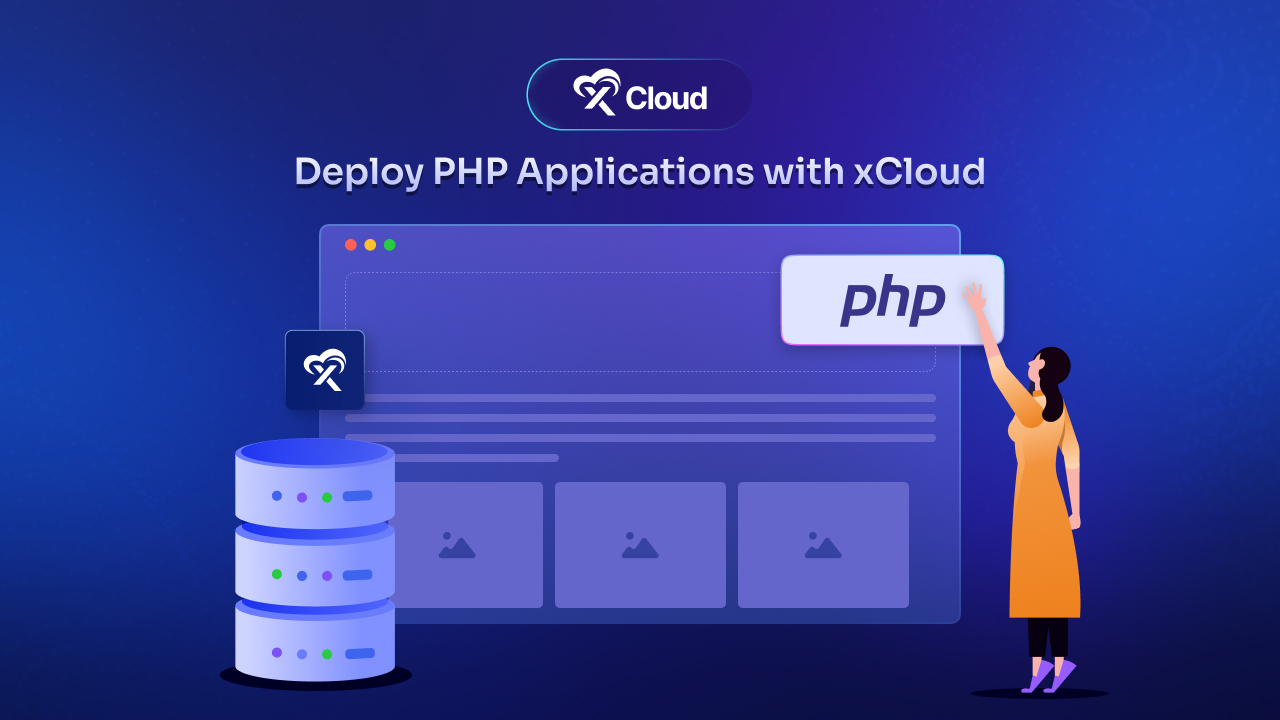
✨ New Feature Spotlight: Deploy Custom PHP Applications with xCloud
Until now, xCloud was widely recognized as one of the top-tier hosting platform for WordPress websites. But with the latest release, xCloud has taken a giant leap forward by introducing support for Custom PHP Application deployment — unlocking powerful possibilities for developers and agencies alike.
With this new feature, you are no longer limited to CMS-based websites. You can now deploy custom PHP web applications and handcrafted PHP platforms using two simple methods:
- Manually Upload Custom PHP Application
This new update transforms xCloud from a WordPress-focused host into a flexible, developer-friendly cloud platform, perfect for building anything from dynamic dashboards to SaaS applications.
This feature is designed to meet your custom development needs, whether you are a freelancer looking to showcase a tailored portfolio or an enterprise developer managing multiple app environments.
Why is xCloud Ideal for Custom PHP Application Development?
Choosing the right platform matters if you are building a custom PHP application. xCloud gives developers everything they need to launch, manage and grow powerful PHP web applications—without the hassle. Here is why it is a wise choice:
🚀 Scalability And Performance
Your site needs to be fast and reliable. xCloud is built on modern cloud technology, meaning your PHP web application loads quickly and can handle more visitors as your traffic grows. There will be no slowdowns or crashes—just smooth performance.
🧩 Flexibility for Developers
Whether uploading files manually or working with Git, xCloud gives you complete control. You can upload PHP sites directly or connect your Git repository for automated updates, making it perfect for beginner and advanced developers.
⚙️ Advanced Deployment Options
xCloud is not just for basic setups — it is built for serious developers. You get the flexibility to fine-tune every part of your PHP web application deployment. You can:
- Use custom domains
- Enable SSL (free or your own)
- Choose your PHP version
- Customize your database settings
This means your custom PHP application development process can be as simple or detailed as needed.
🔐 Secure And Automated Deployment
Want to speed things up and stay secure? xCloud lets you use SSH keys and push-to-deploy, so your site goes live automatically when you update your code. There are no manual steps—just push, and it is live.
Whether starting from scratch or moving an existing project, xCloud gives you the tools to deploy custom PHP applications easily and confidently.
How Do You Deploy Custom PHP Applications with xCloud?
Deploying your custom PHP application on xCloud is quick, flexible and beginner-friendly. Whether you prefer using a Git repository or uploading your site manually, xCloud gives you two straightforward options to get your PHP web application live in minutes.
Below, we will walk you through both methods step by step so you can choose the one that best suits your workflow.
Method 1: 🚀 Deploying Custom PHP Application from A Git Repository
If your custom PHP application is stored in a Git repository (like GitHub), xCloud makes it super easy to bring it live with just a few steps. Here is how you can do it:
Step 1: Start Your Site with Git Repository
To start, from your xCloud dashboard, click ‘+ New Site.’ Choose an existing server to add a site and click on ‘Next. ’ Here, choose ‘Custom PHP’ as the site type, then select ‘Clone a Git Repository’ to pull your PHP web application directly from your Git repo.
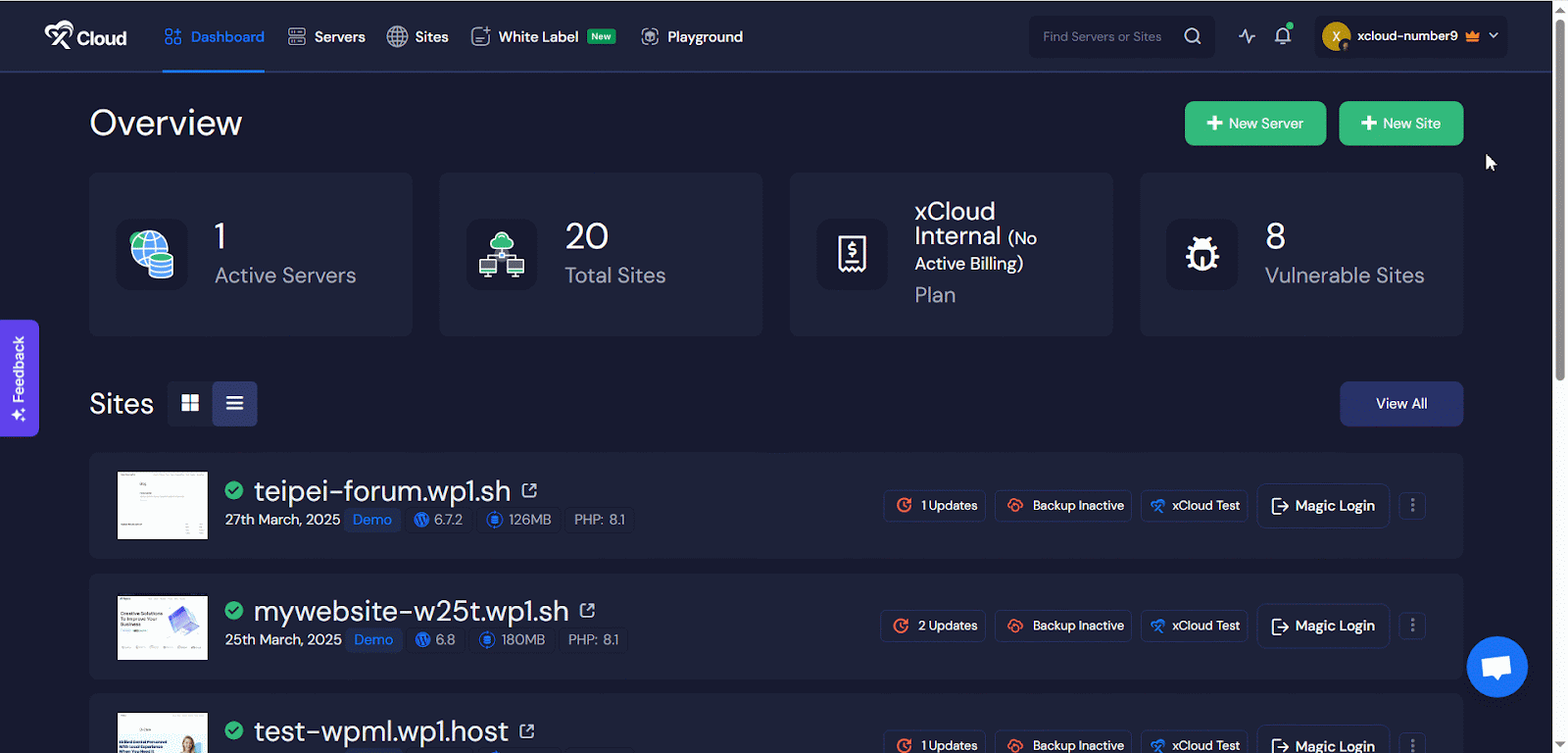
Next, continue with the selected server where your site will be hosted and proceed. Add your domain to go live immediately, or create a free testing staging site for now. Do not forget to enable HTTPS for security—xCloud even offers a free SSL certificate.
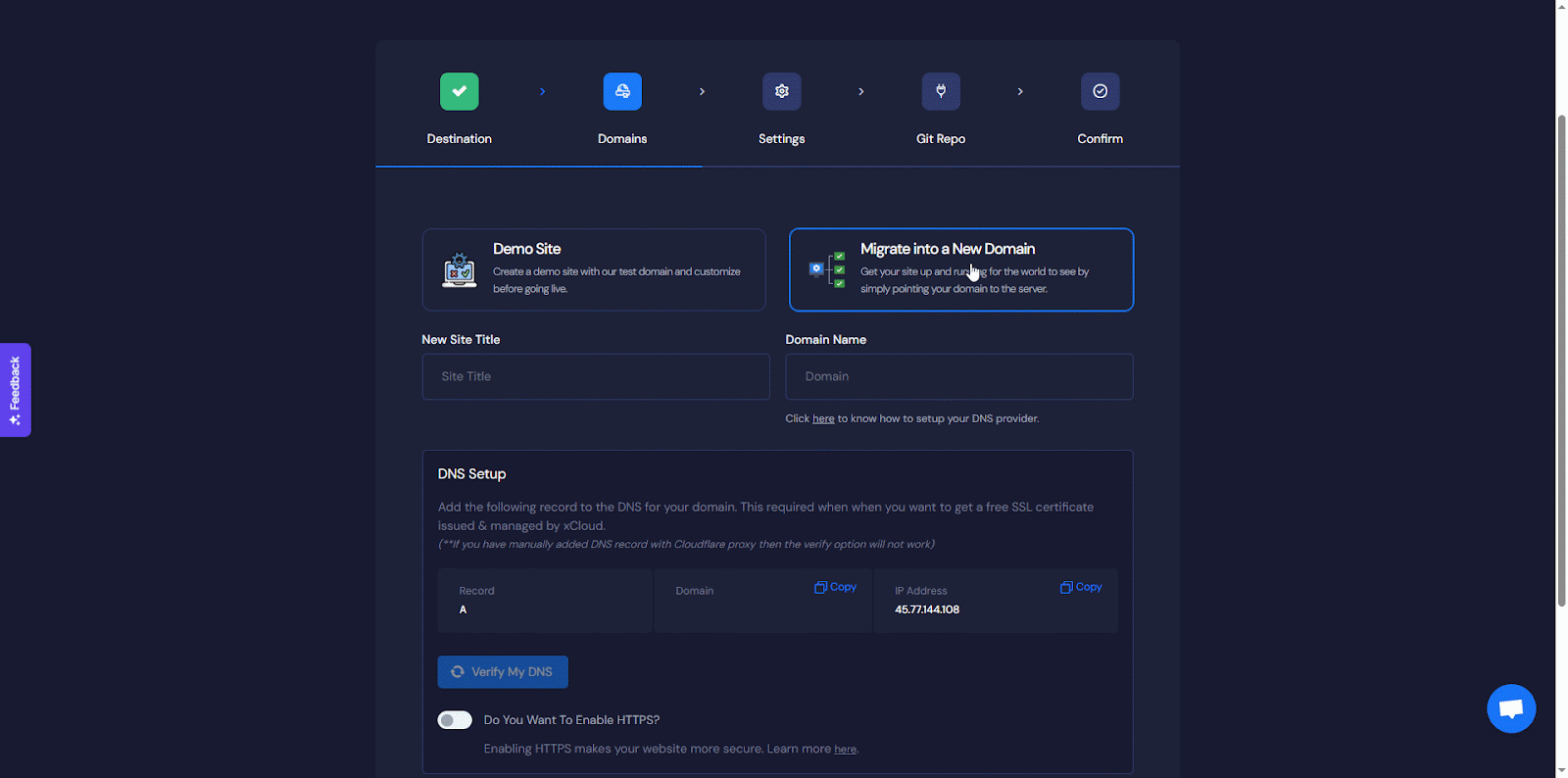
Finally, select your preferred PHP version and decide whether to create a new database or connect to an existing one. This completes the setup and gets your custom PHP application ready for deployment.
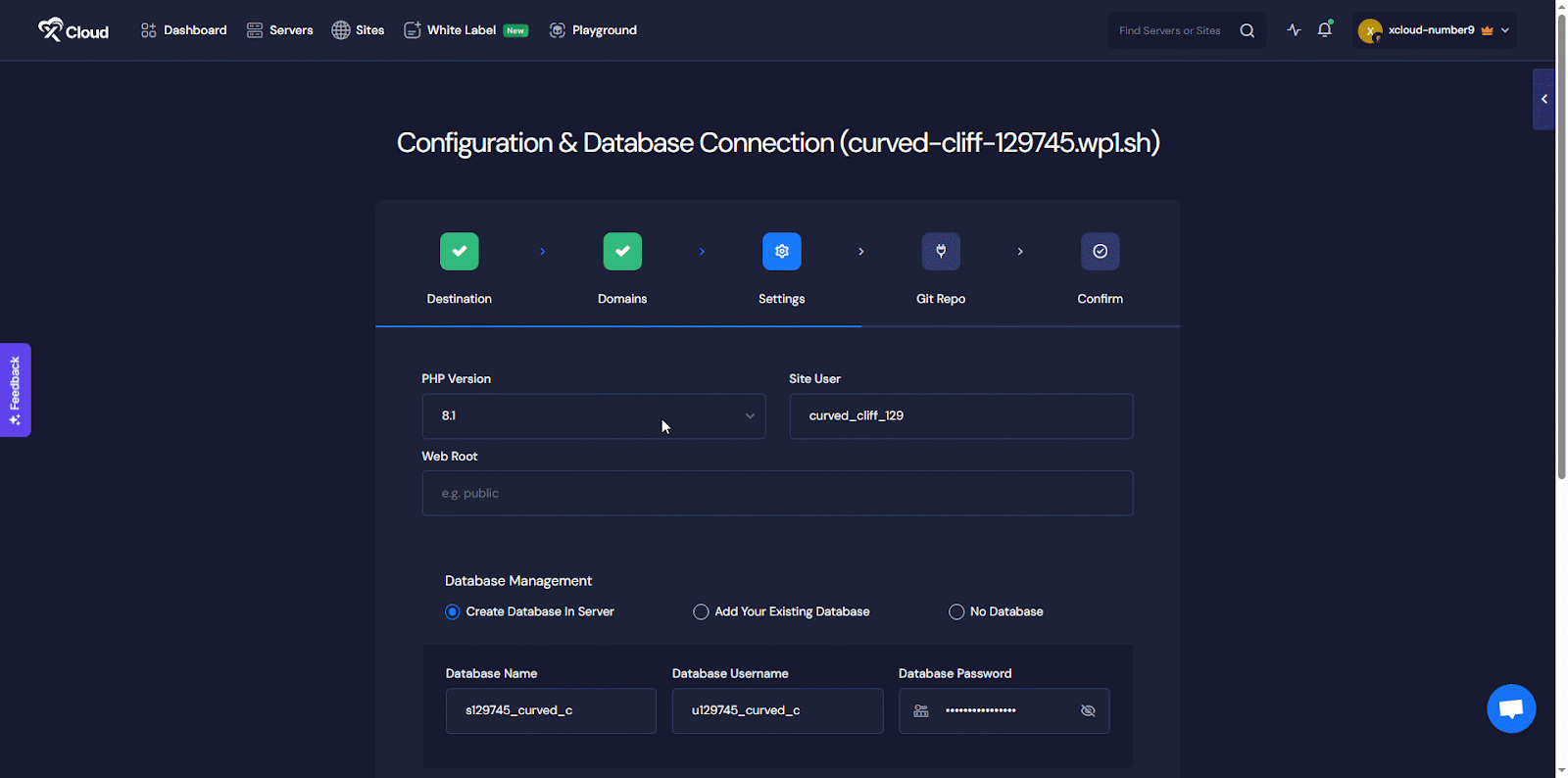
Step 2: Connect Git And Set Up Auto-Deployment
In the ‘Git Repo’ Tab, add your ‘Git Repository’ and ‘Git Branch’. Also, toggle on the ‘Enable push to deploy’ option. Once you enable the ‘Push To Deploy’, it will generate a ‘Deployment URL’. We need to insert this URL into GitHub. Copy the ‘Deployment URL’ from here.
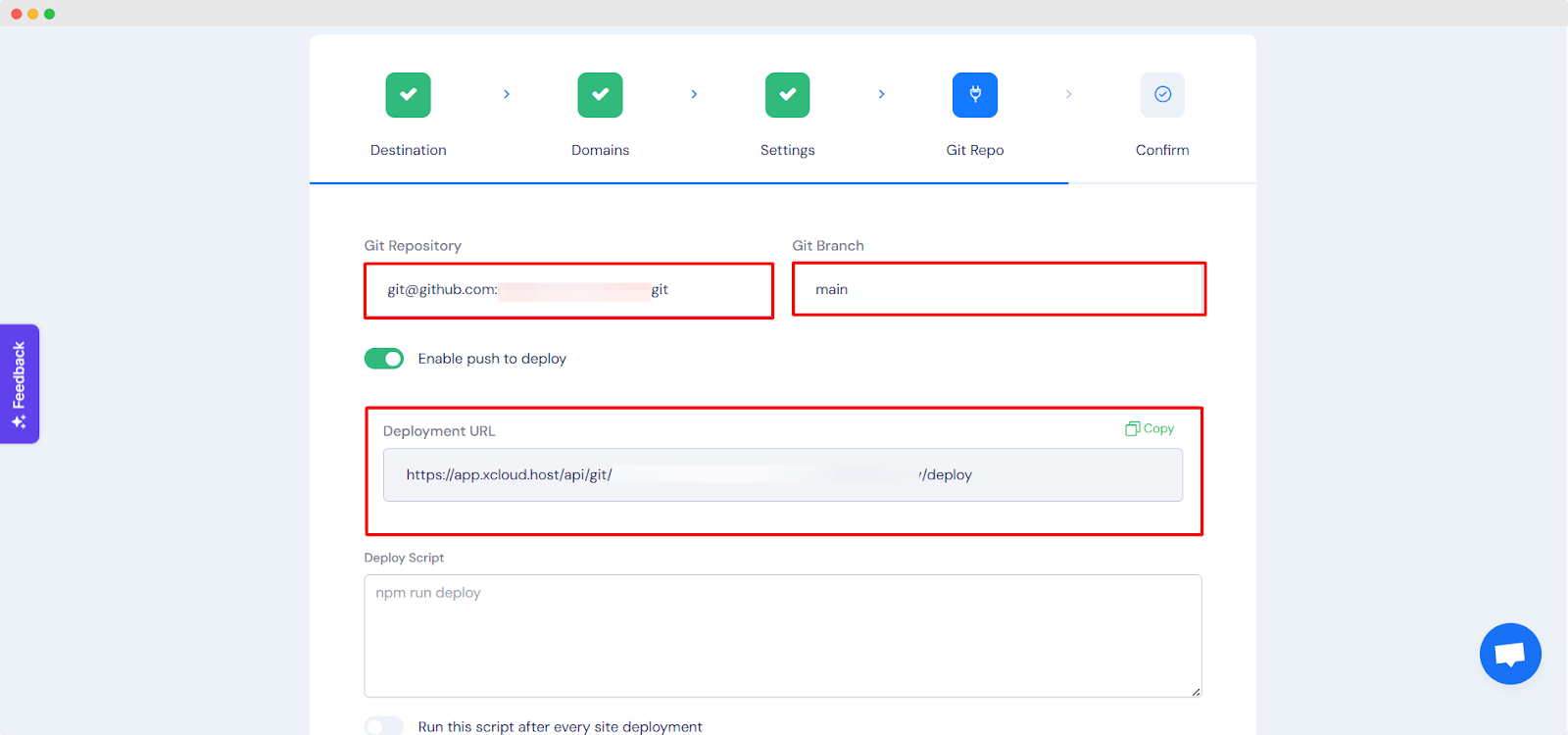
Now, go to your Git Repository. From the ‘Code‘ tab, go to the ‘Settings’ tab and click on the ‘Webhooks’ page from the ‘Code and automation’ section of the left navigation. Insert the Deployment URL into the ‘Payload URL’ field. Select the ‘Application/json’ from the ‘Content type’ dropdown.
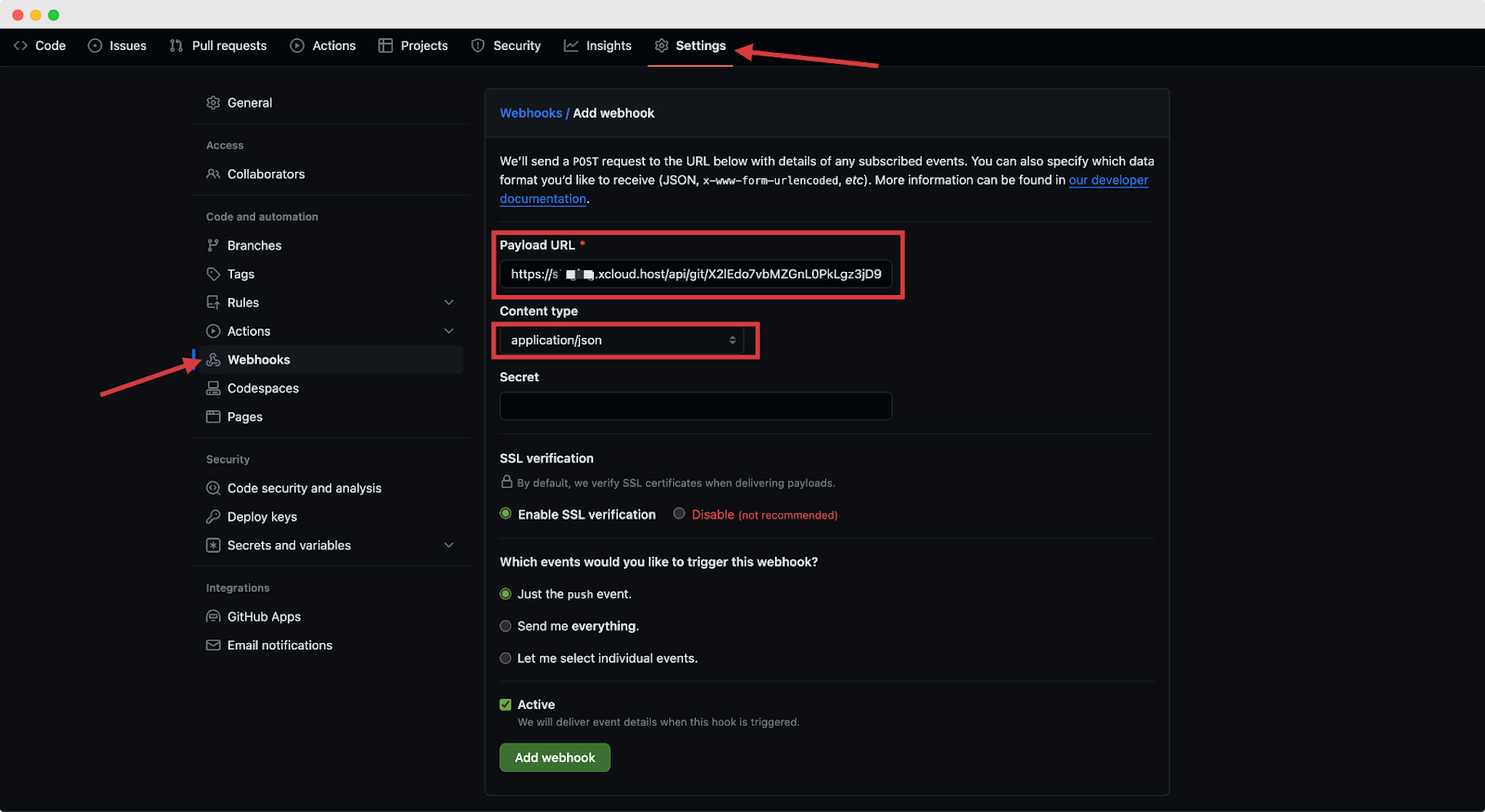
Copy the Public Key from xCloud and add it to your Git repository as a deploy key. This allows xCloud to access and clone your code securely using SSH.
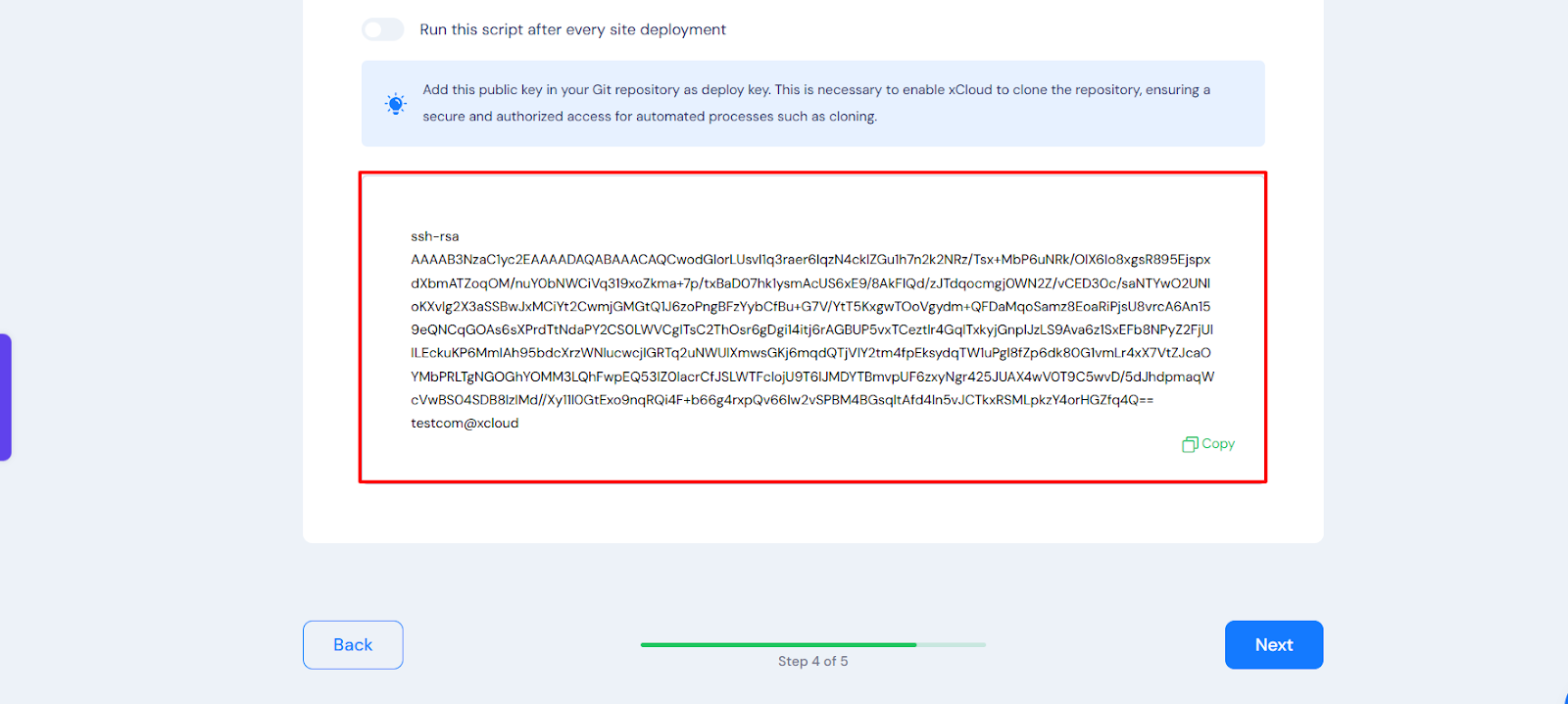
Now, again, go to your Git Repository. From the ‘Code‘ tab, go to the ‘Settings’ tab and click ‘Deploy Keys’ in the security section of the left navigation. Click the ‘Add Deploy Key’ button and paste the key you copied from xCloud.
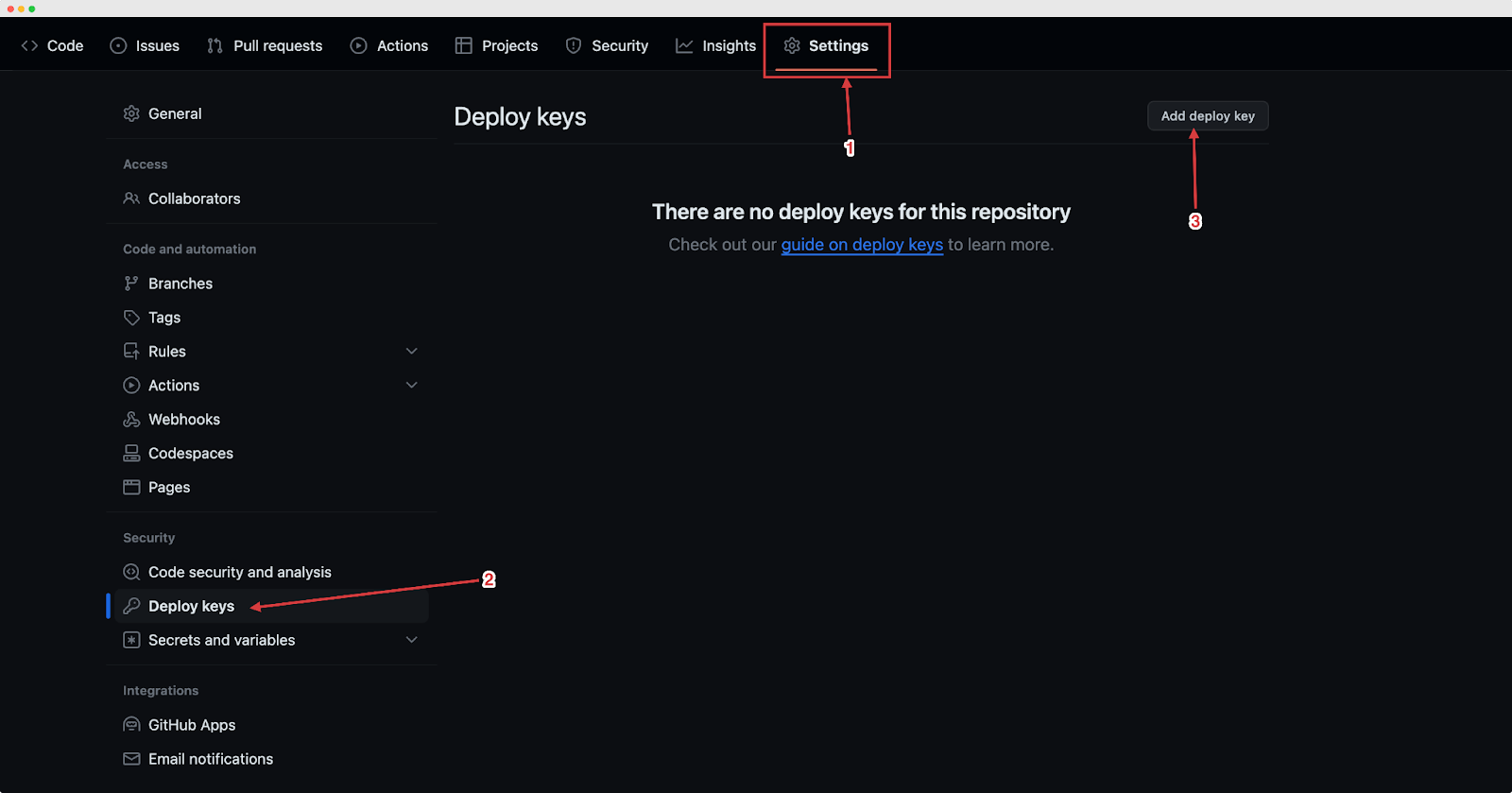
Step 3: Finalize And Start Migration
After inserting the deploy key in GitHub, click ‘Next’ on your xCloud settings of the ‘Git Repo’ tab.
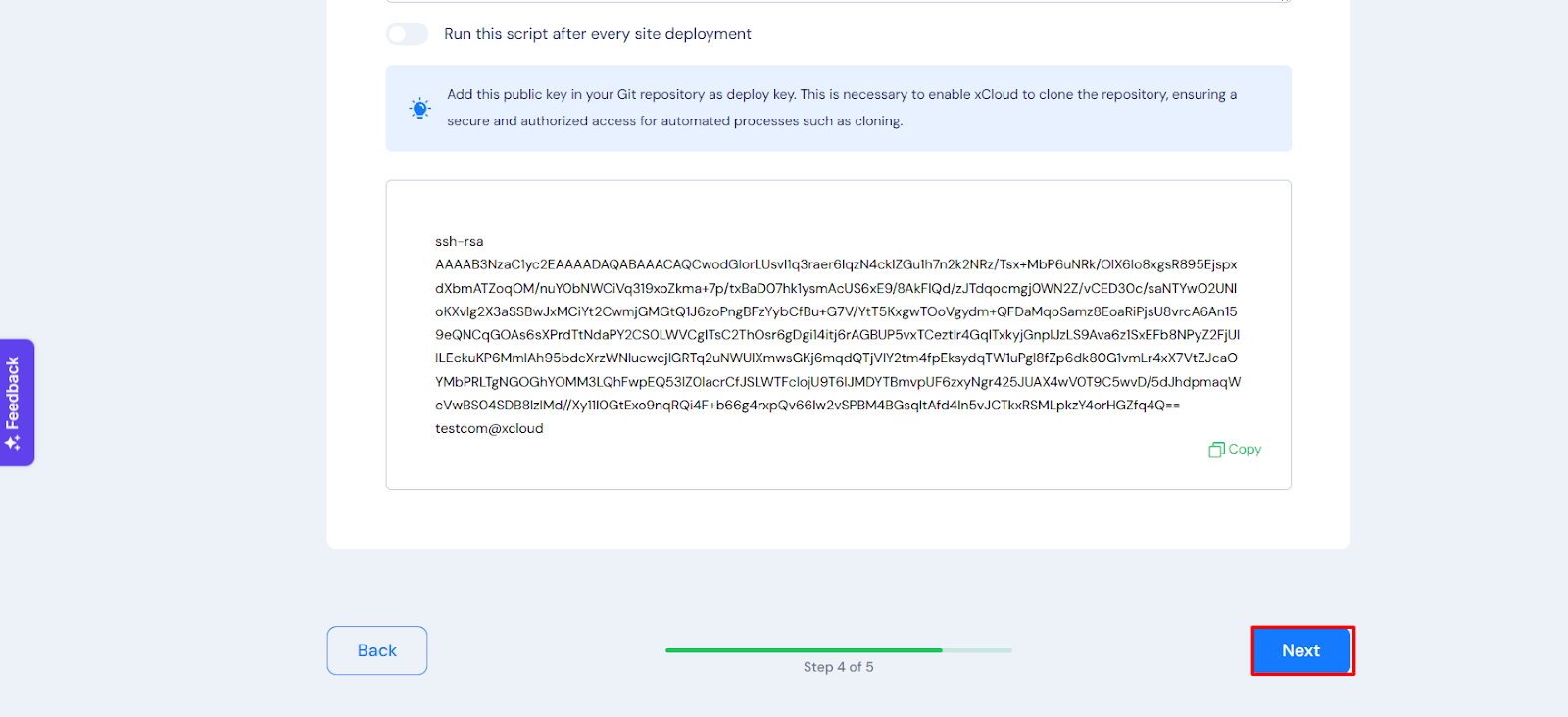
To start the migration process, click the ‘Start’ button. The migration process will begin after clicking on the ‘Start’ button. And you will see the progress made by migrating.

Note: Your Git repository must include a wp-config-sample.php file. xCloud will use it to create the wp-config.php file with the correct database details automatically.
Once the migration is complete, you will see a success screen and can access your site from the dashboard.
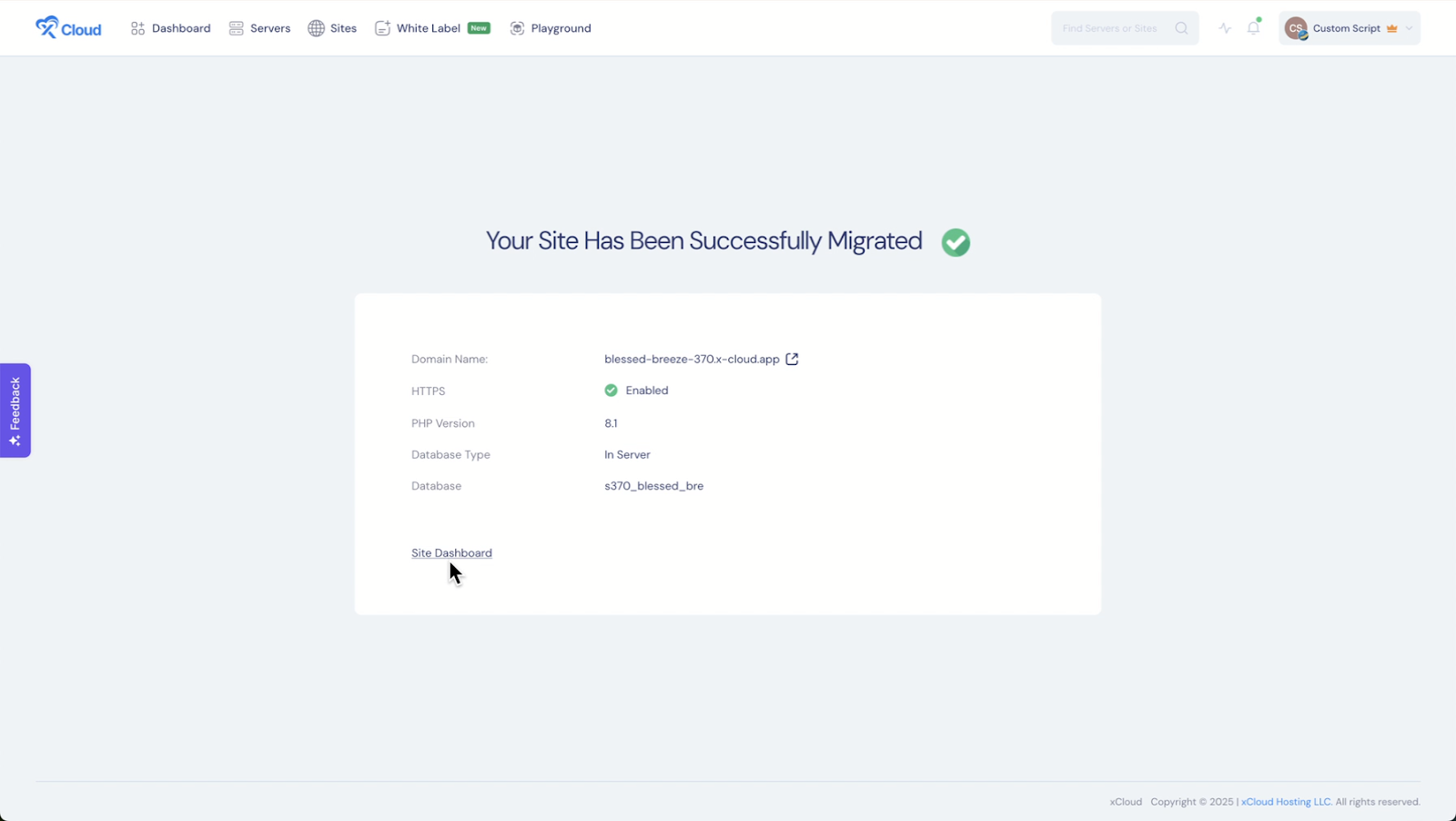
This is how easily you can deploy custom PHP applications from a Git repository using xCloud, making your development workflow smoother and more efficient.
Method 2: 🛠️ Manually Upload PHP Site to xCloud
If your project is not stored in a Git repository, no worries — xCloud lets you manually upload your custom PHP application. This is a great option when your site files and database are ready on your computer. Let us follow the steps shown to do that.
Step 1: Upload Your Files And Set Up the Environment
First, log into your xCloud dashboard and click on ‘+ New Site.’ Pick the server where you want to host your PHP web application. Choose the ‘Custom PHP’ option and select ‘Manually Upload Website.’ Next, You will also be asked whether you want to create a staging site (for testing) or launch it directly using your own domain. After that, choose the PHP version you want to use.
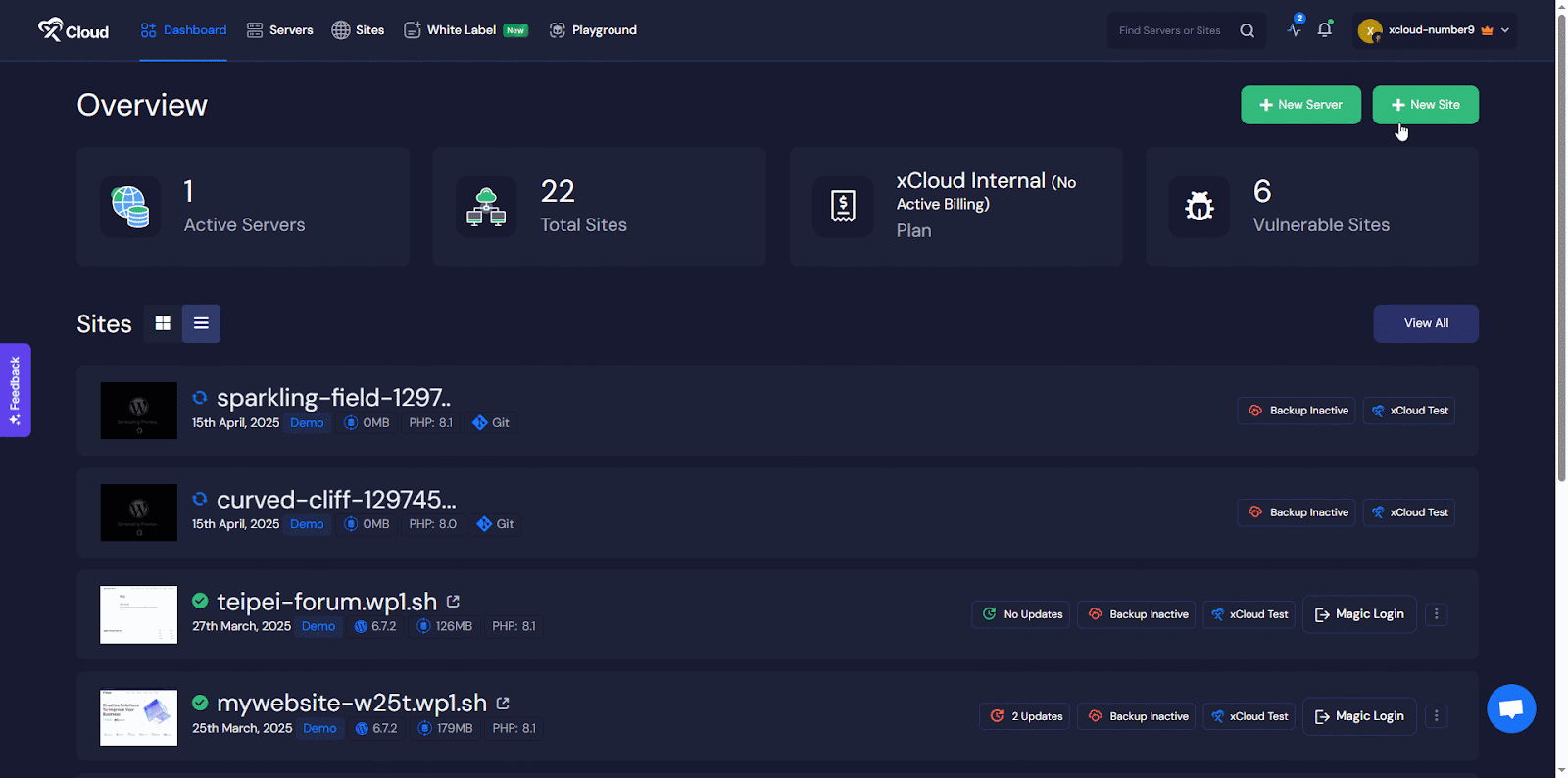
Before moving on, make sure your index.php file is in the right place. If all your website files are inside a folder like public_html, the system may not find index.php immediately.

In that case, you will need to update the Web Root in the site settings so xCloud knows where to find your homepage file. This step is essential to make sure your custom PHP application loads correctly.
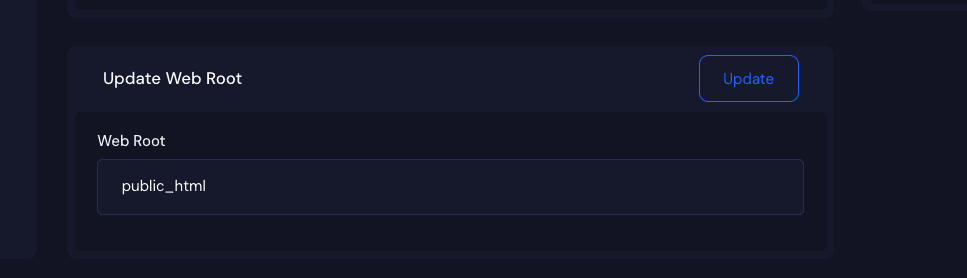
Step 2: Upload Files And Database
Once the environment is set up, you will be prompted to upload your website files. Simply upload your ZIP file containing your PHP site, then do the same with your SQL database file. xCloud will handle the rest.
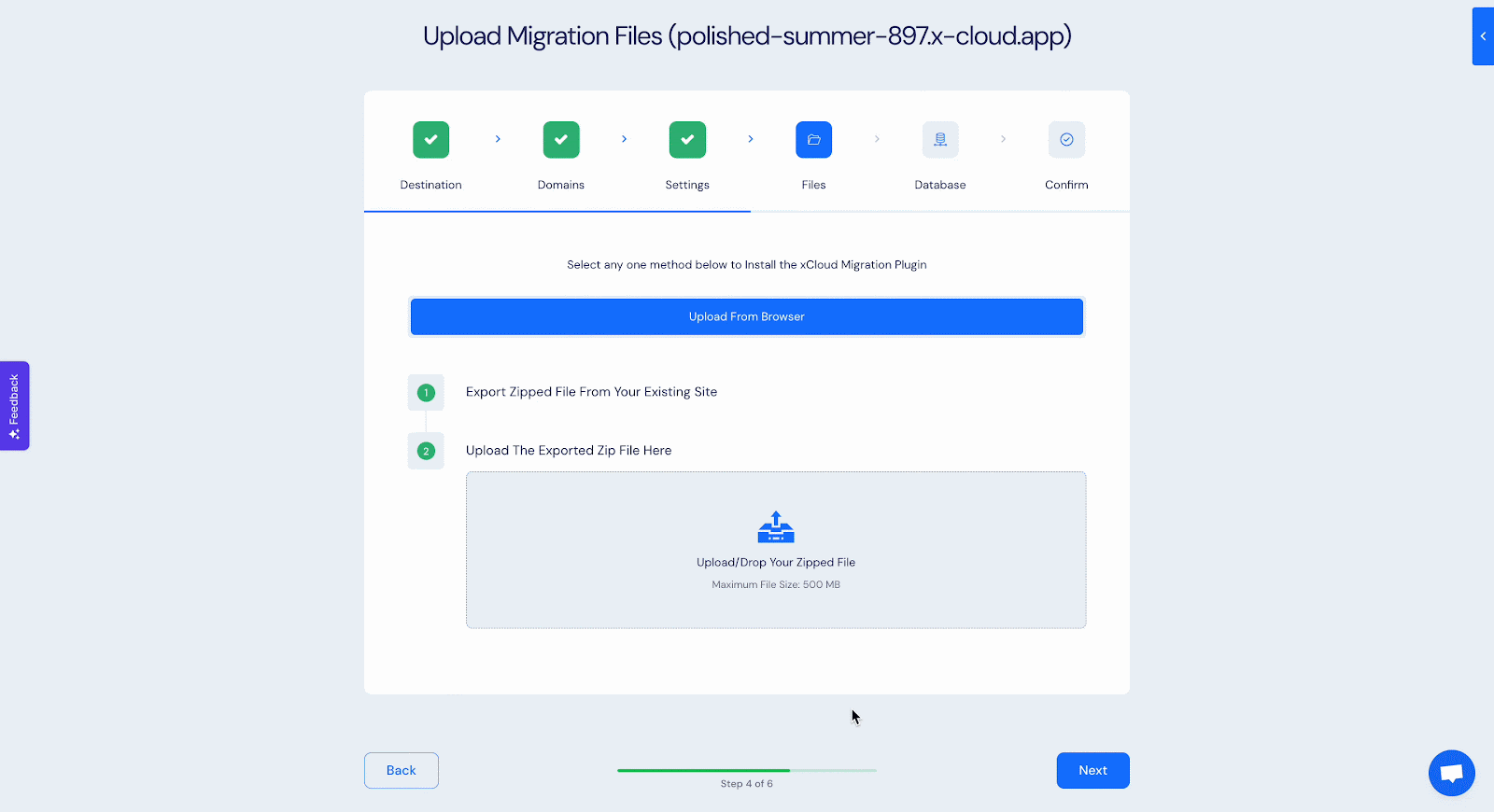
Now, you can use the auto-generated database credentials in the database settings or manually enter them yourself. Ensure all the details — like the database name, username, password, and host — are accurate.
When you are done, click the ‘Start’ button to begin the deployment. xCloud will process your files and set everything up automatically.
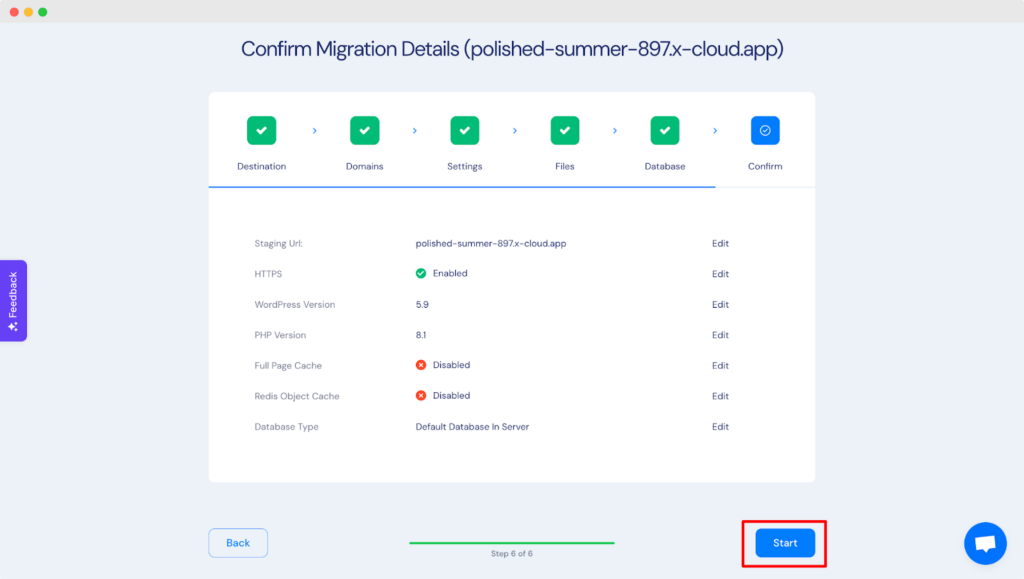
In just a few moments, your PHP web application will be live and accessible from your dashboard.
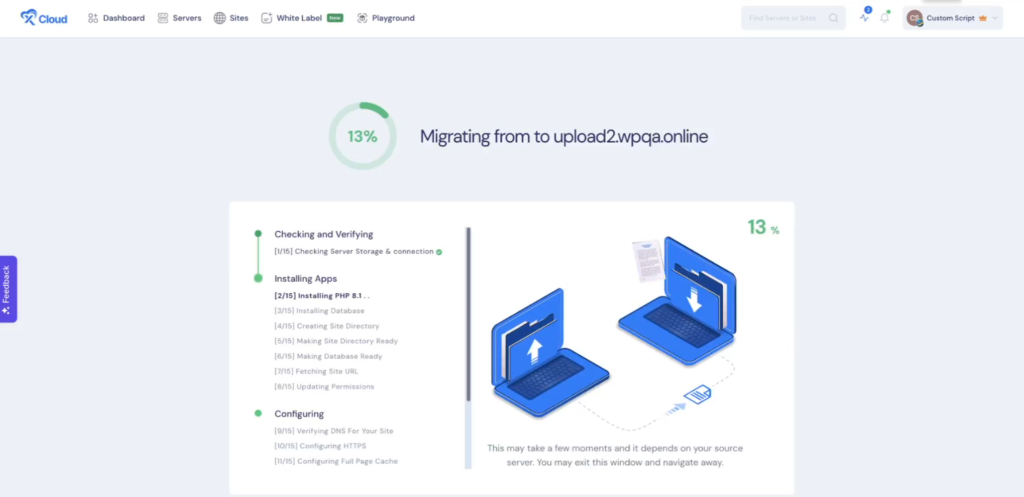
Once the migration is successfully complete will see the following screen. You go to the site dashboard from there.
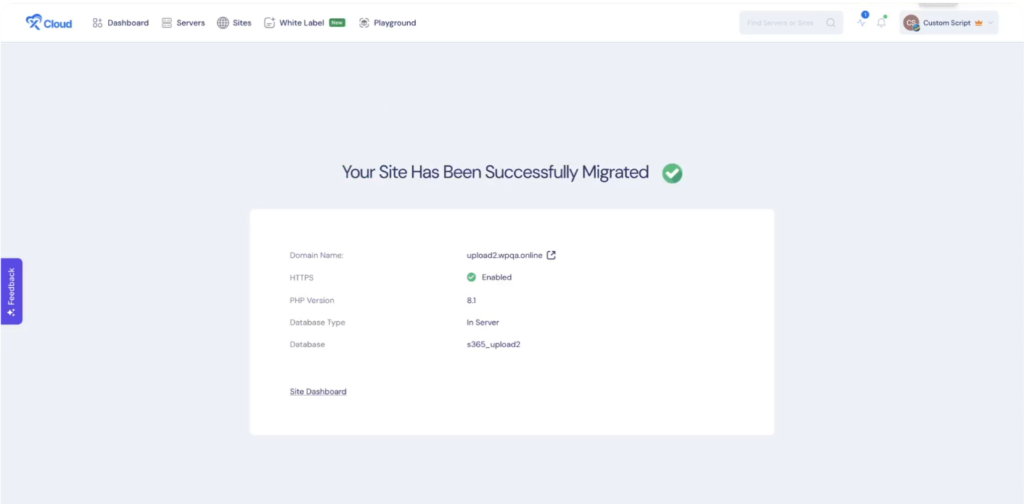
This is how simple it is to upload a PHP site manually with xCloud — no complex setup, just a few steps to get your custom PHP application running smoothly.
After the migration is completed, if you visit the site, you can see the newly custom PHP site that you have uploaded with xCloud.
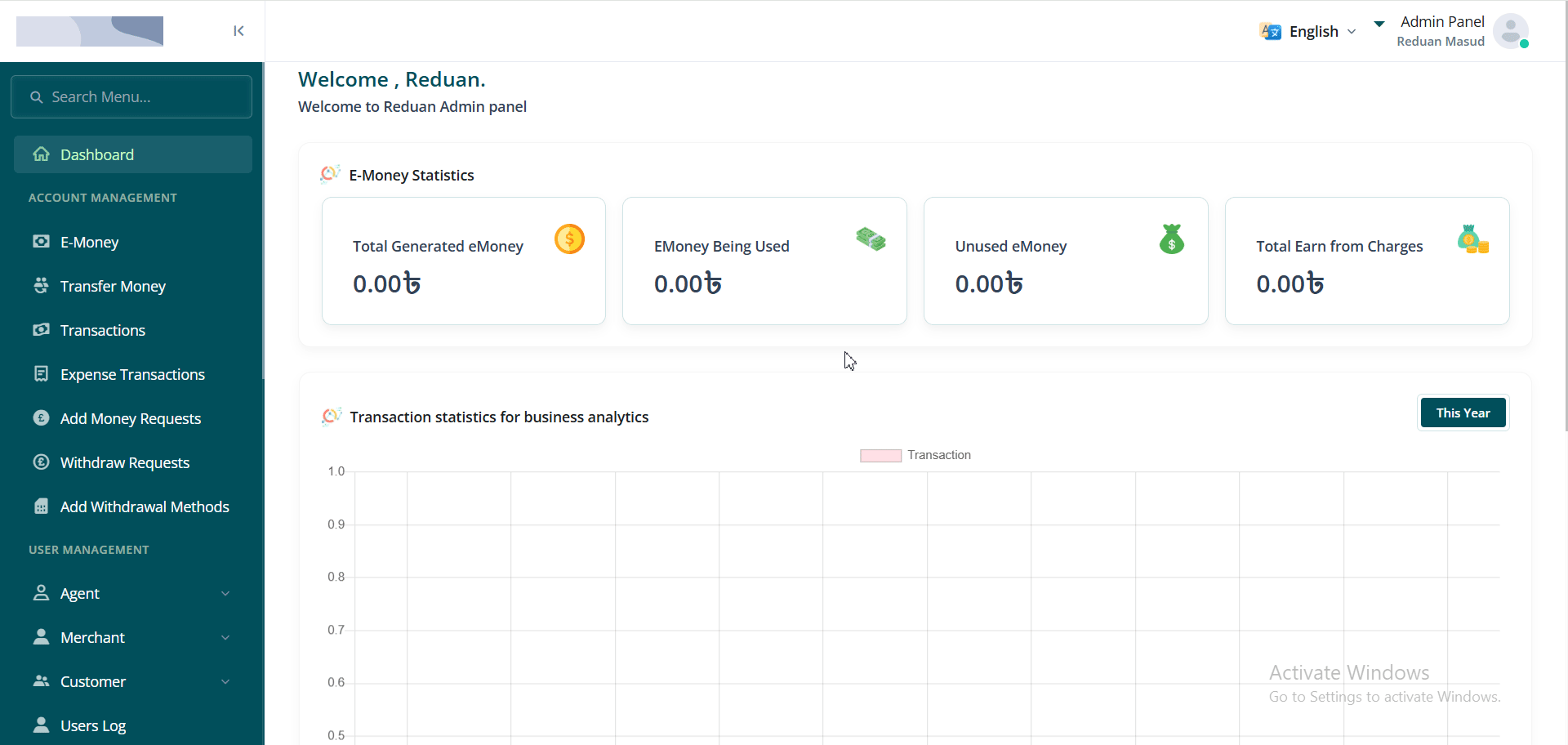
💡 5 Pro Tips to Run Your PHP Web Application on xCloud
To ensure your deployment goes smoothly, here are a few tips to help you get the best experience when launching your PHP web application on xCloud. These practices can save you time, prevent errors and ensure your custom PHP application runs the way you want.
1. Use A Staging Domain First
Always start with a staging site to test your application before going live. It allows you to check for errors and adjust without affecting your real domain.
2. Enable HTTPS from the Beginning
Enabling HTTPS during setup will make your site more secure. xCloud even provides a free SSL certificate, so there is no reason to skip this essential step.
3. Check Your index.php File Location
Ensure your index.php is placed in the root directory or correctly update the Web Root if it is inside a folder like public_html. This ensures that your site loads correctly after deployment.
4. Protect Your Git Deployment Key
If you use Git to deploy your custom PHP application, keep the deployment key secure and never share it. This key permits others to access your code, so it must be handled carefully.
5. Test Your Database Connection Before Starting
Before launching the deployment, double-check your database credentials—especially if you are entering them manually. This small step can save you time and avoid potential setup errors.
By following these tips, you will be better prepared to upload your PHP site and launch your custom PHP application confidently on xCloud.
💬 Frequently Asked Questions
When deploying a custom PHP application, you might have questions before starting. Whether you are using a framework like PHP, working without Git, or wondering about domain and security settings, we have covered the most useful ones and continue to do so.
Here are some of the most frequently asked questions related to deploying PHP web applications on xCloud.
What if My Site Doesn’t Use Git?
If your PHP web application is not stored in a Git repository, you can simply use the manual upload method. Just upload your ZIP file and database and xCloud will handle the rest.
Can I Change Domains Later?
Yes, you can change primary domain of your site at any time after deployment. Whether you are moving from a staging domain to a live one or switching custom domains, xCloud gives you full flexibility.
Does xCloud offer free SSL?
Yes, xCloud provides a free SSL certificate during the setup process. You can also use your own custom ssl certificate if you prefer, giving you complete control over your site’s security.
Deploy Custom PHP Applications with xCloud from Today
Whether you are using Git or uploading files manually, xCloud makes it incredibly easy to deploy your custom PHP application. With the Git-based method, you can connect your repository, enable auto-deploy, and manage updates seamlessly. If you prefer a hands-on approach, the manual upload option allows you to zip your files, configure your database, and get your PHP web application live in just a few clicks.
What sets xCloud apart is its flexibility. Unlike platforms focused only on WordPress, xCloud supports custom PHP application development, giving developers full control and customization. Everything is built to make deployment faster and more secure, from staging domains and SSL to database setup and SSH integration.
If you found this article helpful and want to learn more, subscribe to our blog. You can also join our Facebook Community to connect with others with similar interests.