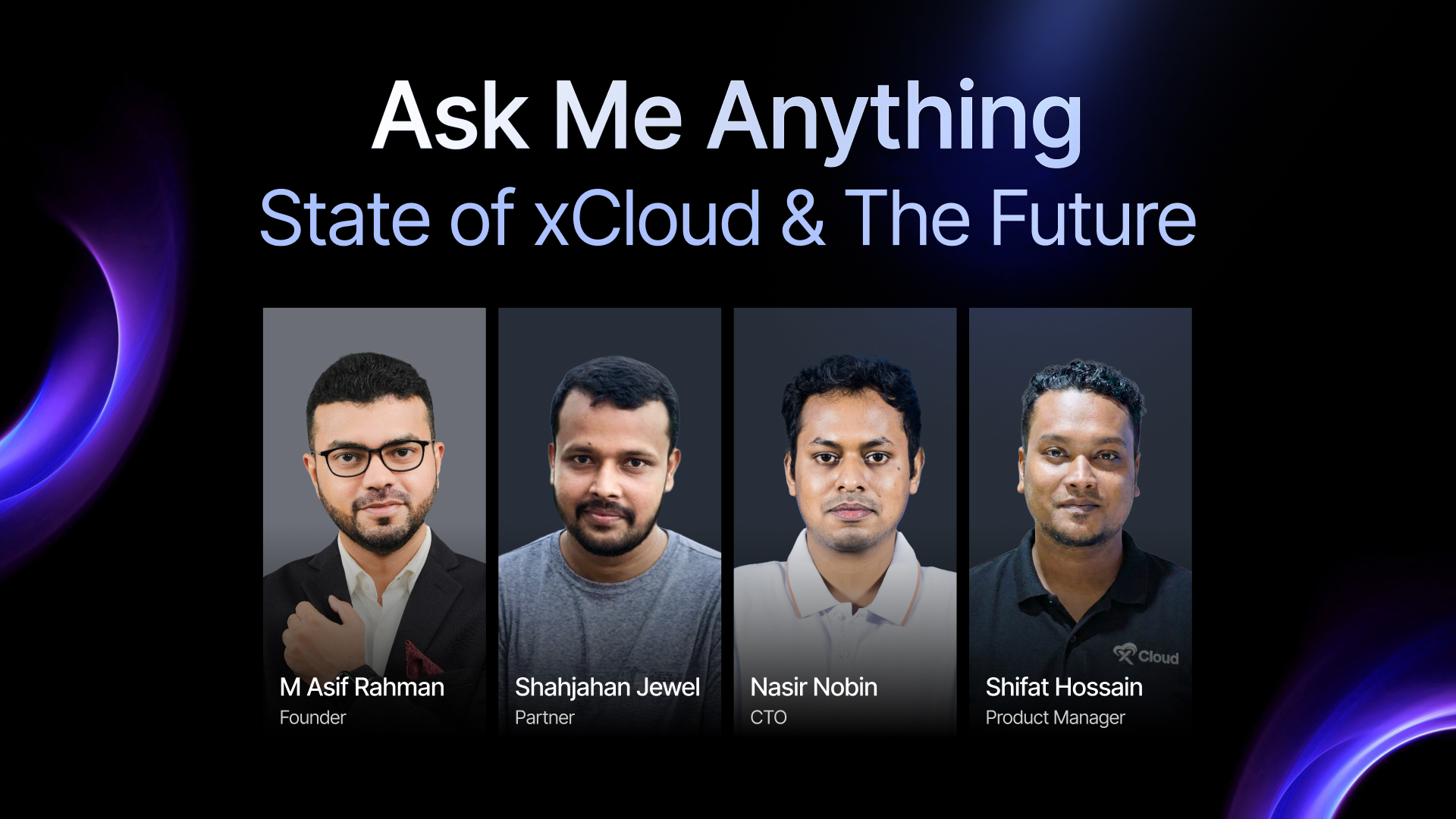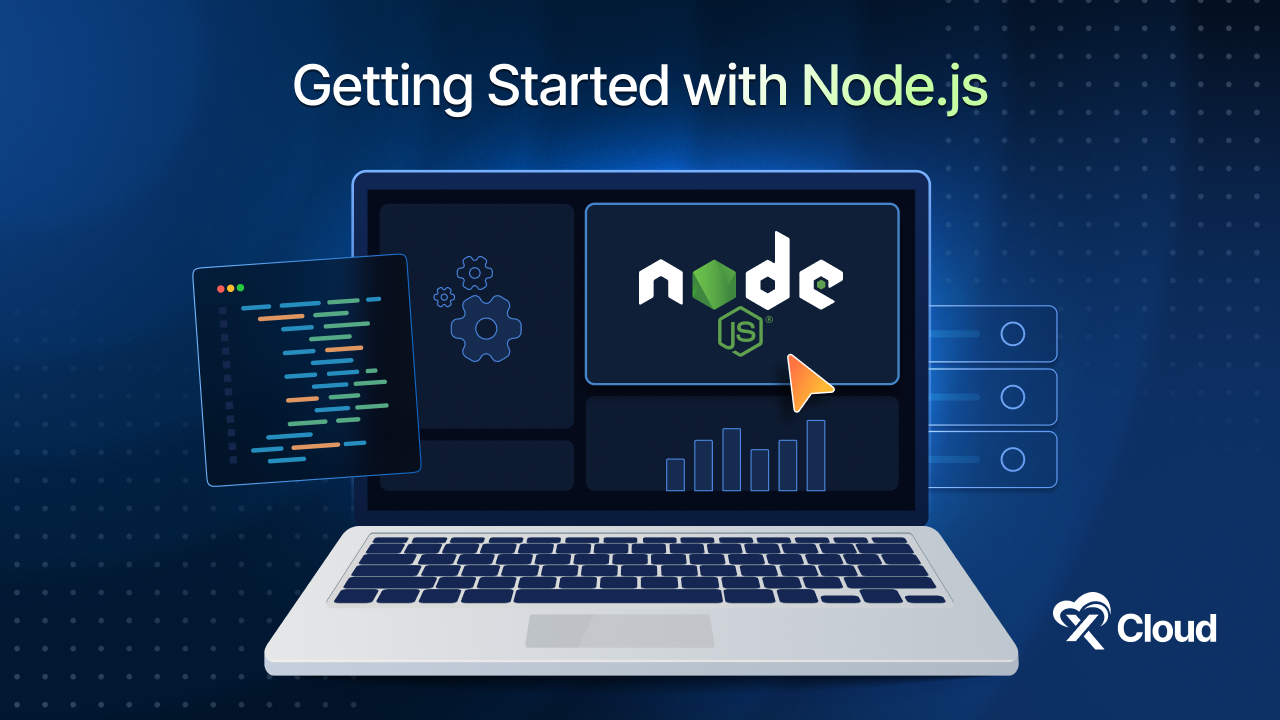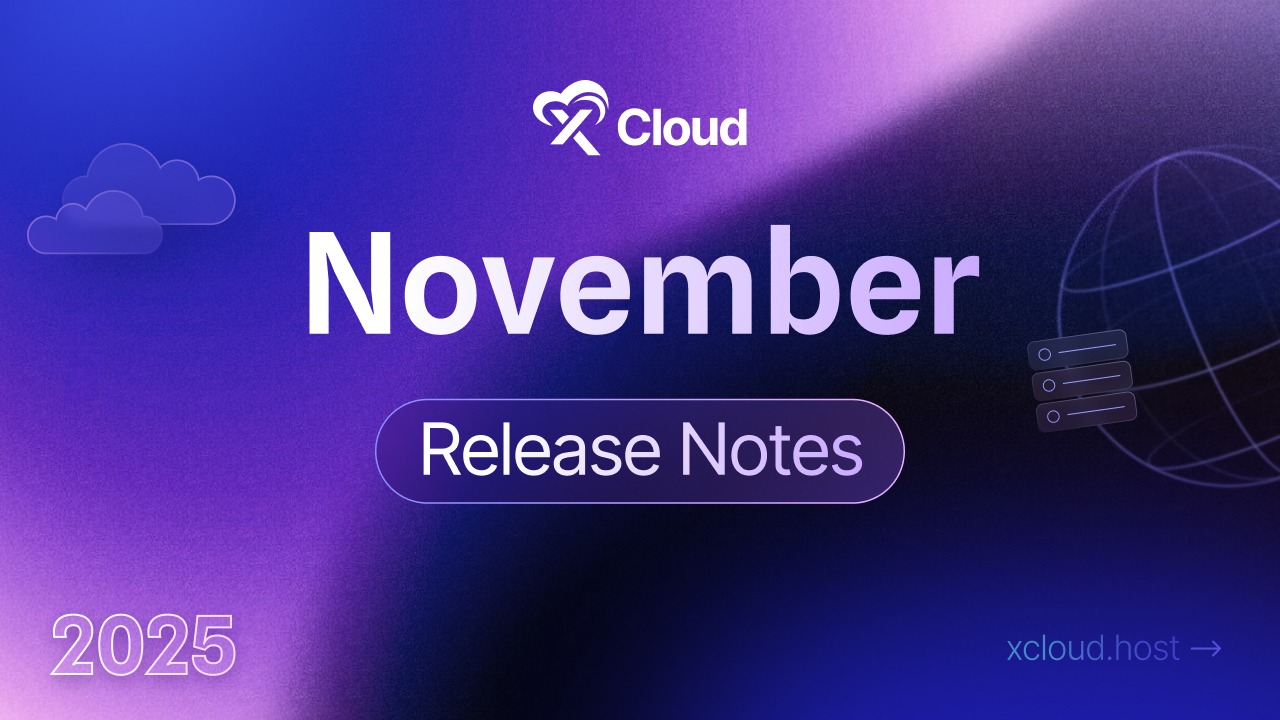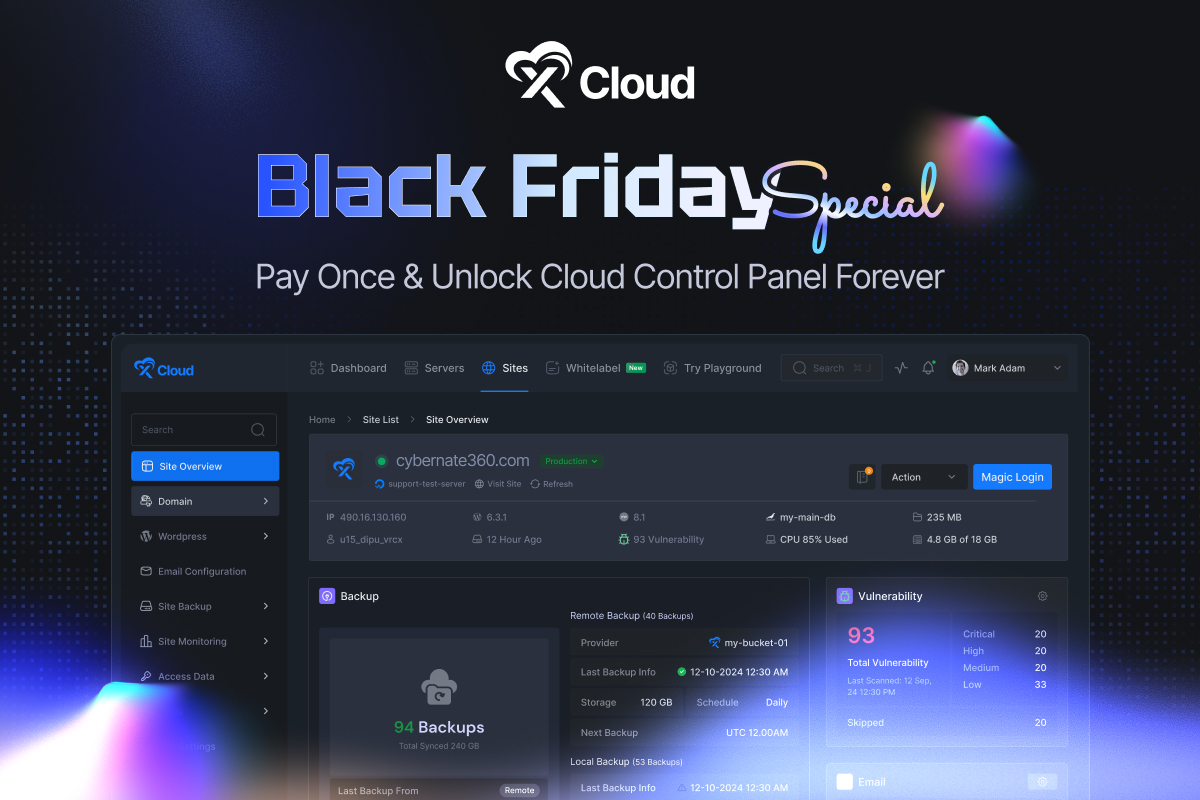Managing multiple websites under one roof means hosting WordPress multisites under subdomains and subdirectories. No matter how many websites regardless of niches you want to operate from a single WordPress installation, multisite offers you the flexibility to make that happen. In this guide, we will try to shed light on how to host WordPress multisite under subdomains and subdirectory. Let us dive in and make managing multiple sites on WordPress easier and more efficient.
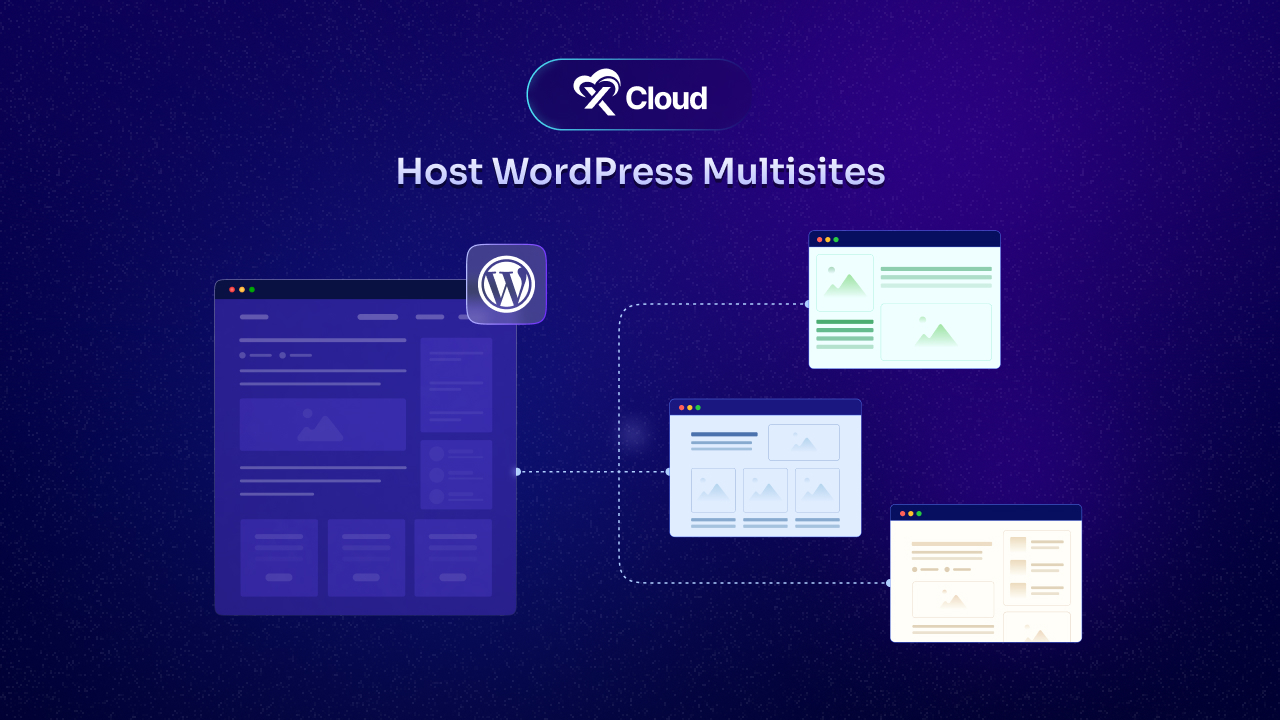
What’s the Difference – Subdomain VS Subdirectory
Before getting started, you need to know what is the basic difference between a subdomain and a subdirectory. If you are already familiar with this, you can skip this section; if not, let us make you understand the core difference between subdomain and subdirectory.
WordPress subdomains and subdirectories refer to the URL structure for sites in a Multisite network. These structures affect how URLs are created, not where the sites are stored on your server.
For example, for a university with multiple departments primary domain is university.edu, setting it to use subdomains means a site named versityblog will have the URL versityrblog.university.edu. If using subdirectories, the URL will be university.edu/versityrblog.
An ‘About Me’ page on myblog will be versityblog.university.edu/about-me for subdomains, and university.edu/versityblog/about-me for subdirectories.
These were basic differences between subdomains and subdirectories. With knowing the differences, now you need to understand why it is essential to set up WordPress multisites under subdomains and subdirectories. Let us dive in.
Setting Up WordPress Multisites Under Subdomains or Subcategory: A Complete Overview
To run multiple websites with a single WordPress installation, you need to set up WordPress multisite. By keeping in mind your needs, you can configure your sites under subdomains or subdirectories — whichever you choose. Point to note, each method has its advantages and things to consider. It is up to you which method you need to go with based on your requirements.
WordPress Multisites [Subdomains]
In branding, SEO, management & more hosting your WordPress sites under domains can be beneficial for you. Subdomains simply create separate and unique URLs for each site within the entire network. For example; site1.example.com and site2.example.com
1. Brand Identity
With still being part of the main network, subdomains allow each of your sites to have its own identity. It is very useful when you have multiple businesses and need to maintain a distinct branding for each service you have.
2. SEO Advantages
With subdomains, search engines treat them as separate entities that can improve SEO performance for each of your sites. Plus, to target different audiences or KWs for each site, setting up subdomains can be beneficial.
3. Easy Management
To ensure easy management (distinctive security and customization ability) within the network, subdomains can help. With subdomains, you can isolate each of your sites to manage it separately under unique administrations or settings.
4. Customization Flexibility
For having a variety of themes and plugins on different sites, a subdomain is the most suitable option. Each site can be customized and operated without impacting others by any means.
WordPress Multisites [Subdirectories]
In simple words, with subdirectories, you can have different sites under a single domain–totally opposite of subdomains. Like subdomains, this method; subdirectory, also offers a simplified task management process with a unified structure.
1. Neat & Clean Structure
All the sites are organized under a single domain with subdirectories. It ensures a cohesive structure that can improve user experience to the utmost and maintains consistency within the network.
2. Quick and Easy Setup
In comparison with subdomains, setting up WordPress multisite under subdirectories is easy and quick. The process does not require any extra DNS configurations that reduce so much time and hassle.
3. A Jack Of All Trade (SEO)
Being a single-domain all the subdirectory sites can have benefits to the domain authority if it is good. To build a strong, and unified venture with all the sites under a single domain, SEO authority passing can lead to a great result.
4. Everything Under One Roof
To maintain consistency within the network and streamline administrative tasks, subdirectories could be your go-to method. With this method, you can manage and update everything within a single dashboard.
As you now have a basic understanding of hosting WordPress multisites under subdomains and subdirectories with why it is important, now move on to how you can do this. With xCloud, the process is quick and simple, all you need to do is follow a few simple steps. Let us dive in.
Set up WordPress Multisite with Subdomains and Subdirectory in xCloud
Initially, xCloud launched only subdirectory multisite by keeping subdomain in the roadmap. With the continuation of feature updates, now both subdirectory and subdomain features are available for multisite in xCloud.
Step 1: Activate WordPress Multisite in xCloud
Getting started with WordPress Multisite installation on xCloud is straightforward. First, log in to your xCloud account. Then, head over to the ‘All Servers’ section and find the option to ‘Install A New WordPress Site.’ Do not forget to give your new site a catchy ‘Site Title’ during the creation process. This simple setup will prepare your xCloud environment for running WordPress Multisite.
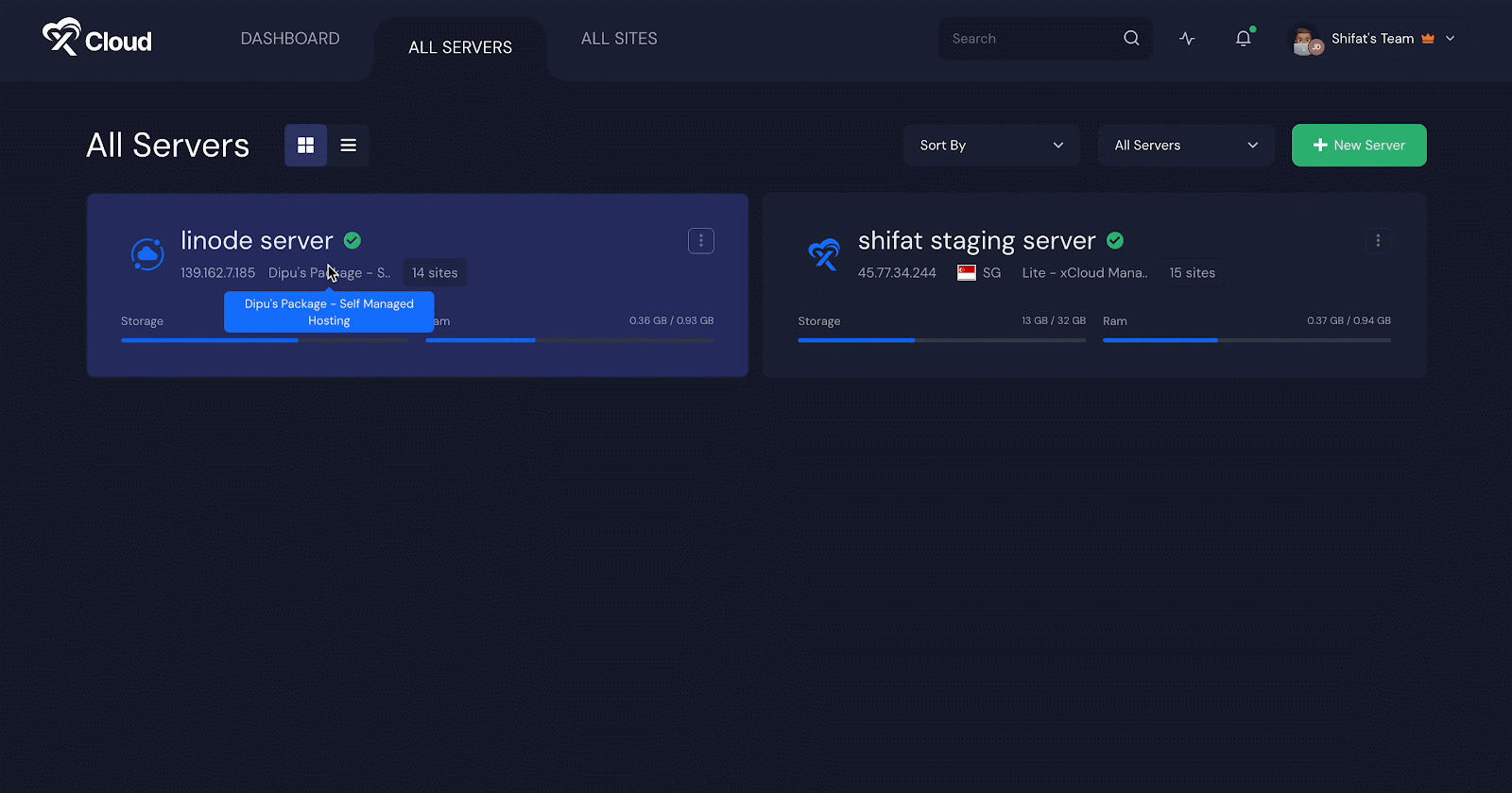
Now, you need to activate the WordPress Multisite feature in xCloud. To do so, scroll down a bit and turn on the toggle to enable the multisite option.
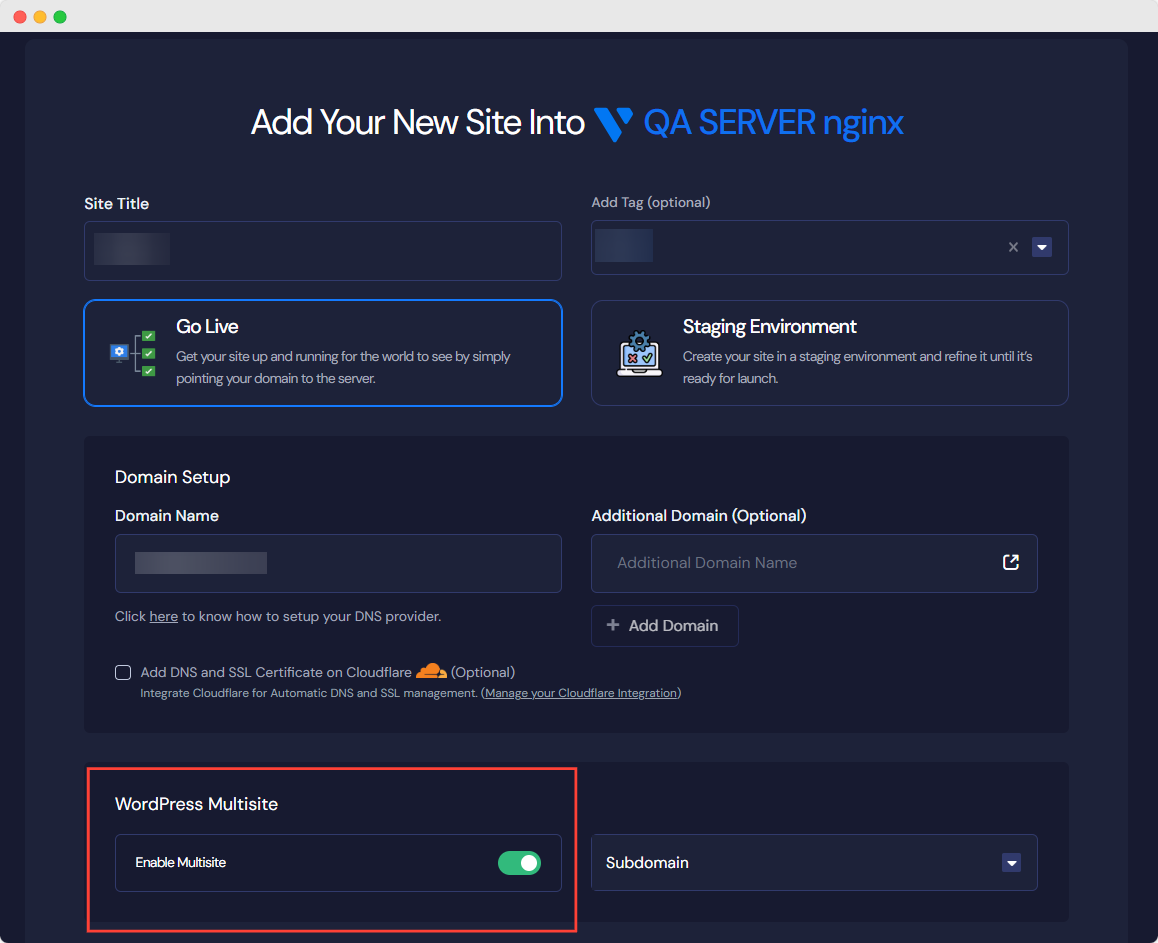
After adding all the necessary information, click on the ‘Next’ button & your site will be created soon.
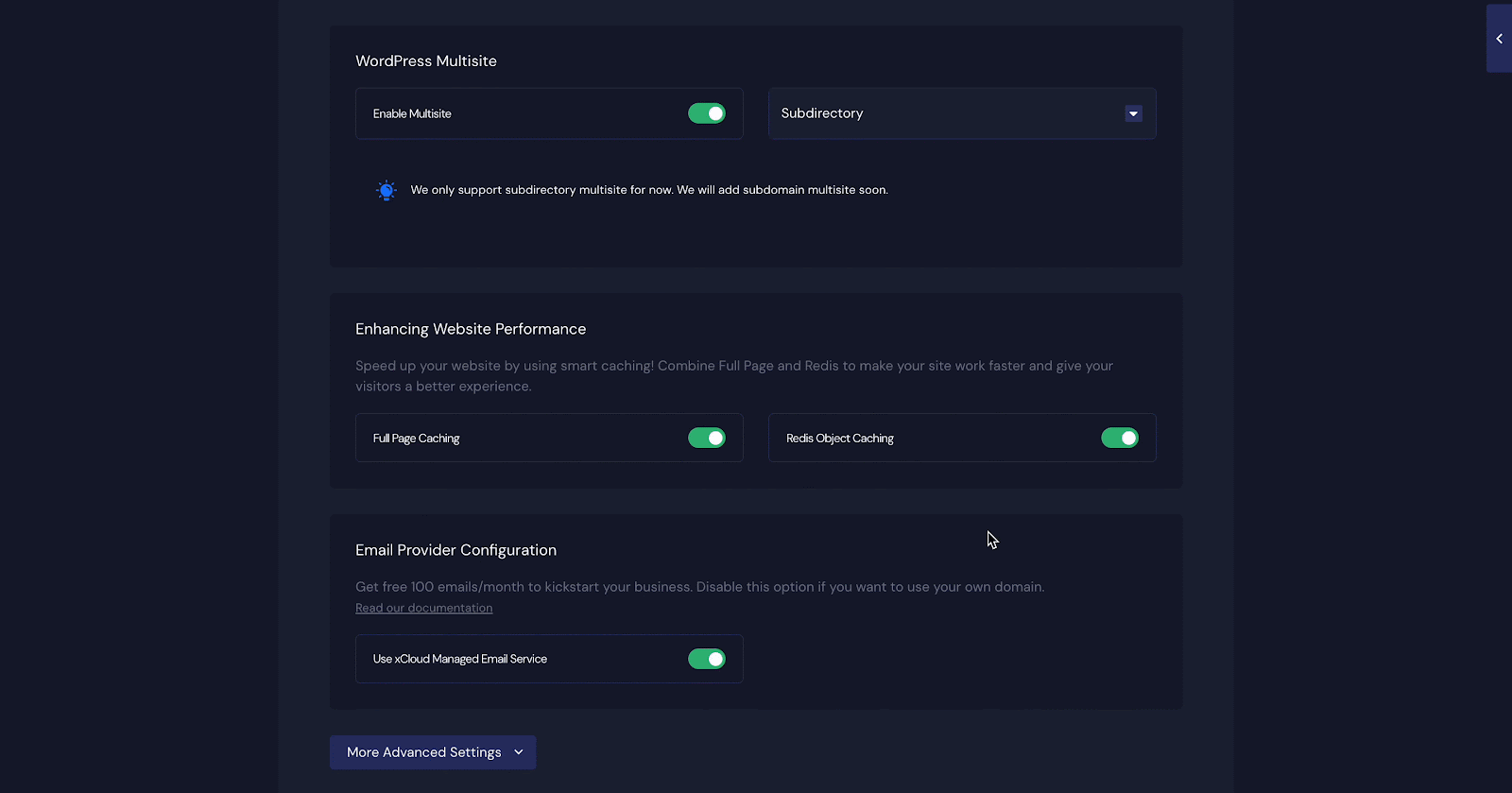
Step 2: Add a New Site from WordPress Dashboard
After logging in to your WordPress site through xCloud, it is time to set up your multisite network.
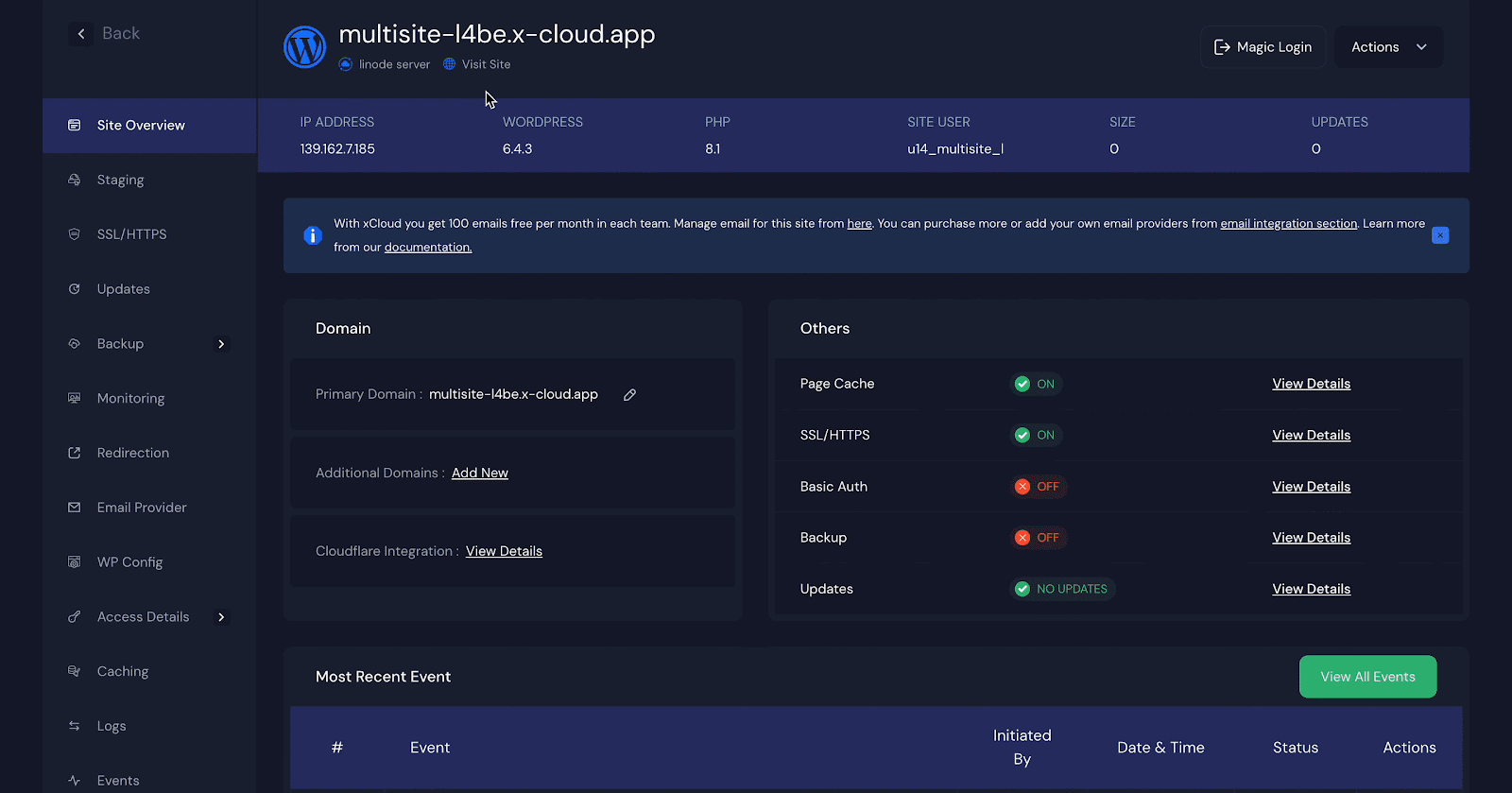
Head to the dashboard and navigate to ‘My Sites’ followed by ‘Network Admin’ and then ‘Sites.’
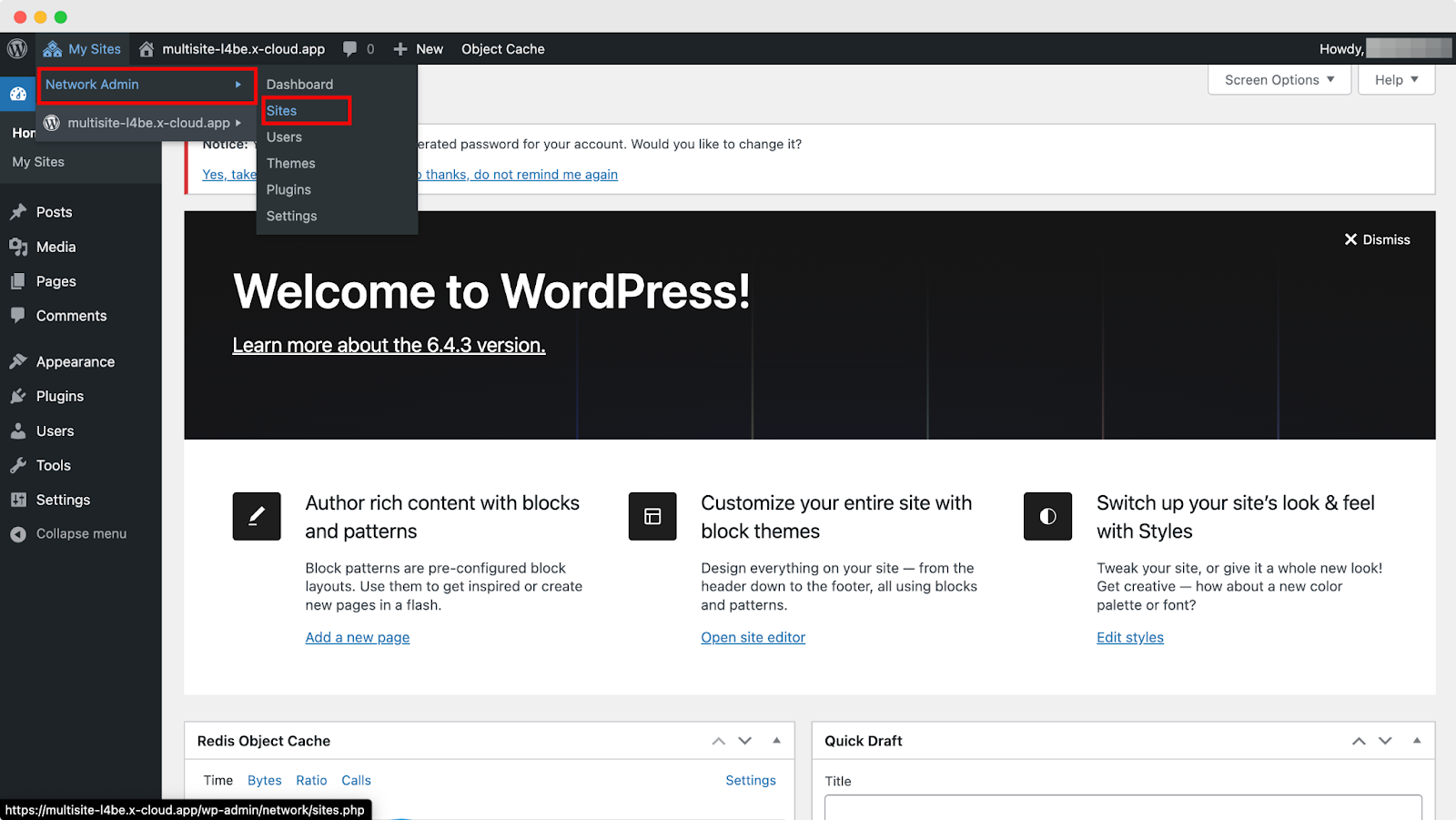
On the ‘Sites’ page, you will see an ‘Add New Site’ button. Click on it to add a new website to your network. Here, provide details like the site’s address, title, preferred language, and the admin email address.
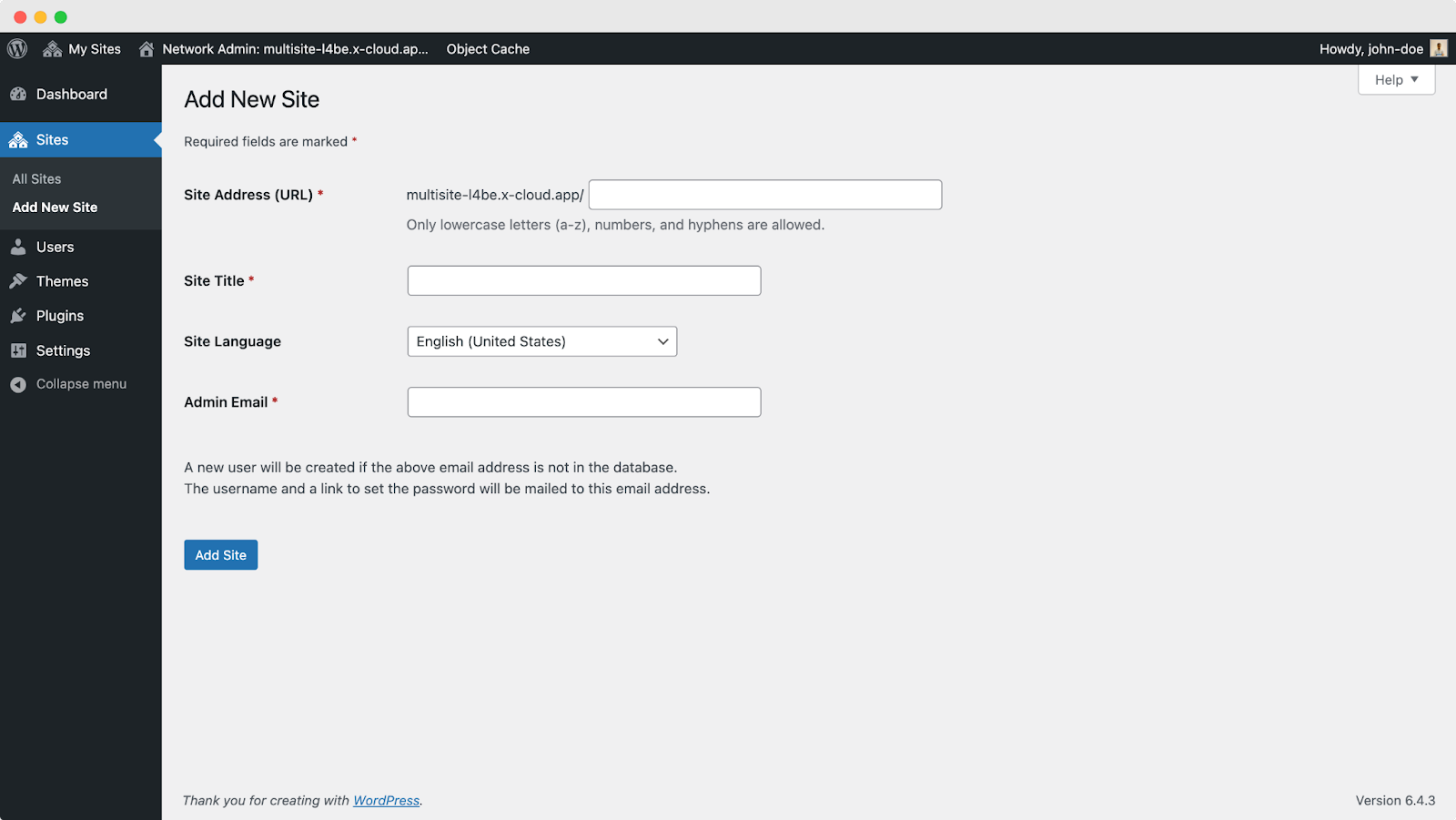
Once you click “Add Site,” your new website will be instantly visible on the WordPress dashboard. In this example, we named the new site “WordPress.” Clicking on this site will take you back to your original domain.
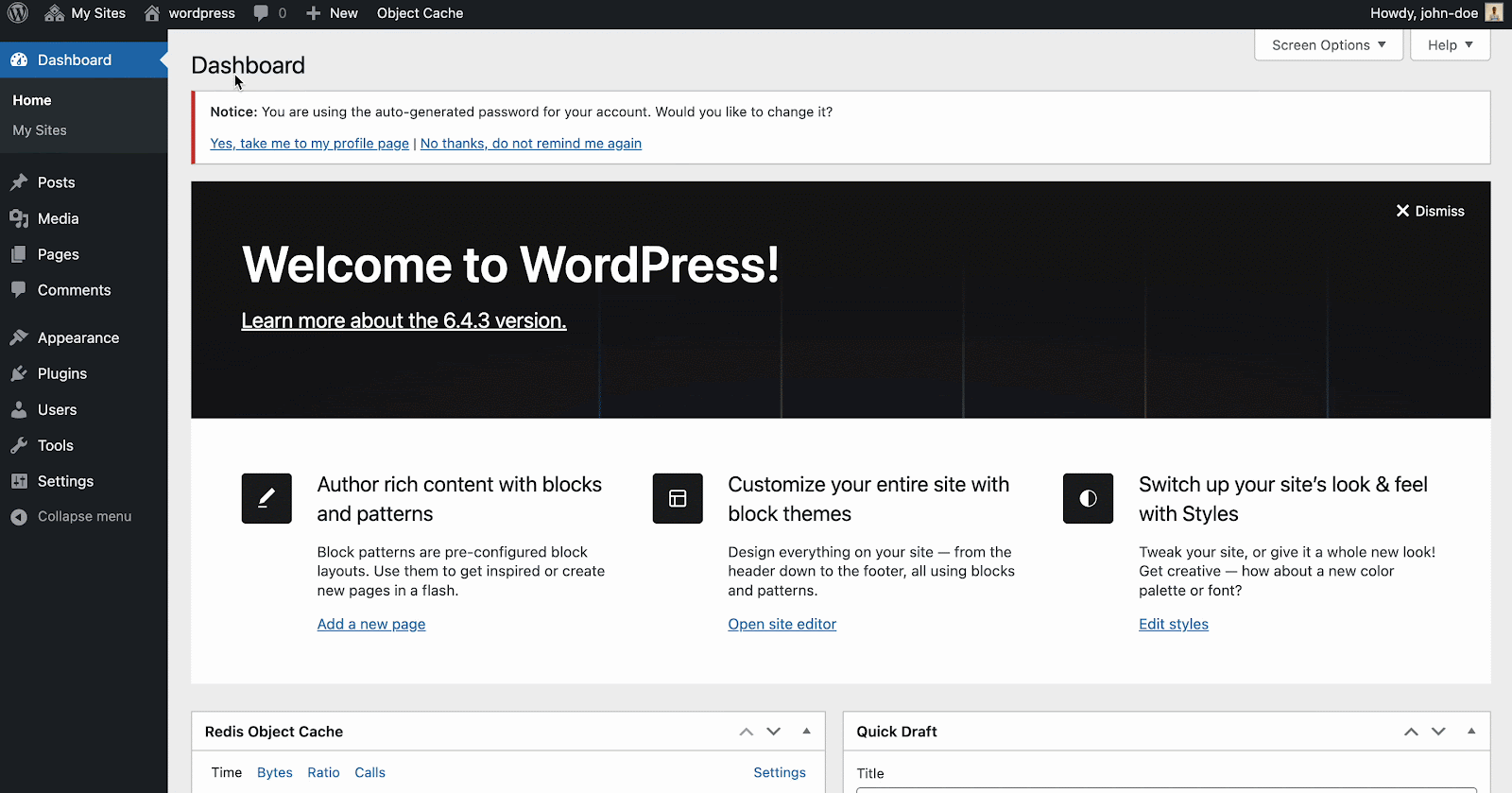
This completes the process of creating and configuring a WordPress multisite installation network using xCloud.
How to Host WordPress Multisite Under Subdomain
As we already said, xCloud allows you to create a network of WordPress sites, all managed from a single dashboard. These sites can have their own unique subdomain addresses, for a clean and organized look.
Plus, xCloud even simplifies security with Wildcard SSL support. This guide will walk you through setting up this powerful feature, giving you centralized control over updates, user permissions, and branding for all your sites.
Step 1: Add a New Site in xCloud
Log in to your xCloud dashboard and navigate to Sites. Here, ‘Add A New Site’ by tapping on the button.
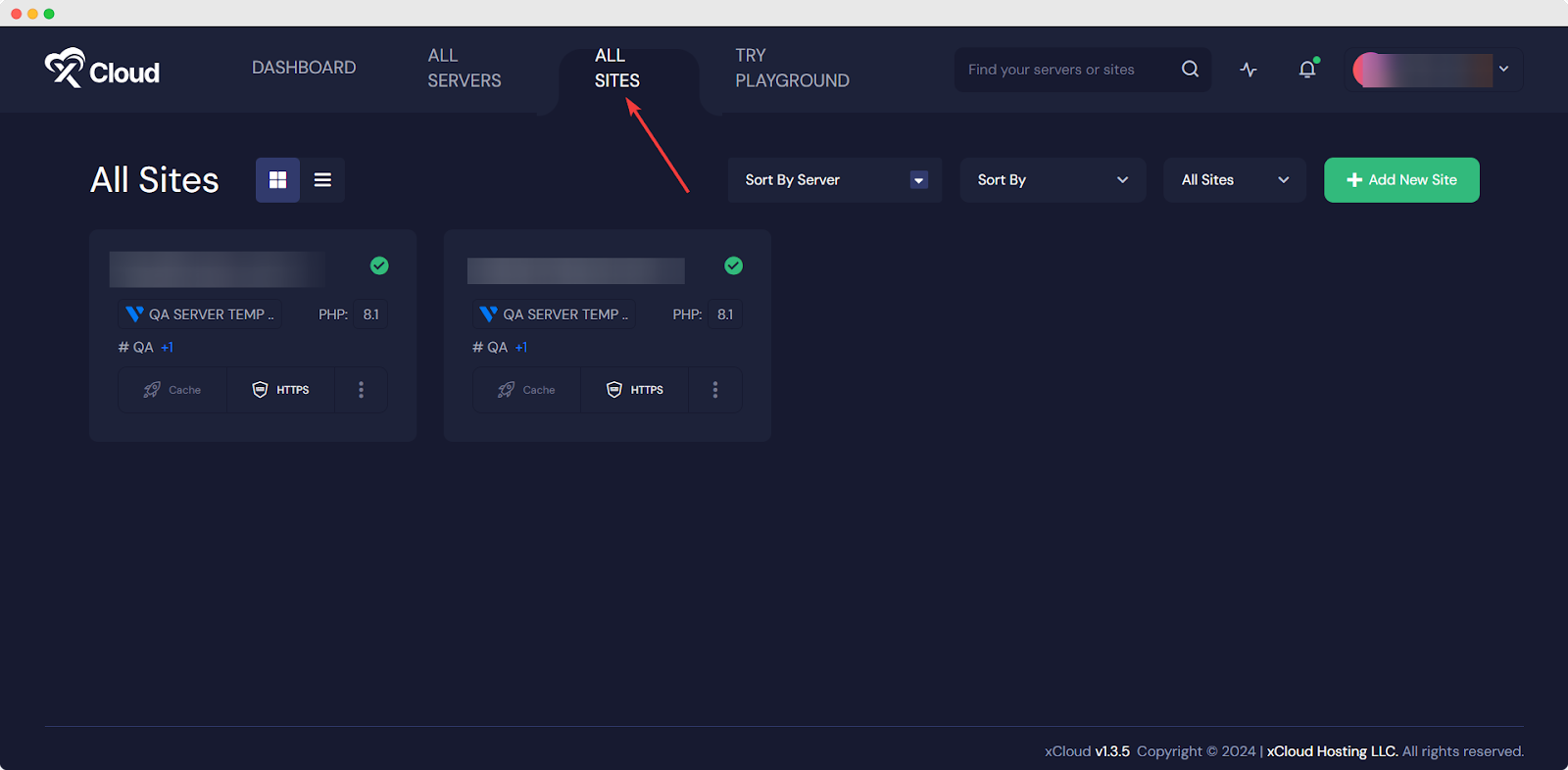
Now, you need to choose your server from the next screen. Once you are done, you need to hit the ‘Next’ button.
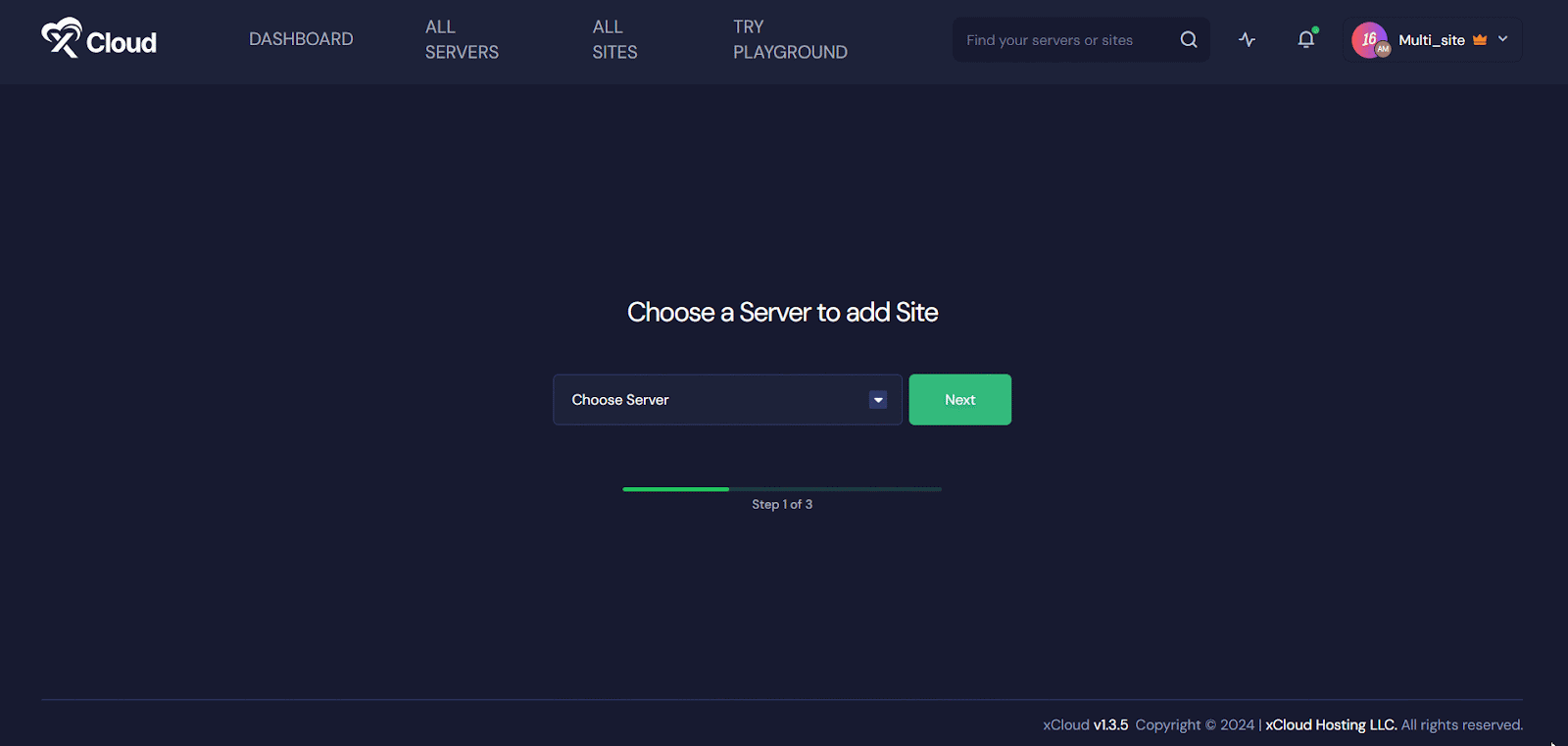
Now, set a title for your site, and provide a domain name in the ‘Domain Name’ field. Then, enable the ‘WordPress Multisite’ button and select ‘Subdomain’.
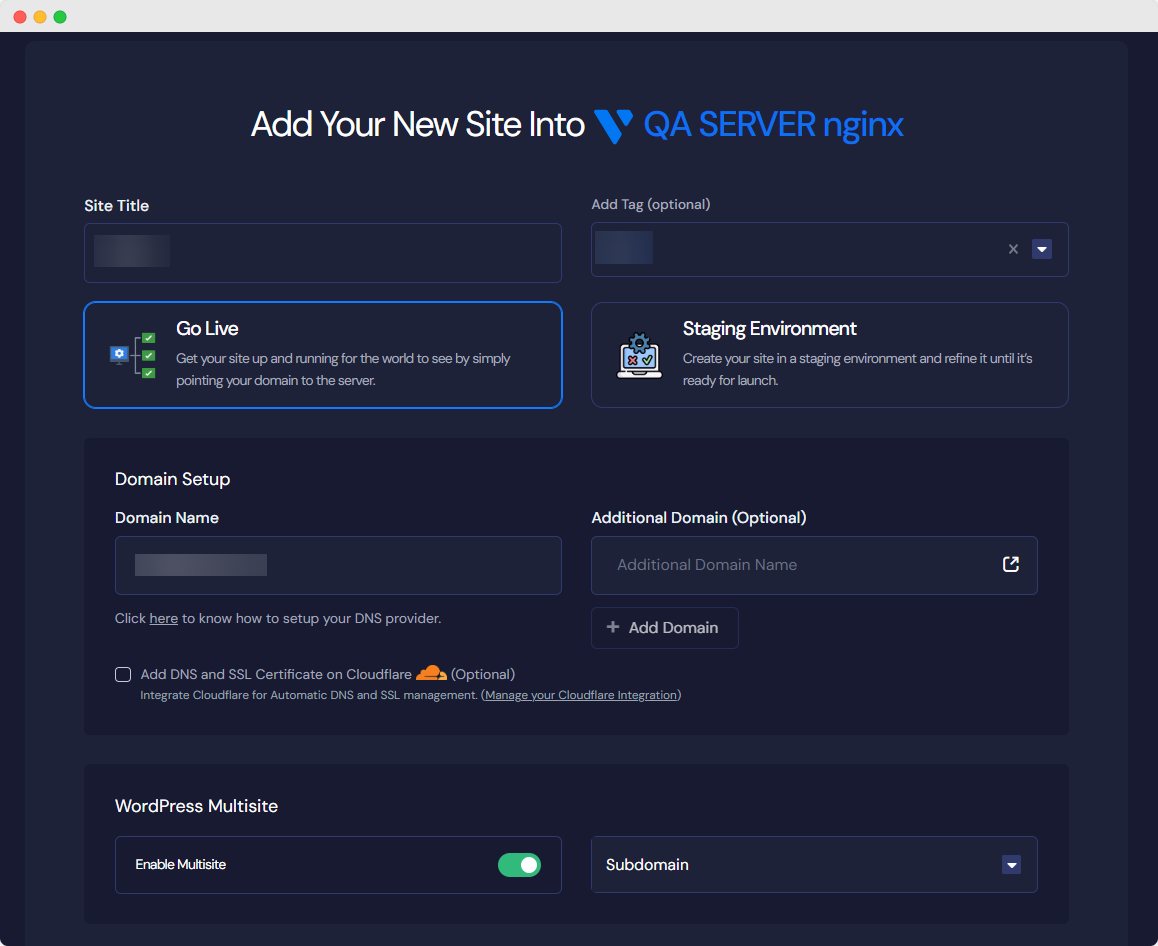
Once you are up to this step, you need to verify your DNS records. To learn how – dive into the below documentation (Step 2) where we have shown verifying DNS records for Cloudflare as an example. However, the process of verifying DNS records is the same for Namecheap or any other provider.
👉 How to Verify DNS Records for Cloudflare
Now, after integrating Cloudflare in xCloud and getting the API keys from Cloudflare – you need to paste them into the ‘Add New Cloudflare Integration’ popup on xCloud as shown below.
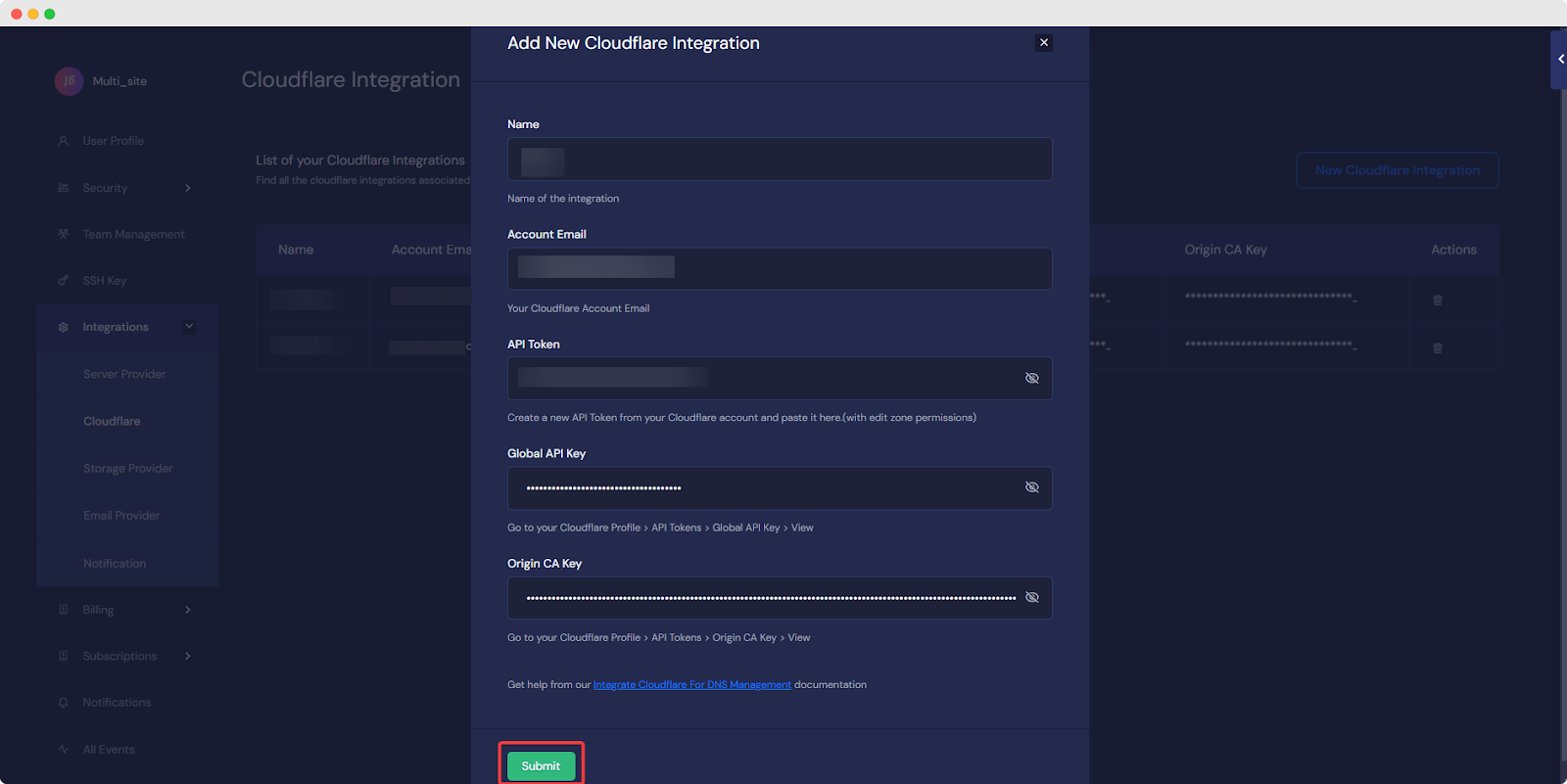
If you have added DNS records manually, now you need to verify your DNS Setup, getting back straight to the ‘Add New Site’ page on xCloud.
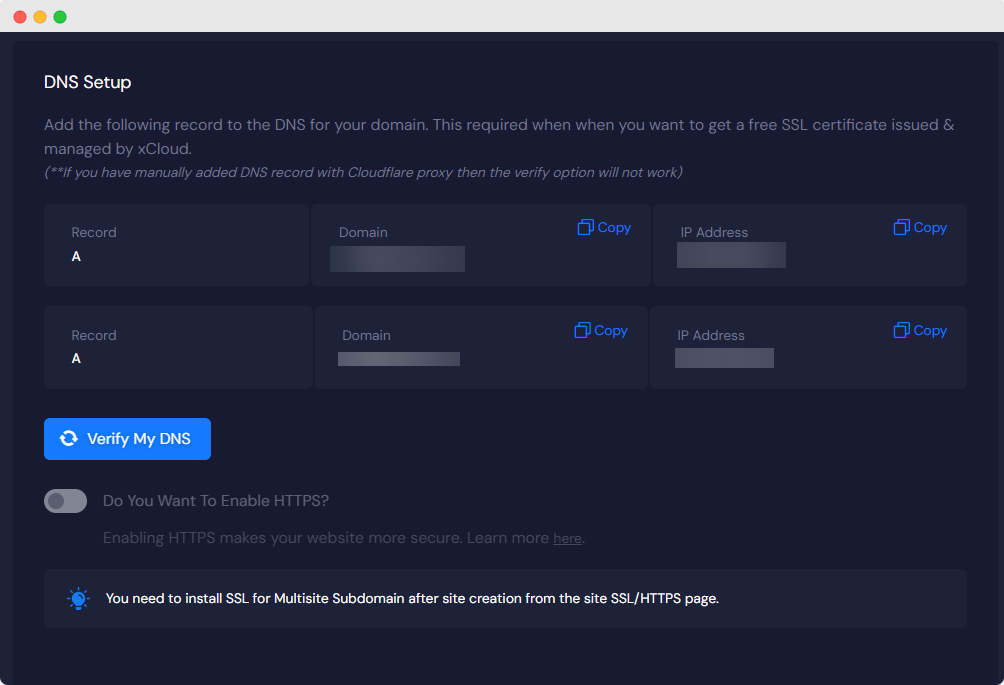
Now, hit the ‘Verify My DNS’ button. Your DNS will be verified in a few seconds. Once done, you can skip the Caching, Email Provider Configurations, and Blueprint options later.
Once done, hit the Next button. It will start setting up your new WordPress Multisite installation with Subdomain and will be completed in a while.
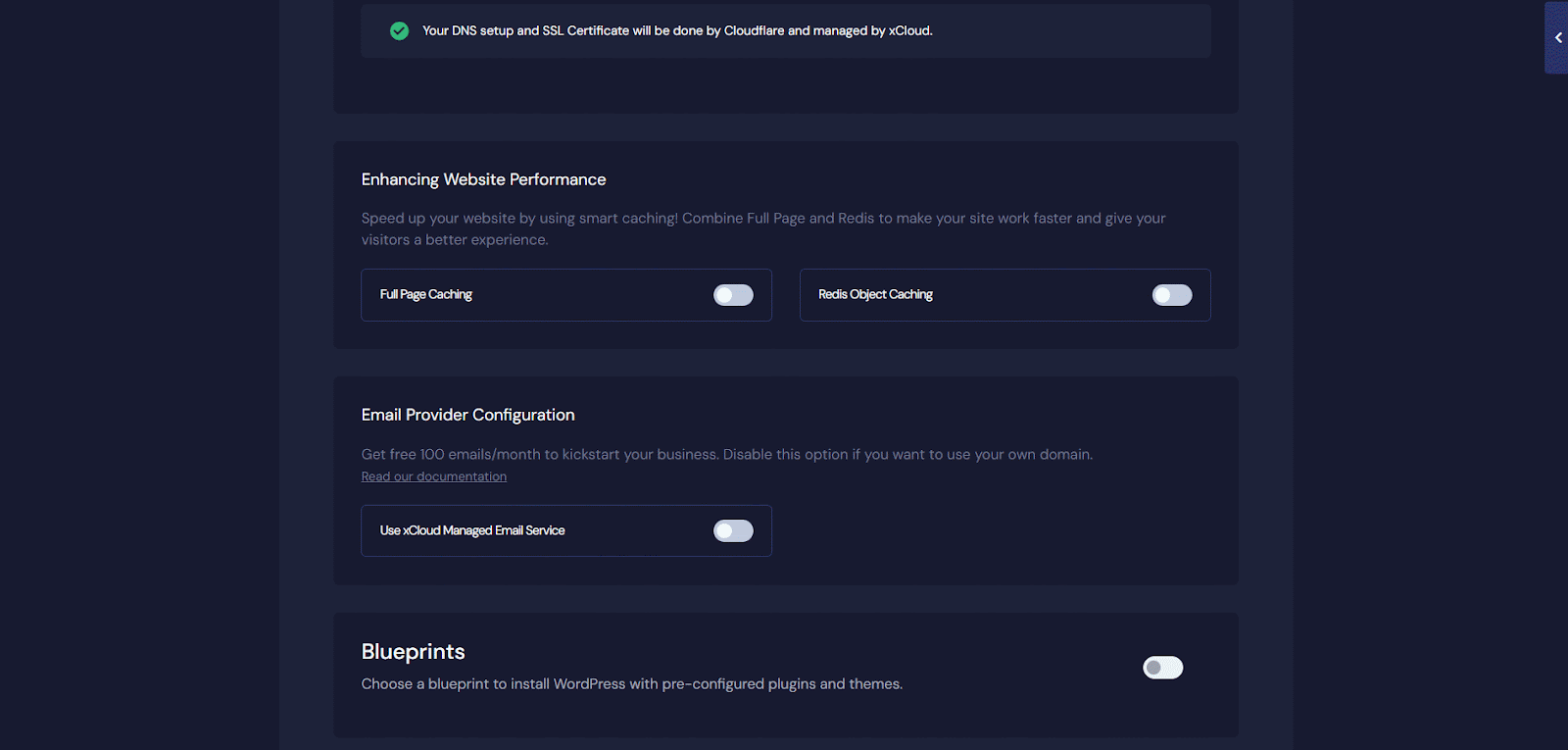
Once it is done, you need to configure SSL and TXT records on your DNS provider from xCloud. The whole process could take the same while depending on your provider. After all this is done, all you need to do is check and subdomains to your site.
Step 2: Add Subdomains to Your Site
Click the ‘Magic Login’ option from your Site Overview screen. Now, from the WordPress dashboard, you can navigate to ‘My Sites’ → ‘Network Admin’ → ‘Sites Page.’
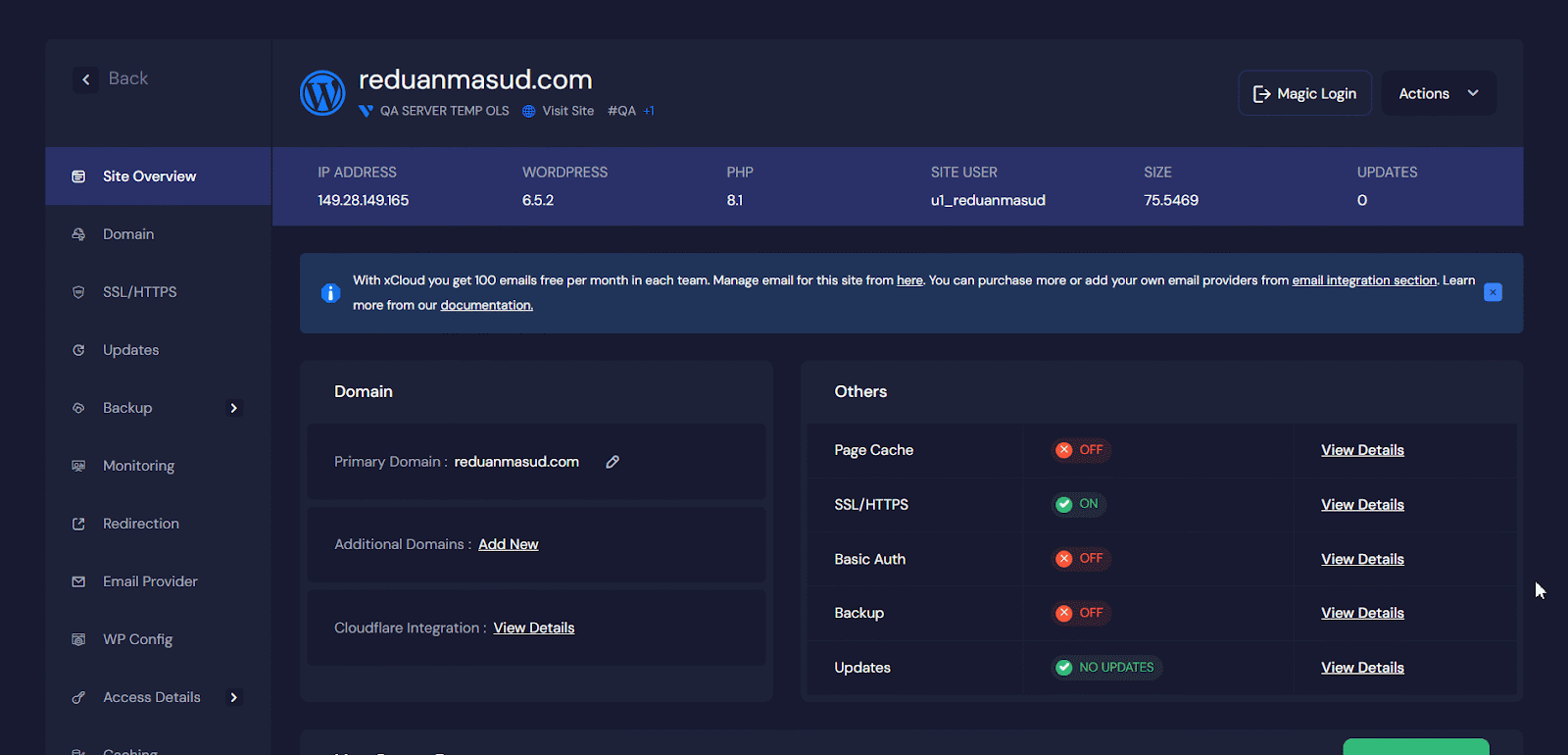
Here, you can add the required information, such as site address, site title, and site URL. Once done, hit the ‘Add Site’ button. Your WordPress Multisite with subdomain will be created instantly.
Effortlessly Operates Multisite Websites under One Roof with xCloud
In the entire blog, we have explained the two main structures for managing multiple sites in WordPress — subdomains and subdirectories. Each method has its own strategy and benefits to enhance branding, SEO, management, and ultimately, the user experience. Plus, a complete guide to set up WordPress multisites using xCloud under both subdomains and subdirectories.
Key takeaways at a glance:
- WordPress Multisite allows you to manage numerous websites under one roof which offers efficiency and customization ability.
- You are the chooser: choose between subdomains (e.g., site1.example.com) and subdirectories (e.g., example.com/site1 [invalid URL removed]) for your site structure.
- Subdomains provide distinct branding and SEO benefits with additional configuration requirements.
- Subdirectories offer a unified structure, quick and easy setup that enhances the main domain’s SEO authority.
If you find this blog helpful and want to read more blogs like this one, subscribe to our blogs and Join our Facebook Community to connect with more people with common interests.