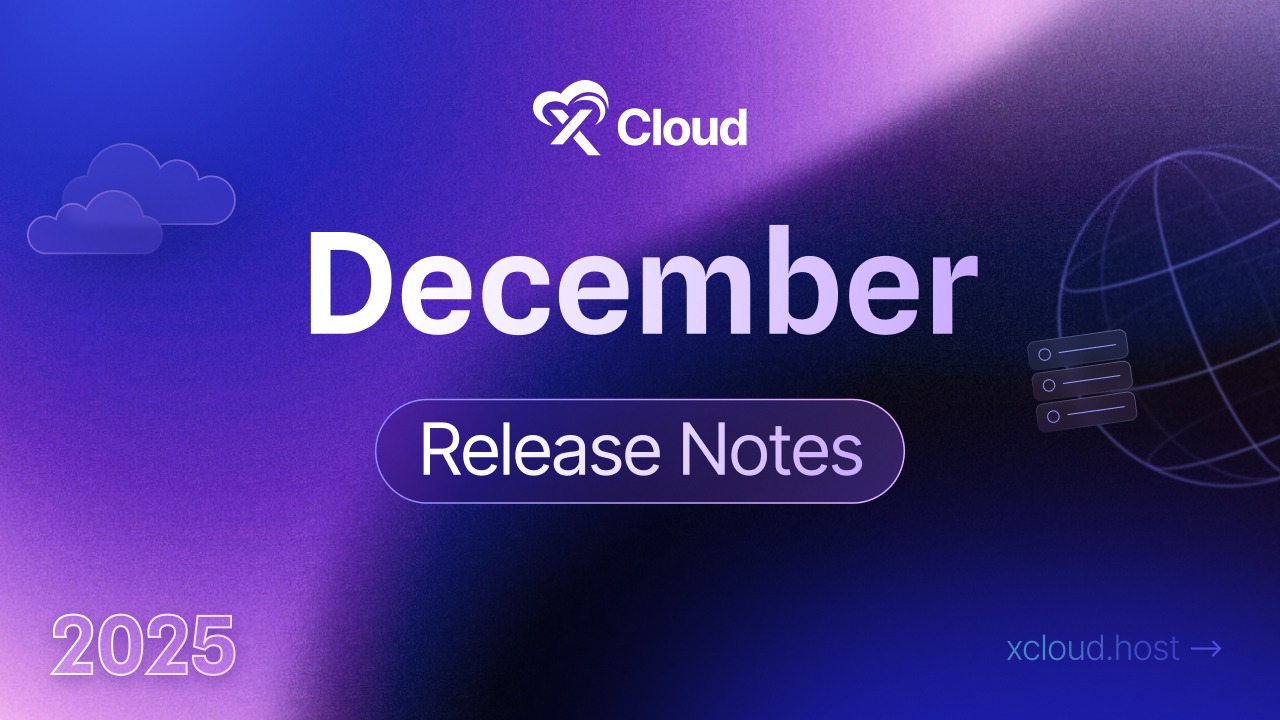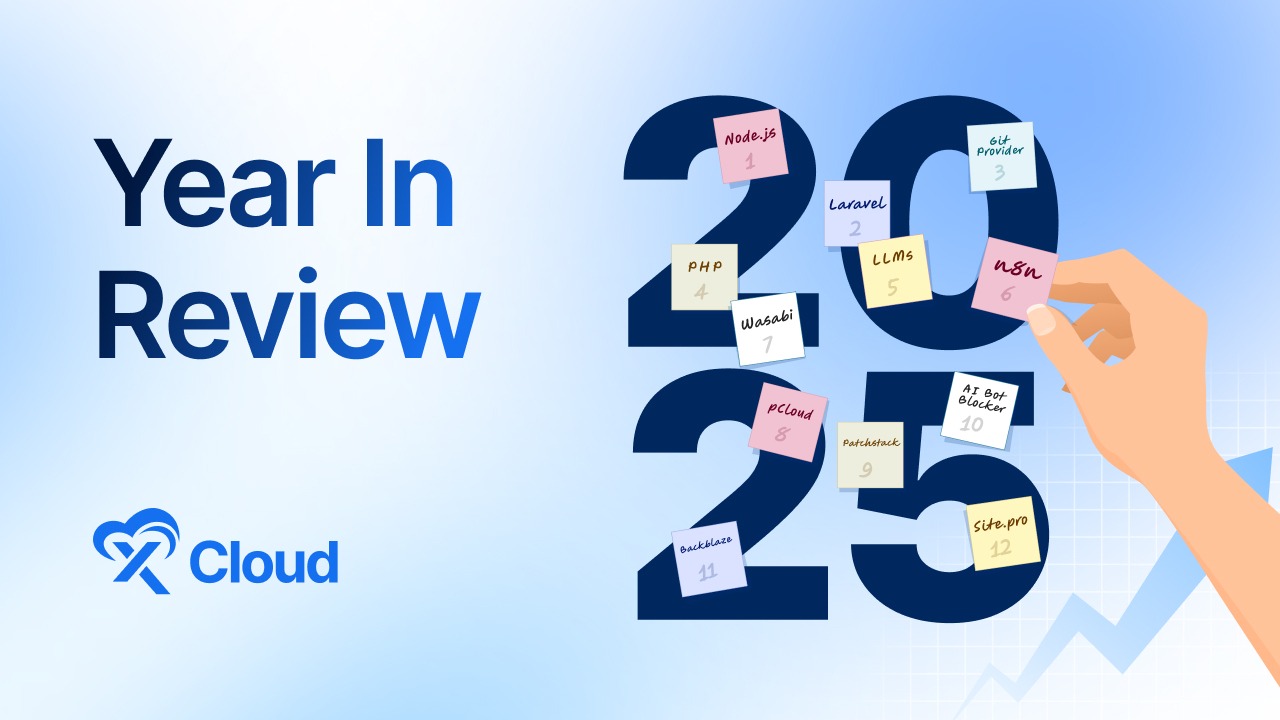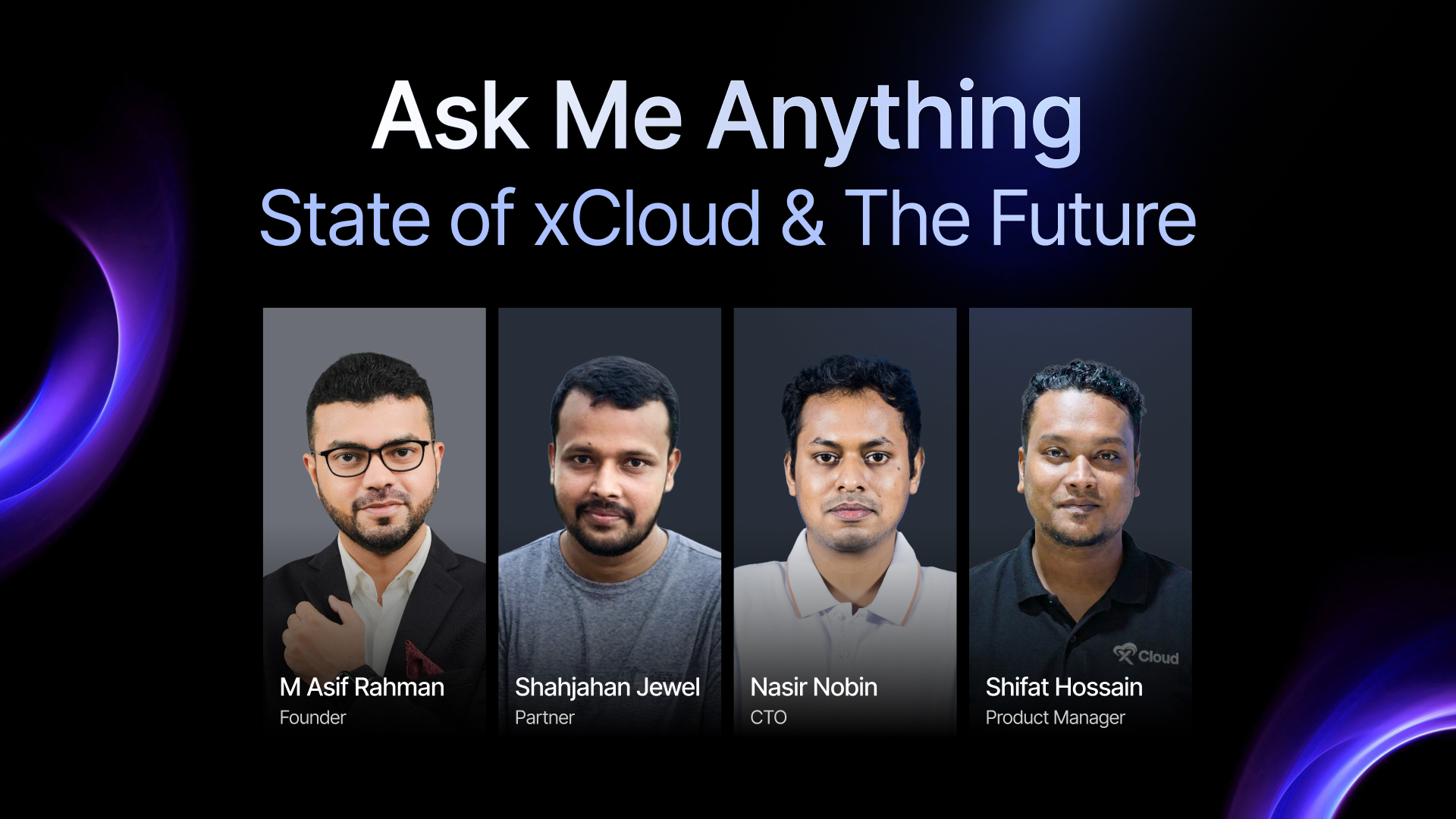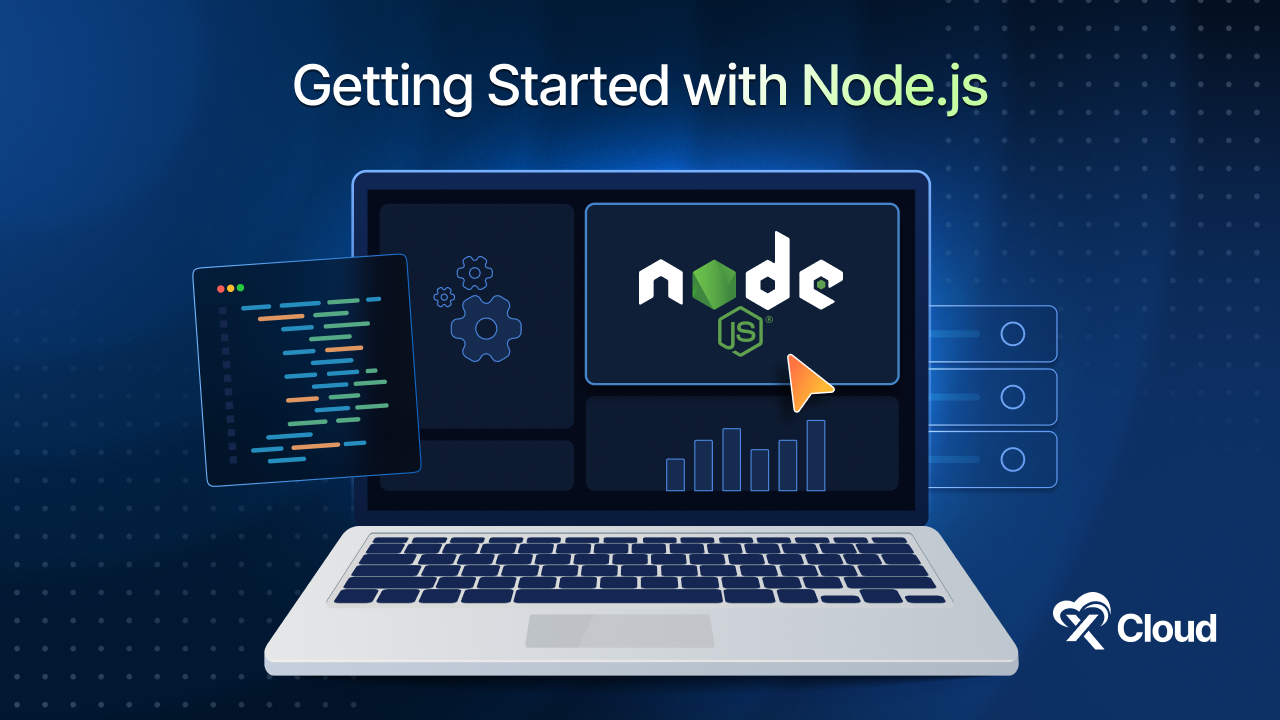Keeping up with security and performance updates is essential to avoid vulnerabilities and ensure optimal performance. At xCloud, managing these updates has never been easier. You can now automate security updates by leveraging the unattended upgrades feature straight from the platform. This managed WordPress hosting solution takes care of your server’s security by automatically installing critical updates as soon as they become available.
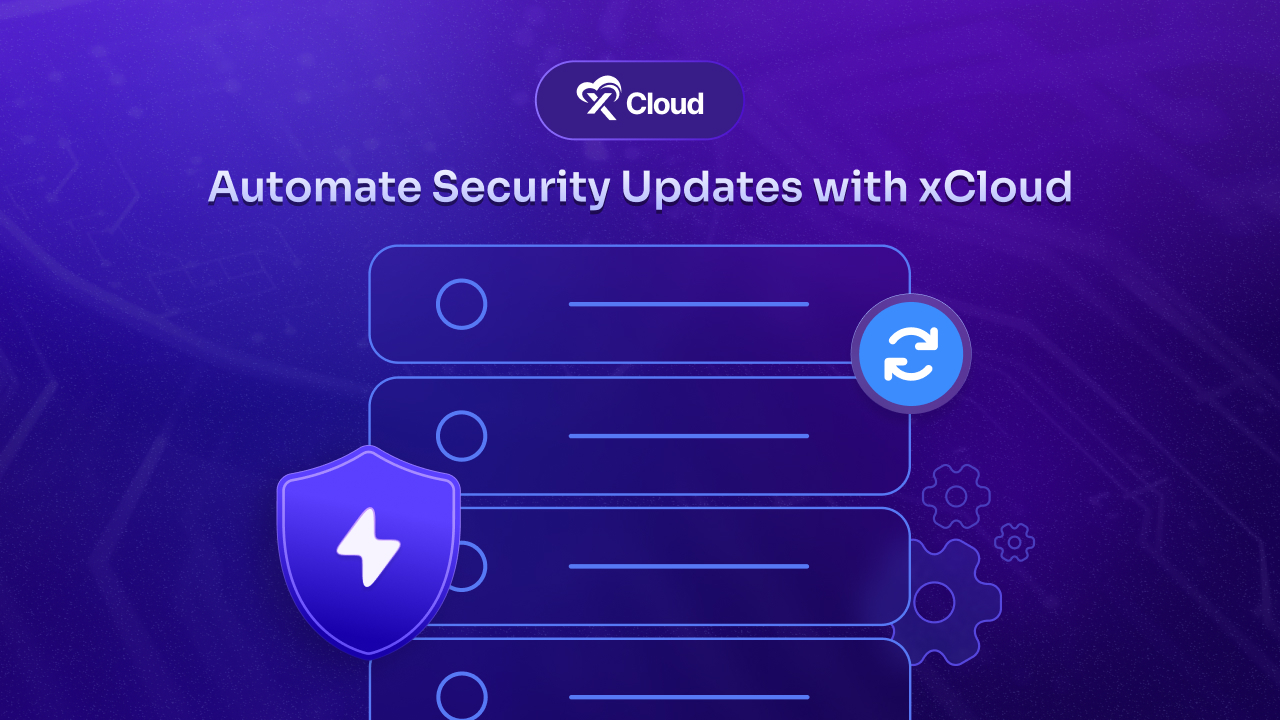
This way, you do not need to install each update individually. It helps you make sure your server remains secure without manual intervention. Here in this blog, we will discuss and go through how you can automate security updates with xCloud and keep your server in great shape.
💡 Why You Should Automate Security Updates for Servers
Security updates are the pillars on which a strong server platform can be built. Without timely updates, servers can become vulnerable to security risks, performance issues, and potential downtime. In traditional setups, system or server administrators of a team often need to monitor updates manually and perform regular maintenance.
However, xCloud security update automation eliminates this tedious process by continuously monitoring critical patches and installing them automatically.
🌟 Benefits of Automated Security Updates at xCloud:
- 24/7 Protection: xCloud applies security updates automatically as soon as they are released, reducing the window of vulnerability.
- Enhanced Performance: You will get the general package updates that boost performance installed automatically at xCloud.
- No Manual Intervention: You can save time and effort by letting xCloud handle essential updates in the background.
- Minimize Downtime: If any update requires a server to reboot, you can choose an off-peak hour to schedule the reboot. This helps ensure a minimal disruption to your website.
🔂 How xCloud Security Update Automation Works
When it comes to securing your servers, xCloud makes the process effortless. Using unattended upgrades, xCloud ensures that all critical updates, from kernel patches to application-level updates like Nginx or PHP, are automatically applied.
If any updates require a server reboot, especially with kernel updates, you will receive notifications in two ways:
- Email Notification: You will receive an email sent to your team’s email address mentioning that a reboot is necessary for the security update to take effect.
- Dashboard Notification: The xCloud dashboard will send alerts with the message to initiate the reboot with just a few clicks.
With these notifications, you have full control over reboot management, making it convenient to update your server at times that work best for your traffic.
🖥️ How to Automate Security Updates on Your xCloud Server
Automating security updates with xCloud is as simple as using other features and functionalities this managed WordPress hosting platform has. It lets you set up a secure environment with minimal effort. Follow these steps to manage your server updates:
Step 1: Log Into the xCloud Dashboard
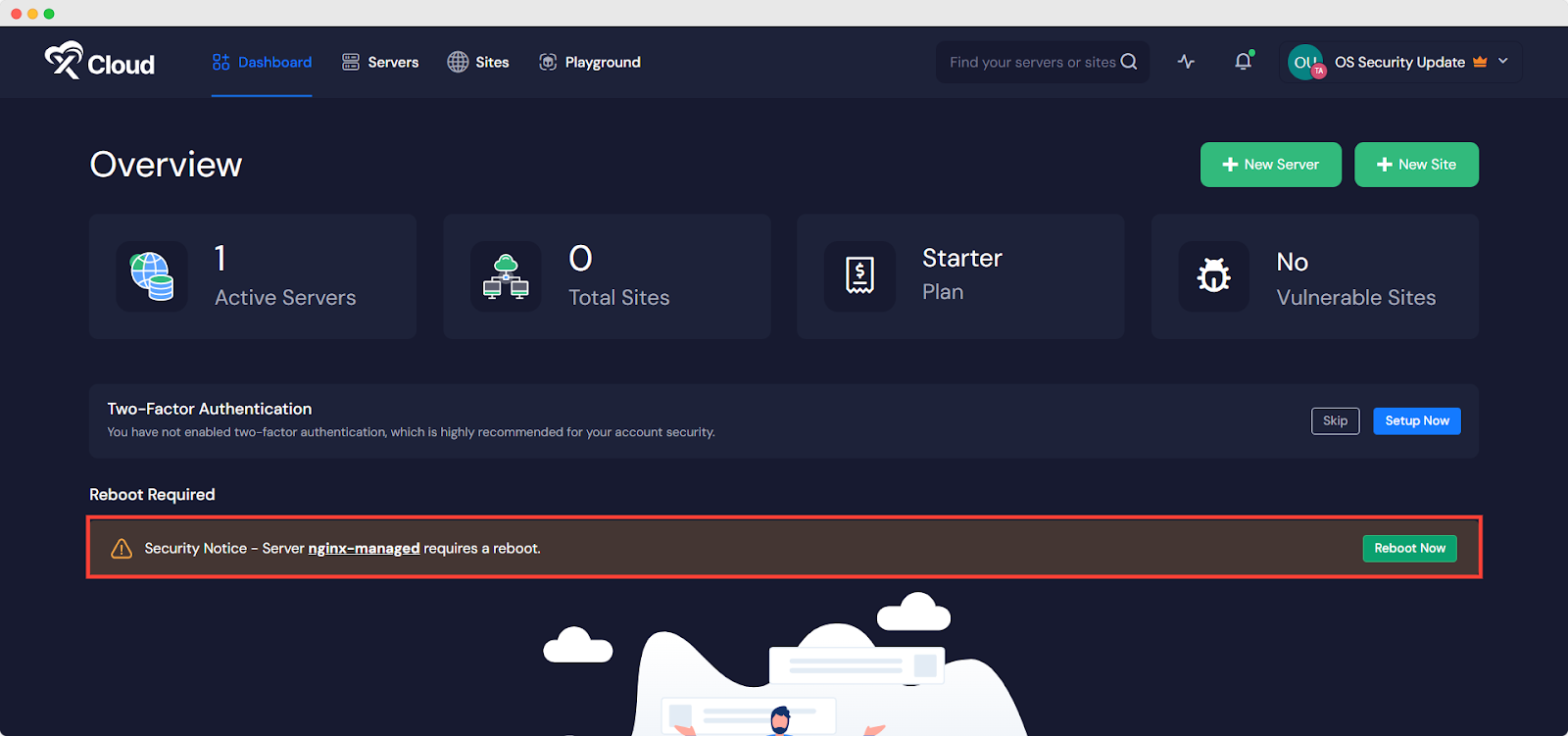
Log in to your xCloud app and head to your server’s dashboard to see if any updates are pending. If a reboot is needed, the dashboard will display a notification bar indicating which server requires the update with a ‘Reboot Now’ button.
Step 2: Reboot or Update the Server
To apply the update, simply click the ‘Reboot Now’ button in the notification bar. This will immediately update your server and apply all necessary security patches. Alternatively, you can go into the Server Update section and manually manage the reboot process under the security settings.
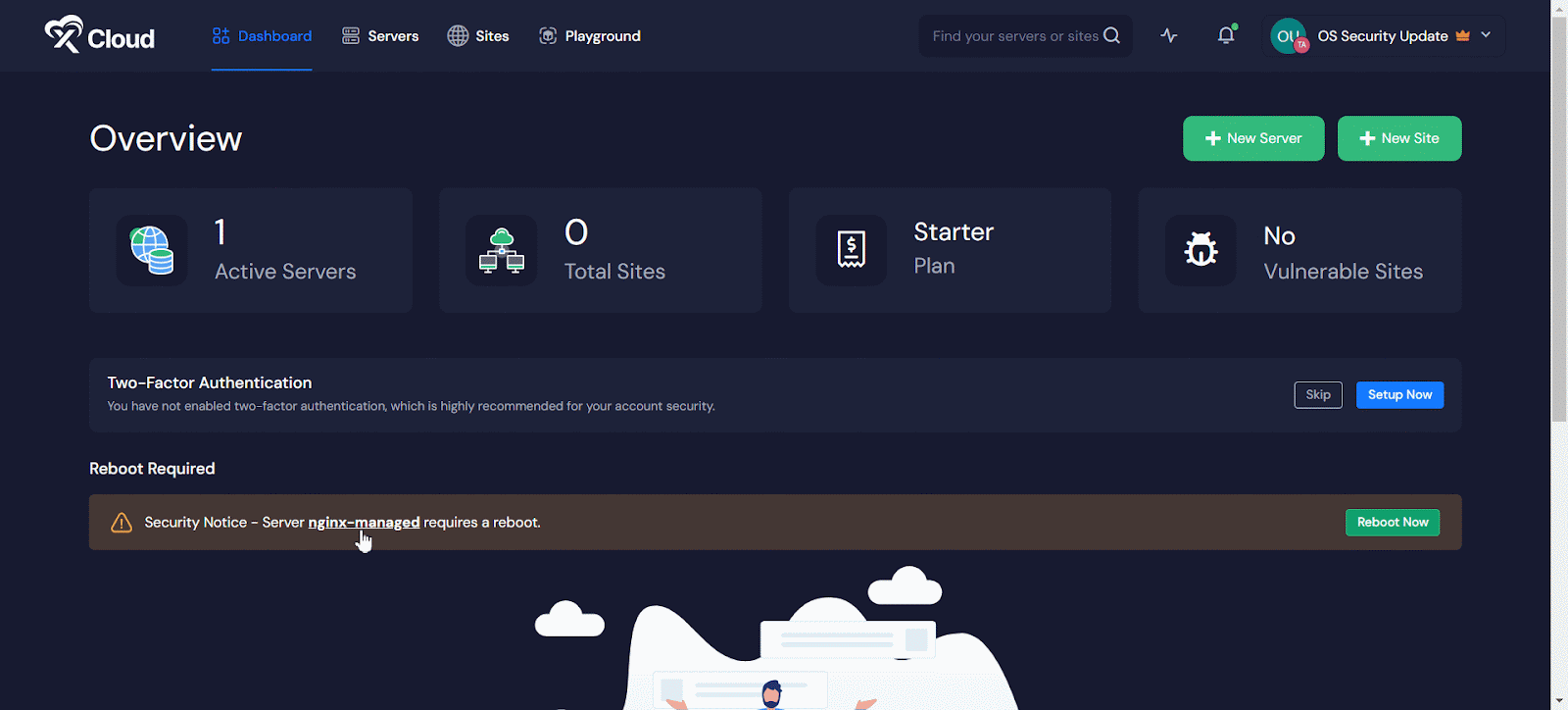
Step 3: Schedule Automatic Reboots for Security Updates
For even more convenience, you can automate this process by setting specific times for updates and reboots to occur automatically. Navigate to the ‘Automatic Update’ toggle, set your preferred time, and click ‘Save Settings’. This ensures that updates happen during off-peak hours to avoid any downtime.
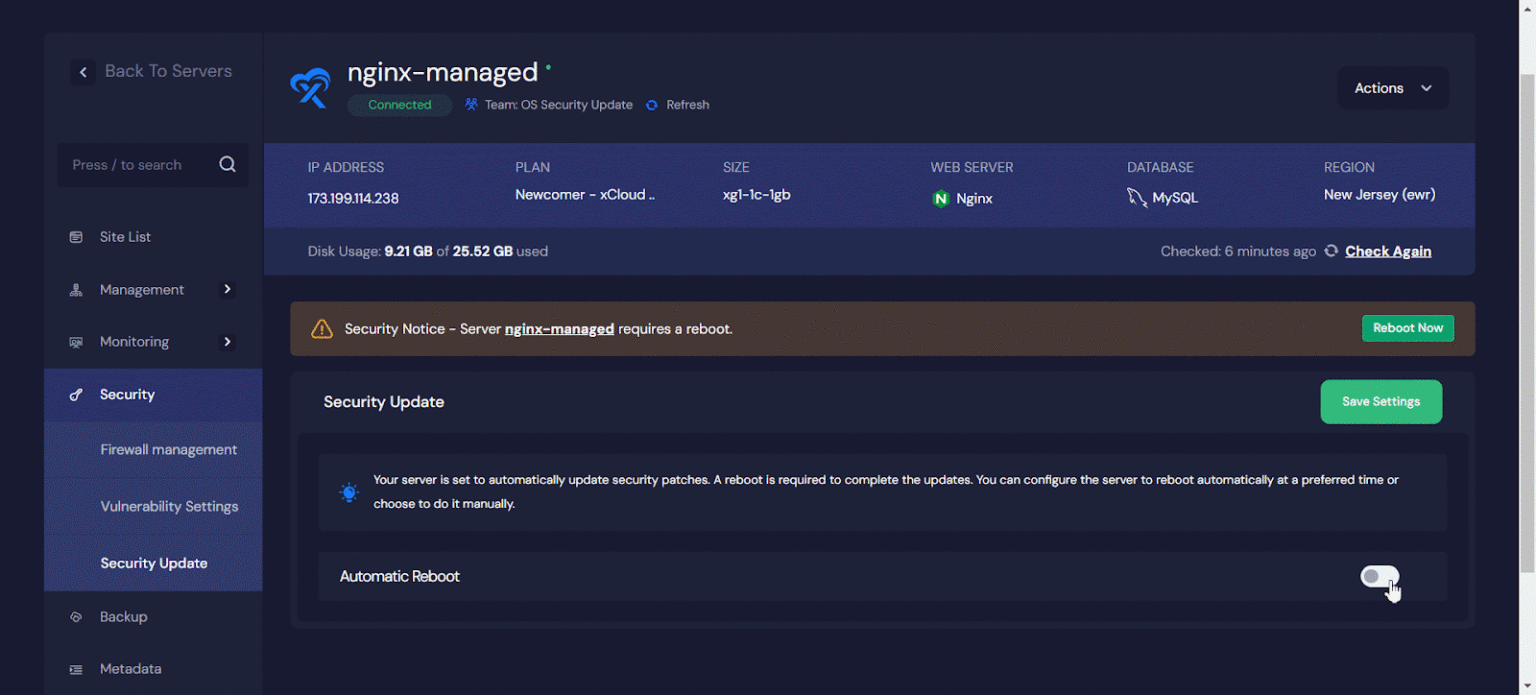
[💡 Pro Tip: It is recommended to schedule your server reboots during low-traffic periods to ensure that visitors are not affected by any downtime.]
📌 Importance of Automated Reboots for Kernel Updates
Kernel updates are crucial for both security and performance improvements. However, these updates often require a server reboot to take effect. By automating your security updates with xCloud, you can ensure that these critical patches are applied swiftly and seamlessly. This helps you protect your server from vulnerabilities while maintaining optimal uptime.
xCloud not only makes rebooting simple with one-click functionality but also allows you to schedule reboots at a time that is most convenient for you. Once the reboot is complete, your server will be fully updated and secure, as shown below.
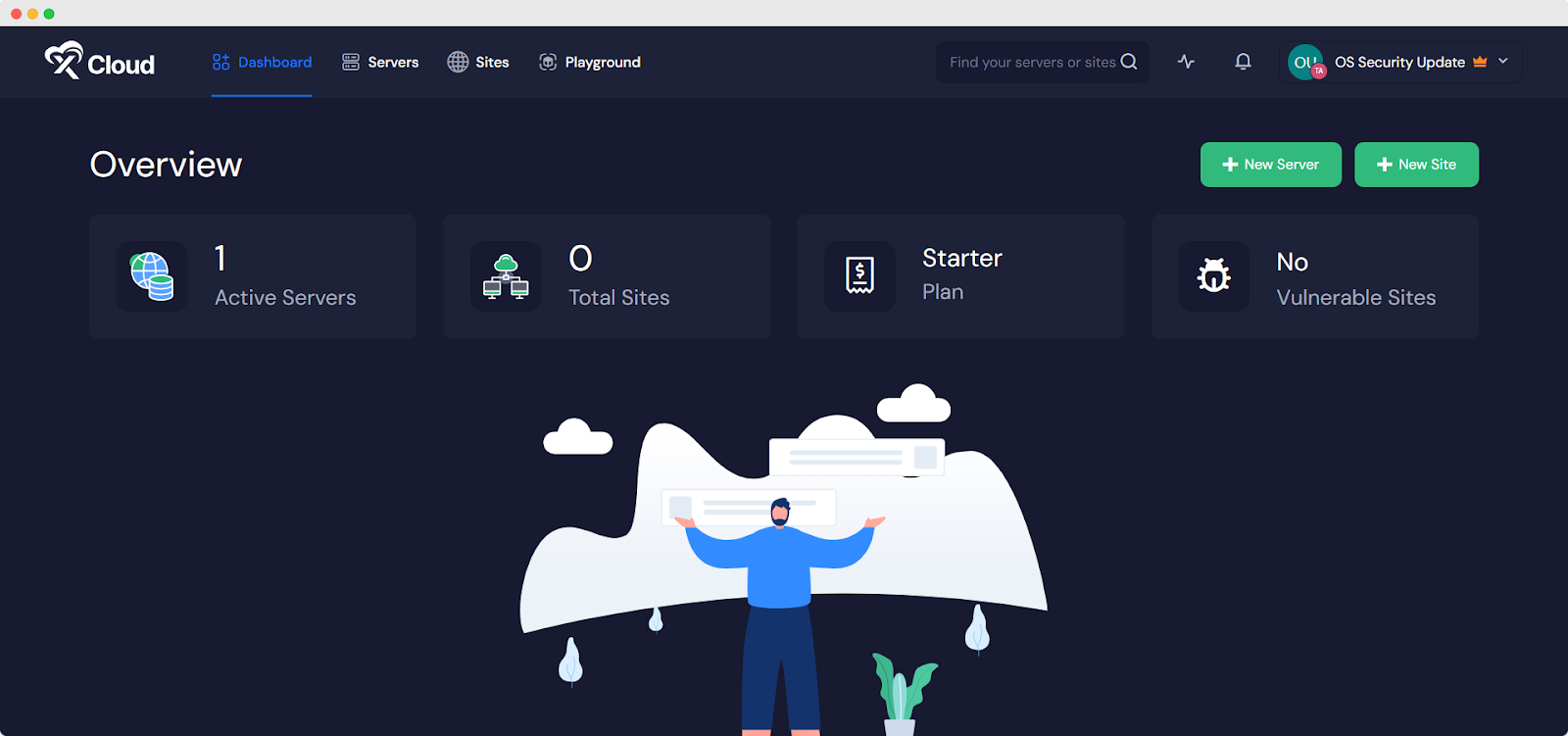
➕ Additional Features That Complement Security
Beyond automating security updates, xCloud offers a suite of additional features that make server management a breeze:
- Monitoring & Alerts: Stay informed about your server’s health with real-time alerts sent to your dashboard or phone via Slack and WhatsApp.
- Advanced Log Viewer: Easily access important logs (e.g., error logs, access logs) to diagnose potential issues.
- File & Database Management: Manage your files securely with SFTP access and take advantage of easy database management using Adminer.
These features, combined with automated security updates, provide a comprehensive approach to managing and securing your servers.
🔐 Automate Security Updates & Strengthen Security with xCloud
By automating your server’s security updates, xCloud helps ensure that your server remains safe, up-to-date, and performing optimally – all without requiring you to lift a finger. With the ability to schedule reboots and receive real-time notifications, xCloud offers the ultimate solution for server security management. Whether you are managing a single site or multiple servers, automating security updates will save you time, reduce vulnerabilities, and give you peace of mind.
If you have found this blog helpful, feel free to subscribe to our blogs for valuable tutorials, guides, knowledge, and tips on web hosting and server management. You can also join our Facebook community to share insights and engage in discussions.