Your website’s database is stored on a server. If you want to access and manage the database manually with enhanced security, you need a third-party database management tool such as TablePlus using an SSH connection. However, xCloud offers a simpler method to access site databases using Adminer without a manual database connection. Although an SSH connection guarantees more security, we suggest enabling Adminer only when you find it necessary.
Understanding Adminer For Database Management In xCloud #
Adminer is a PHP-based lightweight database administration tool. It provides users with a web-based interface for managing databases, running SQL queries, and doing other database-related operations. With a single file deployment, Adminer offers a simple alternative to more complicated database administration systems such as phpMyAdmin.
Follow the guide below to learn how to access site database using Adminer in xCloud.
Enable Adminer In xCloud #
Log in to your xCloud dashboard and navigate to Access Details → Database. The Adminer is disabled by default.
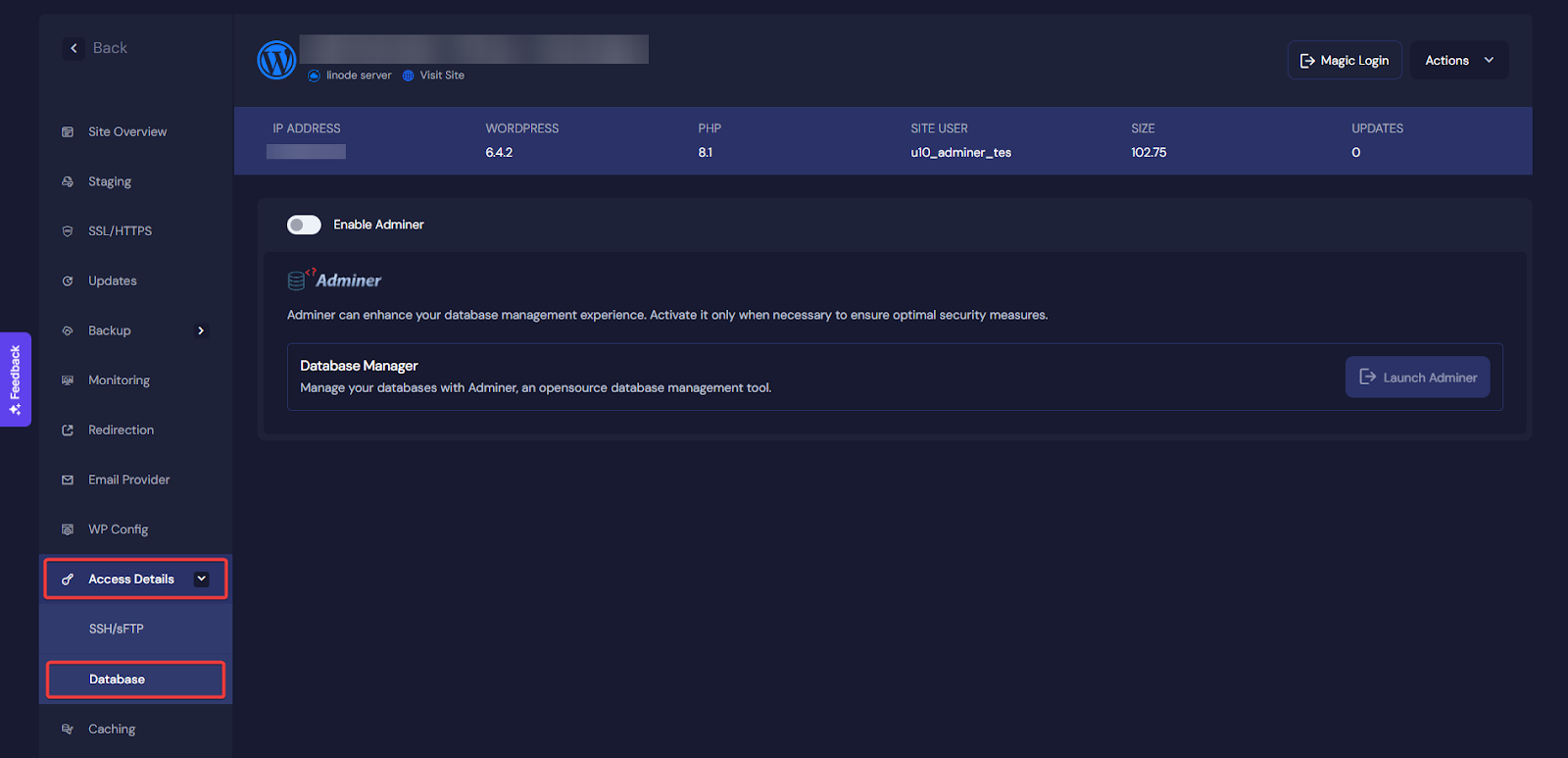
Toggle the ‘Enable Adminer’ button to enable it, and hit the ‘Launch Adminer’ button to open the Adminer dashboard.
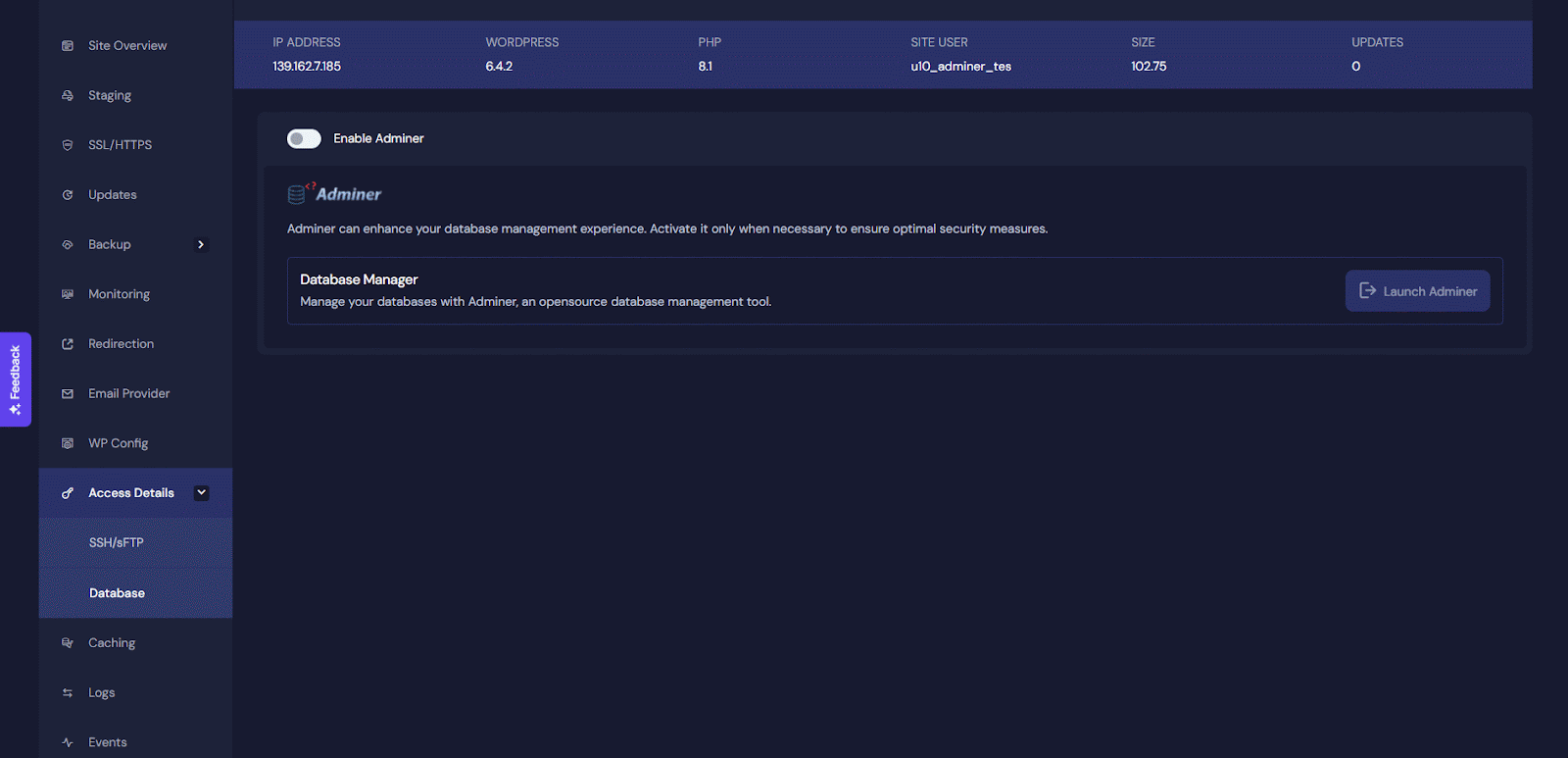
Manage Database In Adminer #
After enabling and launching the Adminer from your xCloud dashboard, you can now easily manage your database, including running SQL commands, importing or exporting data, creating tables, and more.
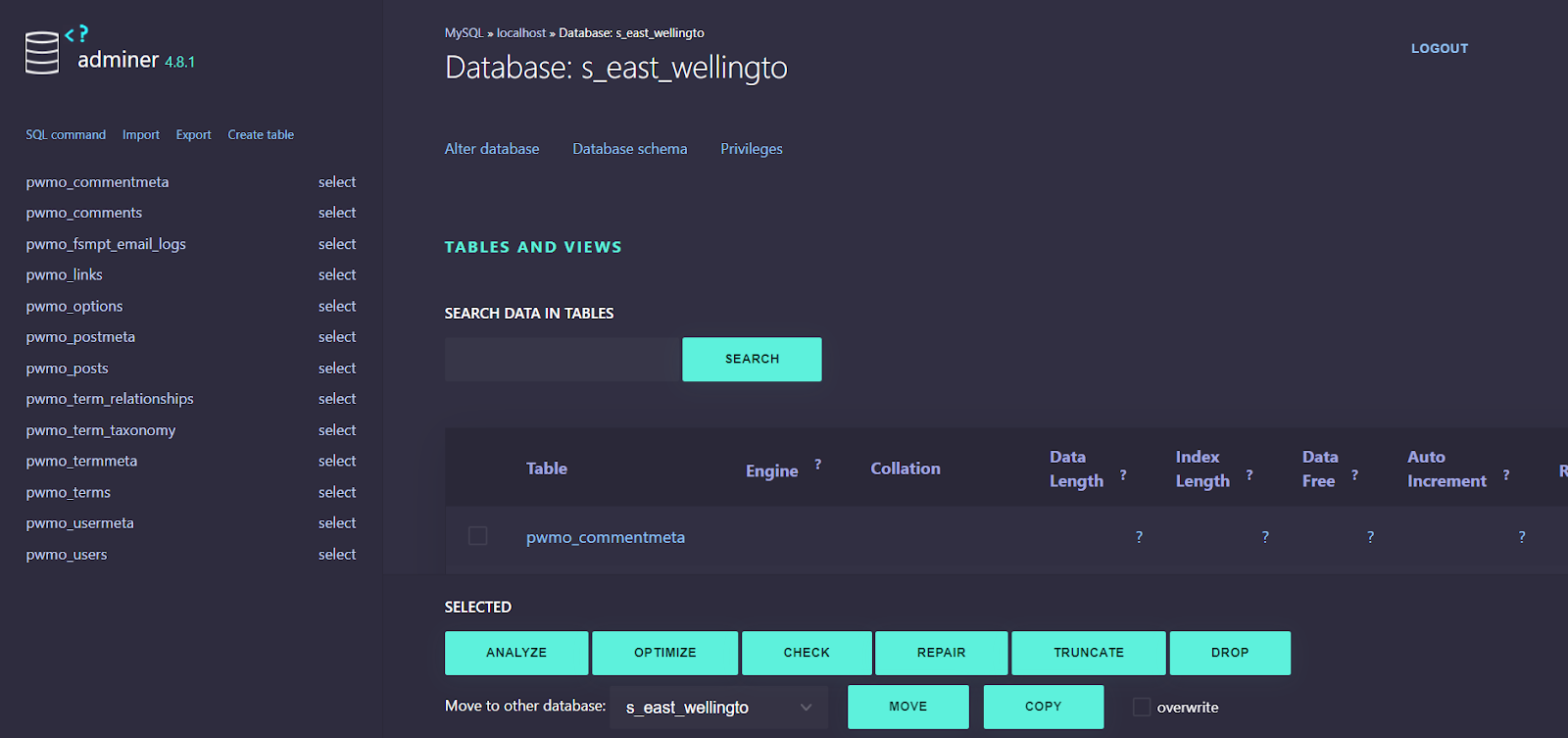
Run SQL Command #
From the Adminer dashboard, you can easily run CRUD commands.
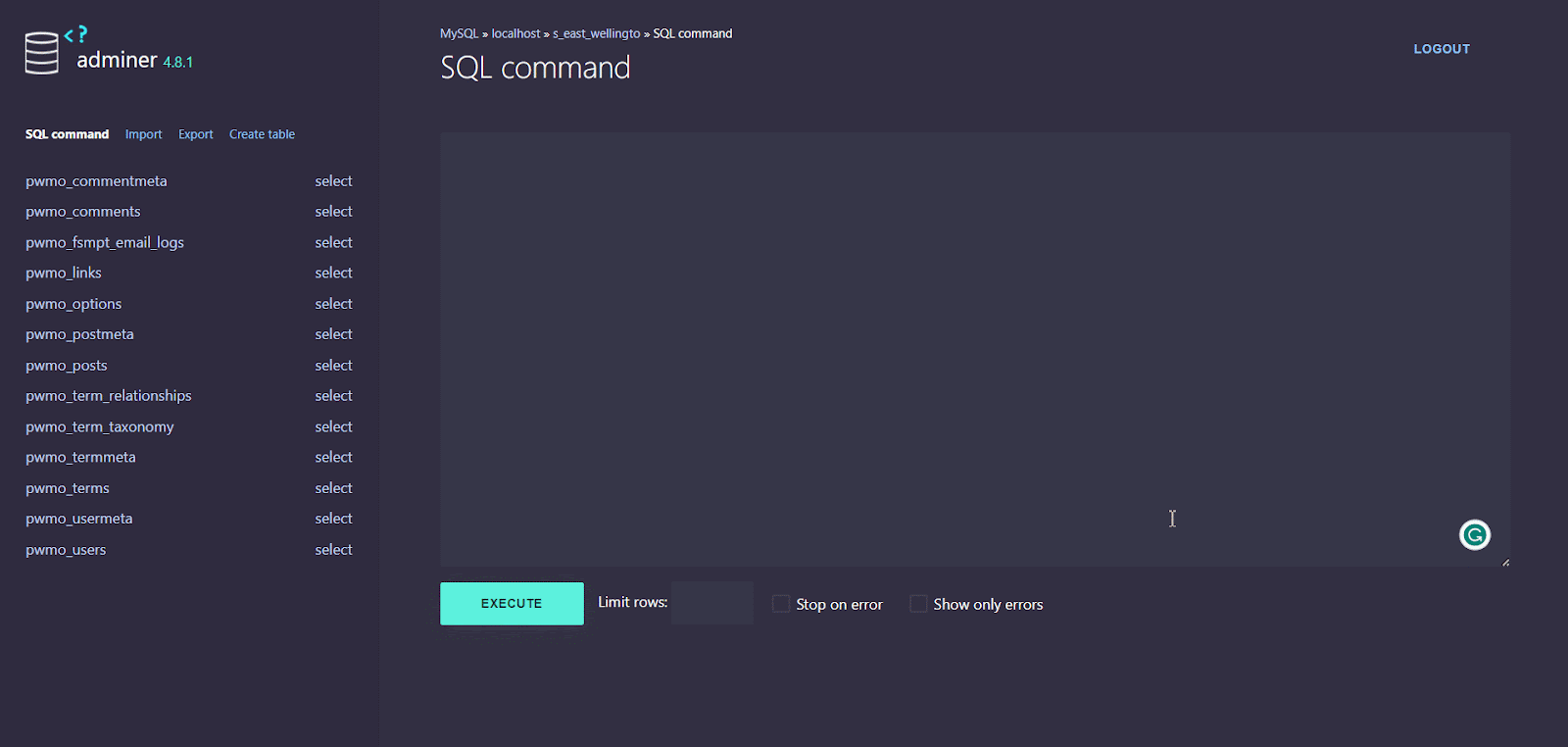
Import/Export SQL Files #
You can quickly import your existing database with a single click.
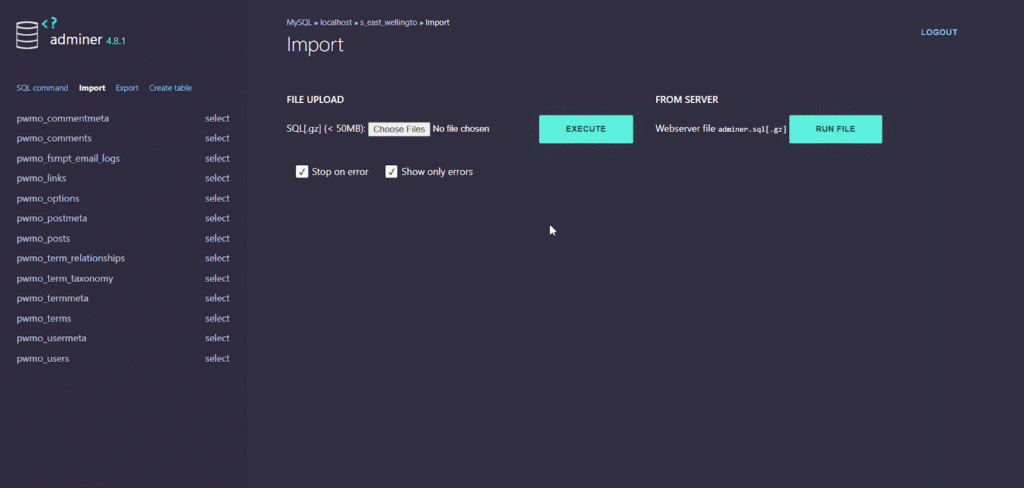
You can also export your database and select output options, format, database type, and choose tables and data, and more in a few clicks.
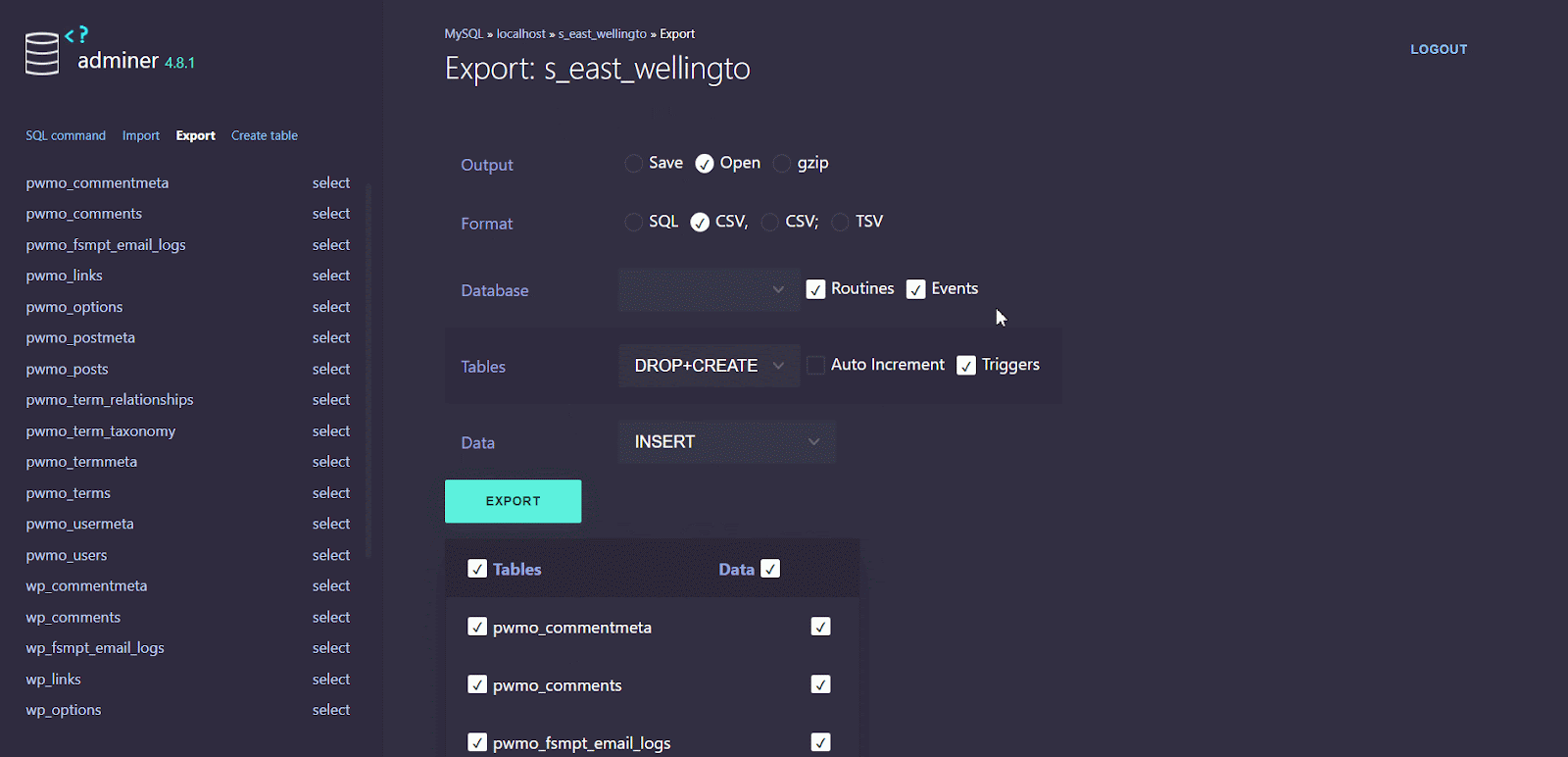
That’s how easy it is to manage databases using Adminer in xCloud.
Access Site Database Using Adminer In xCloud #
You must ensure you have access to your website’s site management database as a team member. If you do not have that, please ask your team’s administrator to enable access in the ‘Team Management’ section from your dashboard. However, if you are the Team Admin, you have this access by default.
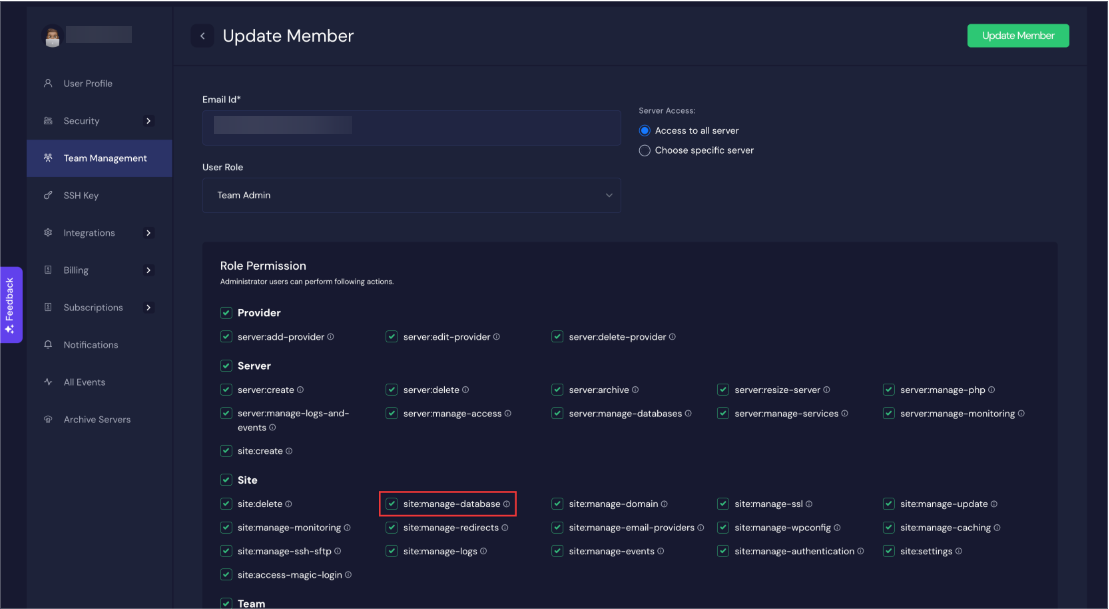
Still stuck? Contact our support team for any of your queries.






