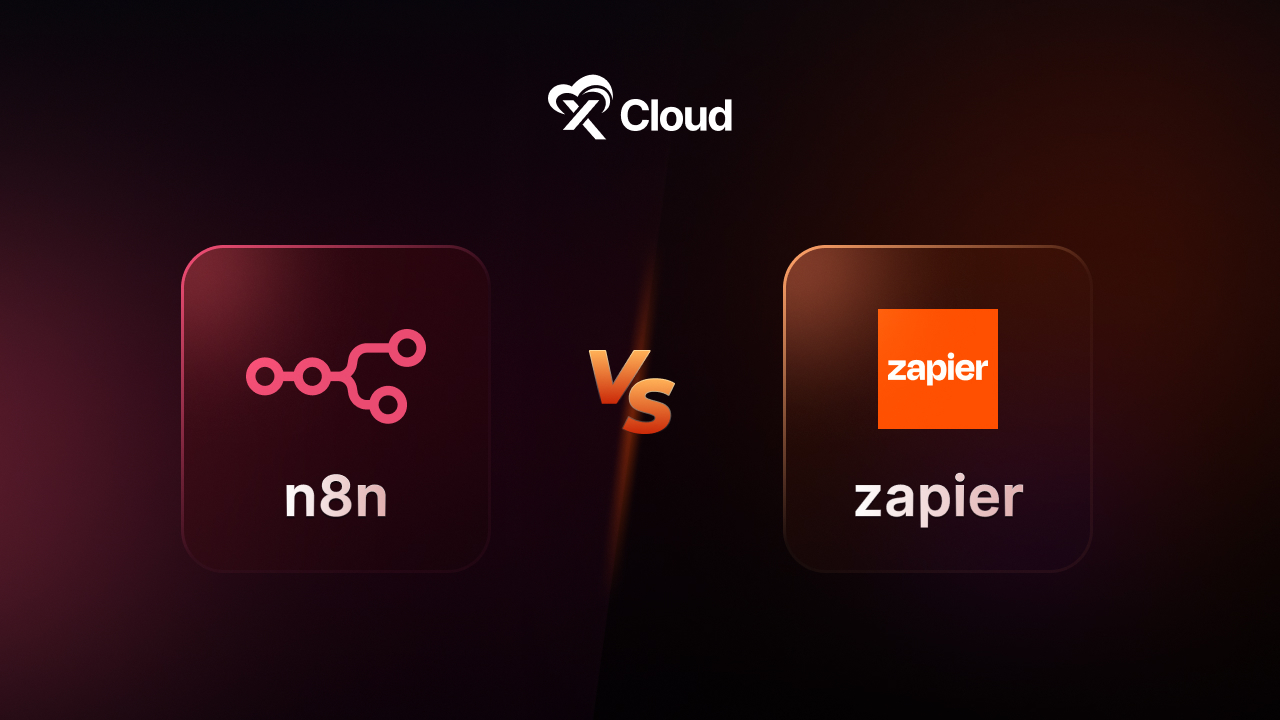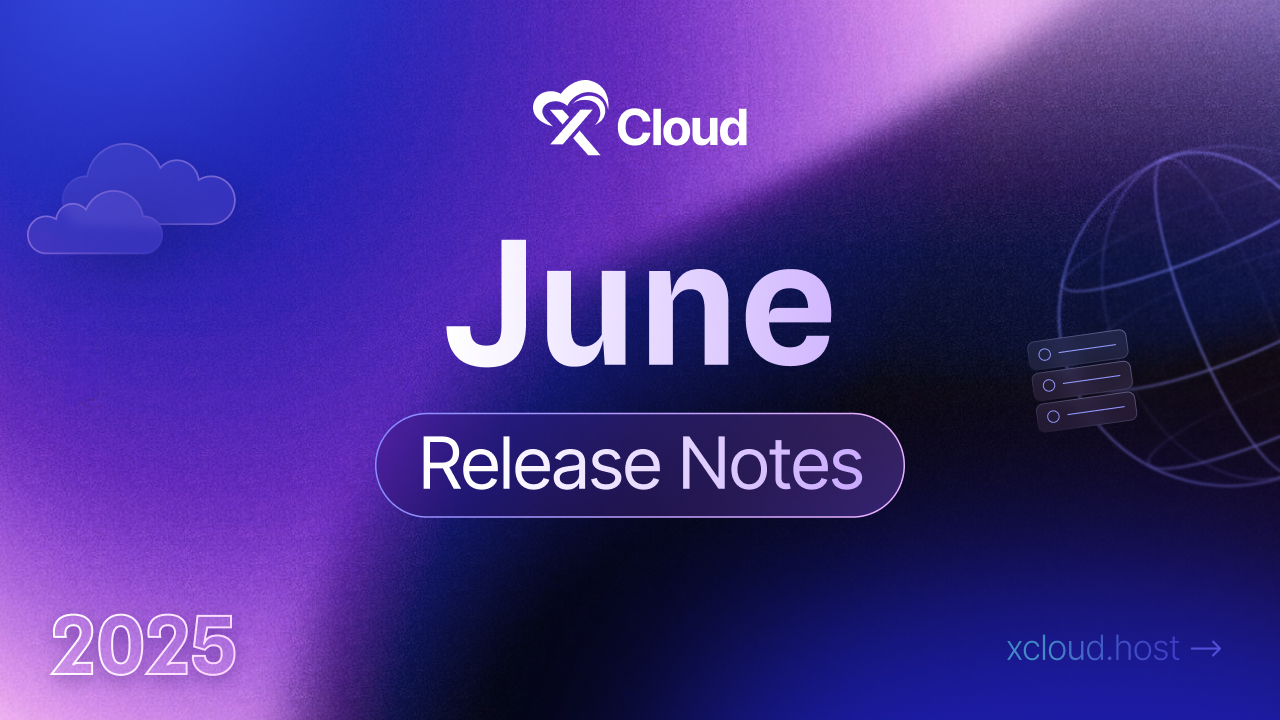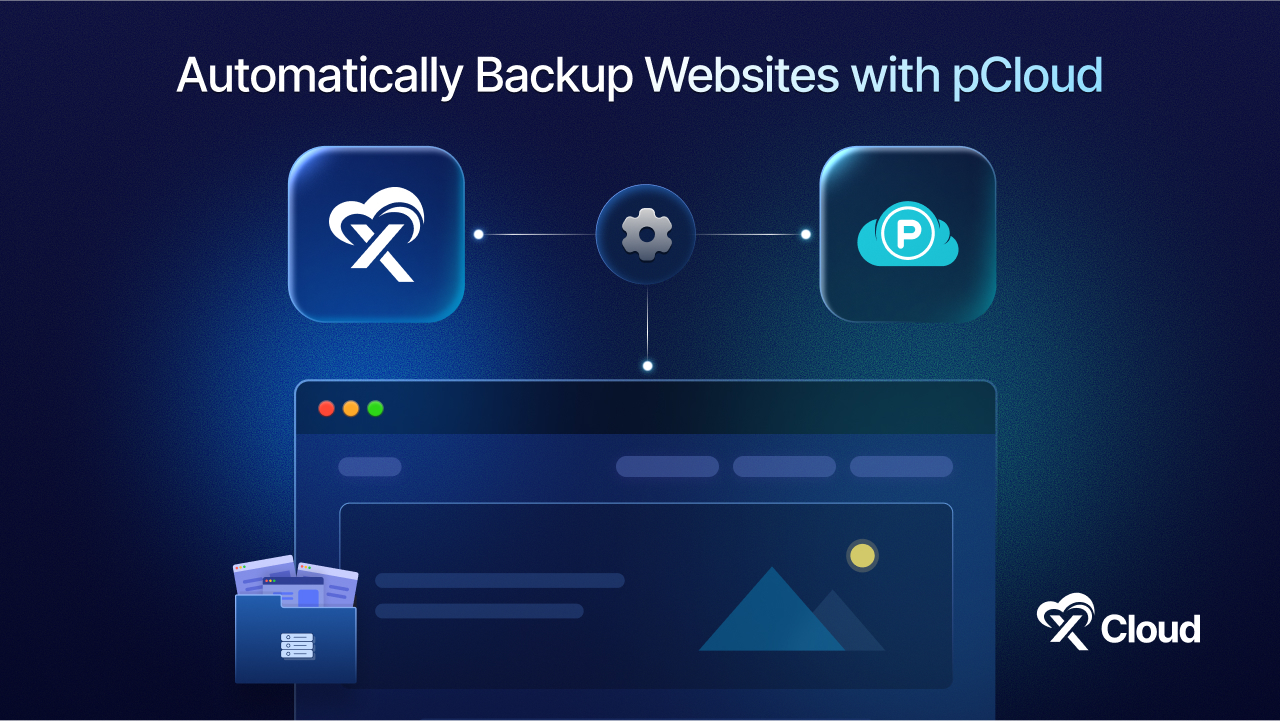Adminer is a popular database management tool, often compared to phpMyAdmin. It allows users to manage their databases through a simple and intuitive interface, making tasks such as browsing, querying, and editing databases more accessible to users without extensive technical knowledge.
Adminer in xCloud provides a more straightforward approach to accessing website databases, eliminating the need for manual database connections. Today we will learn how to access your site with Adminer in xCloud.
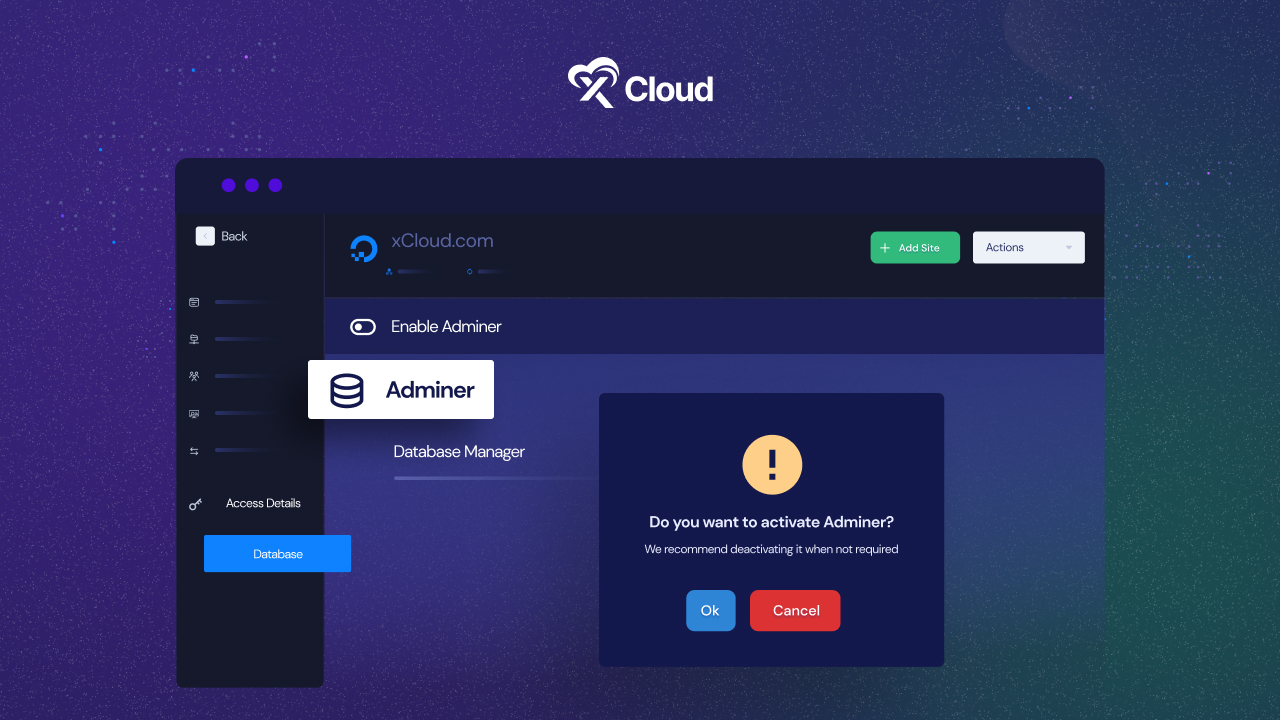
How Adminer Functions & Handles Your Database?
But before we get into the step-by-step guide on how you can access your site database using Adminer in xCloud, it’s important you understand what Adminer is in more depth.
Overall, as mentioned above, Adminer simplifies the process of managing databases, making it a handy tool for developers, database administrators, and anyone else who needs to interact with databases regularly. How? Let’s dive in deeper to find out.
Database Connection
Adminer facilitates database management by establishing a connection to your chosen database system. Users typically input the necessary connection details such as host, port, username, password, and database name.
Once connected, Adminer provides a unified interface for interacting with the database.
Database Structure Management
Viewing Database Structure: Adminer allows users to view the structure of their databases, including tables, indexes, fields, and keys.
Creating and Modifying Tables: Users can create and modify tables within their databases directly through Adminer. This includes defining fields, setting primary keys, and specifying indexes.
Dropping Tables: Adminer enables users to drop tables from their databases when necessary, helping to manage database structure efficiently.
Data Manipulation
Browsing Data: Users can browse the data stored in their database tables, viewing individual records and their corresponding fields.
Inserting, Updating, and Deleting Data: Adminer allows users to insert new records, update existing ones, and delete unwanted data from their database tables.
Querying Data: Users can execute custom SQL queries within Adminer to retrieve specific information from their databases, providing flexibility in data manipulation.
Database Import and Export
Importing Data: Adminer and Adminer plugin supports importing data into databases from various file formats such as SQL, CSV, Excel, and XML. This feature streamlines the process of transferring data into the database.
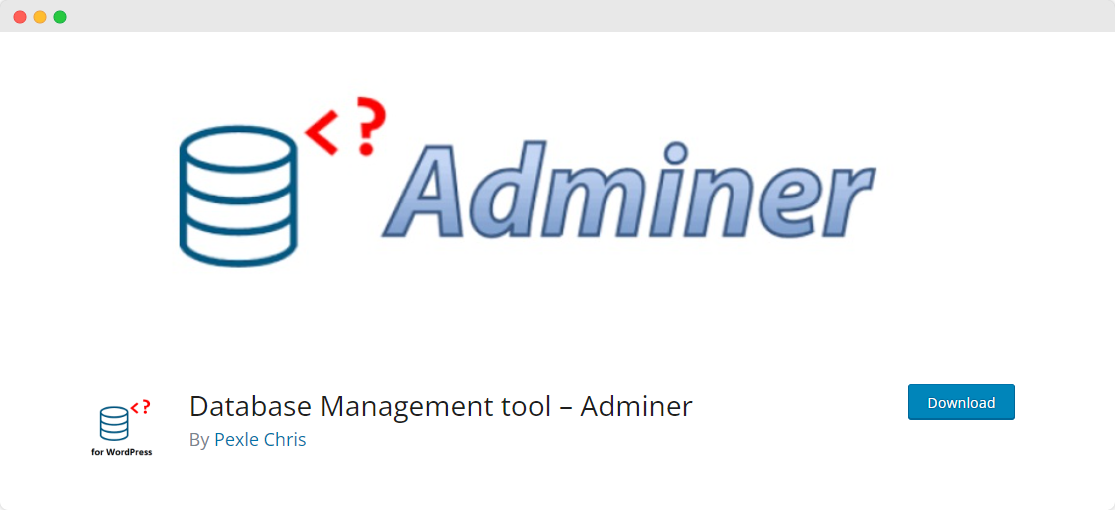
Exporting Data: Users can export data from their databases to different formats for backup, analysis, or sharing purposes. Adminer offers options to customize the export format and select specific tables or data subsets.
User Management
Depending on the database system, Adminer may provide functionality for managing database users, privileges, and permissions. This allows administrators to control access to the database and ensure data security.
Customization
Adminer offers some level of customization through plugins and themes. Users can enhance the functionality or change the appearance of the Adminer interface according to their preferences.
Security Considerations
Adminer emphasizes security by providing options to enable or disable access to the tool as needed. Additionally, users are encouraged to follow best practices for securing database connections and permissions.
By offering these features and functionalities, Adminer simplifies the process of managing databases, making it a valuable tool for developers, database administrators, and other professionals working with databases.
Easy Guide to Access Site Database with Adminer in xCloud
Adminer in xCloud provides a streamlined approach for accessing site databases, eliminating the need for a manual database connection. While SSH connections offer enhanced security measures, we recommend enabling Adminer only when deemed essential.
Below, we will walk you through the step-by-guide on how you can easily enable Adminer in xCloud and use it to access and manage your website’s database in a few clicks.
Step 1: Enable Adminer In xCloud From Dashboard
First, log in to xCloud with your credentials. Then access your xCloud site dashboard and go to Access Details → Database. Adminer is deactivated in the default state.
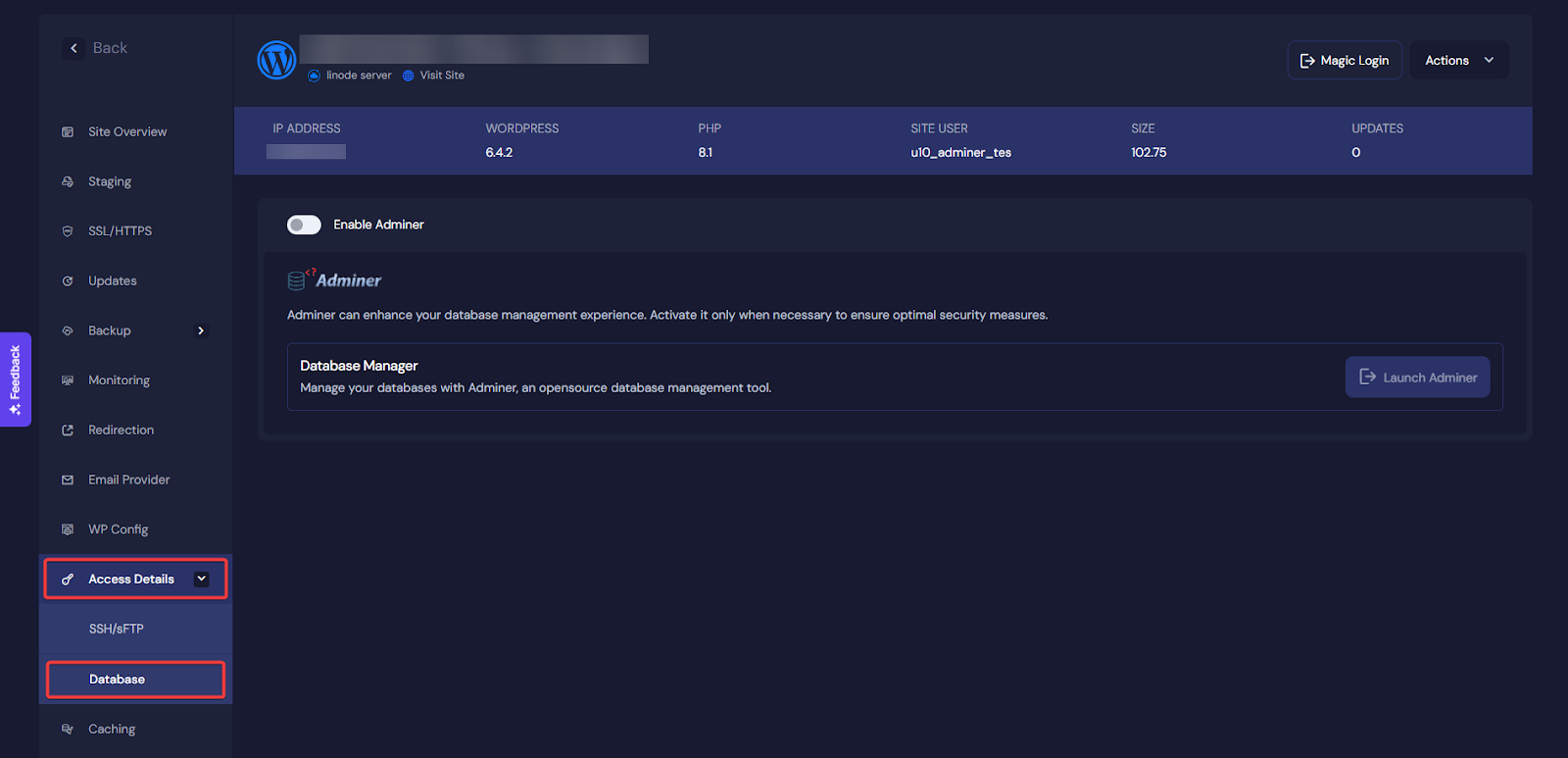
Click on the ‘Enable Adminer‘ button to activate it, then click on the ‘Launch Adminer‘ button to open the Adminer dashboard.
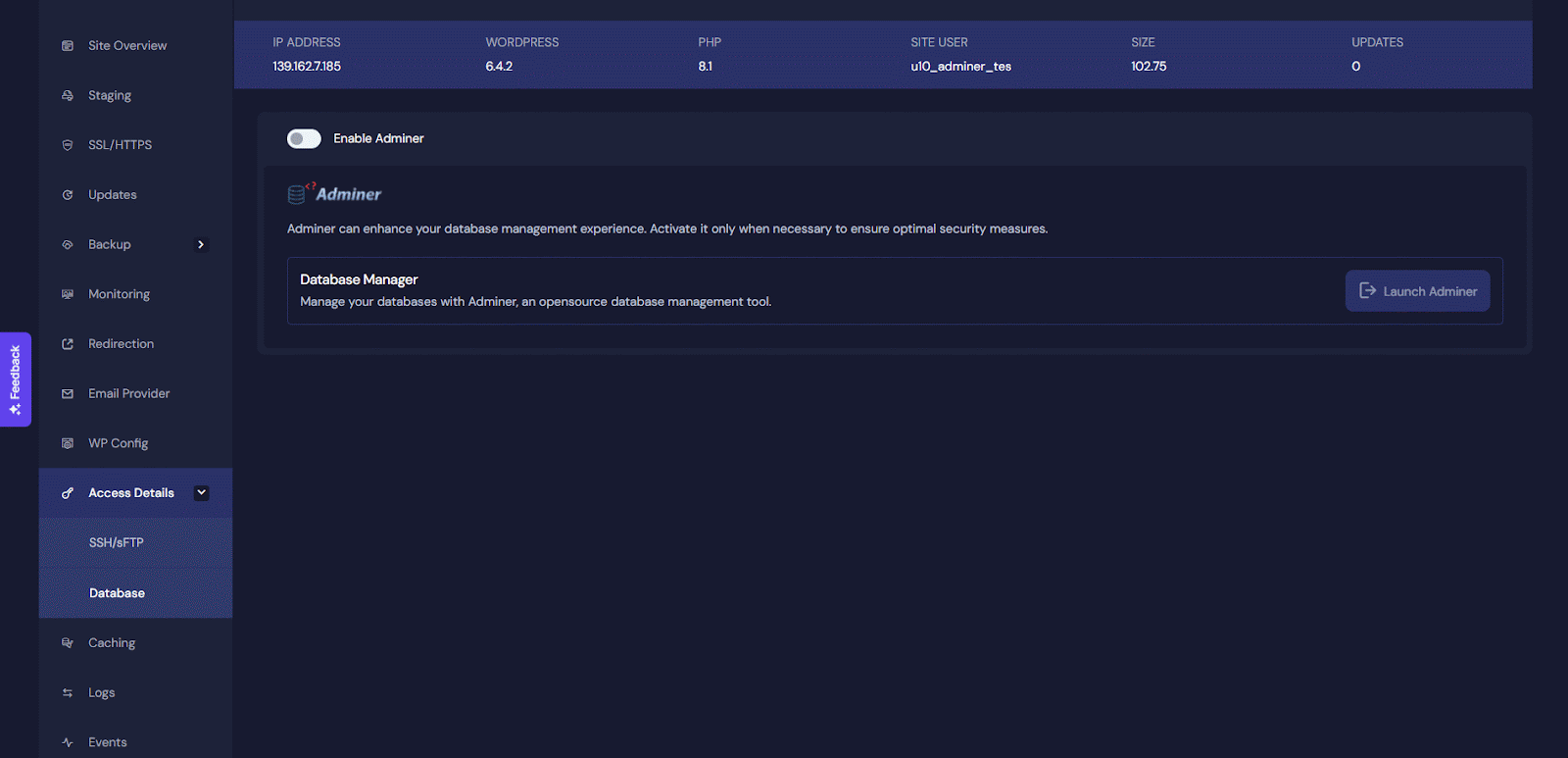
Step 2: Manage Your Database In Adminer
Once you’ve enabled and launched Adminer from your xCloud dashboard, you can effortlessly oversee your database tasks. This includes executing SQL commands, importing/exporting data, creating tables, and more.
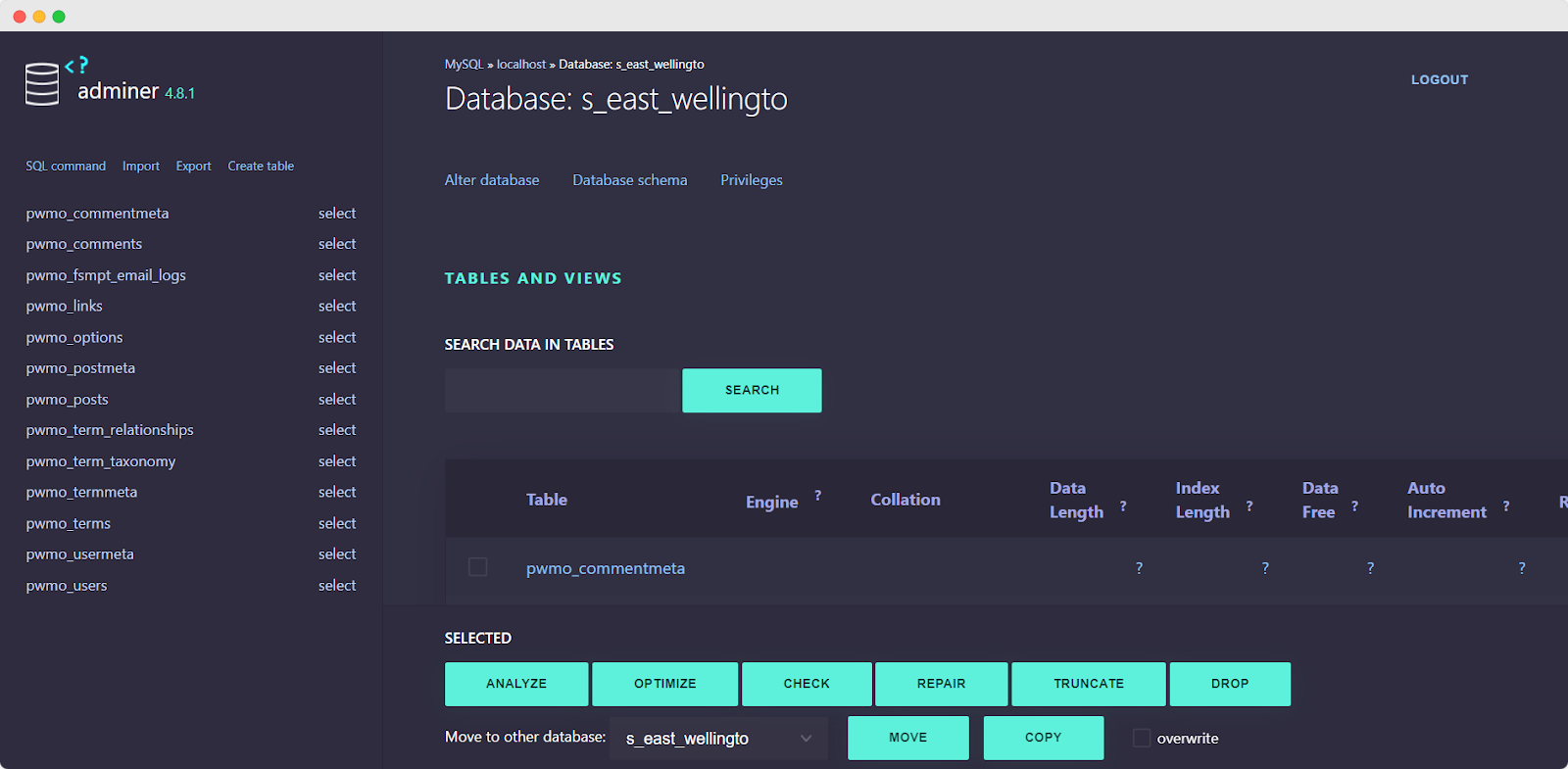
Step 3: Run Command
Within the Adminer dashboard, users can easily manage their database content using CRUD (Create, Read, Update, Delete) commands. They can effortlessly create new records, browse through existing data, update records to reflect changes, and delete unwanted entries, providing complete control over their database content in a streamlined and user-friendly manner.
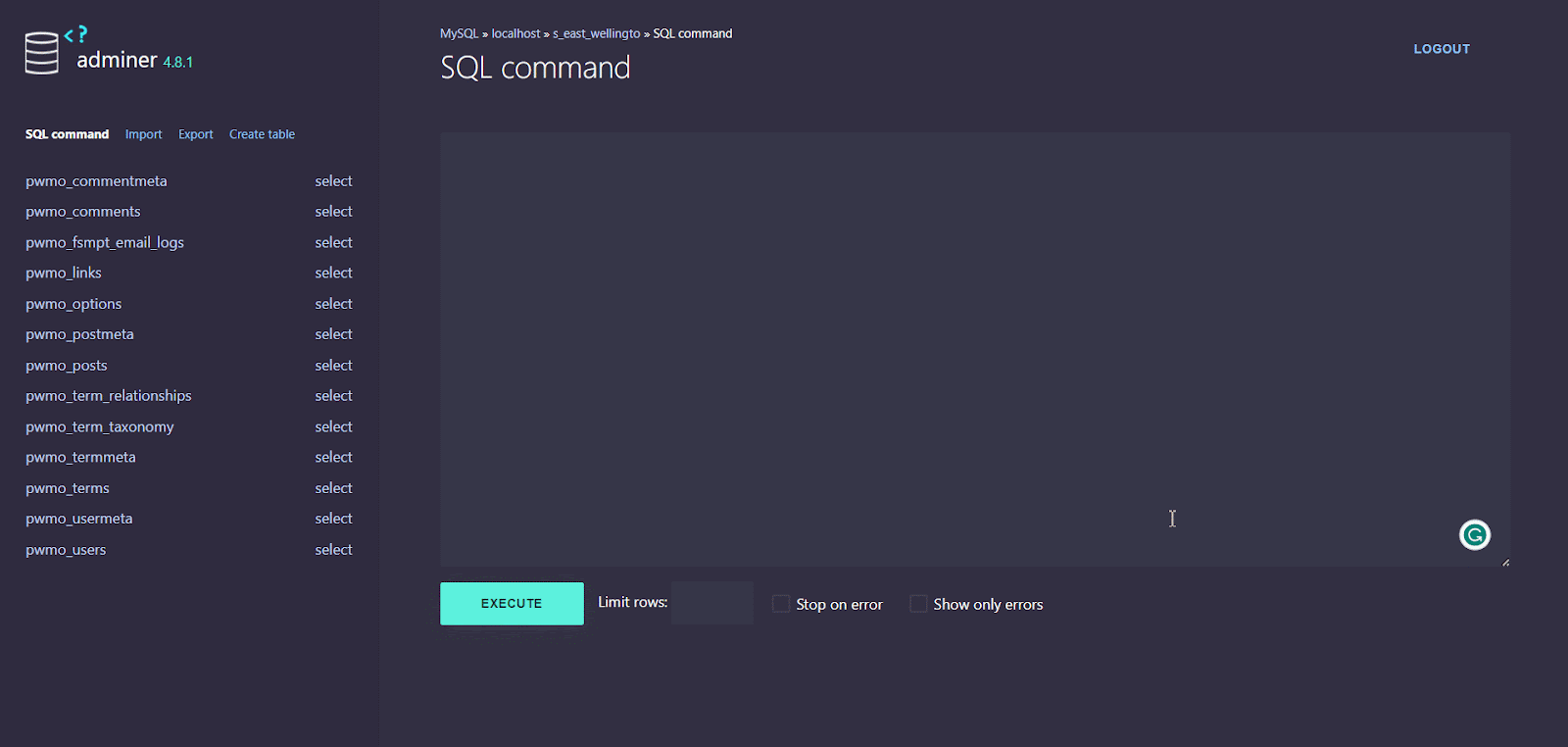
Import/Export SQL Files
Importing your existing database into Adminer is a straightforward process that begins with accessing the interface and locating the import feature. Once you’ve navigated to the appropriate section, typically found under the database management options, you’ll be prompted to select the file containing your database data.
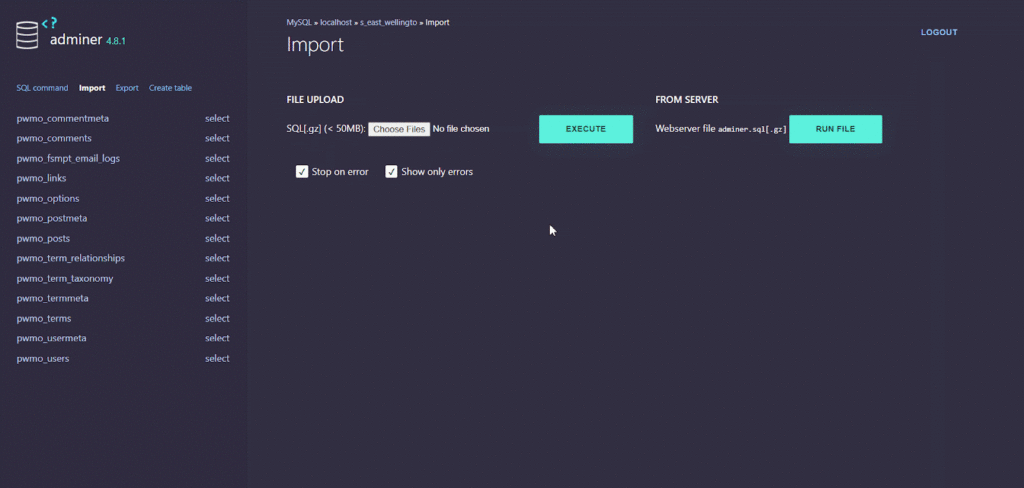
With just a few clicks within the Adminer interface, you can export your database and select output options, format, database type, tables, data, and more.
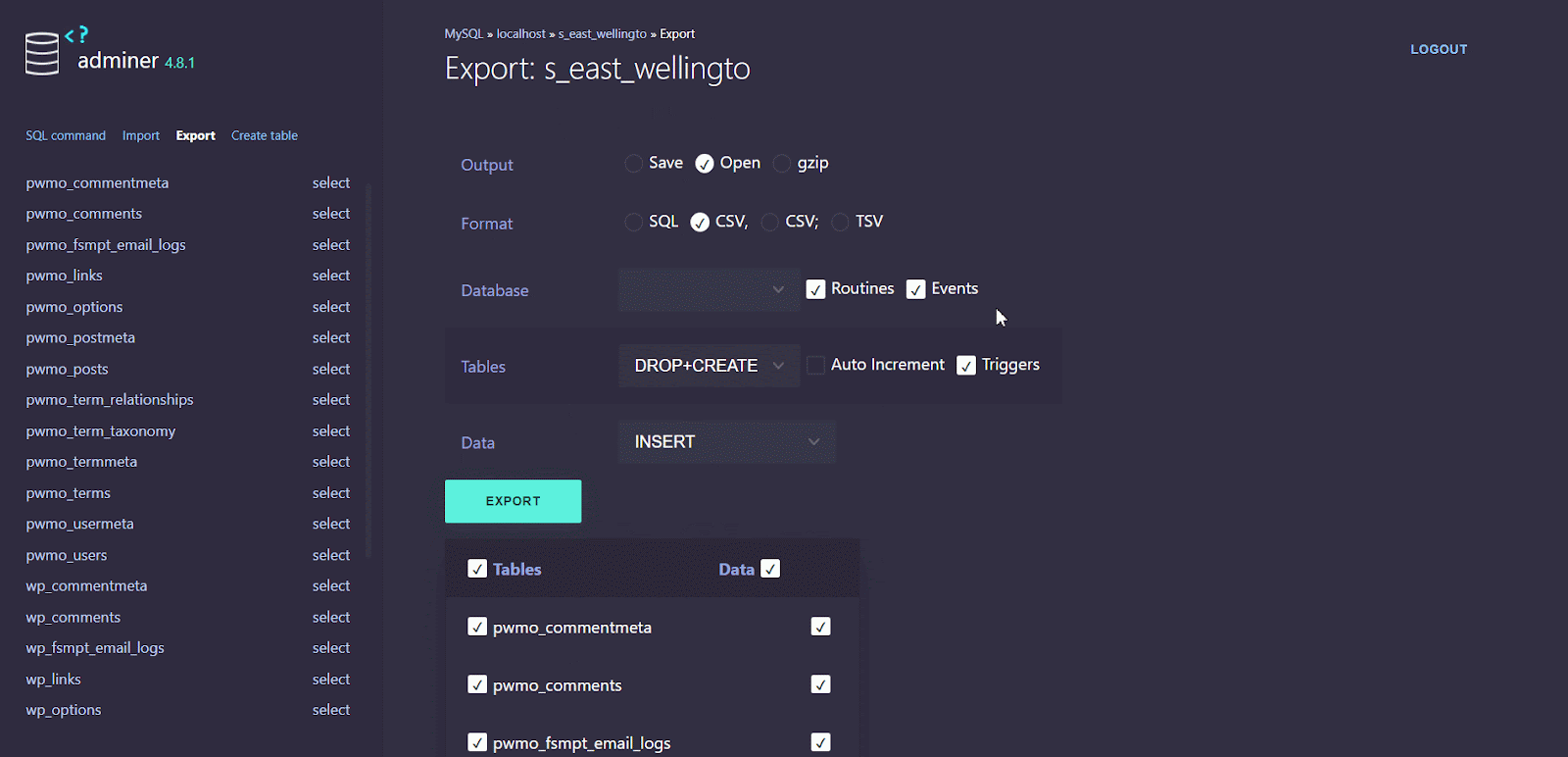
Indeed, managing databases using Adminer in xCloud is incredibly simple and user-friendly.
Configure Site Database Using Adminer In xCloud
Verifying your permissions is essential to ensure you have access to your website’s site management database as a team member. Ensure you are your team’s admin or have legitimate access. If you currently lack access to your team, kindly request your team’s administrator to enable it in the ‘Team Management’ section accessible from your dashboard. However, you automatically possess this access by default if you serve as the Team Admin.
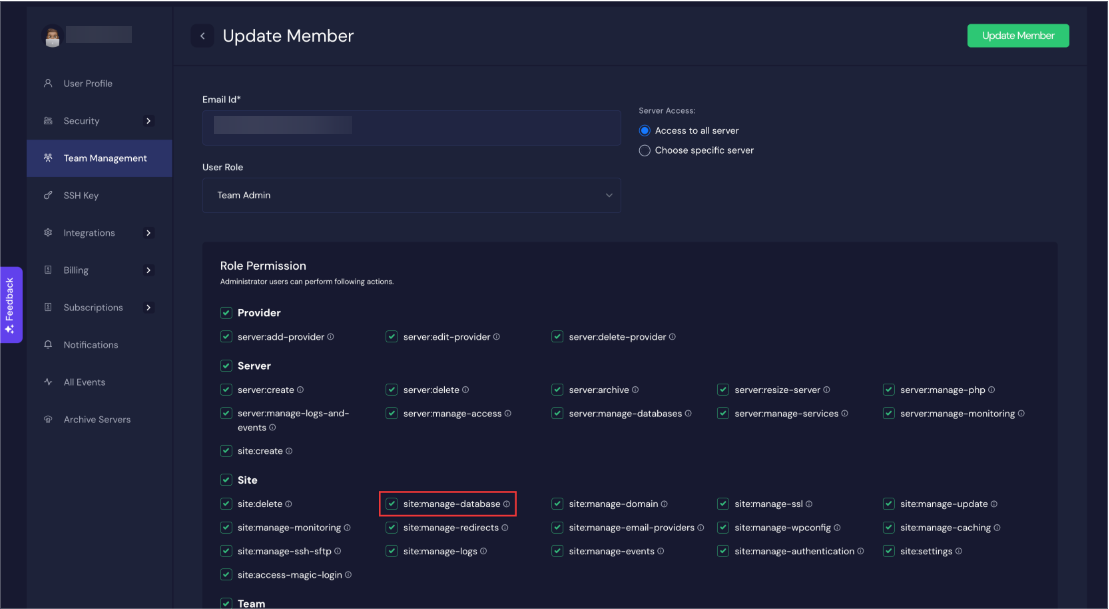
Simplify Your Database Management With xCloud
Adminer streamlines the complexities of database management by offering a comprehensive suite of features within a user-friendly interface. From establishing database connections to performing data manipulation tasks and ensuring security measures. With its flexibility, customization options, and emphasis on security, Adminer stands as a valuable tool for developers and database administrators alike, facilitating seamless database management across various projects and environments.
Did you find this blog helpful? If you do, please subscribe to our blog, and don’t forget to join our Facebook Community to get our daily updates.