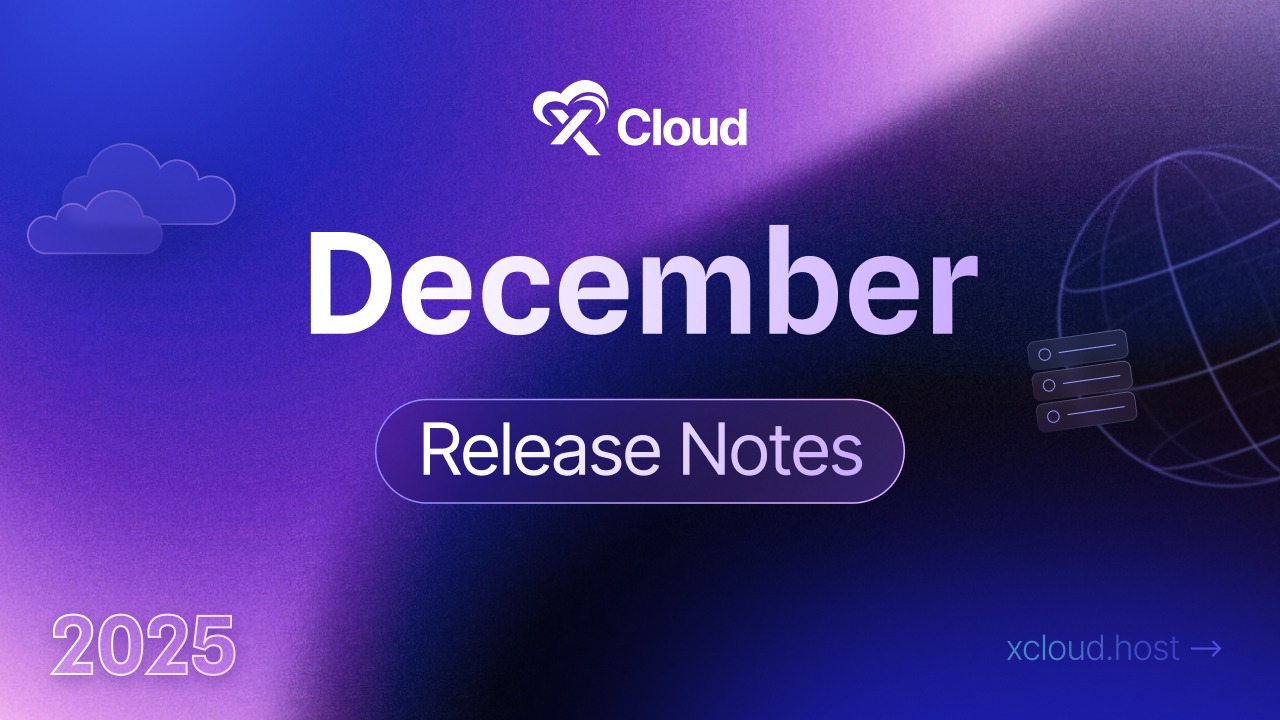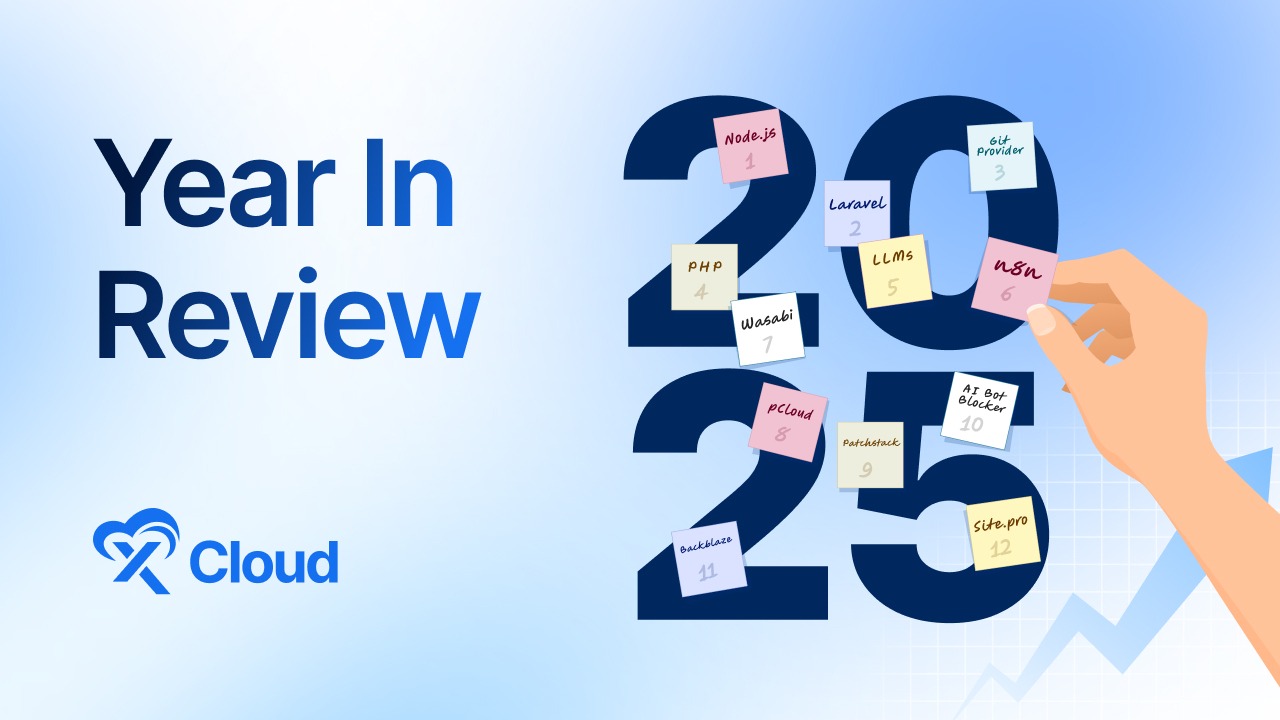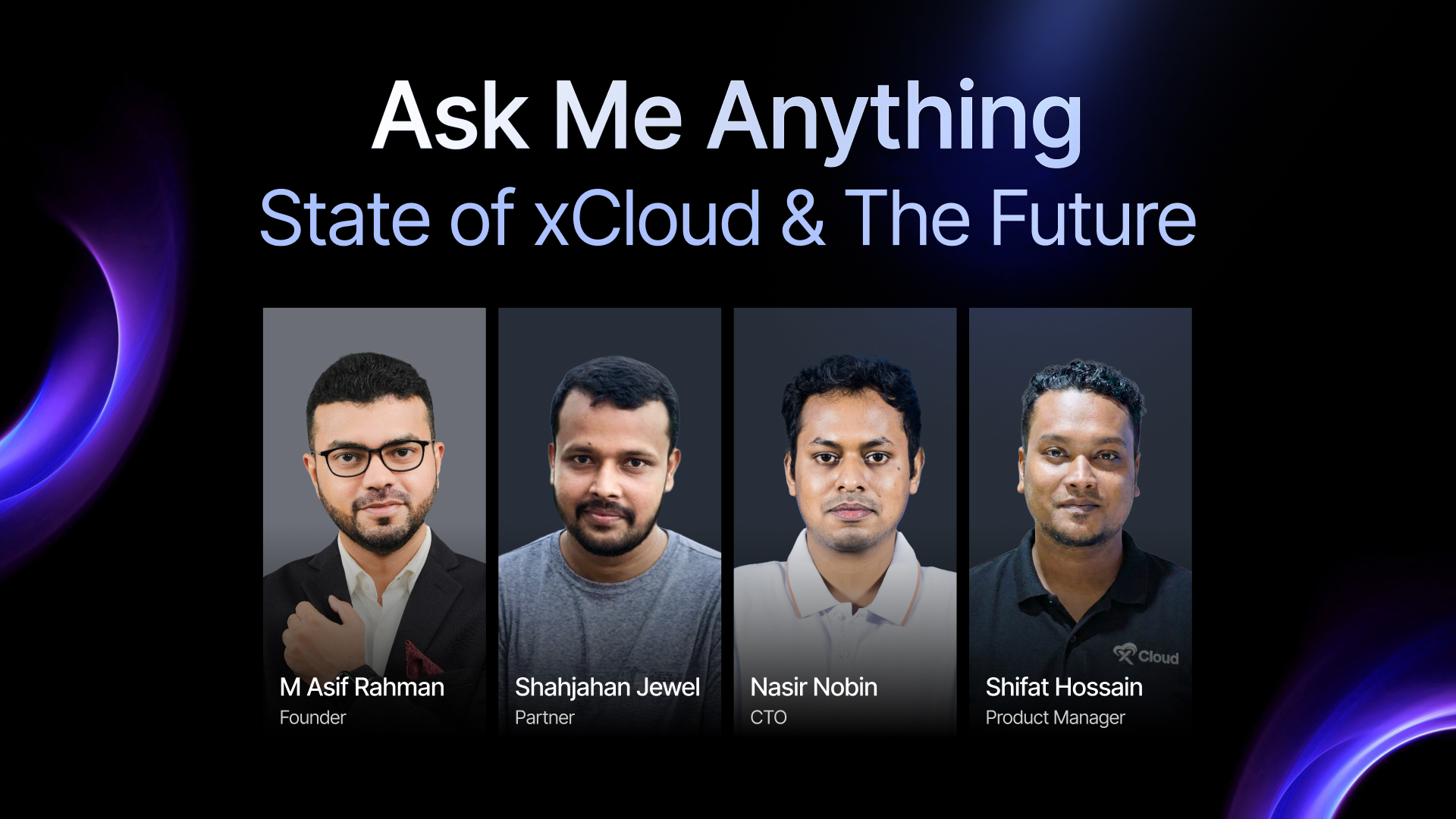You might wonder why changing the PHP version in xCloud matters (and why xCloud makes it easy). The answer is simple: performance, security, and compatibility. Each new version of PHP brings speed improvements, vulnerability patches, and support for new features that can enhance your WordPress site’s functionality. In this blog, we will dive into how to change the PHP version in xCloud, a popular cloud hosting service. Let us get started!
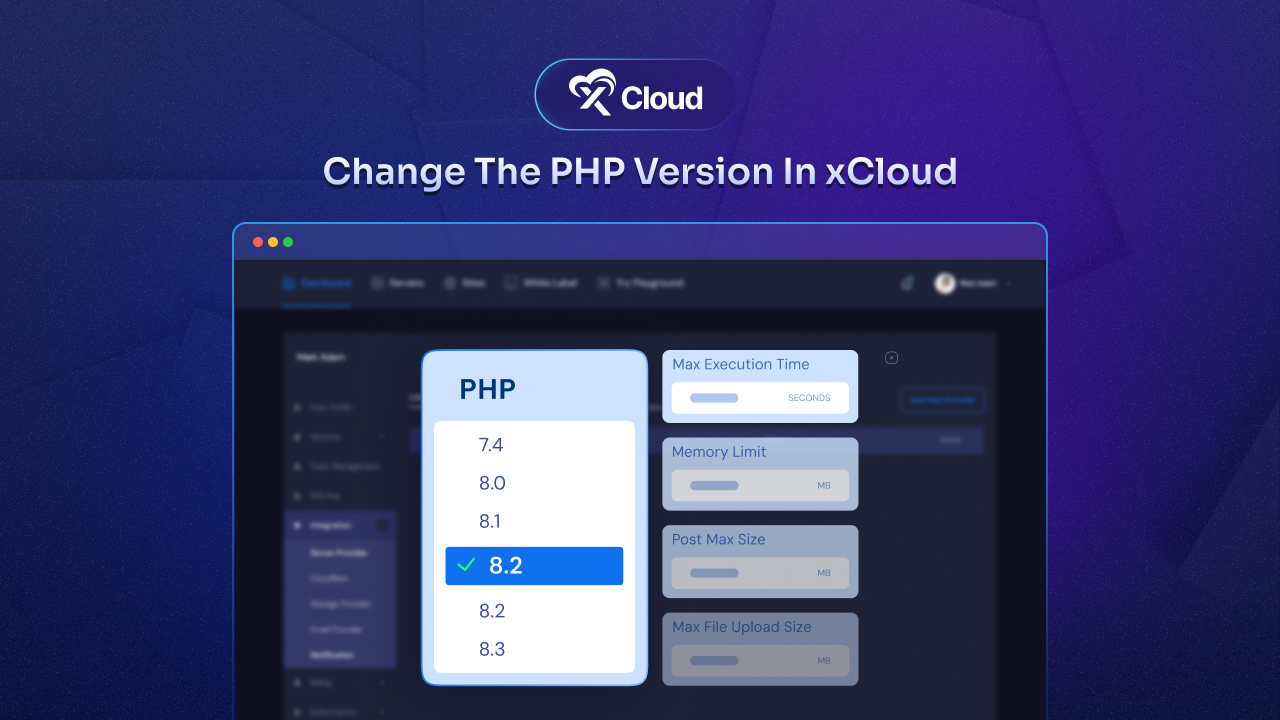
New Features of PHP 8.2
PHP 8.2 brings some exciting new features and improvements that make it easier and more efficient for developers to create websites and web applications. Here is a simple breakdown of the key changes:
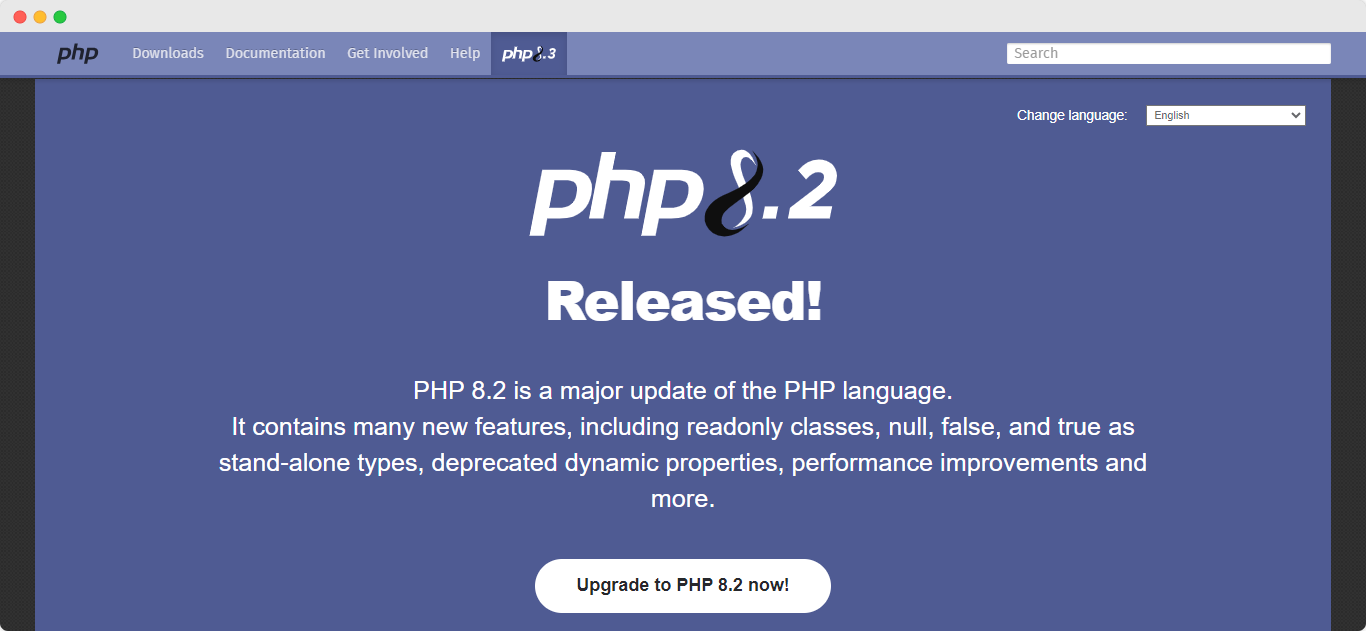
- Readonly Classes: Developers can now mark entire classes as “readonly,” which means all the information inside that class can not be changed once it’s set. This helps prevent accidental changes and makes code more secure.
- New Types: PHP now allows developers to be more specific about what kind of information their code can handle. This makes it easier to catch errors early and write more reliable programs.
- Better Random Number Generation: PHP 8.2 introduces a new way to generate random numbers that is more secure and efficient. This is important for things like creating passwords or running simulations.
- Performance Improvements: The new version is faster than previous ones, which means websites and applications built with PHP 8.2 can run more smoothly.
- Safer Error Handling: When something goes wrong in a program, PHP 8.2 can now hide sensitive information better, keeping user data more secure.
- Deprecations: Some older ways of writing code are being phased out to encourage developers to use newer, better methods.
For website owners and users, these changes mean that websites built with PHP 8.2 can be:
- More secure
- Faster
- Less prone to certain types of errors
- Better at handling different types of data
Upgrading to PHP 8.2 Is a Smart Move for Your Website
Are you still running an older version of PHP on your website? If so, it is time to consider upgrading to PHP 8.2. This latest version brings a host of improvements that can significantly enhance your website’s performance, security, and functionality. Let us explore why making the switch to PHP 8.2 is a smart move for you and your website.
Increase Website Speed
One of the most compelling reasons to upgrade to PHP 8.2 is the noticeable boost in performance. PHP 8.2 builds upon the improvements introduced in previous versions, offering even faster execution times. PHP 8.2 is estimated to be about 15% faster than PHP 7.4. This speed increase translates to quicker page load times, which not only enhances user experience but can also positively impact your search engine rankings.
Strengthen Website Security
Website security is a prime concern for all sorts of websites, right? PHP 8.2 comes with enhanced security features that help protect your site from various vulnerabilities. By upgrading, you ensure that your site is safeguarded against hundreds of known security issues. Remember, older versions of PHP no longer receive security patches, leaving your site exposed to potential threats.
New & Improved Features
PHP 8.2 introduces several new features that can make your development process more efficient and your code more robust. For instance, it brings in read-only classes, which prevent data from being accidentally modified, and improved type declarations, which help catch errors early. These features can lead to cleaner, more maintainable code and fewer bugs in your website.
Better Compatibility
As technology advances, so do the tools and frameworks we use. Upgrading to PHP 8.2 ensures better compatibility with the latest versions of content management systems, themes, and plugins. This compatibility is crucial for maintaining a smooth-running website and taking advantage of new features in your favorite tools.
Future-Proof Your Website
By staying up-to-date with the latest PHP version, you future-proof your website. you will be in a better position to adopt new technologies and frameworks as they emerge, keeping your site modern and competitive. Plus, you will have access to ongoing support from the PHP community, which is invaluable when you encounter issues or need to implement new features.
xCloud: Simplified WordPress Hosting & Server Management Experience
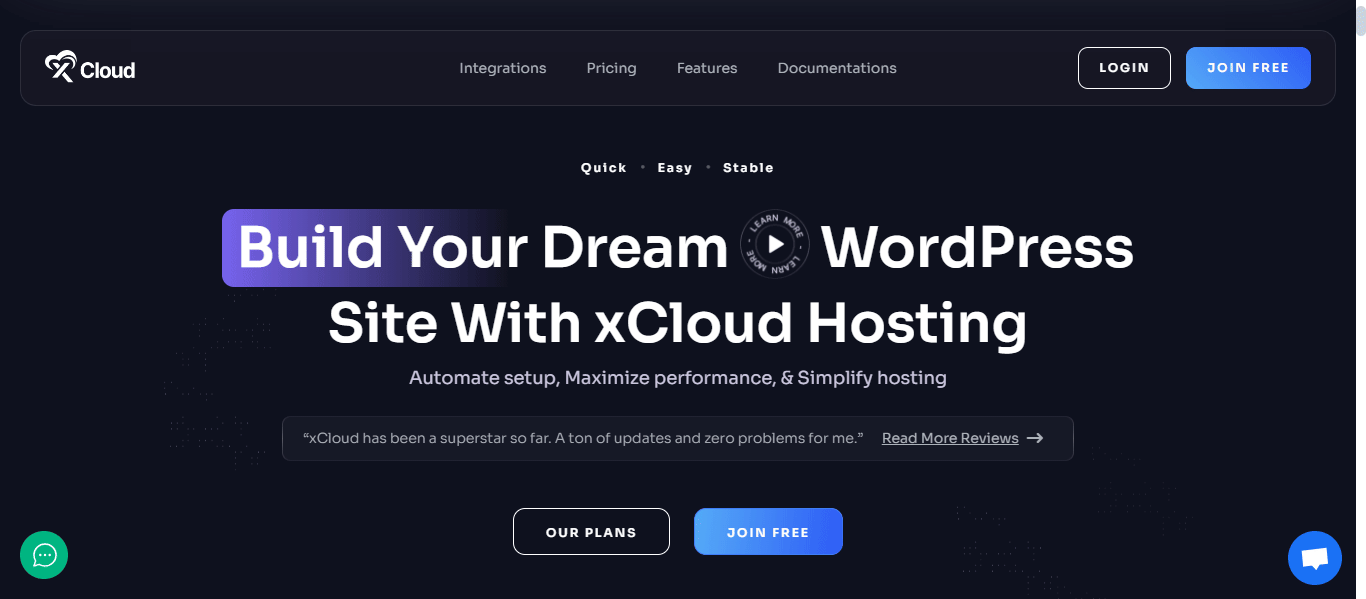
xCloud has taken the complexity out of server management, and nowhere is this more evident than in its approach to PHP version control. With xCloud, updating your PHP version is not just easy – it is almost effortless. Here is how to change the PHP version in xCloud:
- Log into your xCloud dashboard
- Navigate to your site settings
- Select the PHP version dropdown
- Choose your desired PHP version
- Click to apply
That is it. No complicated command line instructions, no server restarts, and no headaches. In just a few clicks, you can switch between PHP versions, from 5.6 up to the latest 8.2 for NGINX servers. Have you heard of this simple approach in traditional hosting environments? That is what sets xCloud apart from the competition.
Beyond PHP: An All Around Approach to Hosting
While the ease of PHP version management is a standout feature, it is just one piece of the xCloud puzzle. This innovative platform offers a comprehensive suite of tools designed to simplify every aspect of WordPress hosting:
- Automated server management: Say goodbye to manual configuration of NGINX, SSL, MySQL, and more.
- Performance optimization: With built-in caching solutions and server-level optimizations, your site will run faster than ever.
- Security enhancements: From SSL certificates to firewall protection, xCloud keeps your site safe and secure.
- Scalability: As your site grows, xCloud grows with you, offering plans from 1GB to 32GB to suit any need.
Making the Switch: Why You Should Choose xCloud
If you are tired of wrestling with server configurations, PHP version conflicts, and the limitations of traditional hosting, it is time to give xCloud a try. Here is why:
- Ease of use: From PHP version changes to server management, everything is just a few clicks away.
- Cost-effective: Get the power of a VPS with the simplicity of managed hosting, all at a price point that will not break the bank.
- Performance-focused: With optimized server configurations and caching options, your site will run faster than ever.
- Future-proof: As new PHP versions are released, you will be ready to upgrade with minimal effort.
- Expert support: When you need help, xCloud’s dedicated support team is there to assist.
PHP 8.2: How to Change the PHP Version in xCloud
Change to the latest PHP settings in any hosting solution is crucial for ensuring optimal performance, security, and compatibility of web applications. With xCloud hosting, updating to the latest PHP version 8.2 is straightforward.
Step 1: Change The PHP Version
Navigate to the settings option in your site dashboard, select the PHP version settings, and choose version 8.2. This update enhances your website’s performance, security, and compatibility. If necessary, you can also select an older version from the same settings.
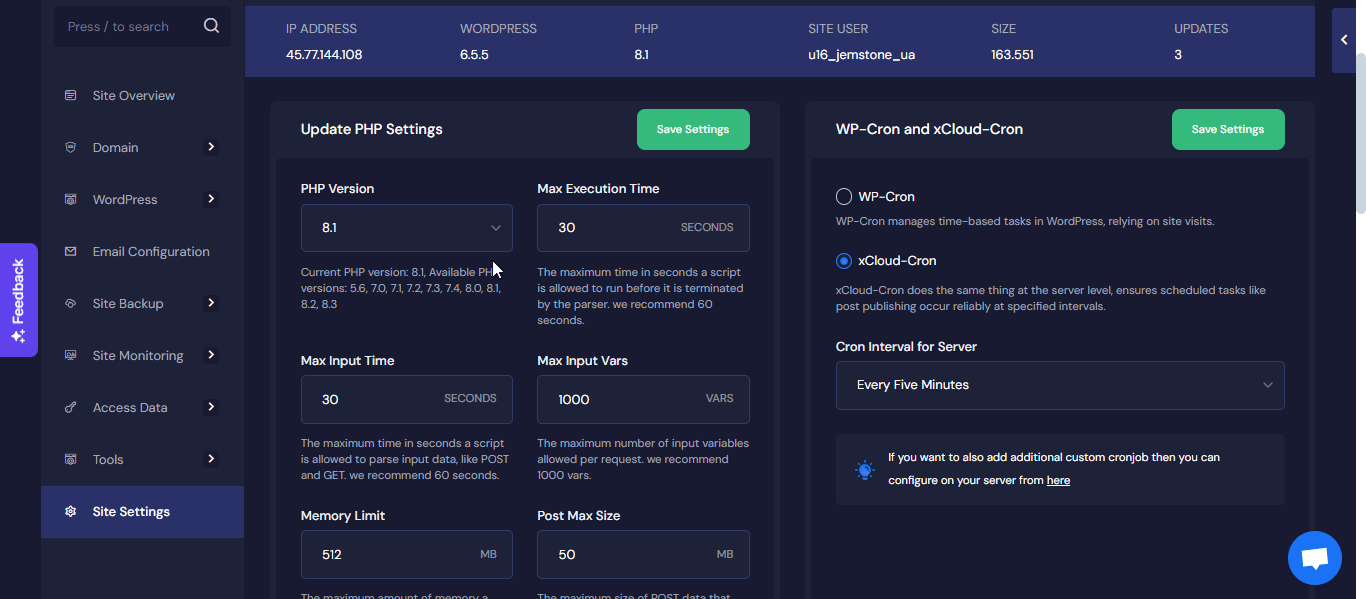
Customize PHP Settings for Your Sites
You can now easily customize your PHP settings directly from the Site Settings page in xCloud. The following items can be modified:
- Max Execution Time
- Max Input Time
- Memory Limit
- Max File Upload Size
- Max Input Vars
- Post Max Size
- Session GC Maxlifetime
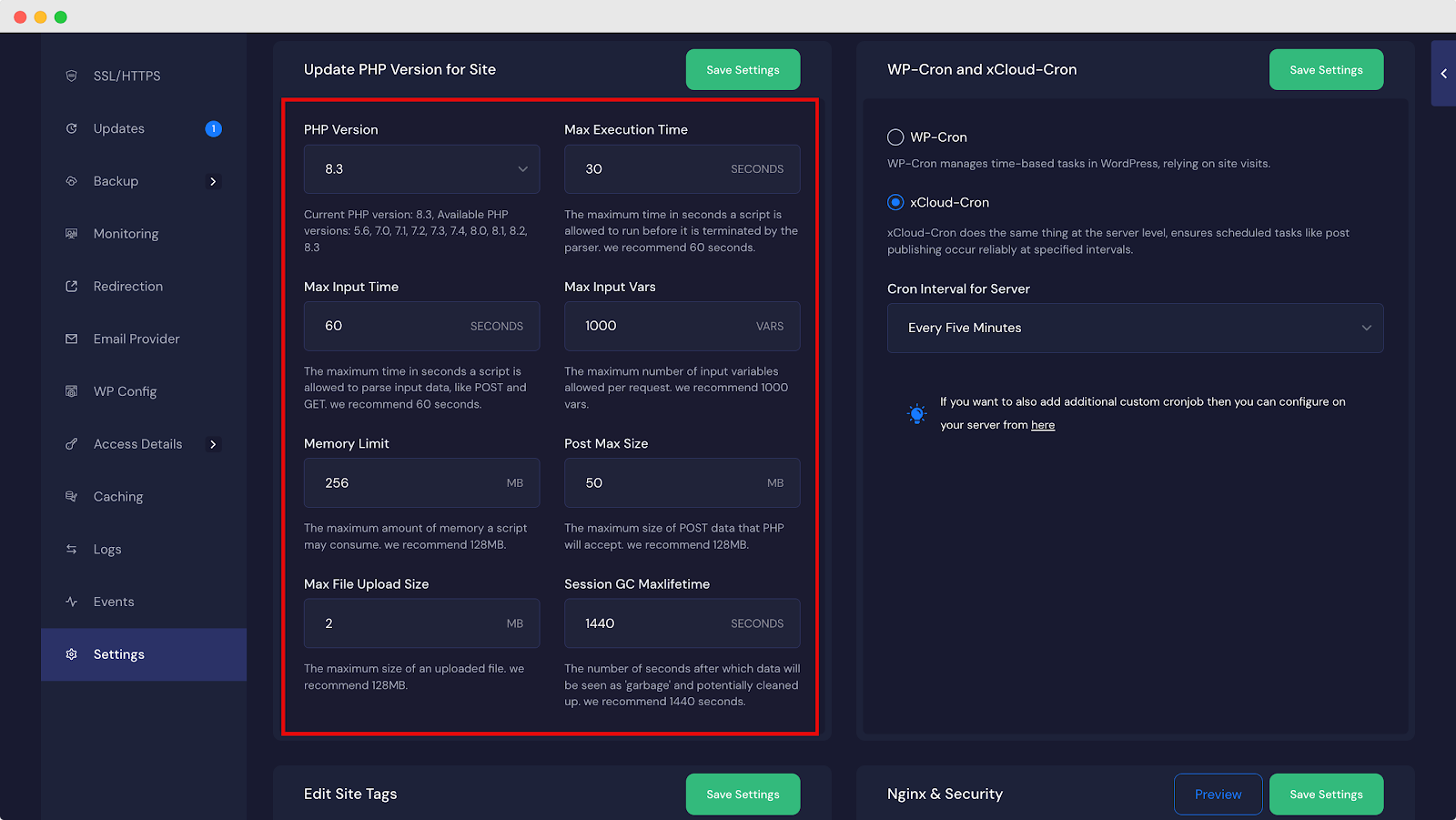
These settings will be applied to this specific site. For further changes, you can go specific on the settings and apply them accordingly.
Currently Supported PHP Version In xCloud Hosting
With xCloud hosting, you have the flexibility to choose from multiple PHP versions. For NGINX servers, options range from PHP 5.6 to 8.3, while OLS servers support PHP versions from 7.4 to 8.2. Select the version that best suits your website’s requirements, whether you need an older version for compatibility or the latest features for enhanced performance.
Getting Support From xCloud Team
If you need assistance, xCloud offers excellent support. You can contact the support team through the dashboard. Additionally, xCloud’s documentation and community forums are valuable resources for troubleshooting.
If you have found this blog helpful, feel free to subscribe to our blogs for valuable tutorials, guides, knowledge, and tips on web hosting and server management. You can also join our Facebook community to share insights and engage in discussions.