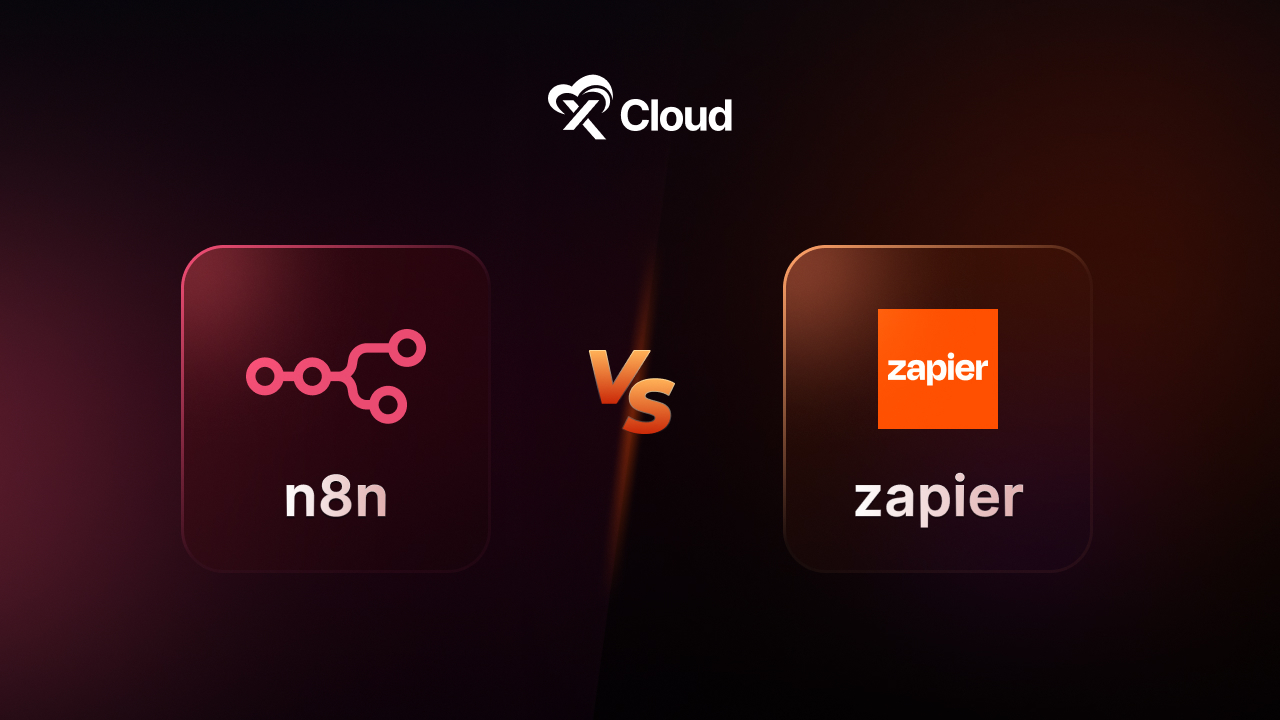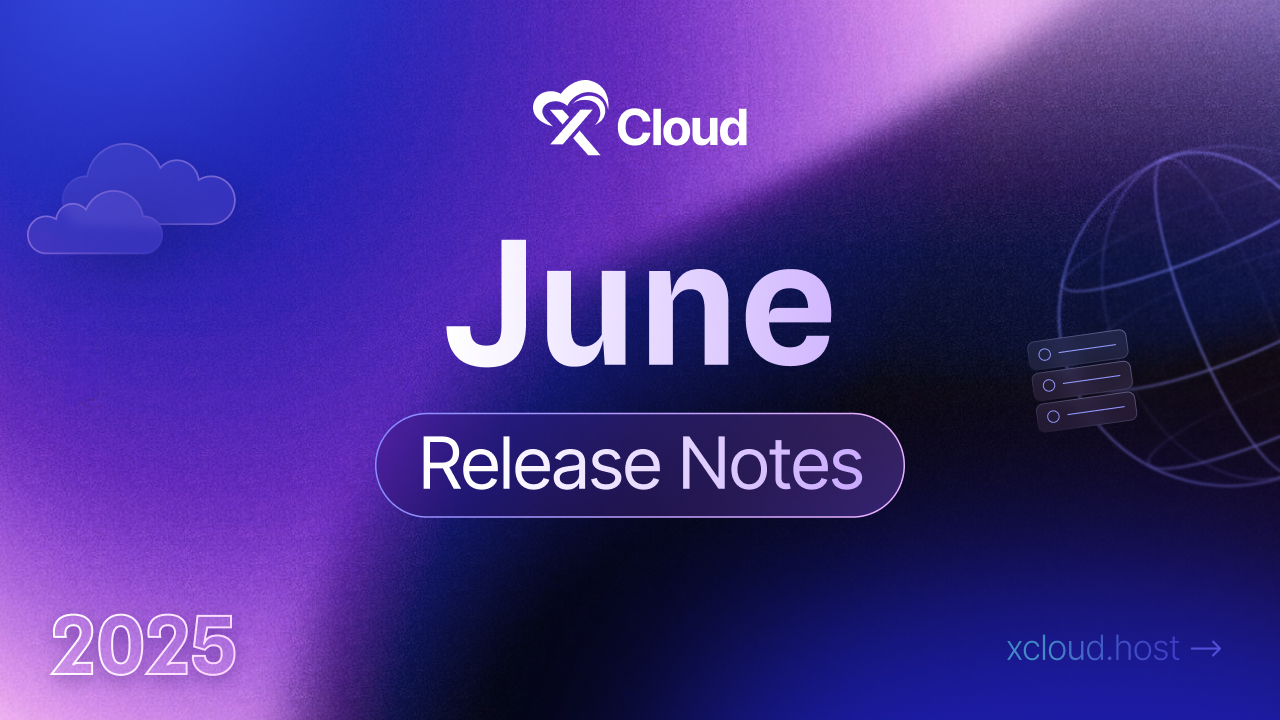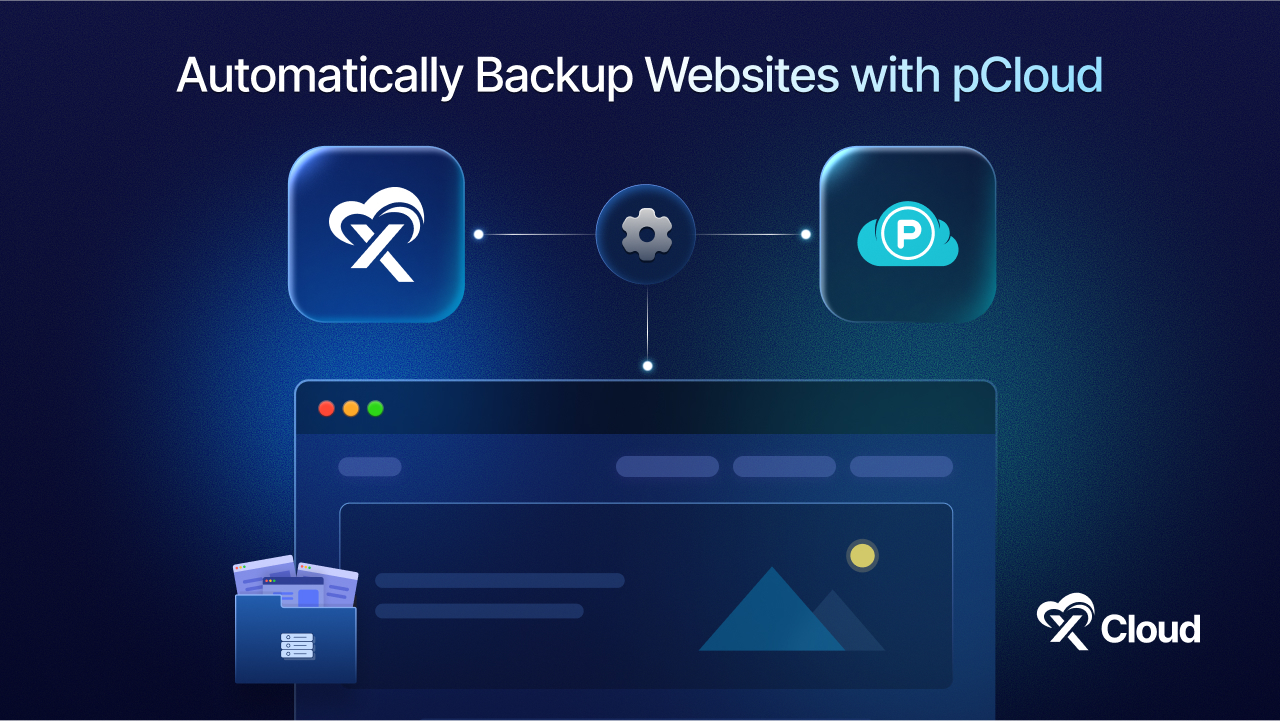A website needs to work smoothly and quickly for everyone. For making its operations smoother, it is important to keep an eye on the RAM and CPU, which help your website run without problems. They directly affect how fast your website loads, how well it responds, and how many people can use it at the same time. However, understanding and optimizing RAM and CPU usage is a challenge that many website owners face.
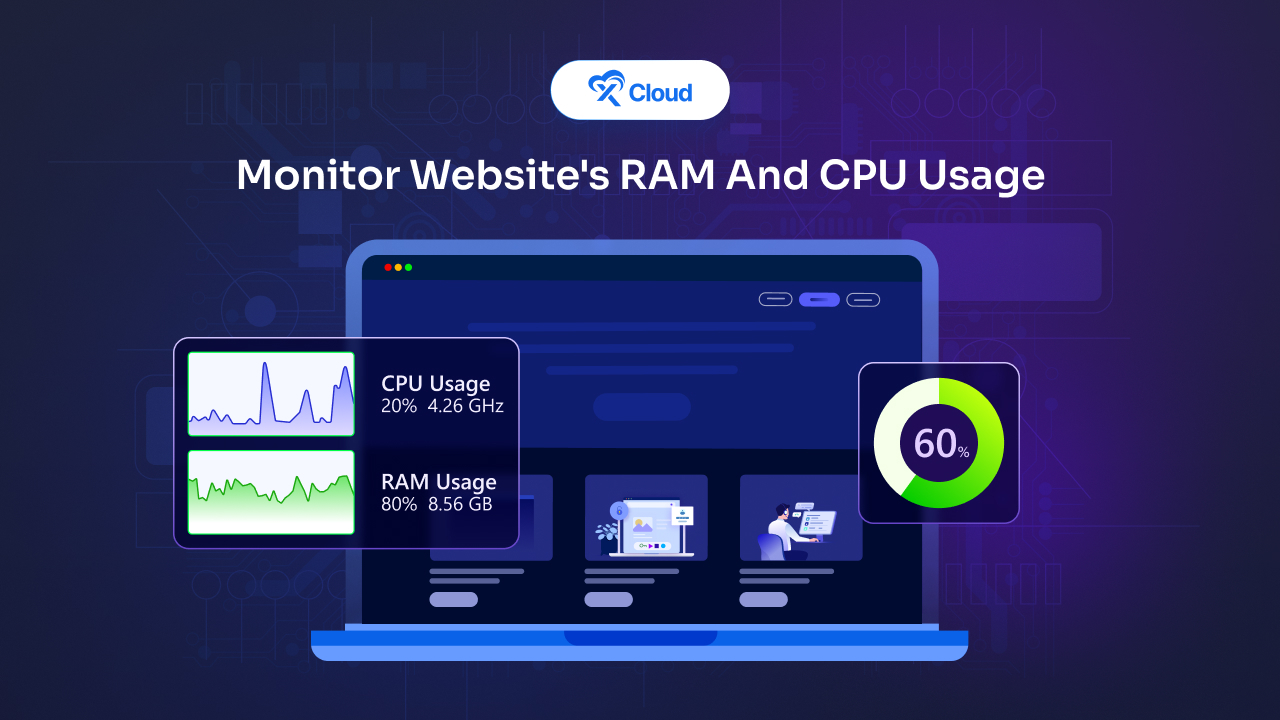
Here comes xCloud, with its comprehensive set of tools and features, which can be an invaluable asset in efficiently managing these resources. You can easily monitor RAM and CPU usage and control with just a few clicks. In this blog, we will show you how to check, understand, and improve your website’s RAM and CPU use. By following these, you can significantly improve your site’s performance. So without further delay, let us jump into the details.
Understanding RAM and CPU Usage
RAM (Random Access Memory) and CPU (Central Processing Unit) are the heart and brain of your website’s server. RAM is like a workspace the server uses to store data temporarily for quick access, affecting how swiftly your website responds to new requests. More RAM means your site can handle more visitors and data simultaneously without breaking a sweat. On the flip side, the CPU processes these requests, performing the calculations and executions needed to deliver your website’s content to the user’s screen. The faster and more efficient your CPU, the quicker your website reacts to clicks, searches, and other interactions.
However, more traffic and complex operations increase the demand for these resources, which can lead to slowdowns, crashes, or worse, a complete standstill. This is why you should monitor website RAM and CPU usage is important and essential as well. It is about understanding the limits of your current setup and knowing when it is time to scale up or optimize. Keep an eye on these metrics, and you will ensure that your website offers a smooth, fast experience that keeps users coming back for more.
How RAM and CPU Usage Affect Website Performance?
A website with sufficient RAM and an efficiently used CPU will load pages quickly, handle multiple simultaneous requests without a hitch, and provide a smooth experience for visitors. On the flip side, if your website is constantly running out of RAM or its CPU is always at full tilt, you will likely see slow page loads, decreased user satisfaction, and potentially lower search engine rankings.
The Impact of RAM and CPU on SEO
Why does server performance matter for SEO? Google and other search engines prioritize websites that load quickly and provide a good user experience. If your site is slow due to high RAM and CPU usage, it could negatively impact your SEO efforts, making it harder for potential visitors to find your site.
Red Flags That Indicate Potential RAM and CPU Issues
Recognizing the signs of potential RAM and CPU issues is crucial for maintaining the health and performance of your website. Here are five red flags that indicate your server might be struggling with resource constraints:
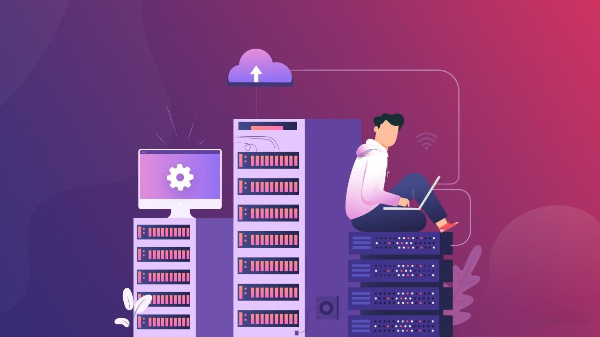
🚩Slow Page Loading Times: One of the most noticeable signs of RAM or CPU limitations is an increase in page loading times. If your website suddenly starts taking longer to load pages than usual, without any changes to content or traffic levels, it could be a sign that your server’s RAM or CPU is overtaxed. This slowdown occurs because there isn’t enough processing power or memory available to efficiently handle the requests.
🚩 Frequent Server Crashes or Downtime: If your server frequently crashes or goes down, it could be running out of RAM or overloading its CPU. These resources are essential for stable operation, and when they are maxed out, your server might restart or shut down to prevent damage. Regular monitoring can help identify patterns or spikes in usage that precede these crashes.
🚩 Error Messages Related to Memory or Resources: Pay attention to any error messages that mention memory or resource limits. For example, “Out of memory” errors or “503 Service Unavailable” errors can indicate that your server does not have enough RAM to execute the requested operations or that the CPU is overwhelmed, respectively.
🚩 High CPU Utilization with Low Traffic: If your monitoring tools show high CPU utilization even when your website traffic is low, it could be a sign of inefficient code or background processes consuming more CPU cycles than necessary. This situation often points to a need for code optimization or investigation into unauthorized processes running on your server.
🚩 Difficulty Handling Peak Traffic Levels: A server that manages traffic efficiently during off-peak hours but struggles or becomes unresponsive during peak traffic times likely has insufficient RAM or CPU power to handle the increased load. This issue is particularly critical for eCommerce sites during sales events or content sites during viral content spikes, where the ability to scale resources quickly is essential for maintaining performance and availability.
Identifying these red flags early can help you take proactive steps to address RAM and CPU limitations, such as optimizing your website’s code, upgrading your hosting plan, or adding more resources to prevent performance degradation and ensure a smooth user experience.
How You Can Monitor RAM and CPU Usage with xCloud
xCloud is a game-changer in the field of WordPress hosting and server management. It streamlines and automates the setup, enhances performance, and simplifies the hosting process for WordPress any type of WordPress user. You can easily monitor the RAM, CPU, and disk usage of a site with xCloud. Learn from the step-by-step guide below.
👉Step 1: Log in to Your xCloud Dashboard
To monitor a particular site, select it from your xCloud dashboard. Alternatively, you can go to the ‘All Sites‘ tab, locate the site you are interested in, and click on it.
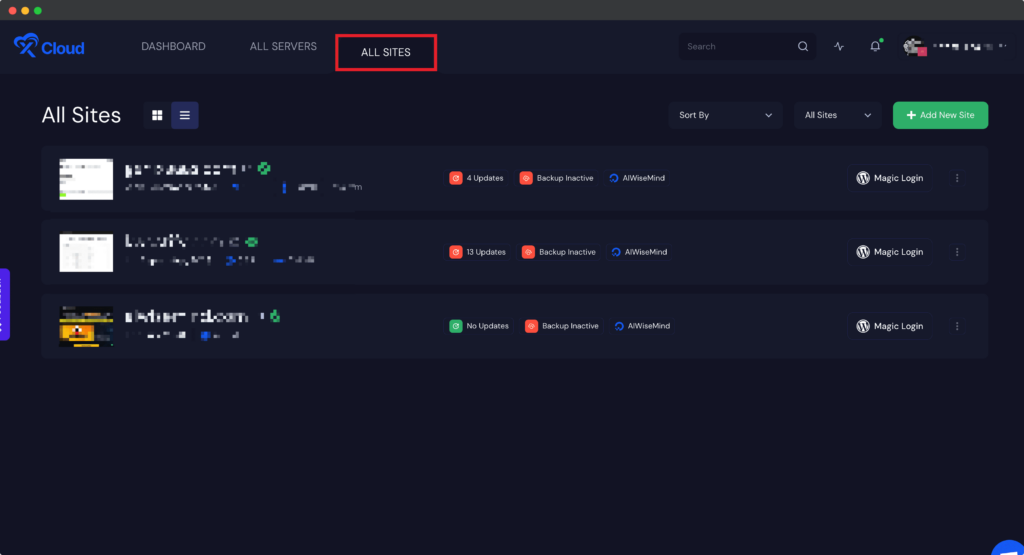
👉Step 2: Check the Usage Status & Monitor the RAM Usage
After selecting the site, navigate to the ‘Monitor’ tab to view real-time updates on the RAM, CPU, and Disk usage metrics of the specific site.
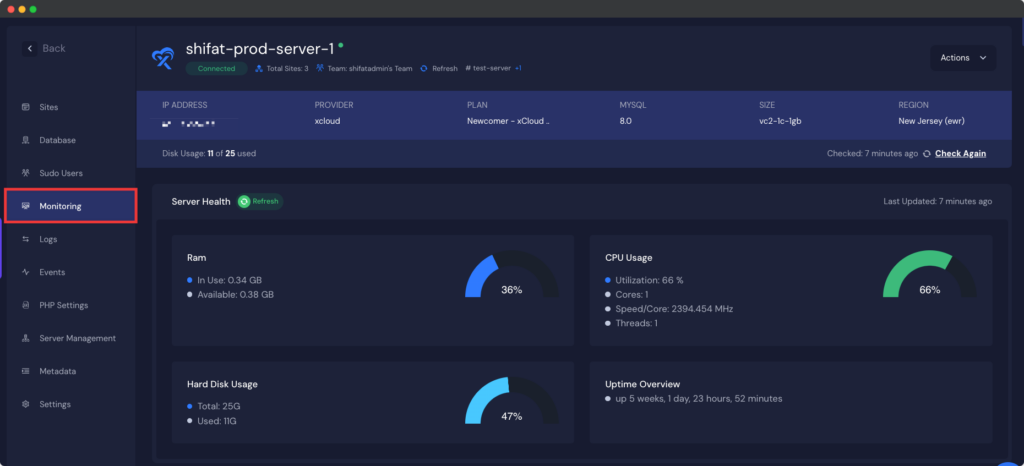
This is how you can easily monitor the RAM, CPU, and Disk usage of a site using xCloud. xCloud makes it simple and easier to monitor the RAM and CPU usage of a website without making you walk through a complex road of analysis or process.
Other Tools for Monitoring RAM and CPU Usage
Monitoring RAM and CPU usage is critical for maintaining a website’s performance. Fortunately, a variety of tools are available, some are provided by the hosting providers and others are by the third providers. These tools can help you keep a close eye on your resources, understand usage patterns, and identify issues before they affect your website’s performance. To ensure your website operates at peak efficiency, it is crucial to leverage the right tools for monitoring its RAM and CPU usage. Here is an overview of some of the most effective tools available.
✨ Open-Source Tools
🔆 Nagios: A powerful monitoring system that can monitor servers, switches, applications, and services. It alerts users when things go wrong and also when they get better. Its flexibility comes from its plugin-based architecture.
🔆 Zabbix: Offers real-time monitoring of thousands of metrics collected from servers, virtual machines, and any other kind of network device. Zabbix excels in foreseeability, supported by its ability to graphically represent data.
🔆 Prometheus: It is best suited for recording real-time metrics in a time-series database. Prometheus is incredibly powerful when combined with Grafana, which can visualize the collected data.
✨ Premium Monitoring Tools
For more comprehensive monitoring capabilities, several third-party tools offer advanced features and deeper insights into your website’s performance. Here are three notable examples:
🔆 New Relic: A powerful, full-stack monitoring tool that provides detailed insights into your website’s operation, including real-time CPU and RAM usage. New Relic’s capabilities extend beyond simple monitoring, offering detailed analytics on web transactions, external services, and the user experience. Its robust alerting system can notify you when your resources reach critical thresholds.
🔆 Datadog: Known for its cloud-scale monitoring, Datadog can track the performance of your server’s CPU and RAM alongside metrics from across your stack. It offers a comprehensive dashboard that combines data from servers, databases, and applications, providing a holistic view of your infrastructure’s health.
🔆 SolarWinds: Offers a suite of monitoring tools tailored to different needs, including server performance monitoring. SolarWinds is particularly renowned for its user-friendly interface and detailed reporting features, making it easier to diagnose and resolve performance issues.
🔆 Dynatrace: Known for its automatic and intelligent monitoring capabilities. It uses artificial intelligence to monitor and optimize applications, cloud infrastructure, and enterprise ecosystems.
✨ Cloud Monitoring Tools
Cloud monitoring tools have become indispensable for tracking website performance in real time. These platforms offer comprehensive insights into your website’s resource usage, allowing you to identify bottlenecks and optimize for better performance. Popular options include Google Cloud Monitoring, AWS CloudWatch, and Microsoft Azure Monitor. These tools not only track RAM and CPU usage but also provide alerts and analytics to help you make data-driven decisions.
How Can You Monitor RAM and CPU Usage in a WordPress Website
Other than the mentioned ways, monitoring server health, including real-time RAM and CPU usage can be seamlessly integrated into your dashboard with a plugin for WordPress website owners. There are many plugins that can help you out here to check the RAM and CPU usage. These plugins provide an all-important server health stats dashboard, displaying critical metrics such as allocated PHP memory, memory usage, and CPU usage. It’s a valuable tool for identifying potential issues with your site. Installation is straightforward, and once set up, it offers a detailed view of your website’s server health directly from the WordPress admin dashboard
🔎 Analyzing the Data to Make an Effective Strategy
Analyzing the data of RAM and CPU usage is important for optimizing website performance and user experience. It is all about collecting data over time to understand usage patterns, peak times, and potential obstacles. By examining RAM usage, you can identify if your website’s processes are memory-intensive and require optimization or additional resources. Similarly, analyzing CPU usage helps in pinpointing processing-heavy operations that could slow down your website.
An effective strategy involves setting up alerts for when usage exceeds predefined thresholds, indicating a need for immediate attention. Regular analysis allows for the identification of trends, enabling predictive measures and resource allocation adjustments before issues impact users. Optimization techniques, such as code refactoring, caching, and load balancing, can be applied based on this analysis. Ultimately, a proactive approach to monitoring and analyzing RAM and CPU usage ensures a smooth, efficient website operation, enhancing user satisfaction and engagement.
📈 Optimizing Website Performance
Optimizing your website’s performance is crucial for enhancing user experience, improving SEO rankings, and efficiently managing server resources. Key strategies to reduce RAM and CPU usage, thus boosting site speed and responsiveness, include:
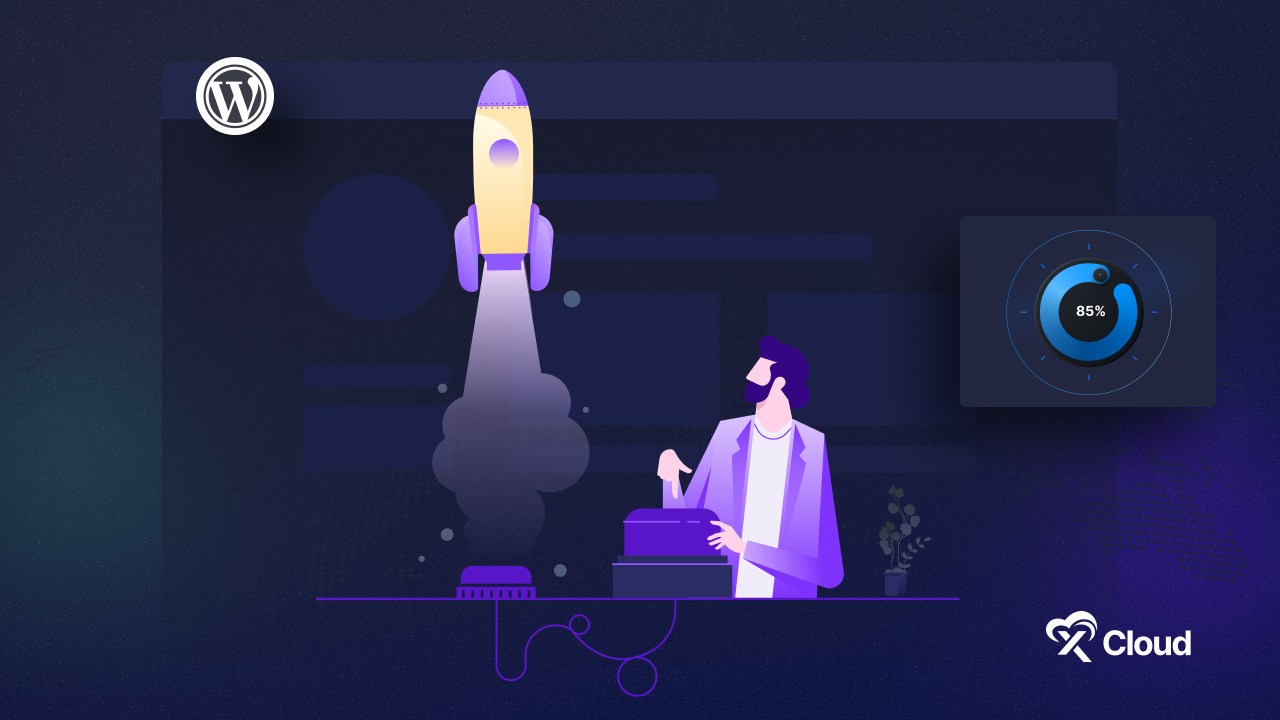
▶️ Minimizing Plugin and Extension Overload
Carefully assess each plugin or extension for its impact on your website’s resources. Unnecessary plugins can significantly increase RAM and CPU load. Prioritize essential functionalities and seek lightweight alternatives for better performance.
▶️ Streamlining Code
Optimize your website’s front-end languages (CSS, JavaScript, HTML) by removing redundant characters and compressing files. Employ asynchronous loading for scripts and combine images into CSS sprites to minimize HTTP requests, reducing both server load and response times.
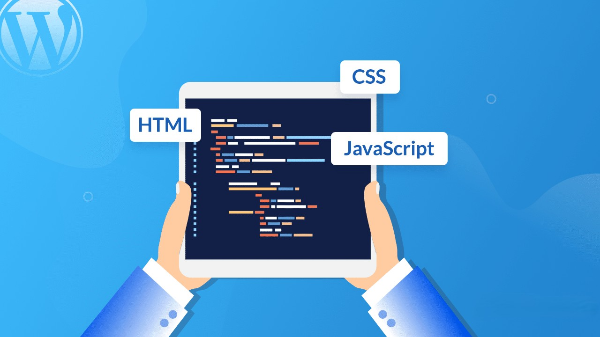
▶️ Effective Caching Mechanisms
Implement browser caching to store frequently accessed resources locally on the visitor’s device, reducing server requests. Server-side caching can also be utilized to remember previously rendered pages or database queries, significantly cutting down processing requirements.
▶️ Image and Script Optimization
Compress images without losing quality and adopt modern formats like WebP to decrease file sizes. Minify and defer JavaScript files to reduce initial load times and improve interactivity, easing the computational load on both server and client-side.
▶️ Utilizing Content Delivery Networks (CDNs)
CDNs can dramatically reduce server load by hosting your site’s static files on multiple servers across the globe, allowing users to download data from the closest node, which optimizes loading times and balances the server load effectively.
▶️ Upgrading Hosting Plan or Server
If optimizations still leave you wanting better performance, it might be time to consider upgrading your hosting plan or moving to a dedicated server. More powerful hardware can handle higher loads more efficiently.
By implementing these strategies, you can significantly reduce your website’s RAM and CPU usage, leading to a faster, more responsive site.
Monitor Your Website RAM and CPU Usage Like a Pro
Monitoring and optimizing your website’s RAM and CPU usage is crucial for ensuring high performance, a positive user experience, and good SEO rankings. By understanding the impact of resource usage on your website, implementing best practices for monitoring and maintenance, and utilizing the right tools and strategies for optimization, you can significantly improve your site’s efficiency and speed.
Maintaining optimal website performance requires a proactive approach, including regular monitoring, troubleshooting, and adjustments to resource allocation. With the insights and strategies discussed, you are well-equipped to tackle the challenges of website resource management and ensure your site remains competitive in the fast-paced digital landscape.
If you have found this blog helpful, feel free to subscribe to our blogs for valuable tutorials, guides, knowledge, and tips on web hosting and server management. You can also join our Facebook community to share insights and engage in discussions.