xCloud provides a convenient way to manage your website without needing separate database administration. However, if you have specific requirements or prefer an external database solution, In that case, xCloud offers an option to add external database while creating a new site.
Steps: How to Add External Database On xCloud #
You can follow the steps shown below to learn how to Add an External Database in xCloud.
Step 1: Create A New Site from xCloud Dashboard #
From your xCloud dashboard, click on ‘+ New Site,’ choose a server from the dropdown, click on ‘Next,’ then select ‘Install a New Website.’ Now, add all the details about your new sites.
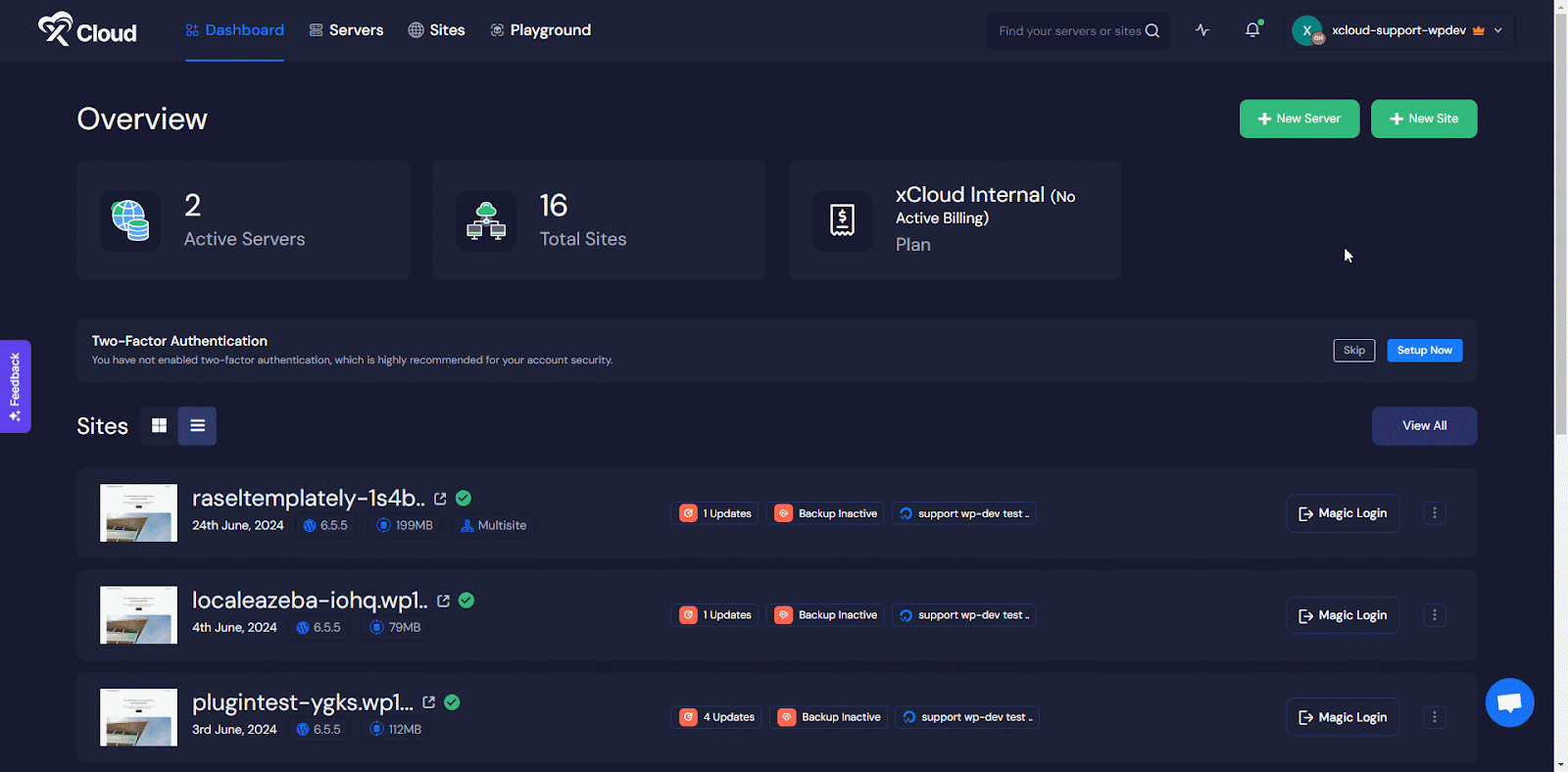
Step 2: Add External Database #
Scroll down and expand ‘More Advanced Settings.’ In the Database Management section, choose the option ‘Add Your Existing Database’ and add your external database details to establish a database connection.
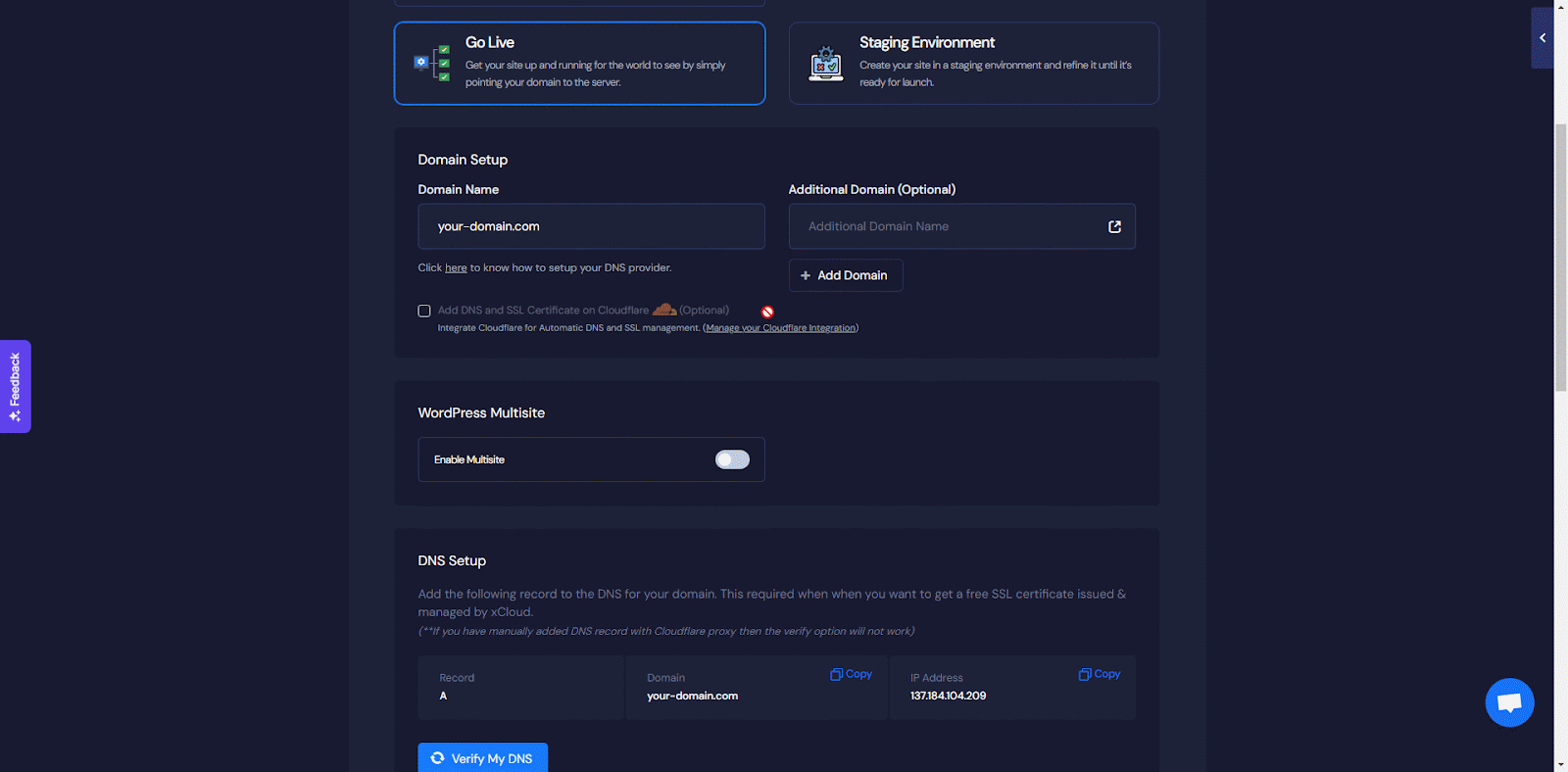
Step 3: Finalize Configuration #
Click on ‘Next’ to configure the external database with your newly created site.
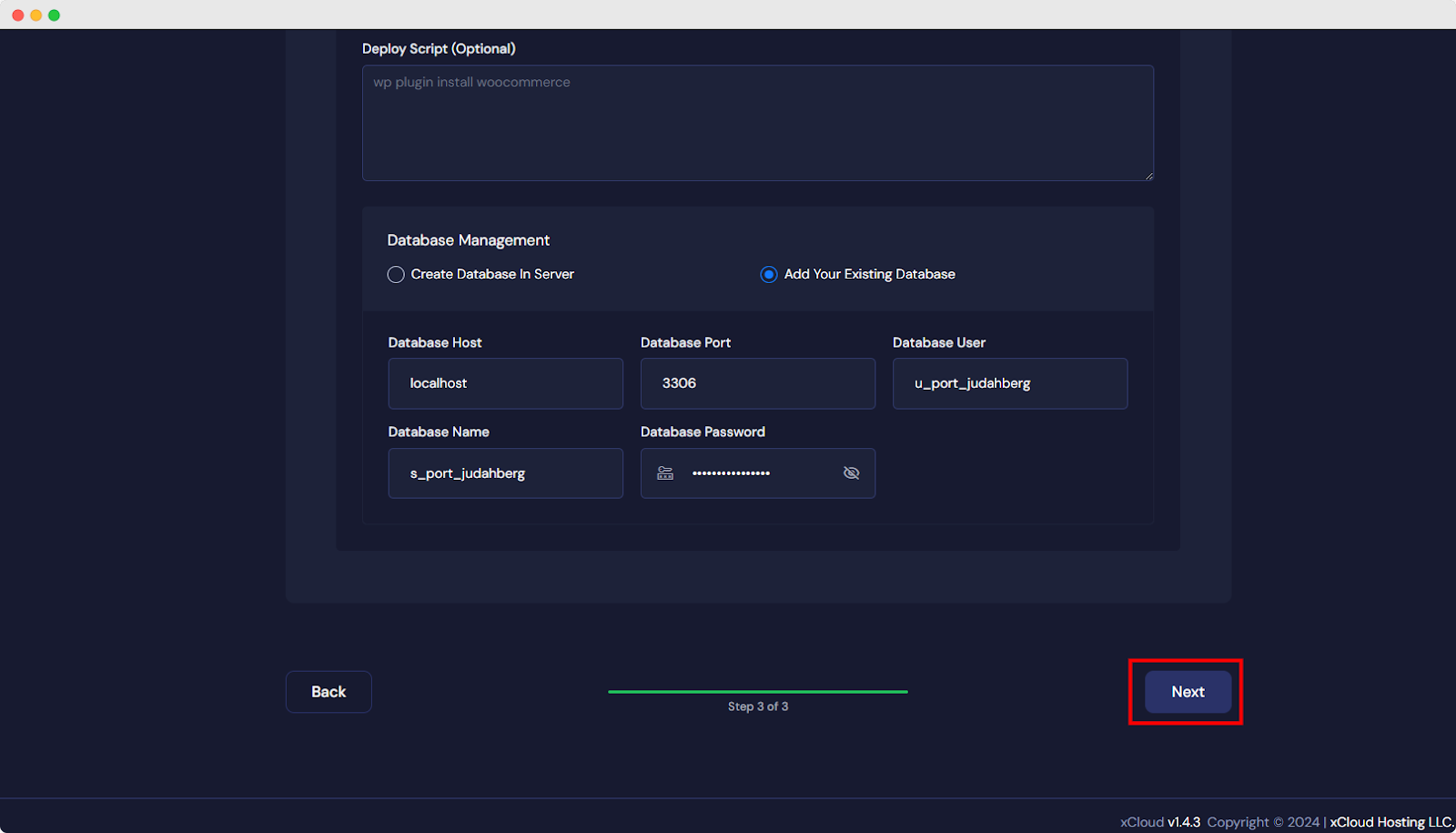
Following these steps and considering the additional factors will enable you to successfully integrate and maintain an external database with your xCloud website.
If you encounter any issues or need further assistance, reach out to xCloud support. Our team is available to help you with any challenges you face while integrating and managing your external database.




