In xCloud team roles for every account are created when a user signs up. xCloud teams enable you to collaborate with team members who manage servers and websites on your behalf. You can create multiple teams and include any necessary number of members in each xCloud team. You can change their access and role anytime in the Members part of Team Settings.
Note: Each team operates with unique billing structures tailored to their specific needs.
Invite Team Member: #
From your Team list select the Team to Add your member.
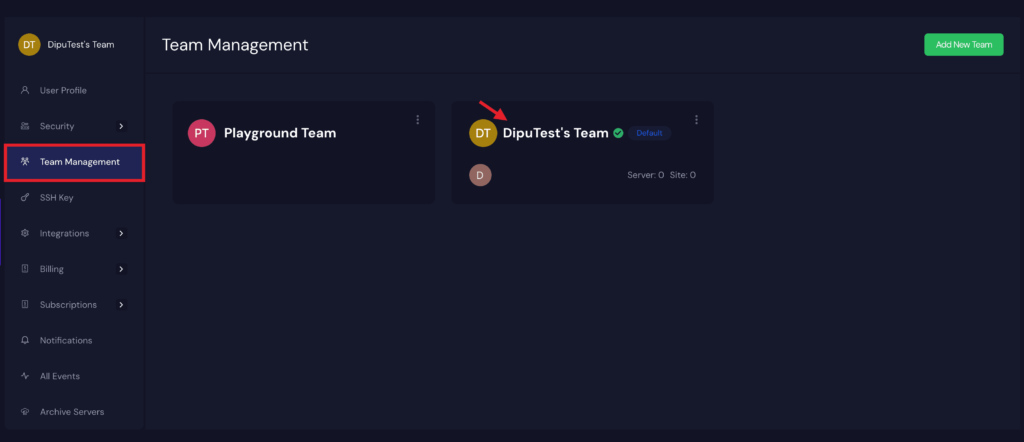
Click on the ADD New Member button
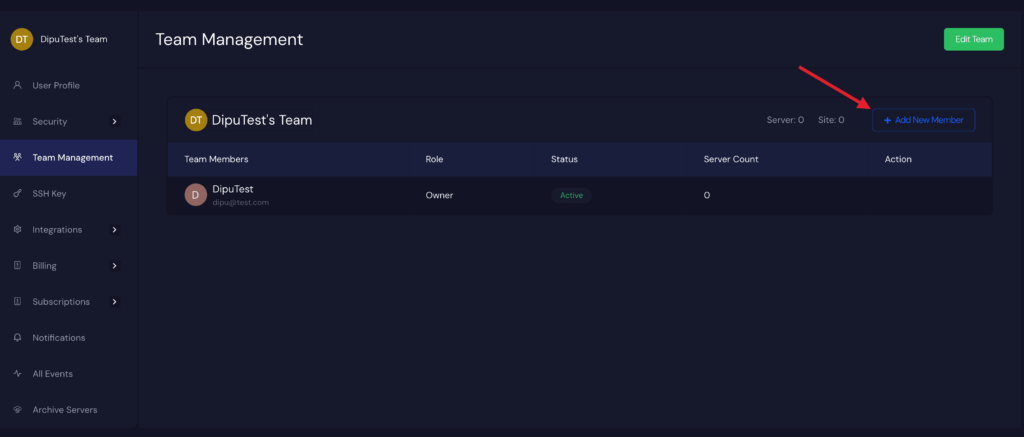
Create Team: #
By default, you will have a personal team. You may also create a team from your xCloud dashboard. Please note each team account is different along with billing and subscriptions. You need to add the payment method first before using other team.
Visit the Profile Dropdown and click the New Team button. Or Visit the Team Management section and click on the Add New Team button.
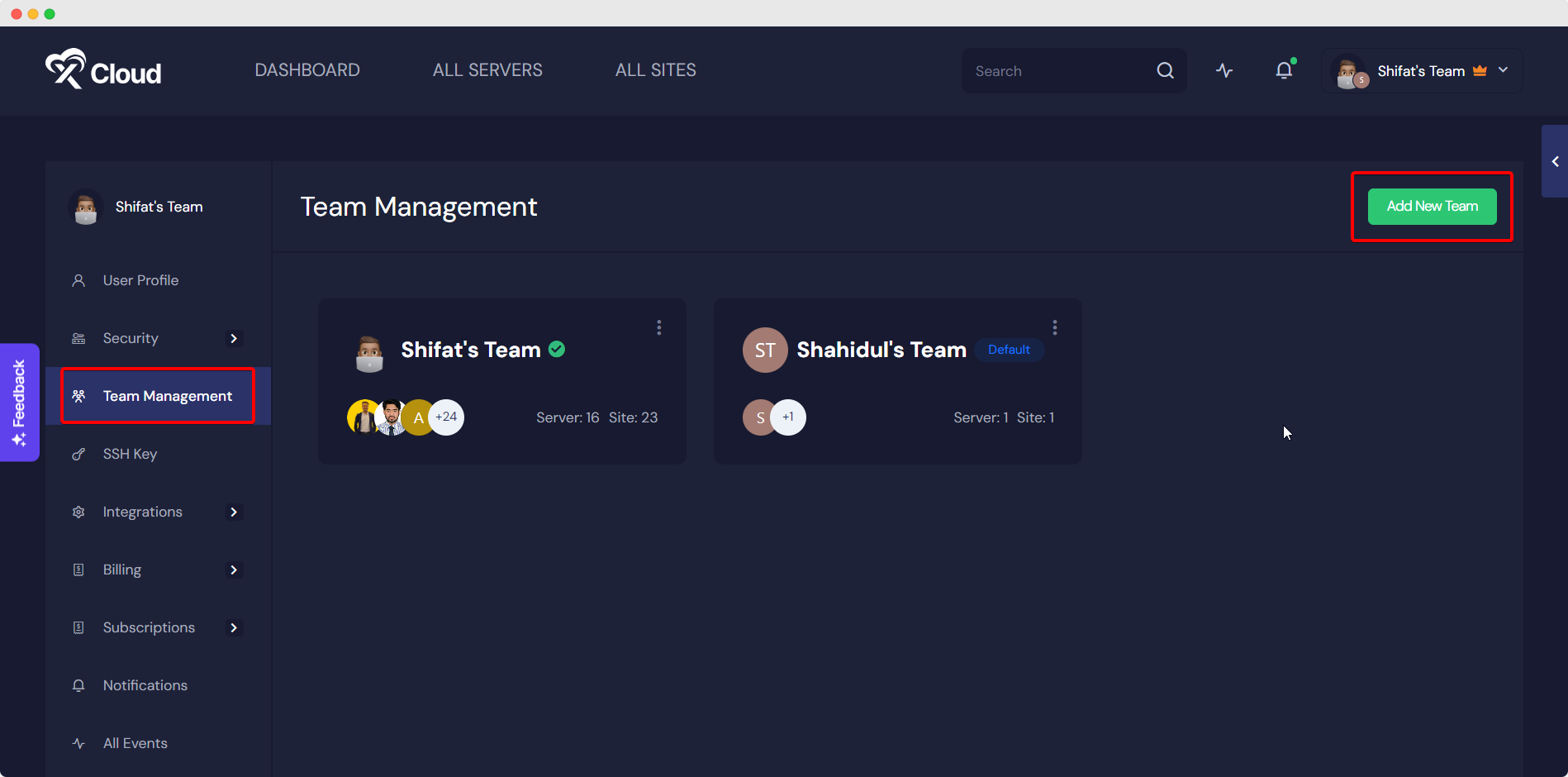
Add the name and email address of your Team. You may also add an avatar to your team.
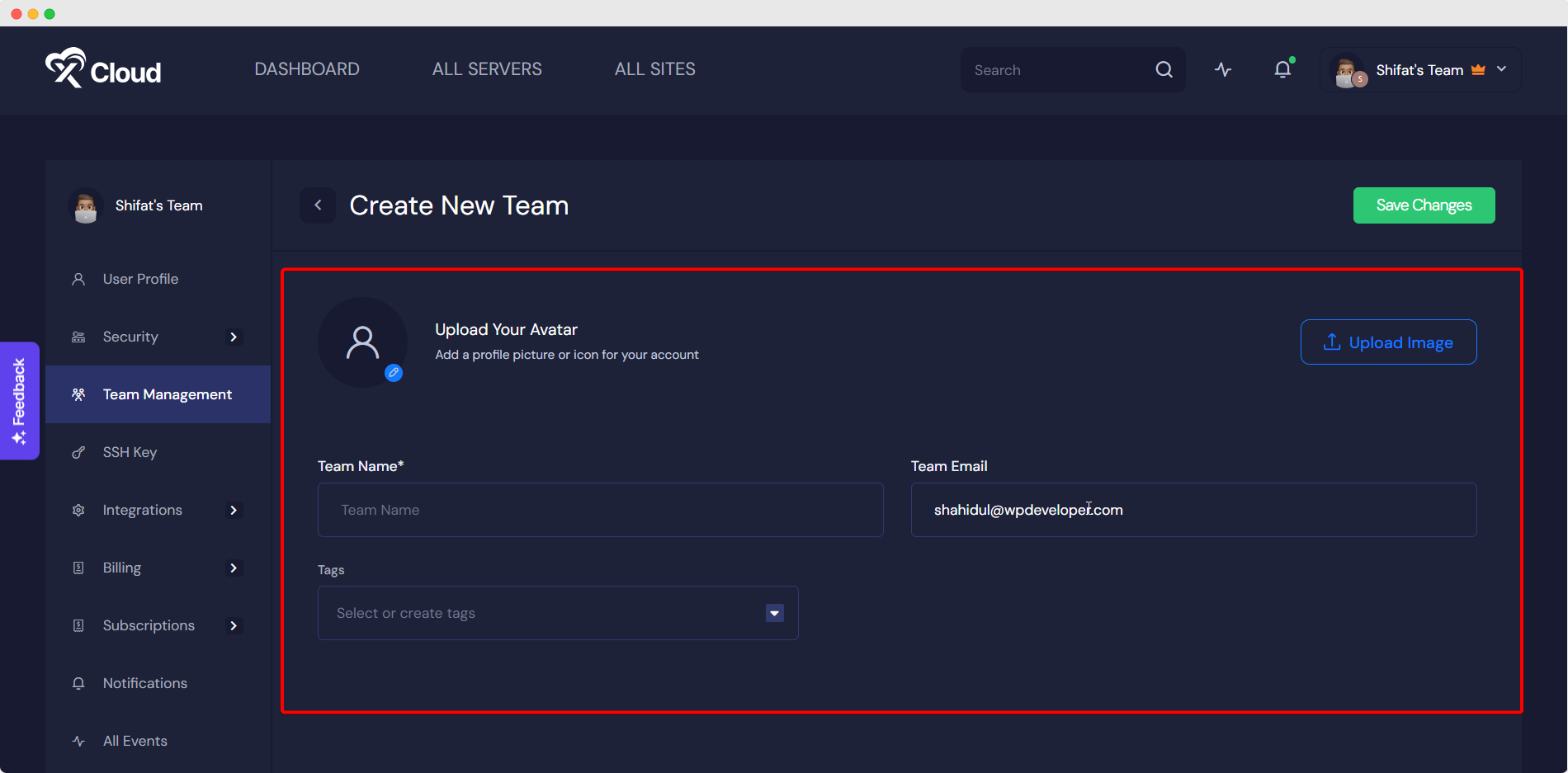
You will be switched automatically to your team after creating it.
Manage Team #
Under the Role Permission tab, you will see all the team roles assigned. You can edit all the permissions here.
Permissions For Team Roles #
These are the available Permissions you can assign to your team members in xCloud:
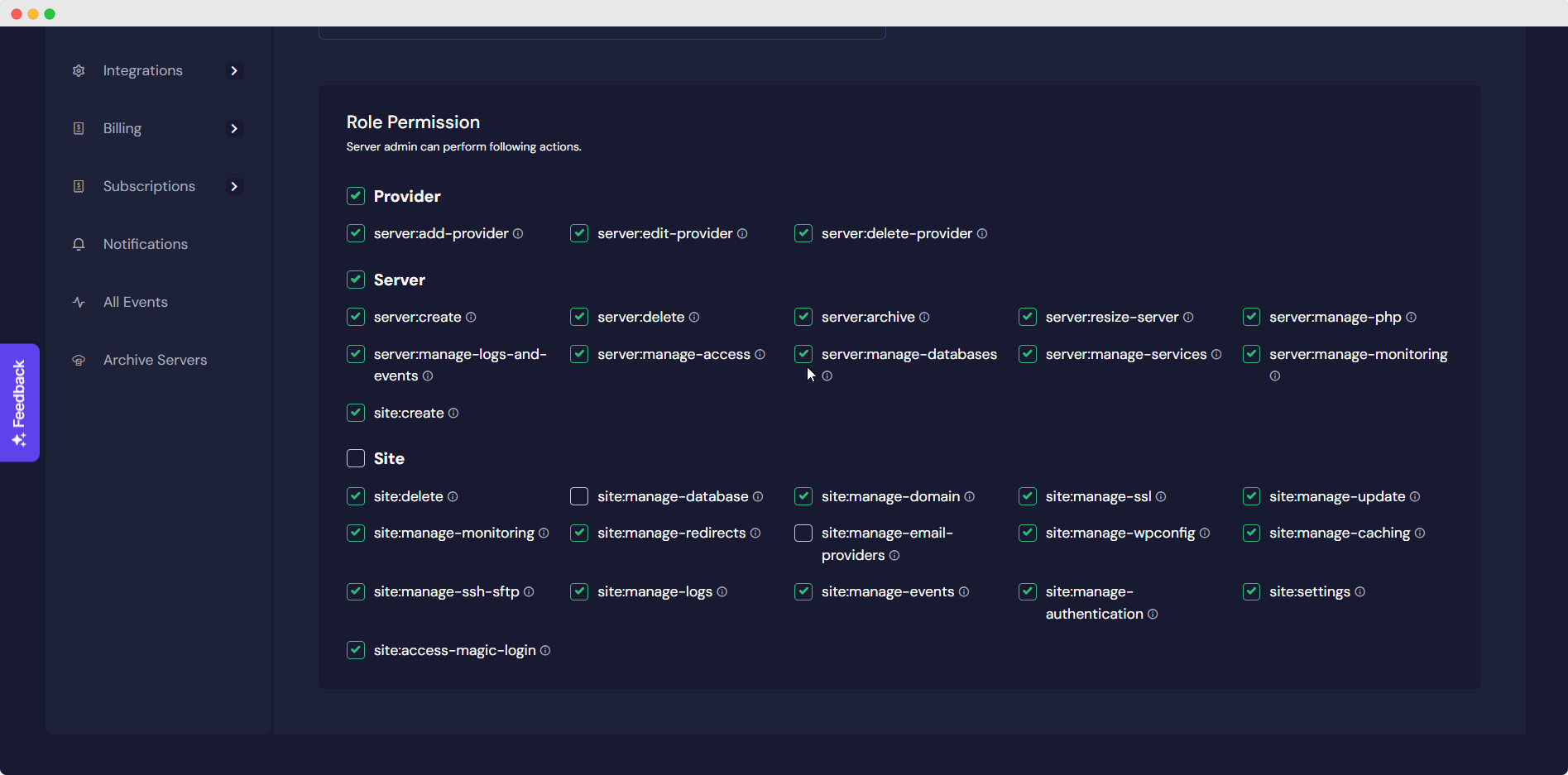
Manage Team Members #
In xCloud, when you ask someone to join your team, you can pick which servers they can use and what they can do on them. You can change their access and role anytime in the Members part of Team Settings. There are four roles in xCloud:
Site Admin: This role can make, change, or delete sites. They can also manage databases and users and add or remove SSH keys.
Server Admin: This role includes all Site Admin powers, and also lets the person handle servers. They can manage users, settings, and restart services like PHP and MySQL.
Team Admin: These members have Server Admin abilities, plus more. They can create or remove servers, control external databases, manage the team, invite others, and adjust roles and access.
Owner: Each team has an Owner who made the team. They can do everything a Team Admin can, as well as manage billing. To change the Owner, contact support.
By default, xCloud provides default permission according to the roles but you have full access to customize it.
Enter your Team member’s email and select a server to give access to the member.

Remove Team Member #
If you want to remove any team member, you can do it from the Team Management tab.
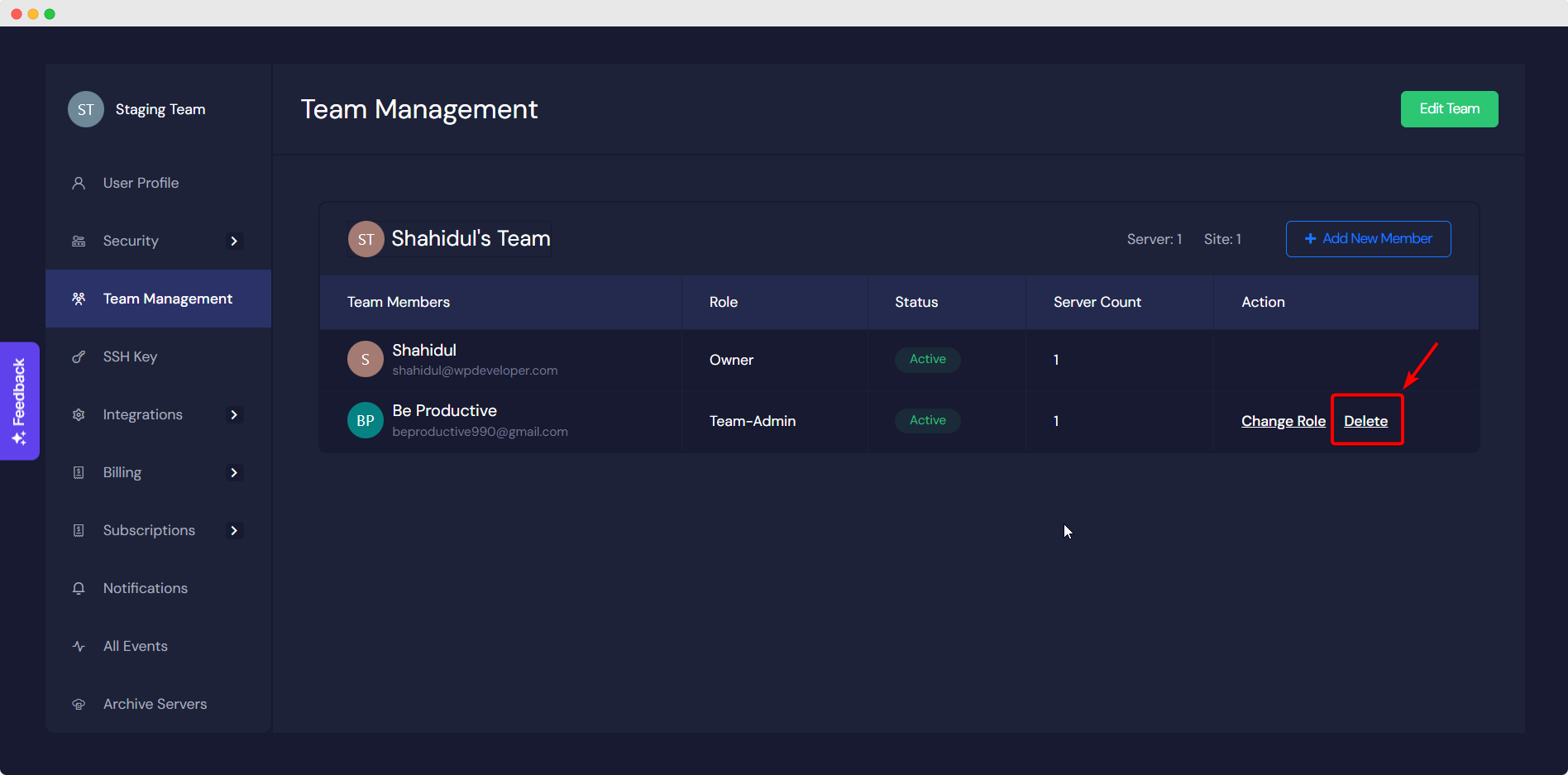
Accept Other Team Invitation #
Visit the Team Management page to see Team Invitations from other members.
Click Accept to join a team.
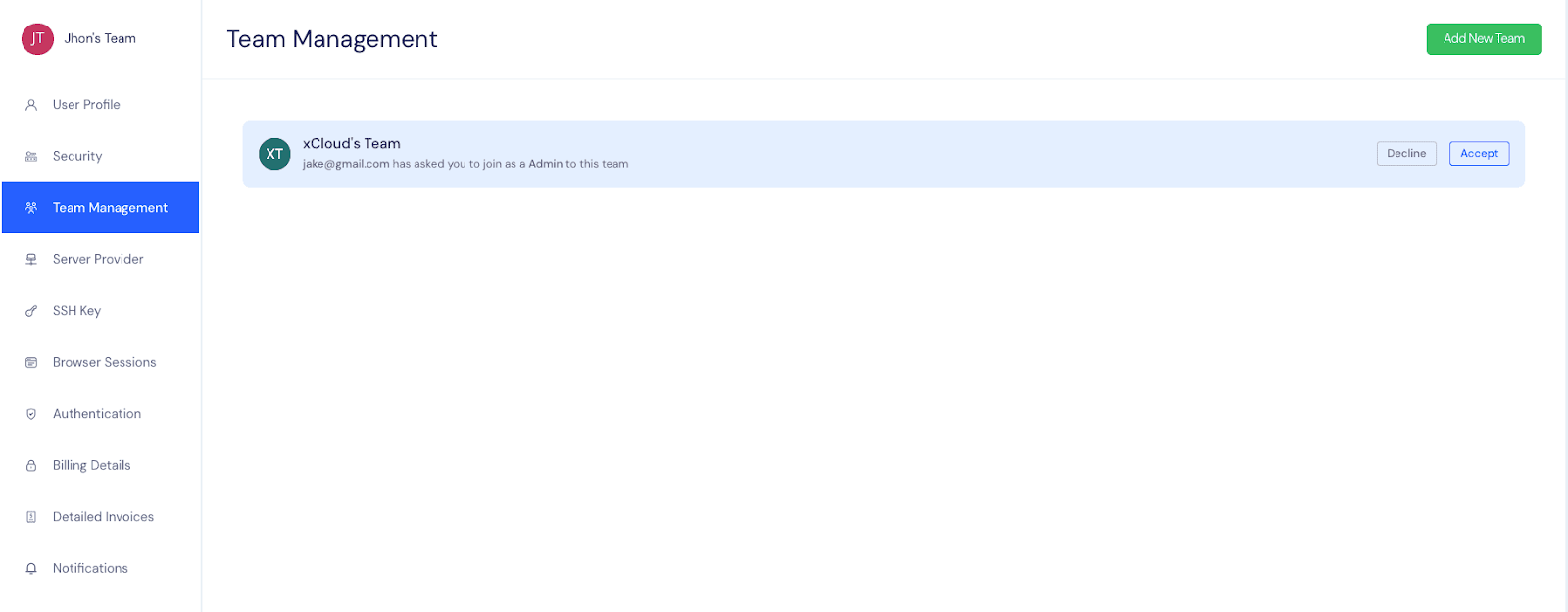
Switch or Leave Team #
You can leave other teams but cannot leave the teams in which you are the owner.
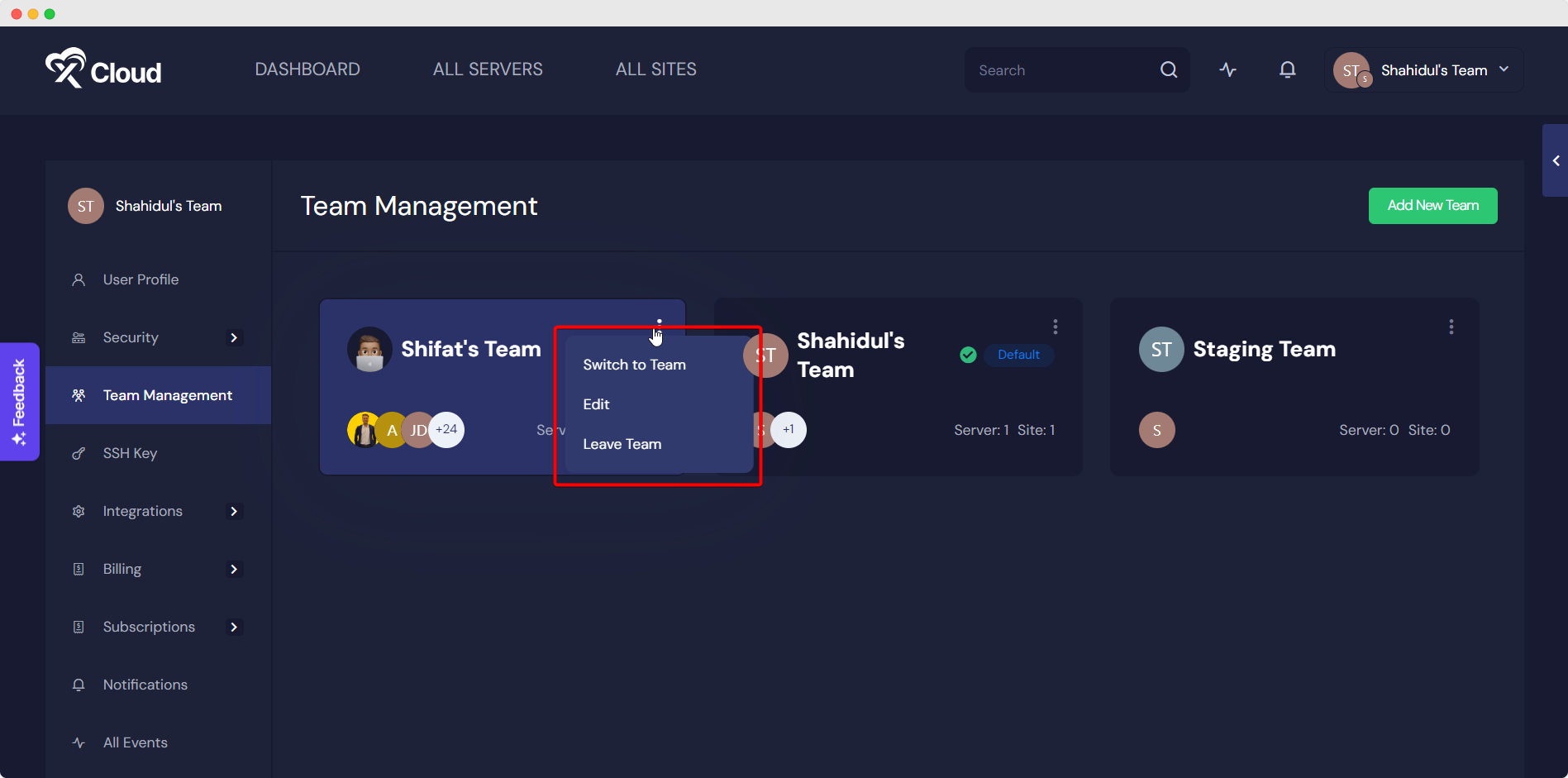
You can easily switch between teams from the Team Management page and also from the My Profile dropdown from the navbar.
Delete Team #
You cannot delete your default team (the one you are in). But you can delete other teams in which your role is the owner. Deleting a team will remove the servers and all sites. Please be careful to remove any team and back up crucial information/data before performing this action.
To delete a team, navigate to Team Settings –> Team Management from your dashboard.
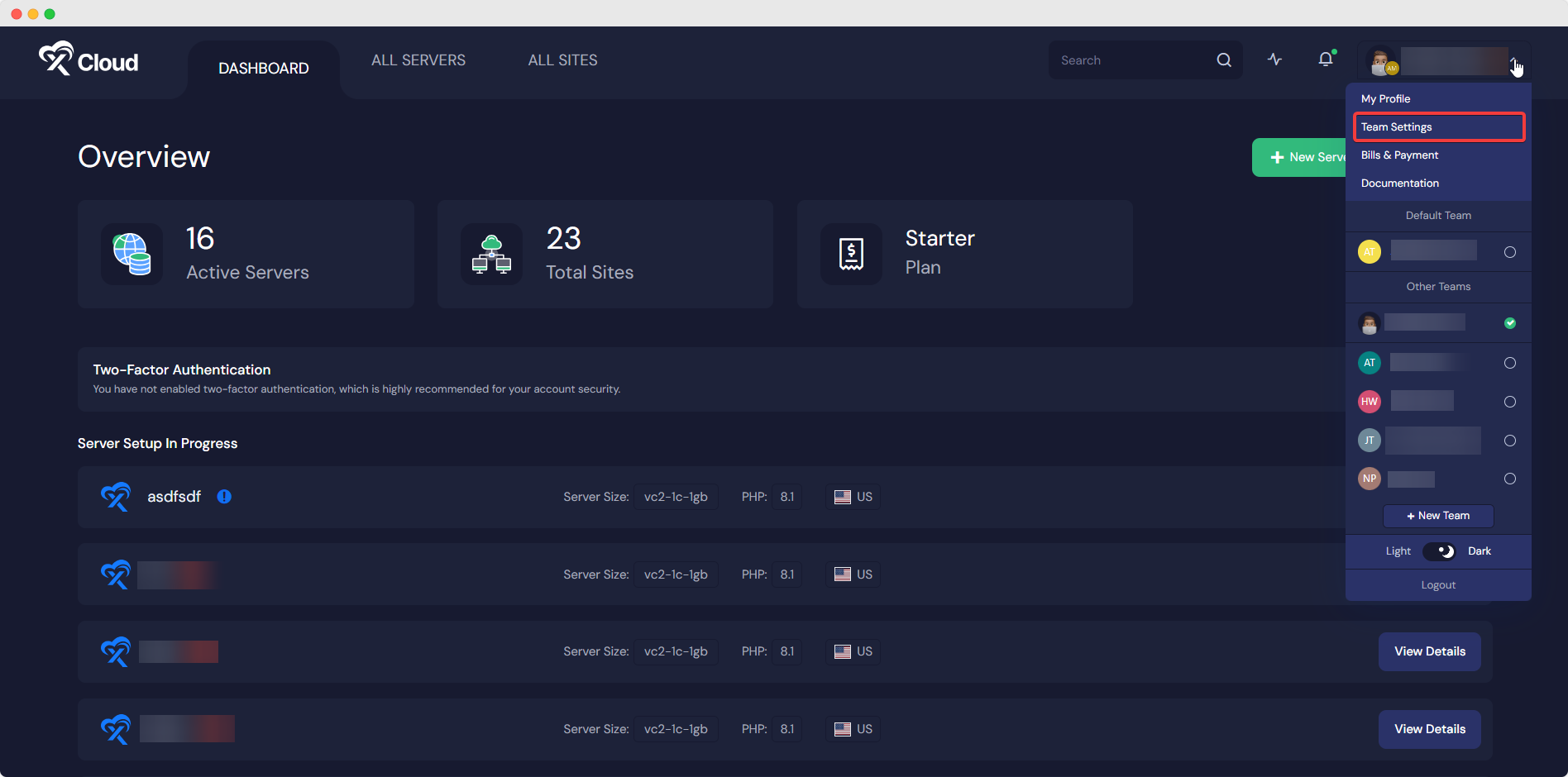
Now, choose the team you want to delete. If you are in it, you need to switch to another team first.
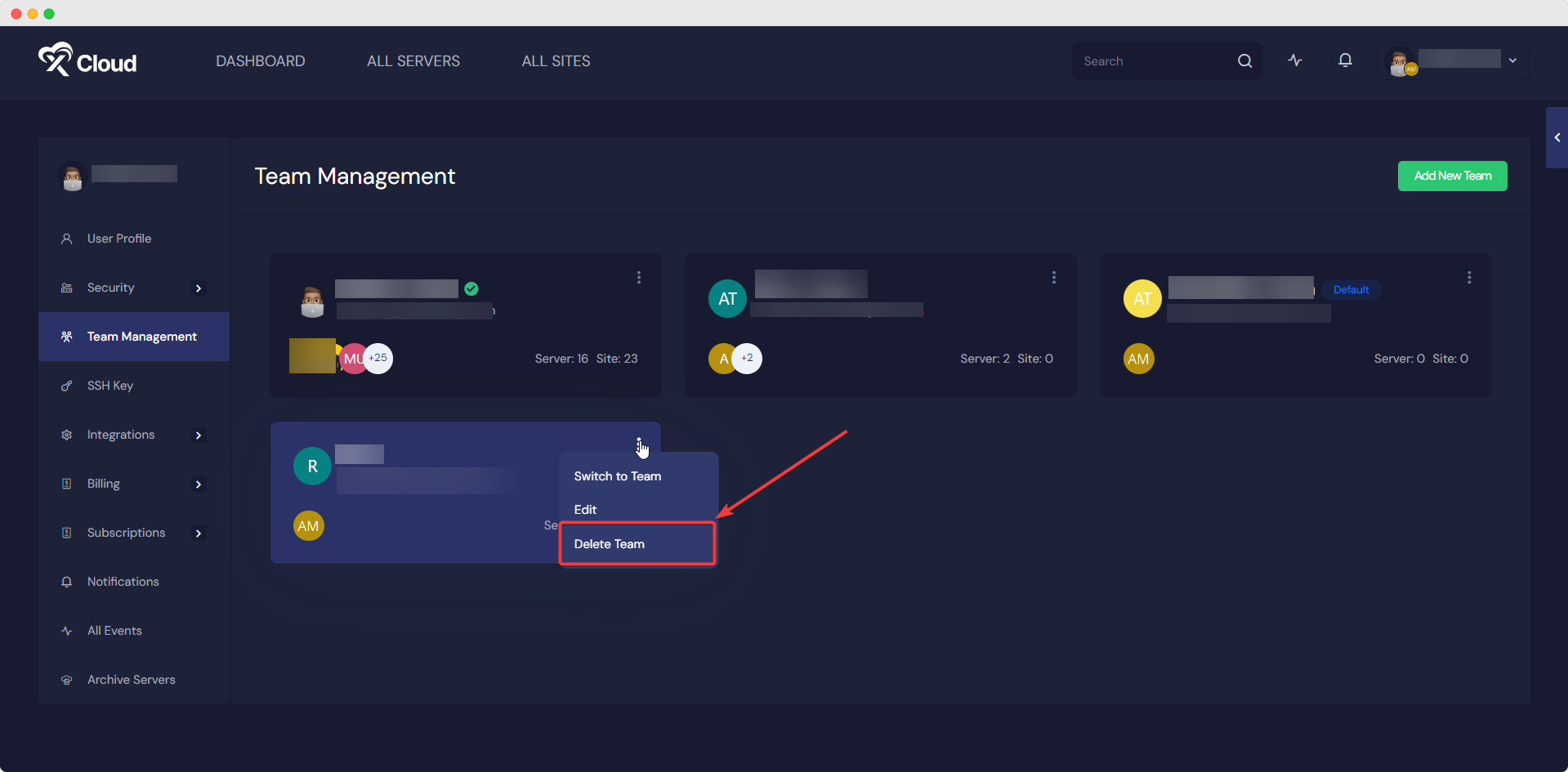
Once you proceed to hit the ‘Delete Team’ button, a popup will appear with a warning.
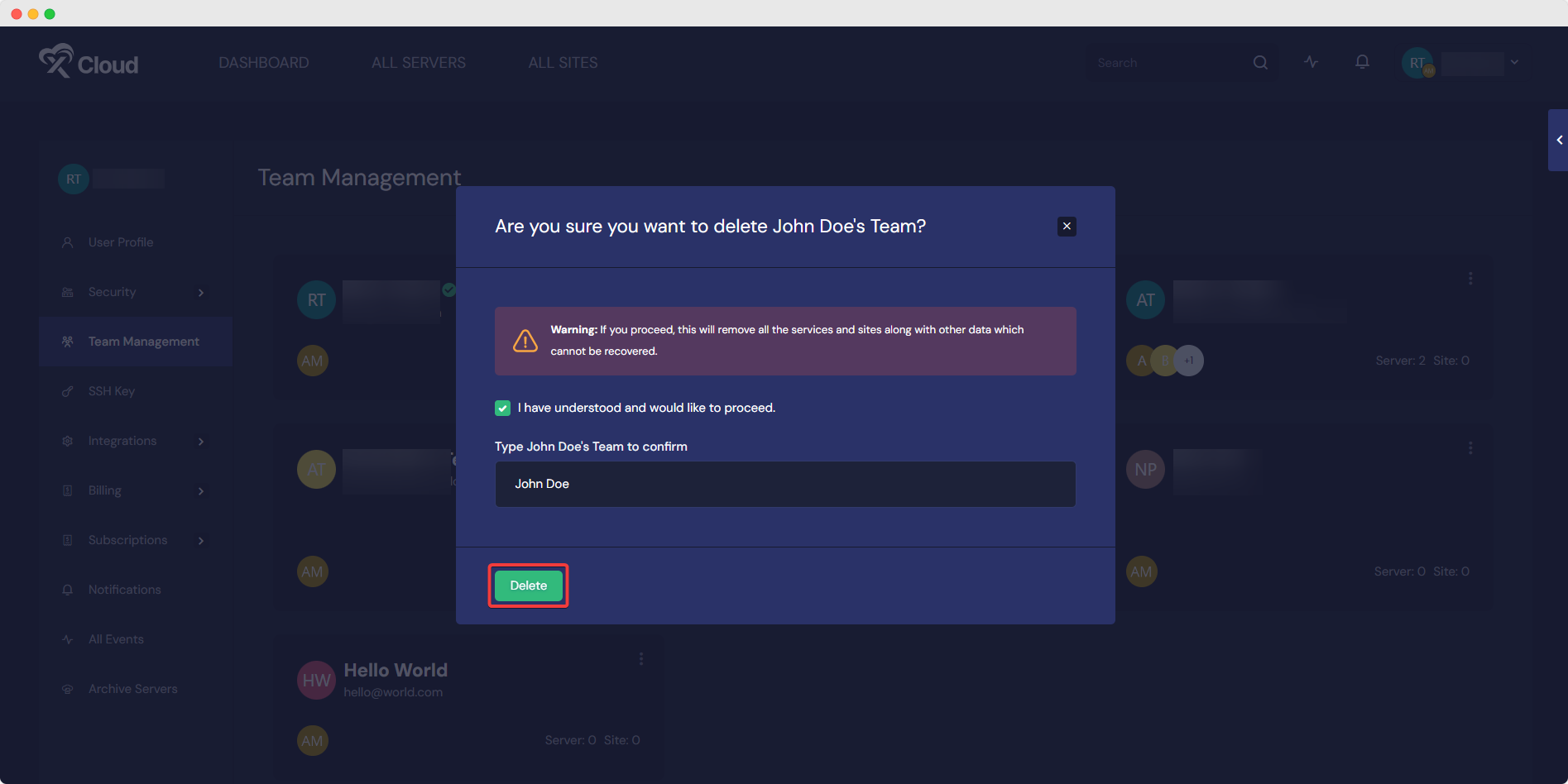
Check the ‘I have understood and would like to proceed’ box, type your team’s name, and hit the ‘Delete‘ button.






