In xCloud, caching is a technique used to make websites load faster. There are two main types: page caching and object caching.
Page caching involves saving entire web pages so that when someone visits the site again, the page loads much faster because it doesn’t need to be recreated from scratch. xCloud uses FASTCGI NGINX to implement this type of caching.
Object caching, on the other hand, focuses on saving specific pieces of information from the website’s database, like menus, post details, or other dynamic content. By saving this information, the website doesn’t have to repeatedly search the database for the same data, which speeds up loading times. xCloud uses Redis Object caching for this purpose.
So, with both page caching and object caching working together, xCloud helps websites perform better and provide a smoother experience for visitors.
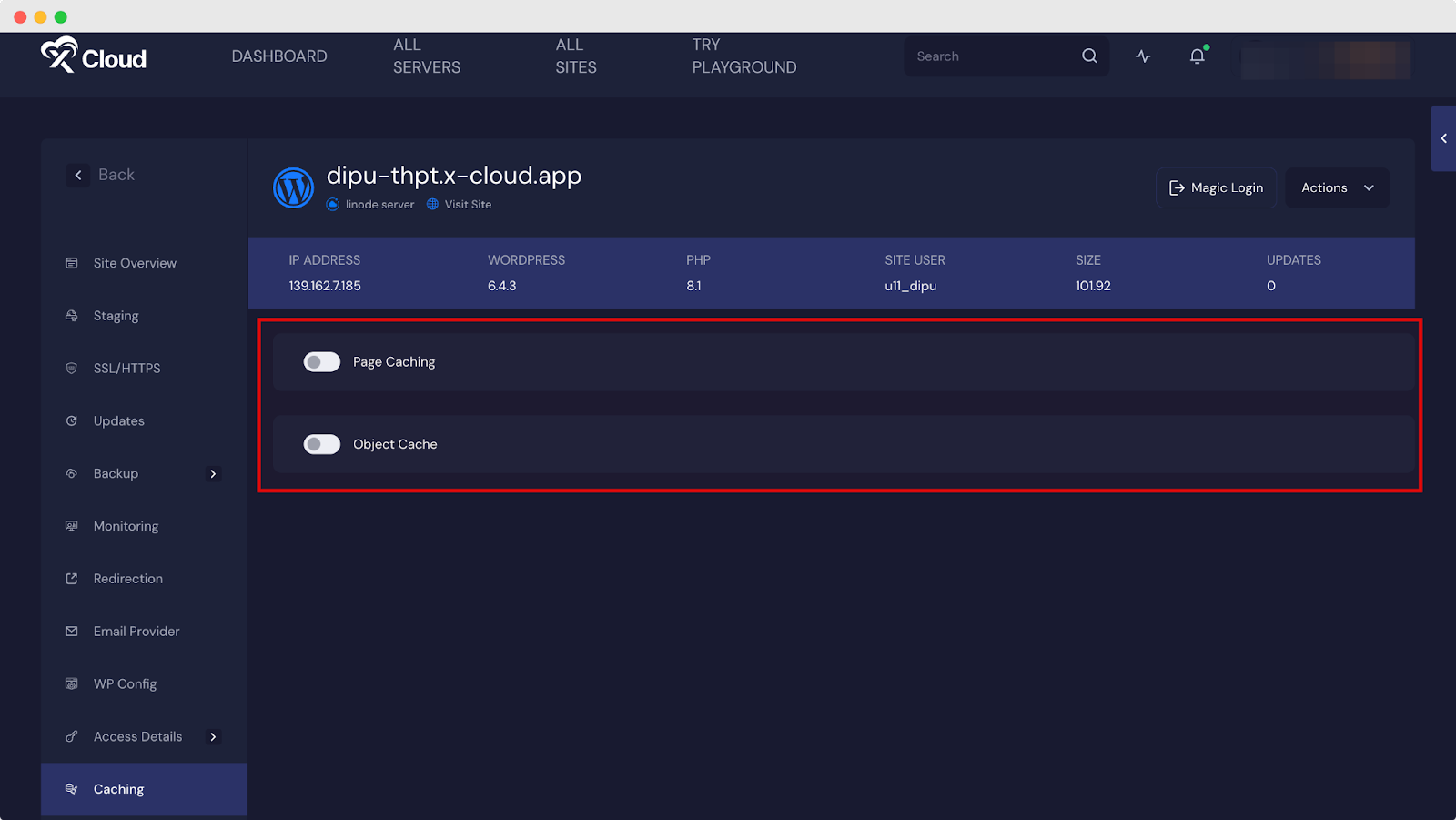
FastCGI Nginx Caching #
FastCGI is great for busy websites with lots of visitors, especially those that update their content often, like popular blogs or news sites with active comments. It keeps everything running smoothly even when lots of people are accessing the site at the same time.
For these busy sites, micro-caching is super helpful. It quietly updates the cache in the background every time someone views a page, making sure that everyone sees the latest content.
But if your website doesn’t have tons of visitors all at once and your content doesn’t change much, Redis Nginx Page Caching is usually a better choice. It’s a simpler option that works well for most websites.
How To Use FastCGI NGINX Page Caching in xCloud? #
Turning on Nginx FastCGI caching is perfect for WordPress websites. It’s great for sites that are live and getting lots of traffic. But if your site is still in testing or you’re not worried about speed, you can turn it off. You don’t need any extra plugins for caching to work, but if you want to use one, it’s better to disable FastCGI caching in xCloud and use the plugin instead.
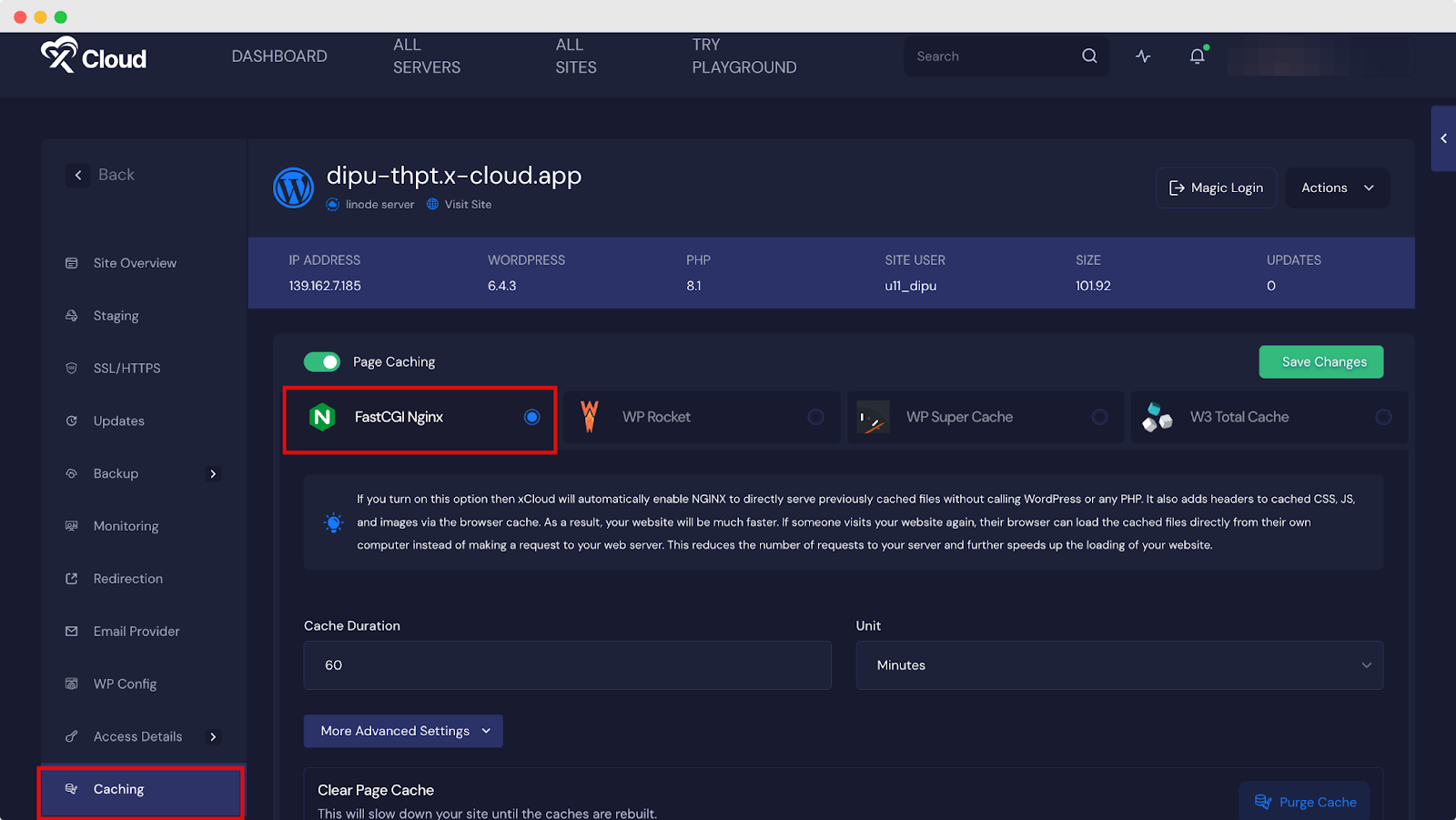
Redis Object Caching #
Redis Object Caching boosts WordPress performance by storing data in memory using Redis. This means fewer requests to the main database, making your site faster and more scalable.
Here’s how it works: When someone visits a page, Redis saves the data from the database. Next time someone wants the same info, Redis serves it directly, skipping the database query.
With Redis Object Caching, your site can handle more visitors without slowing down. You can set it up easily with the Redis Object Caching plugin and clear the cache directly from xCloud.
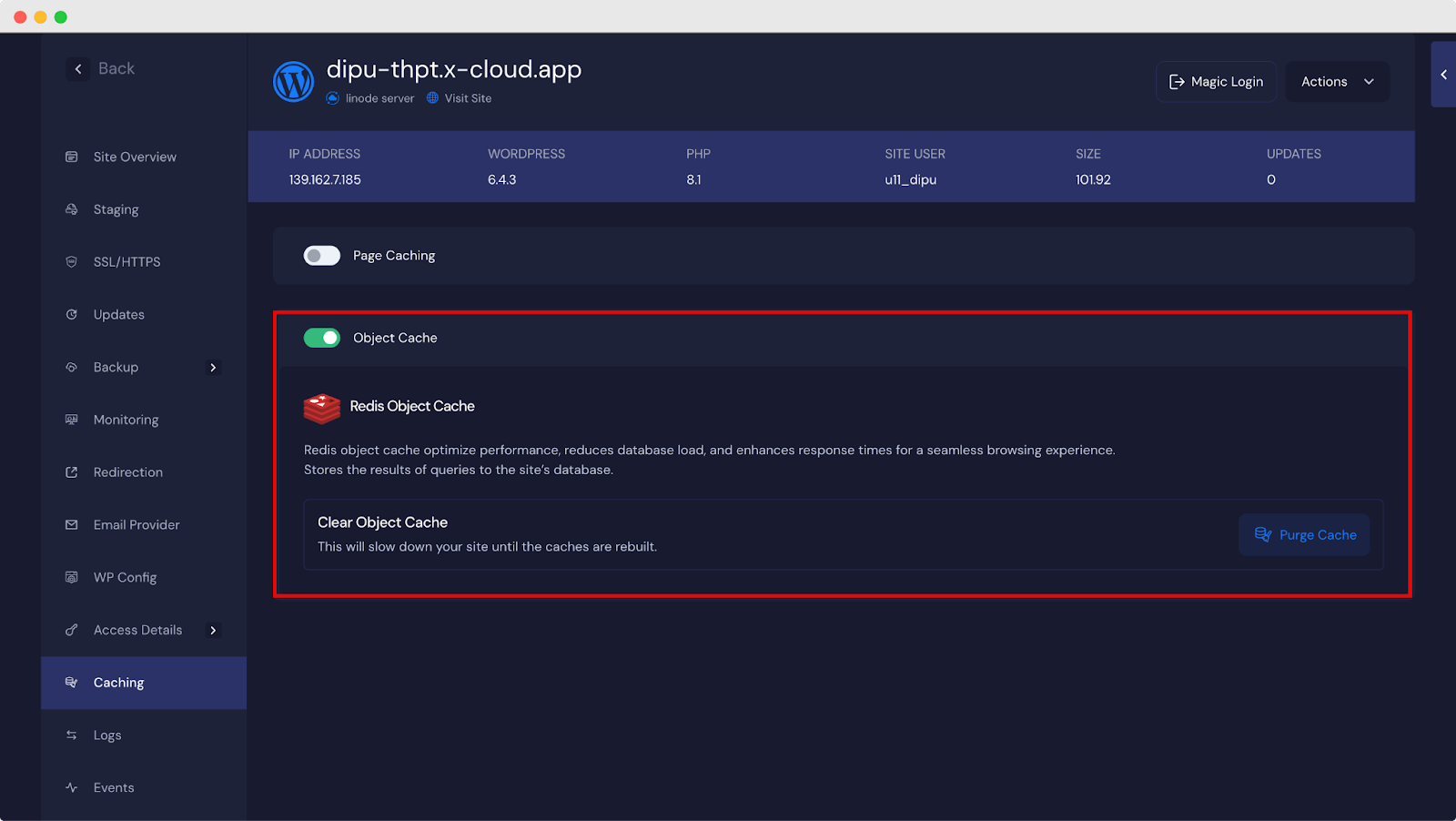
Using A Third-party Page Cache Plugin? #
If you’re already using plugins like WPRocket, WP Super Cache, or W3 Total Cache, you can choose the appropriate caching option in the xCloud Cache section to match. This ensures that your caching settings across different tools are aligned and optimized for your website’s performance.
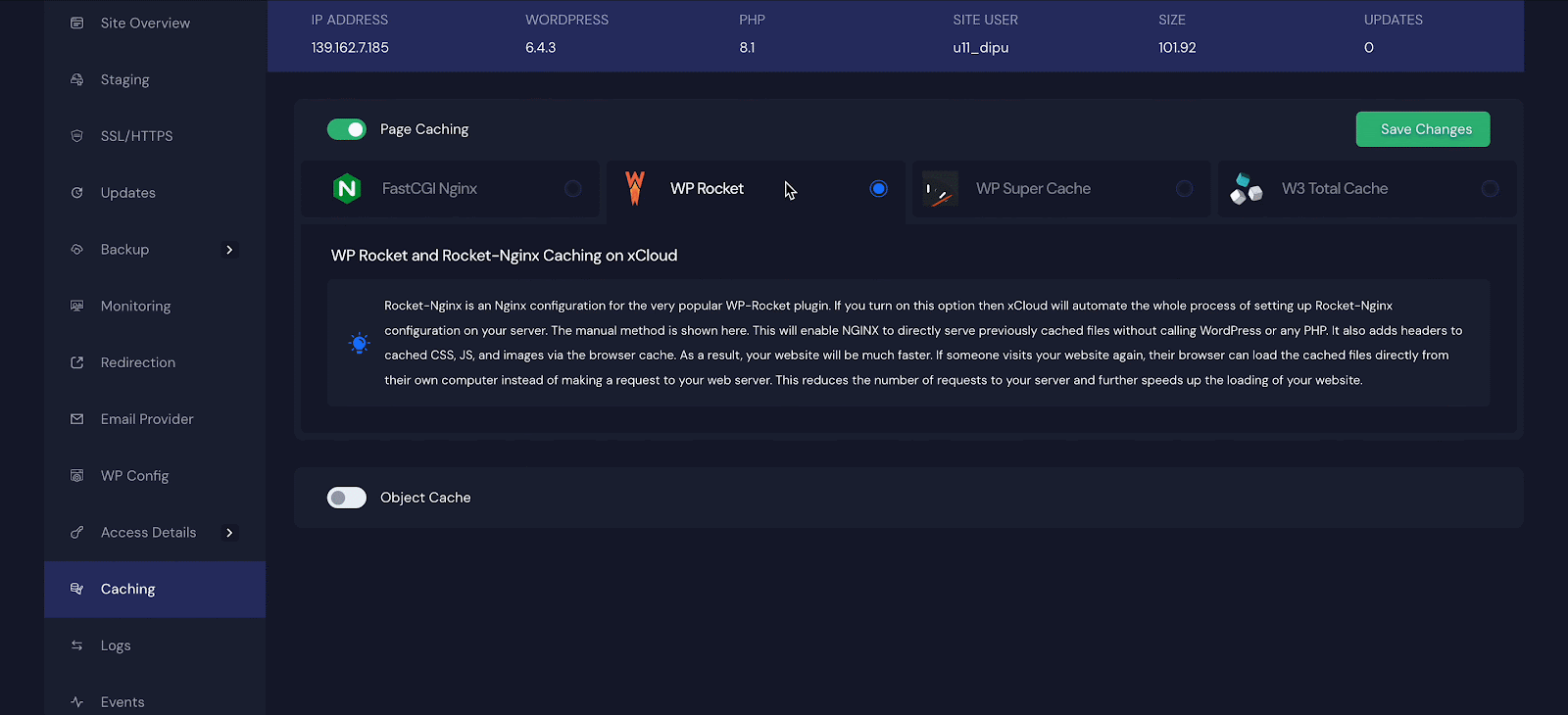
Automatic Rocket Nginx Configuration With WPRocket #
The major benefit of using Rocket-Nginx with WP-Rocket is that it makes your WordPress website faster. When someone visits your website, WP-Rocket caches (stores) certain parts of your website, like images, CSS files, and JavaScript files. With Rocket-Nginx, these cached files are served directly by the web server (Nginx) without needing to involve WordPress or PHP. Rocket-Nginx is a powerful Nginx configuration that enhances the performance of your WordPress website by serving cached files directly from the server. By automating the Rocket-Nginx configuration process with xCloud, you can enjoy the following benefits:
Faster Website Load Times: Rocket-Nginx eliminates the need for executing PHP code and querying the database, resulting in significantly faster load times for your website.
Reduced Server Load: By serving pre-cached files directly from the server, Rocket-Nginx decreases the load on your server, enabling it to handle more concurrent visitors without slowing down.
Improved User Experience: Quicker page loading enhances the browsing experience for your visitors, reducing bounce rates and increasing engagement.
If you turn on this option then xCloud will automatically enable NGINX with a single click to directly serve previously cached files without calling WordPress or any PHP. It also adds headers to cached CSS, JS, and images via the browser cache. As a result, your website will be much faster.

Standard WordPress-Nginx Configuration With WP Super Cache & W3 Total Cache #
The Standard WordPress-Nginx configuration with WP Super cache & W3 Total Cache is designed to enhance the performance and speed of a WordPress website by implementing caching mechanisms.
It leverages WP Super cache & W3 Total Cache to generate static HTML files, reducing server load and improving response times. If you are using WP Super cache & W3 Total Cache and want to configure Standard WordPress-Nginx configuration automatically, all you need to do is just enable this option. And with a single click, xCloud automates the whole steps and configures everything on behalf of users.
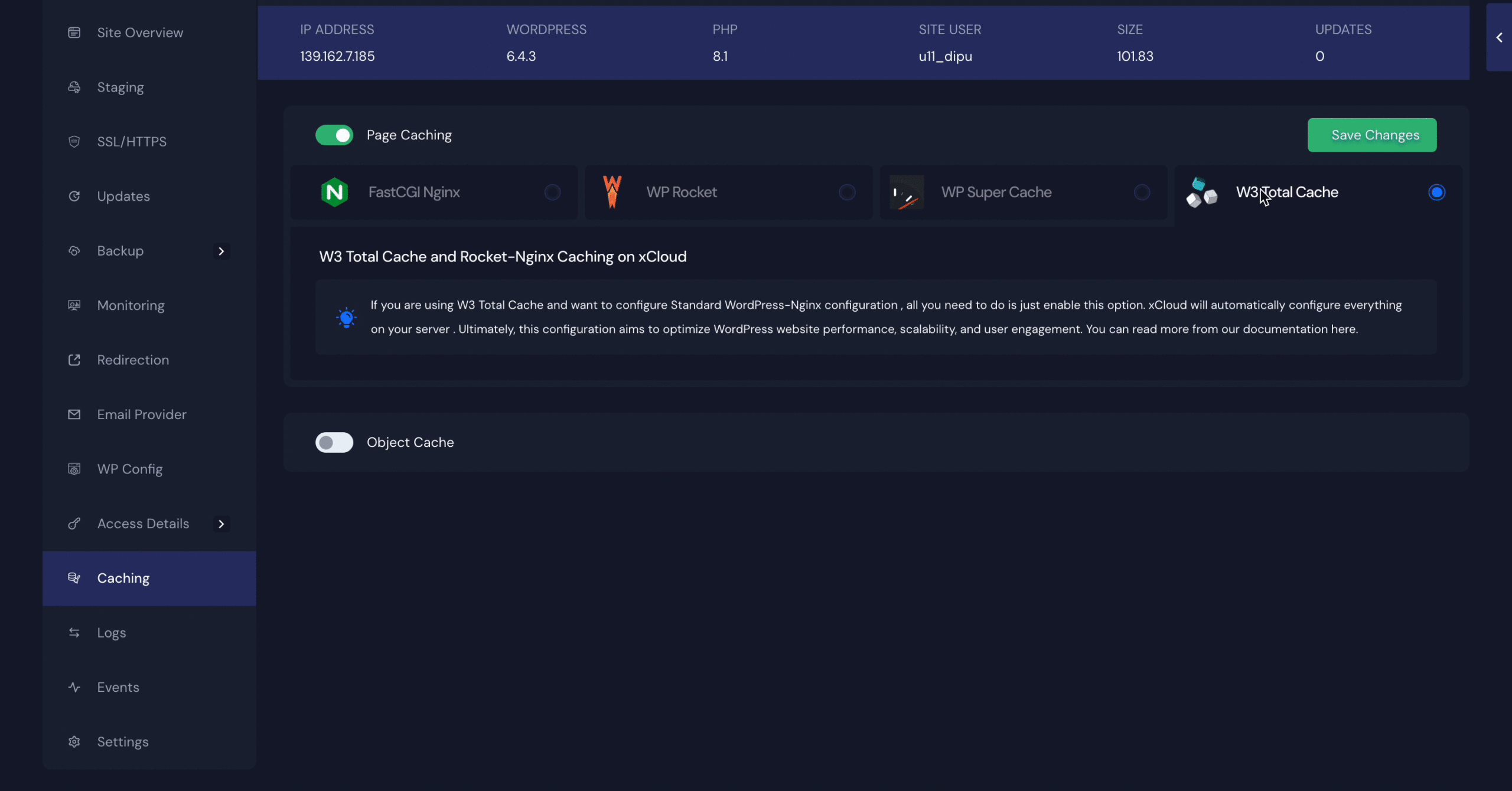
As a result, users can effortlessly optimize the performance and speed of their WordPress websites without manually configuring the server.
Still stuck? Contact our support team for any of your queries.




