Blueprints can save huge amounts of time with pre-saved website settings like theme and plugins. Once you create blueprints in xCloud, you do not have to install certain sets of plugins or theme each time you create a website. While creating a website in xCloud, all you need to do is select a blueprint, and then your plugins and theme will be automatically installed.
Follow these steps by step guidelines to use blueprints in xCloud hosting.
Step 1: Create A Blueprint #
First of all, from your xCloud dashboard, navigate to the ‘My Profile’ option. Now, go to the ‘My Blueprints’ tab.
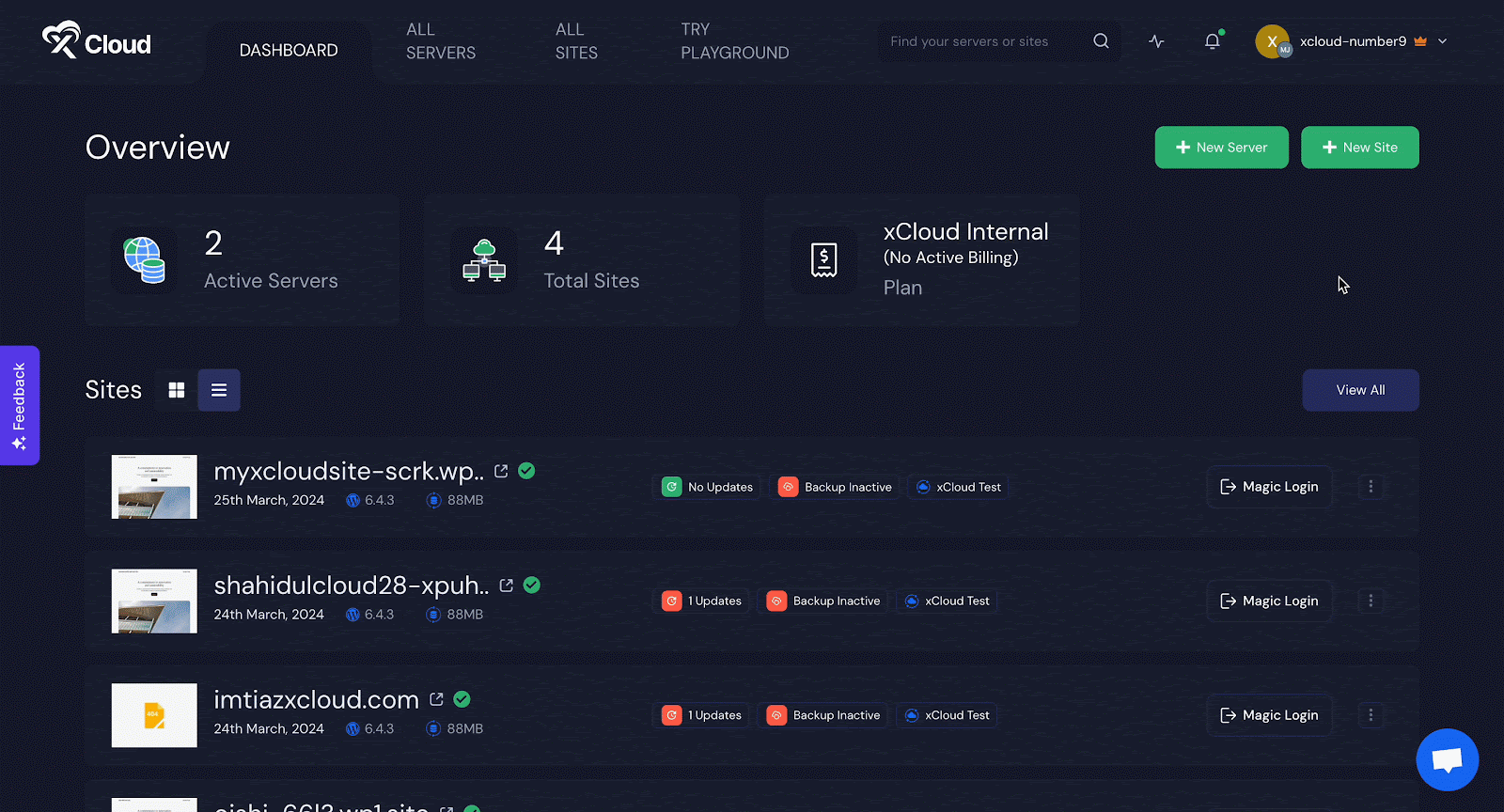
There, you will find 3 existing Blueprints that you can use to create any website. You can click on the 3 dot button to edit, clone, delete, or set this Blueprint as the default Blueprint. Click on the ‘Set as Default’ button and then confirm it from the appeared popup. Similarly, you need to confirm to clone or delete this blueprint.
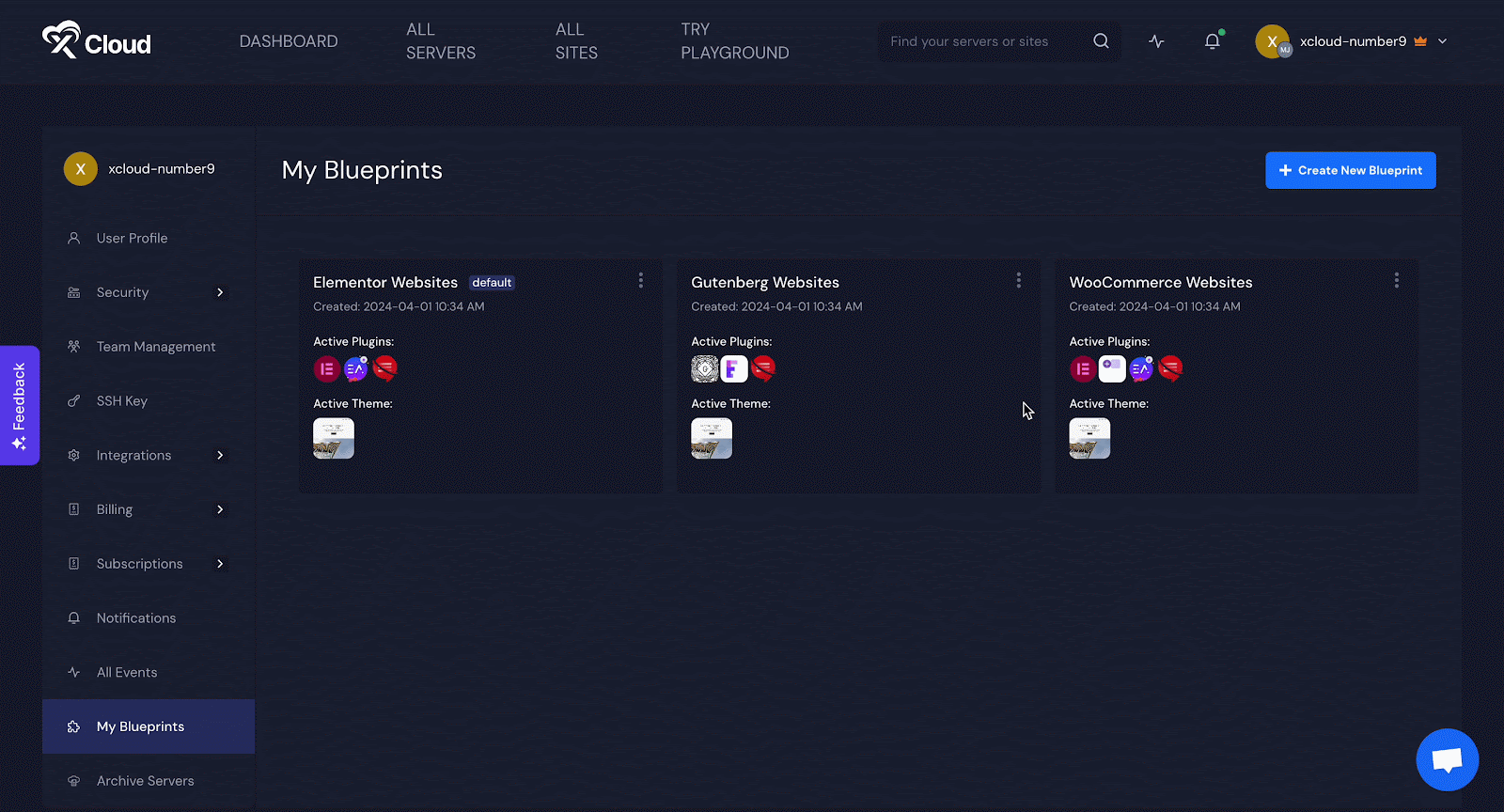
To edit your Blueprint, click on the ‘Edit Blueprint’ and then remove or add any plugins or theme you want and hit the ‘Update’ button.
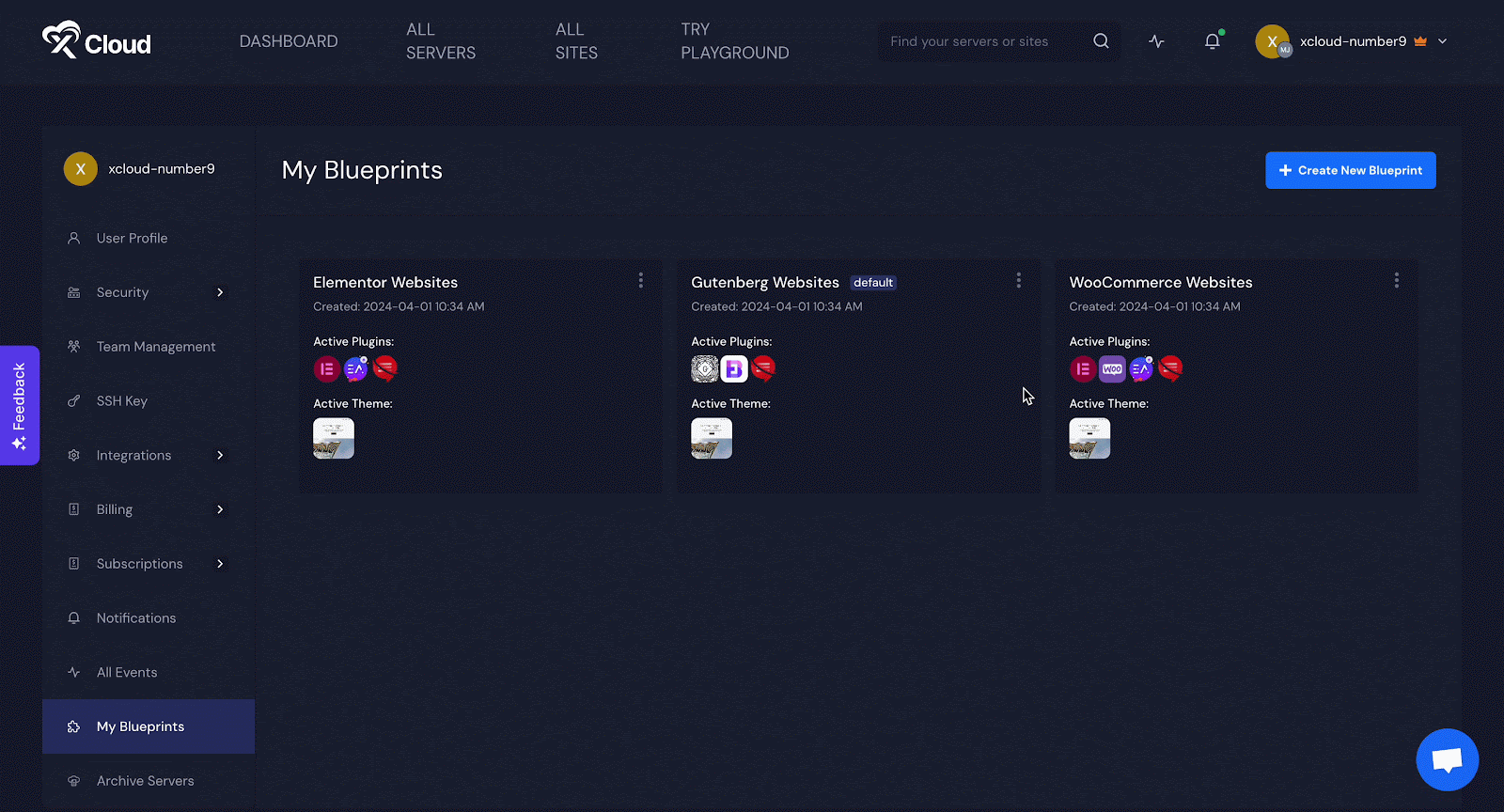
To create a new Blueprint, click on the ‘Create New Blueprint’ button. A popup will appear where you need to provide your Blueprint name to keep track. Afterward, find the theme that you want and select from the ‘Theme’ tab. Then go to the ‘Plugins’ tab to choose the plugins that you want. Similarly, find and select all the plugins you want. Also, from the ‘Popular Plugins’ you will find the popular WordPress plugins. Once you are done, click on the ‘Create’ button.
Note: You can select only one theme per Blueprint.
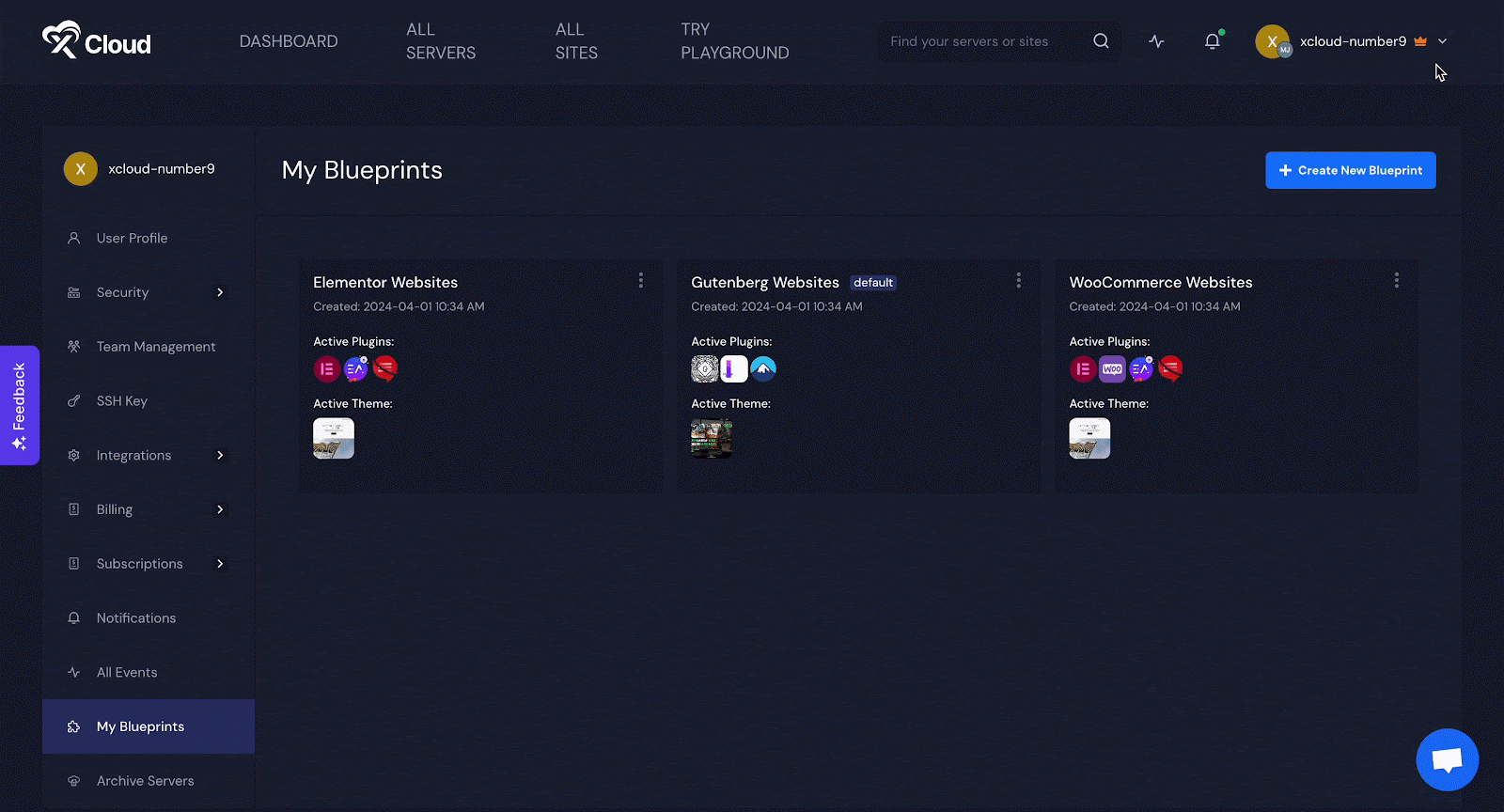
Step 2: Use Blueprint While Creating Website #
The Blueprints options will appear while you are creating your website in xCloud.
Navigate to the Blueprint section below while you are creating your website and choose the Blueprint you want to use. You can click on the ‘View all’ button to see all of your Blueprints. Afterward, hit on the ‘Next’ button to start creating your website with this Blueprint.
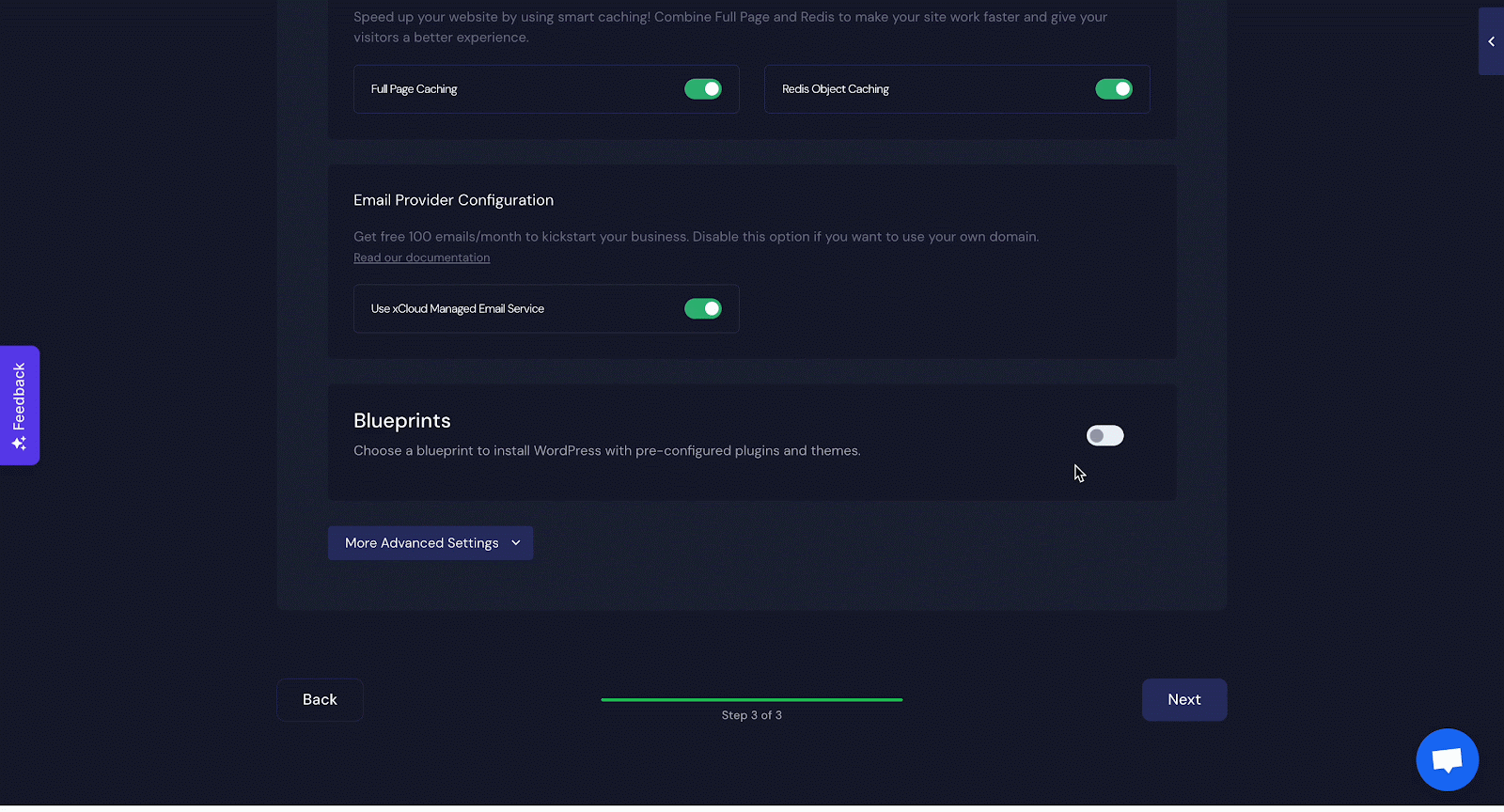
From the Blueprint section, you can also create another Blueprint. Just click on the ‘Create New Blueprint‘ button and choose the theme and plugins as shown previously.
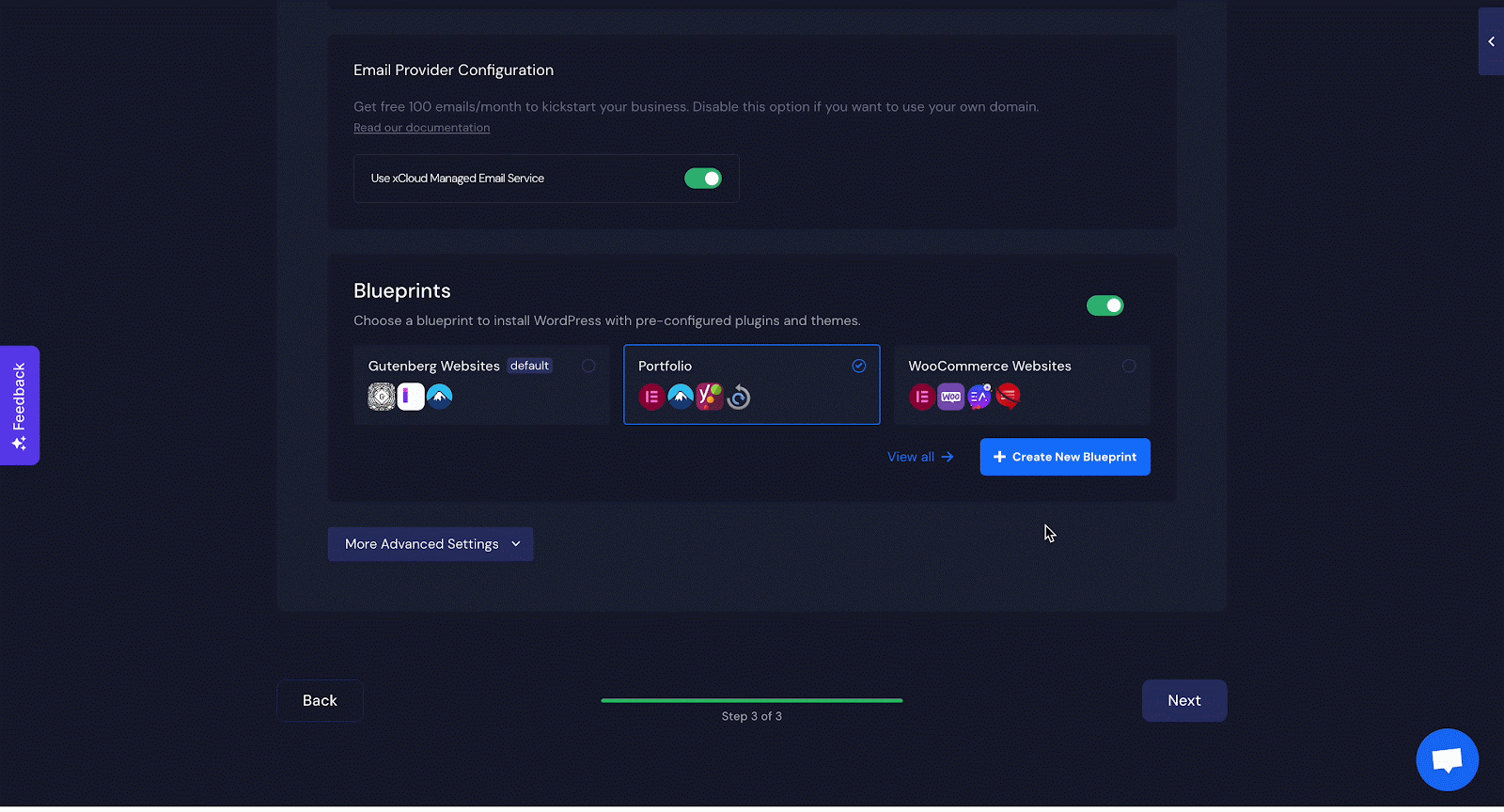
This is how you can use Blueprint in xCloud and save your time.
Still stuck? Contact our support team for any of your queries.






