With xCloud you can easily update your WordPress plugins. However, if you face WordPress updates not working, there might be a few issues you are having. Let’s go below and see how to fix them.
WP-CLI Not Working #
Some plugins may cause issues with WP-CLI. If that is the reason your WordPress updates not working you can see this on the ‘Sites’ → ‘Event’ tab. Identify the plugin and disable it to fix the WP-CL issue. Please reach out to our support team if you face any other issues.
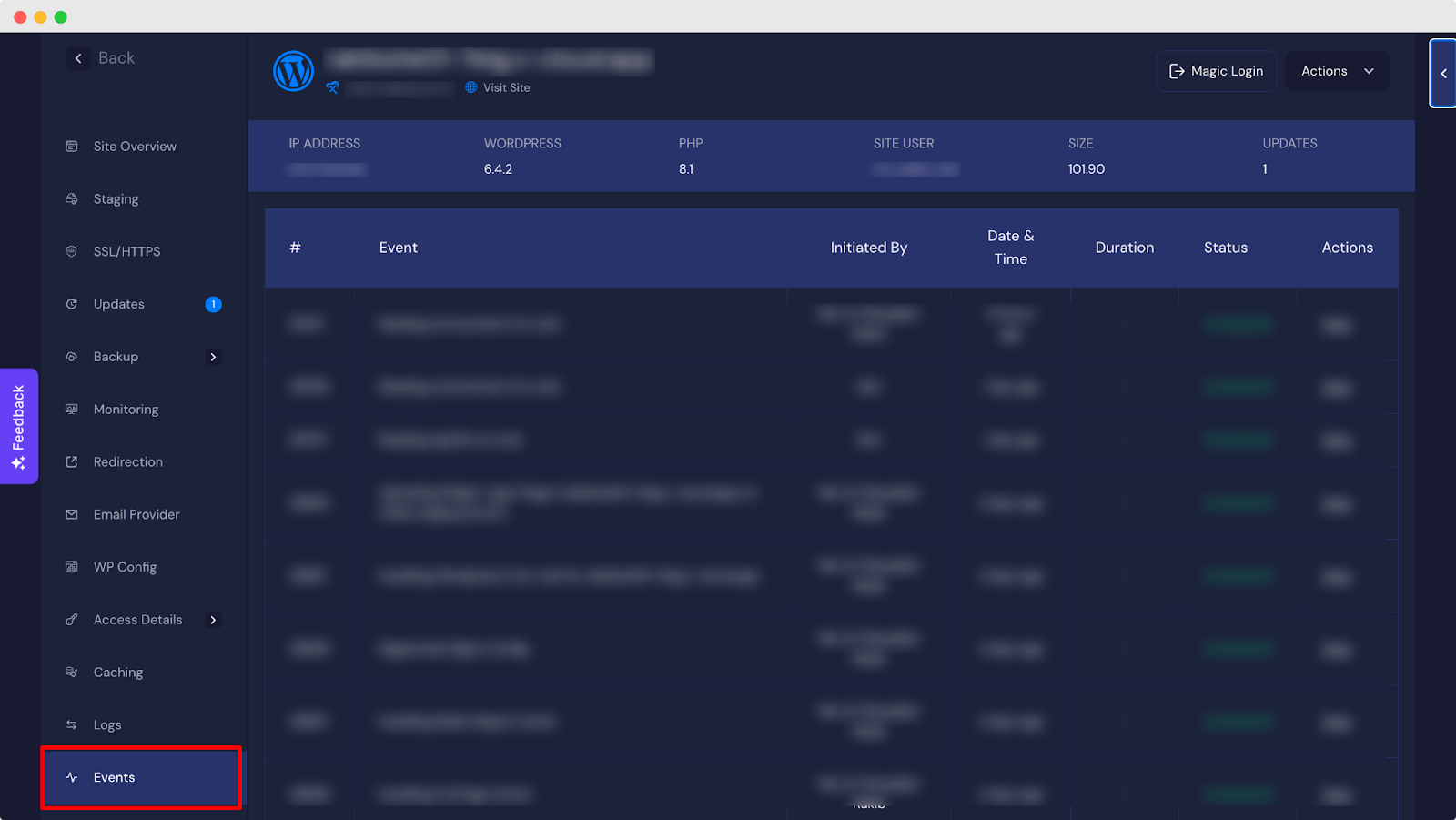
PHP Version Not Supported #
If your WordPress updates are not working, see that the WordPress installation, theme, plugins, etc. that you are using all are compatible with the most recent version of PHP supported by your hosting account. You can determine the support and end-of-life status of your version as well as other versions by consulting the table labeled PHP Supported Versions.
NOTE: It is possible that your installation will not support the most recent version of PHP if the various components of your installation do not support it. You can restore PHP to its most recent or older version through the xCloud Settings page under Site. You can roll it back to the most recent version.
Low Disk Storage #
If you don’t have sufficient disk storage on your server, WordPress updates might not work. Make sure that your server has sufficient free space to allow you to download, unpack, and then replace the plugin files.
Plugin Compatibility #
WordPress updates might not work when the plugin you are updating is not ready for the WordPress version that you are using. Make sure that the plugins being updated are compatible with the WordPress version you are using. Some plugins may not be ready for the latest version of WordPress.
Cache & Caching Plugins #
Cache and caching plugins may interfere with the WordPress update process. You need to clear any caching mechanisms on your server, including caching plugins to fix the issue.
That is how easily you can fix WordPress updates not working issue in xCloud.
Still stuck? Contact our support team for any of your queries.






