WP Debug is a tool in WordPress that helps developers find and fix errors on their website by displaying detailed information about PHP errors, notices, and warnings.
xCloud now offers an easy way to enable WP Debug directly from your site dashboard, without any manual coding. Just toggle on the WP Debug option, and it starts working right away, helping you troubleshoot issues on your WordPress site effortlessly.
We’re introducing the WP debug option to prevent error messages from appearing on your site, which can create a negative experience for your customers. By enabling WP debug from the dashboard, xCloud ensures that these error messages or other unwanted messages are suppressed, maintaining a clean and professional appearance for your site.
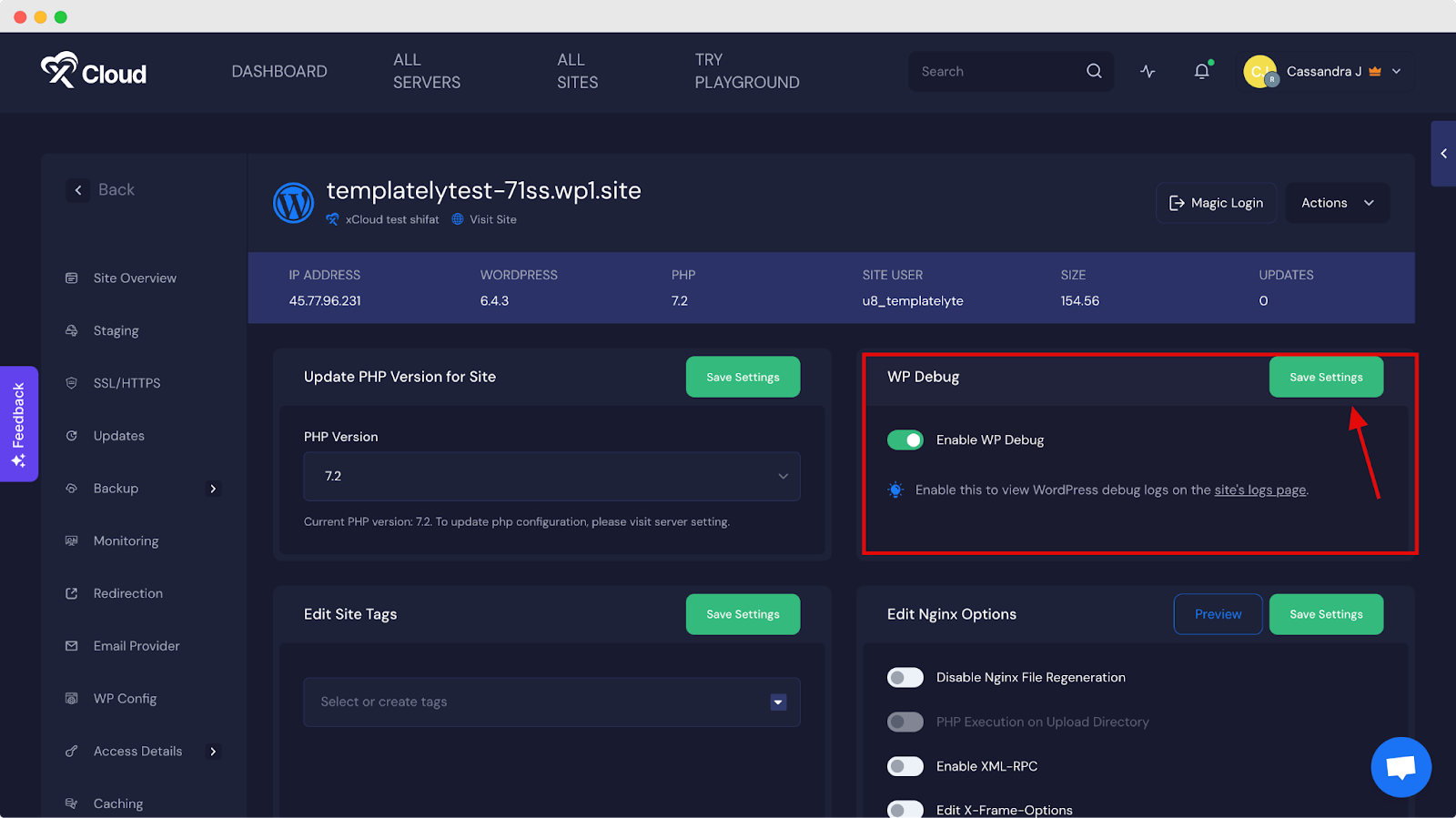
Once you’ve turned on the WP Debug option, head over to the WP Config tab. You’ll see the updated debug condition code added automatically.
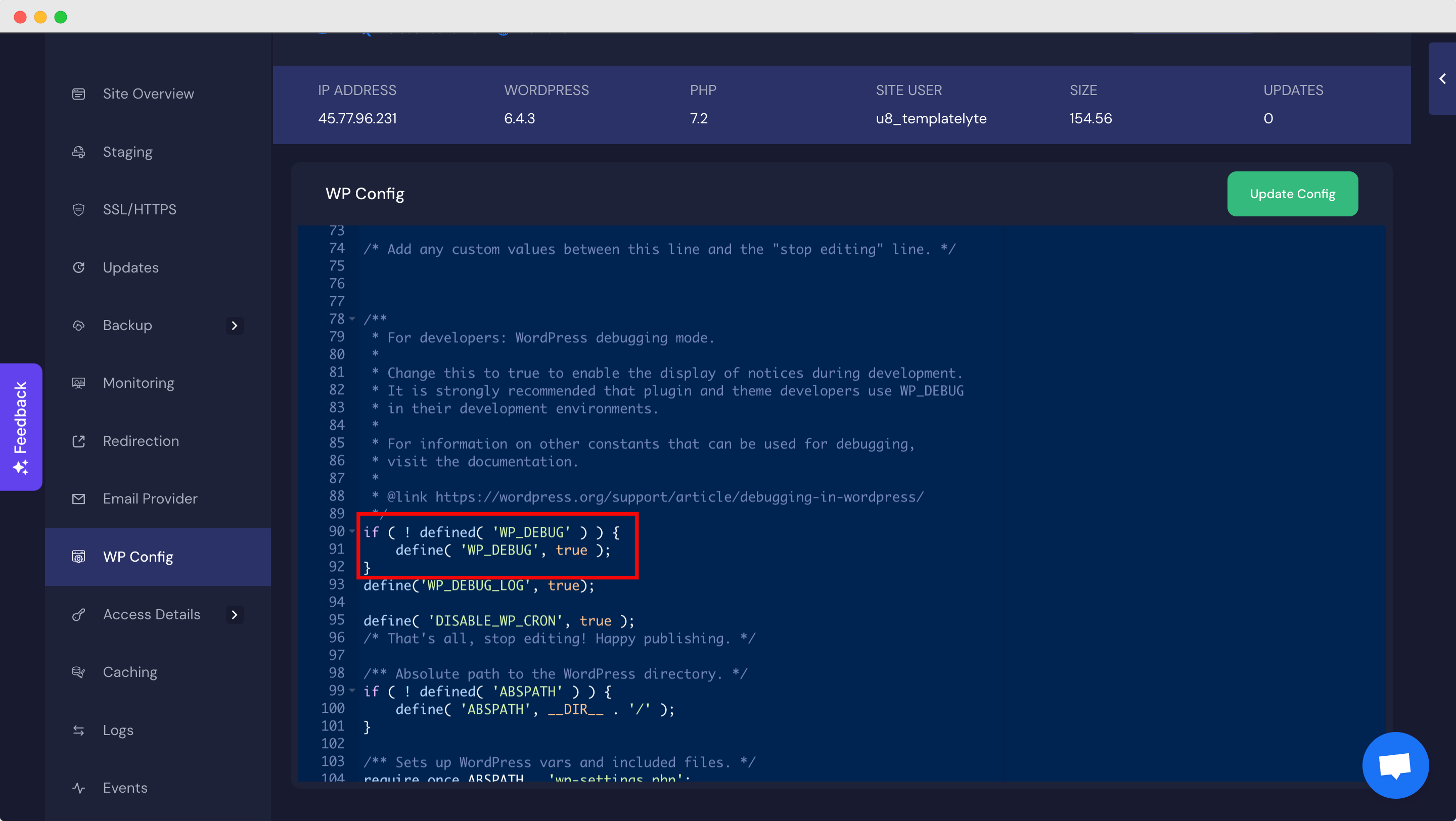
Now, go to the Logs tab, where you’ll find your debug logs along with detailed information.
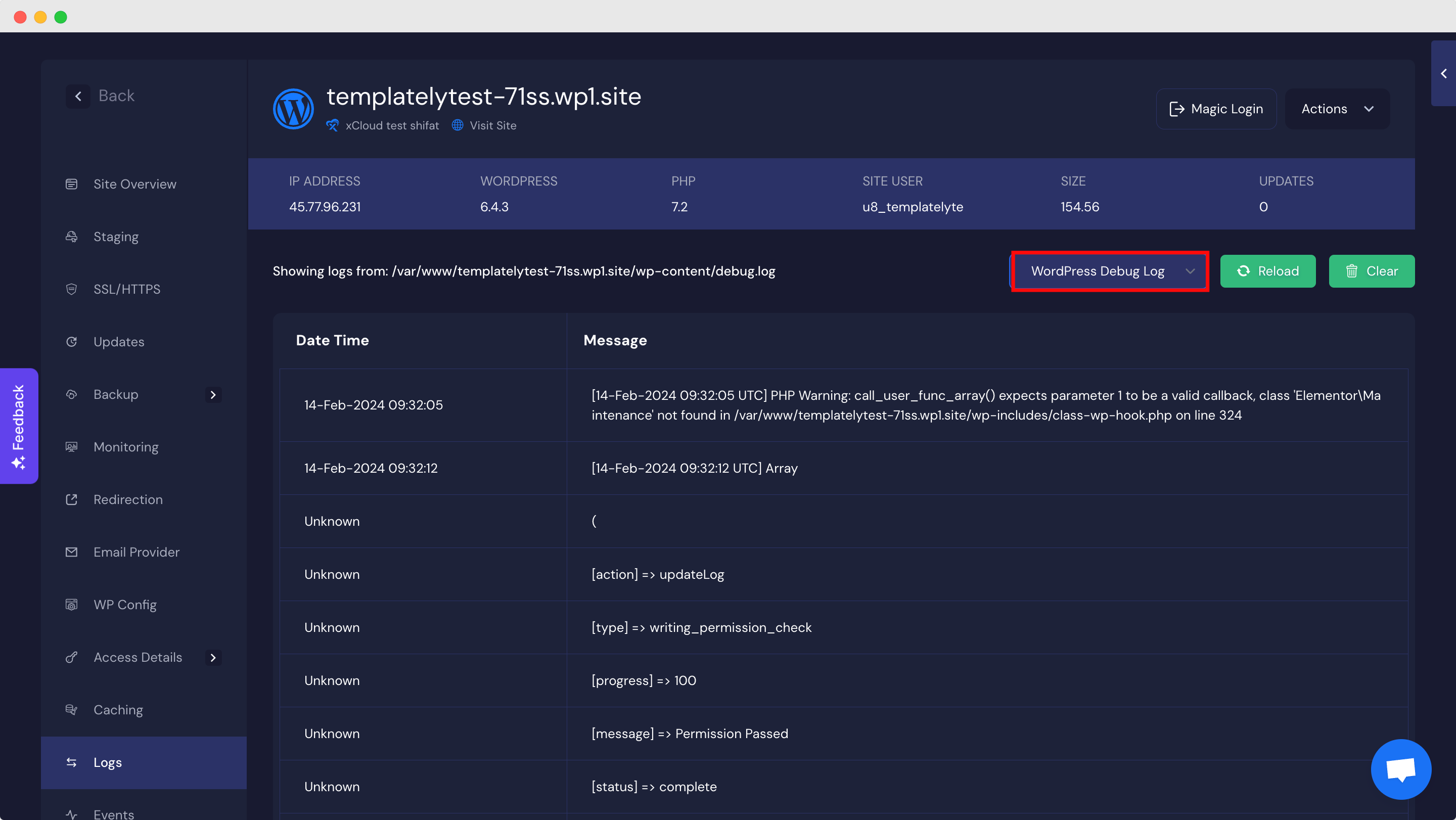
Still stuck? Contact our support team for any of your queries.






