Supervisor is a process control system that you can use to oversee and manage your specified system’s processes. It shines when used to monitor and resume long-running programs or services automatically in the event of a failure. Supervisor is a powerful tool for ensuring that your apps are running reliably, especially in production environments.
In xCloud, you can set a supervisor command with just a few clicks. Follow the steps below:
Step 1: Access Server Management #
Begin by logging into your server and navigating to the ‘Management’ section. From there, select ‘Supervisor’ on the dashboard.
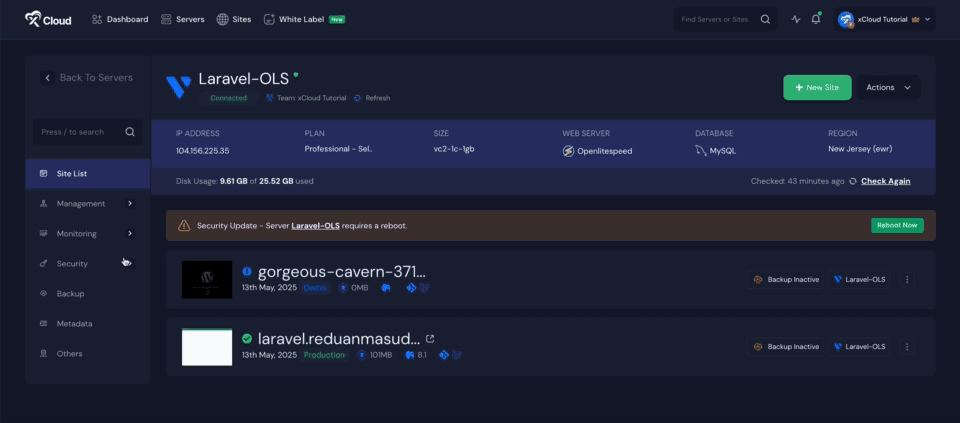
Step 2: Add a New Supervisor Process #
Click on the ‘Add New Supervisor Process’ button. You will see several configuration fields, including:
- Command – The command to run your process.
- Directory – The working directory of the process.
- User – The user under which the process will run.
- Root – Whether the process should run as root.
- Number of Processes – How many instances to run.
- Start Seconds – Delay before considering the process started.
- Stop Seconds – Grace period before force-stopping the process.
- Stop Signal – The signal used to stop the process.
Fill in the ‘Command’ field with the appropriate command for your process, such as:
php artisan queue:work - Ideal for background queue processing in Laravel applications.
node app.js - Useful for running your Node.js server continuously.
You may customize the remaining fields as needed or leave them with their default values. Once complete, click on the ‘Add Supervisor Process’ button.
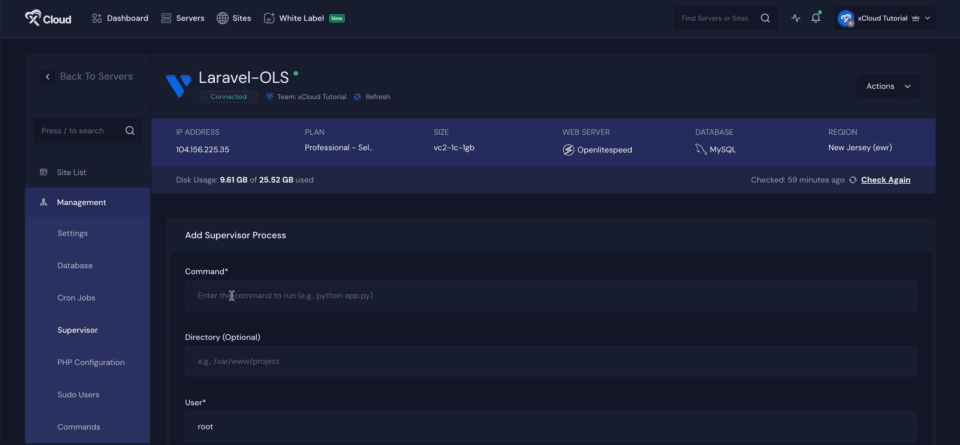
The process will then be added to your supervisor list and managed automatically by Supervisor. Here, you will get more option, ‘Edit’, ‘Restart’, ‘ Pause’, ‘Output’ to manage your process . Also you can click on the ‘ Delete’ button to stop and delete the process.
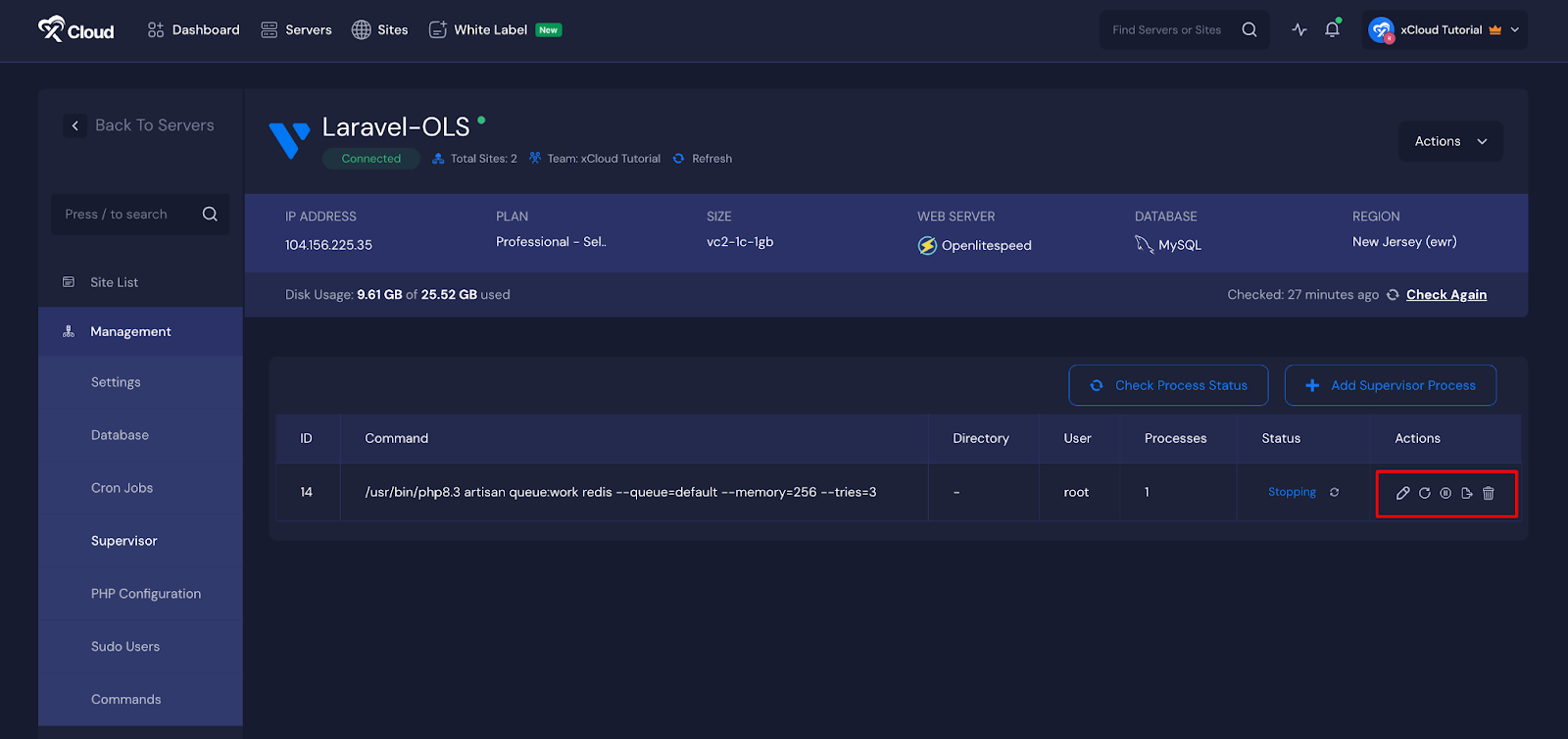
And that is it! This is how easily you can set up and manage processes using Supervisor. With just a few simple steps, you can ensure your applications are always running smoothly and automatically recover from unexpected failures. It is a quick and effective way to maintain stability and reliability on your server.
Still, feeling stuck? Contact our dedicated support team for further assistance.






