Cloudflare is a widely used security provider that offers services to enhance website performance and security. When integrating Cloudflare with WordPress using xCloud, there are a few common Cloudflare issues that you may face. But, you can easily solve this with a few clicks. Let’s follow this guide and learn what issues you may encounter and how to resolve them.
How To Fix Cloudflare Issues While Using xCloud #
xCloud is fully compatible with Cloudflare. However, during integration, a few Cloudflare settings can cause some issues. Let’s have a look at the below issues and know the solution.
Too Many Redirects #
ERR_TOO_MANY_REDIRECTS error often occurs due to misconfigurations in the Cloudflare settings or conflicts between xCloud and Cloudflare configurations. As Cloudflare is a reverse proxy service, you have to enable proxy from any one end, either xCloud or Cloudflare.
If you want to use Cloudflare proxy, then disable the HTTPS from xCloud. To disable it, go to the xCloud dashboard and click on the SSL/HTTPS tab. Now toggle off the HTTPS button and click ‘OK’ on the confirmation popup.
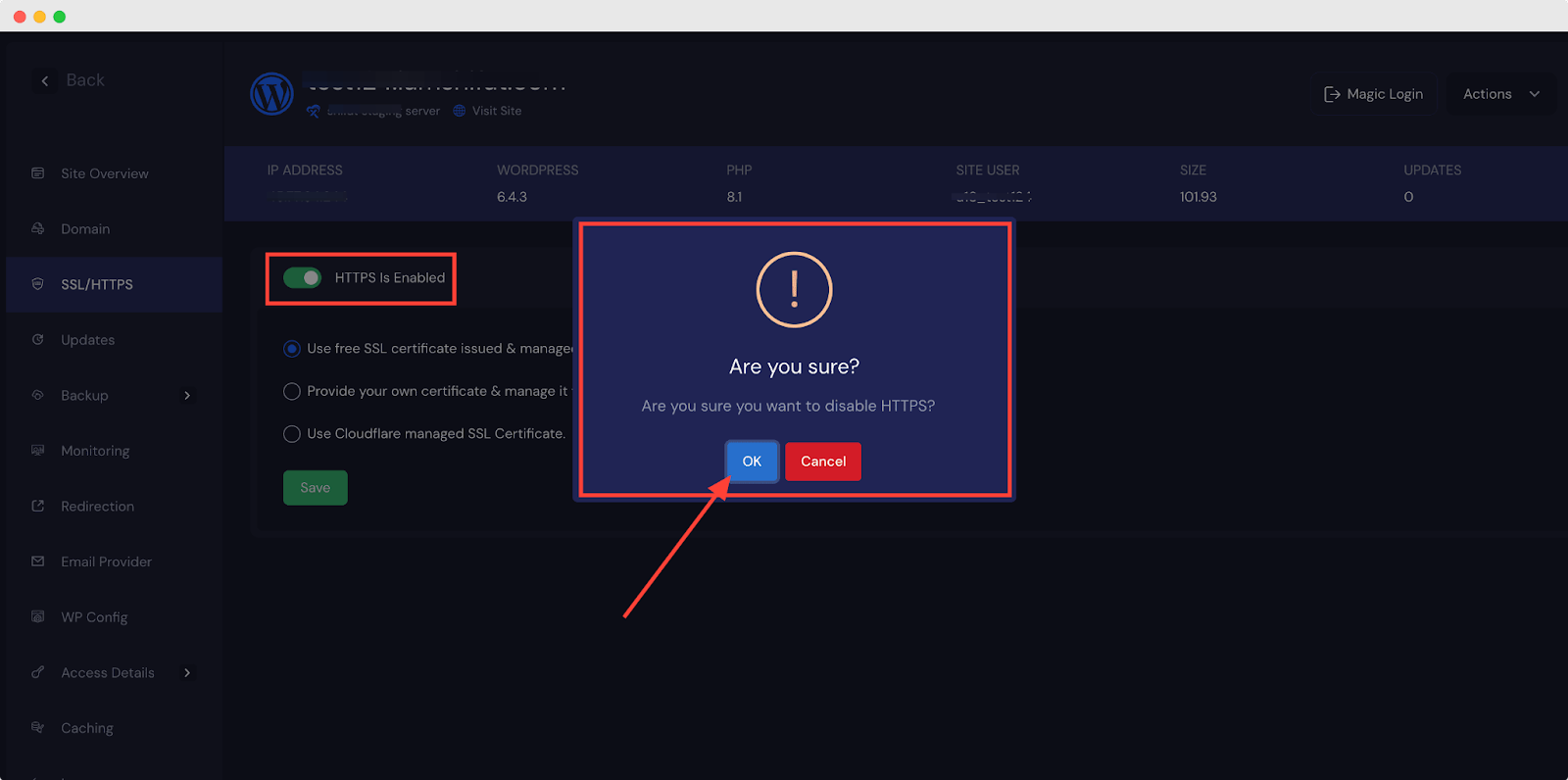
The xCloud HTTPS is disabled now.
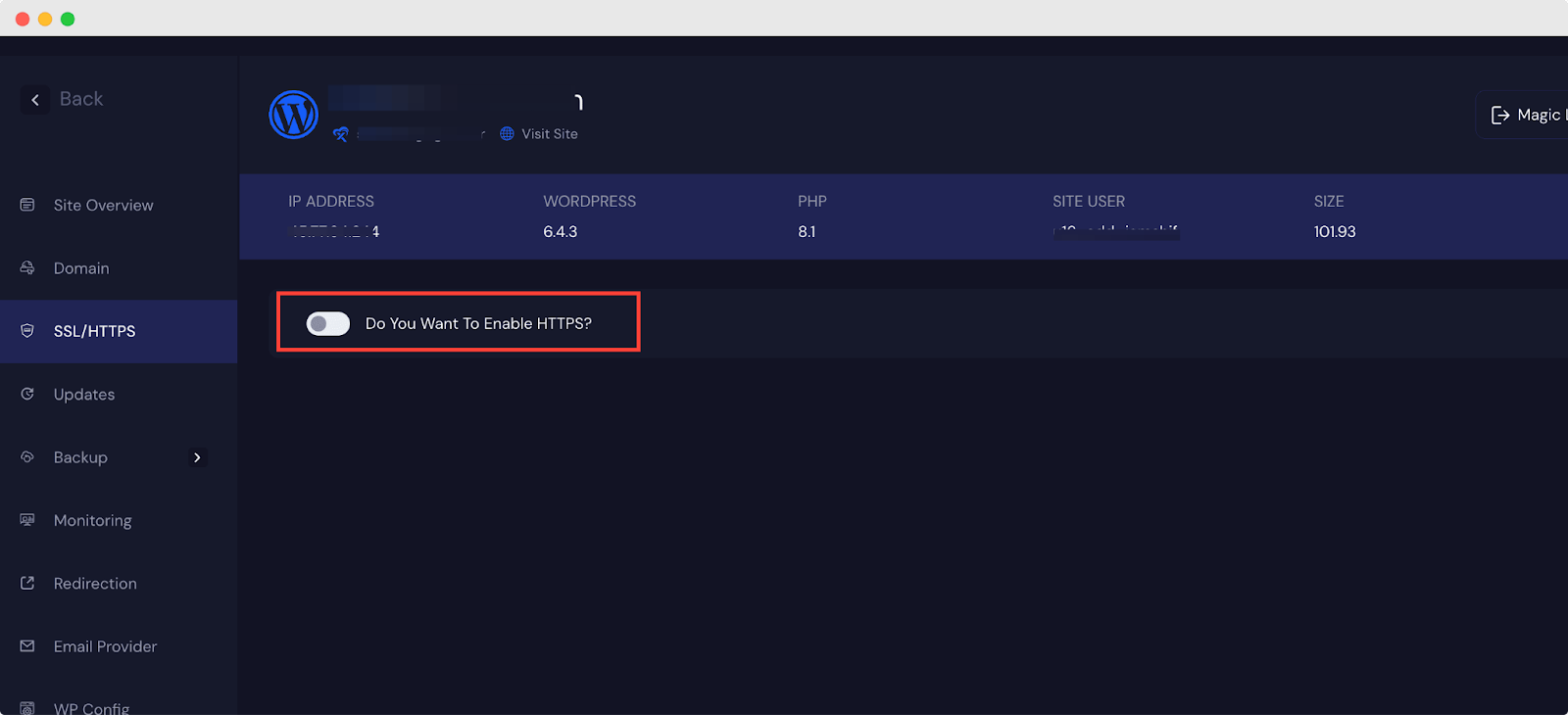
Verify DNS In xCloud Does Not Work #
If you have enabled Cloudflare DNS record and Proxy from the Cloudflare end, then xCloud ‘Verify My DNS’ button will not work. As you are using Cloudflare proxy, which means you do not want to enable xCloud HTTPS, so there is no need for verification. You can ignore this
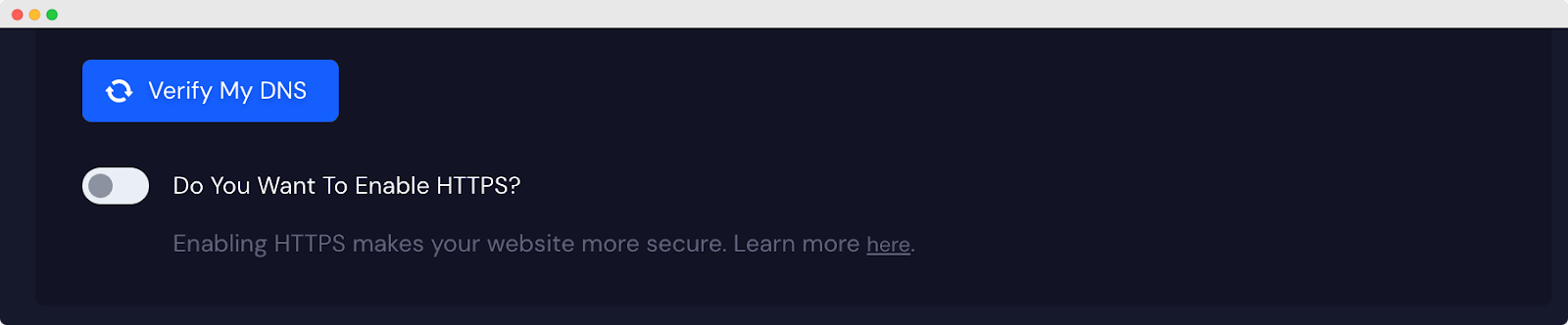
You will get a ‘DNS Verification Has Failed’ message if you click the button.
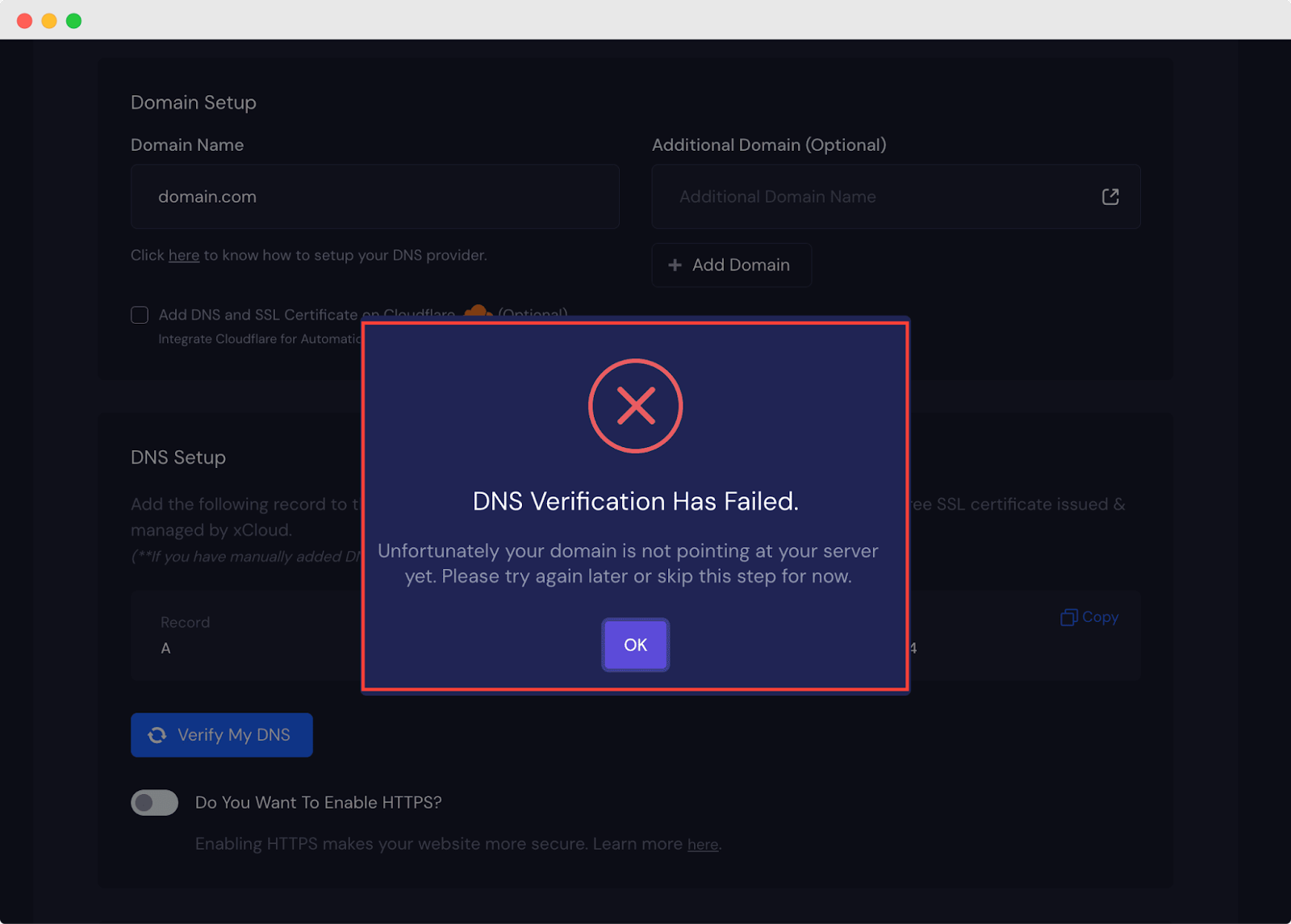
If you want to use xCloud SSL, then disable HTTPs of Cloudflare. Go to the Cloudflare dashboard. From the SSL/TLS tab, click on ‘Edge Certificates’. Now toggle off the button from the ‘Always Use HTTPS’ section.
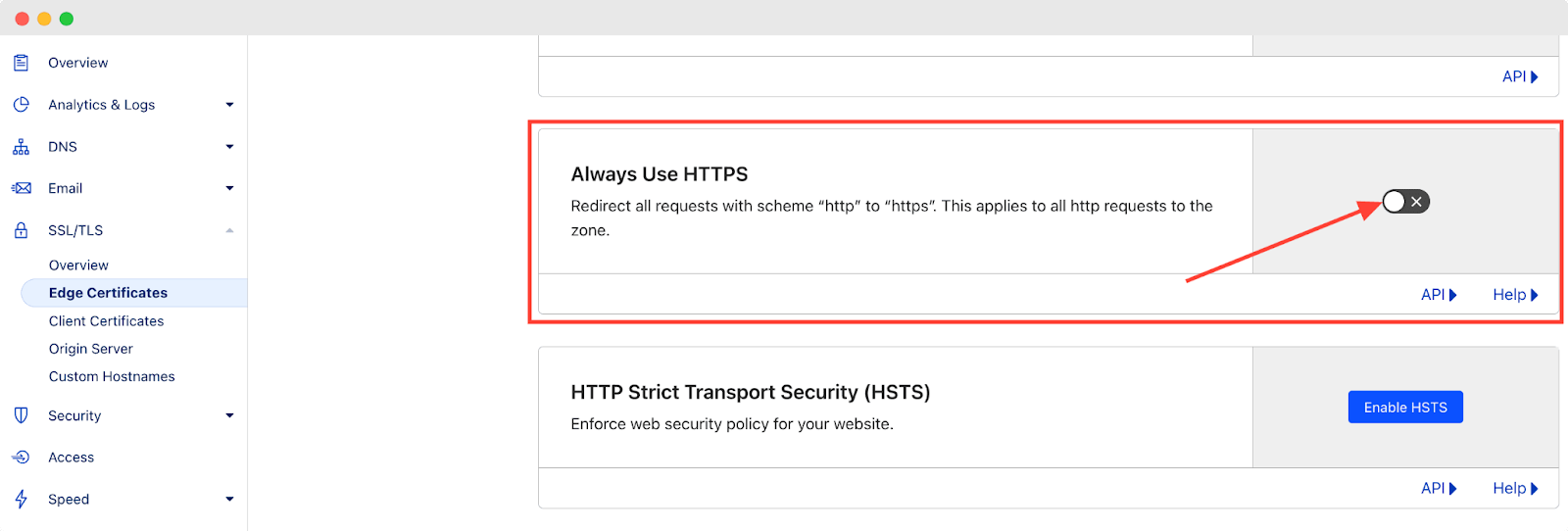
If your proxy is turned ON in Cloudflare then the Verify My DNS will not work in xCloud.
You need to turn it off to check from xCloud.

Now, click on ‘Overview’ from the SSL/TLS tab dropdown. Select the ‘Full (strict)’ option as your SSL/TLS encryption mode.
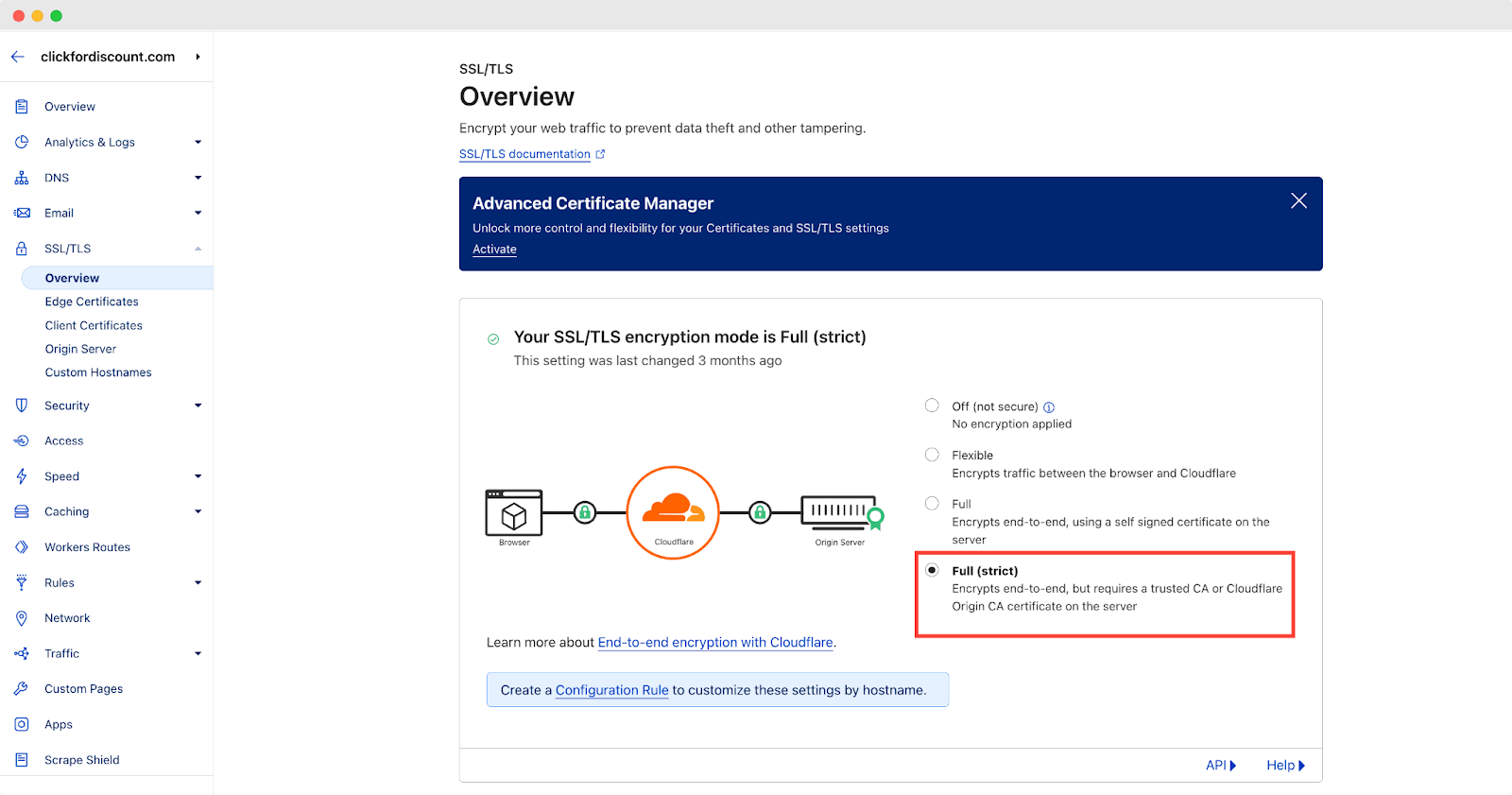
Now you can enable HTTPS from the xCloud dashboard. To enable it, go to the xCloud dashboard and click on the SSL/HTTPS tab. Now toggle on the HTTPS button. To learn more on how to enable HTTPS for WordPress sites in xCloud & configure SSL certificates, read this Documentation.
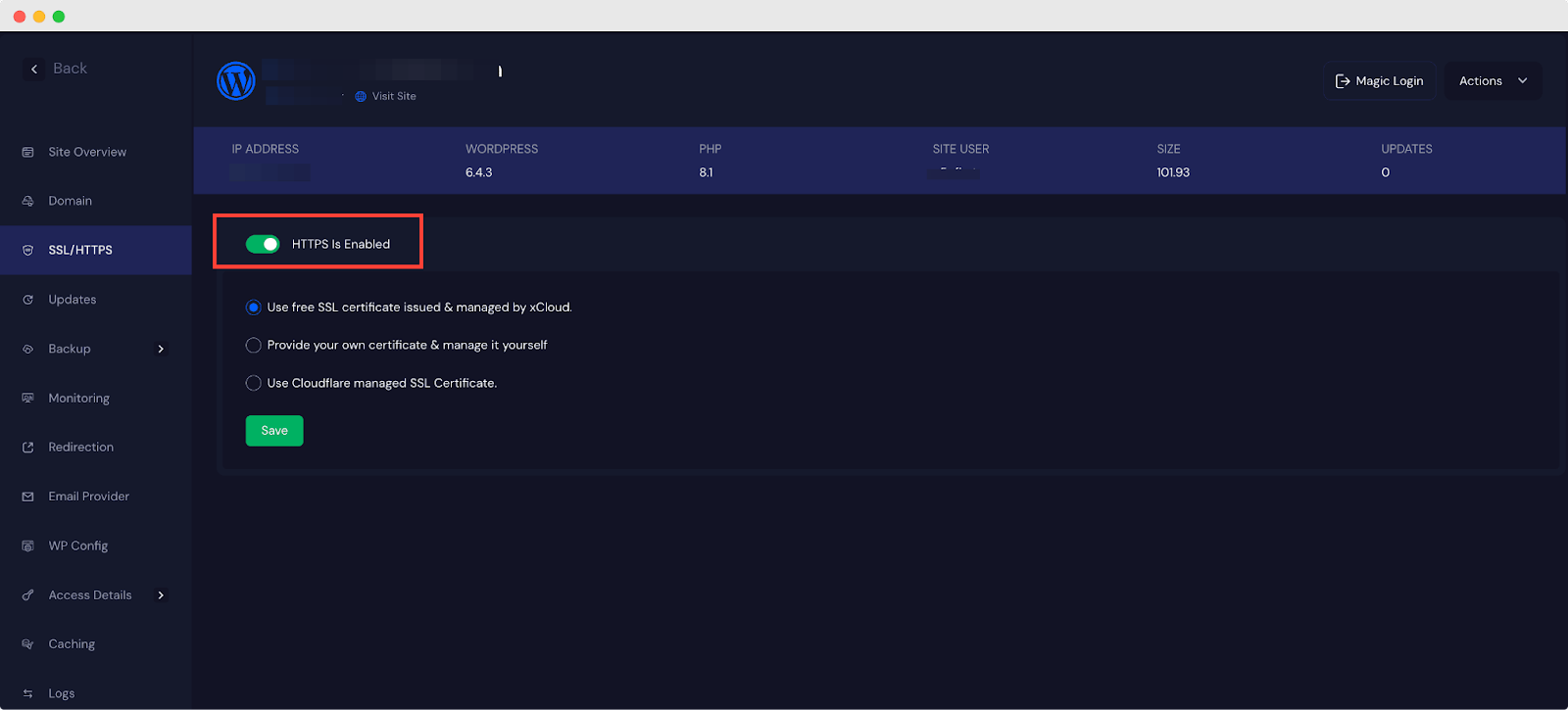
SSL Not Working With Cloudflare Integration #
With the Cloudflare integration feature in xCloud, you can create sites with domain versions of both www and non-www. However, the SSL certificates will not be managed by Cloudflare for the subdomain www version.
Select ‘Use Cloudflare manages SSL Certificates’ and manage CF SSL to manage your sites.
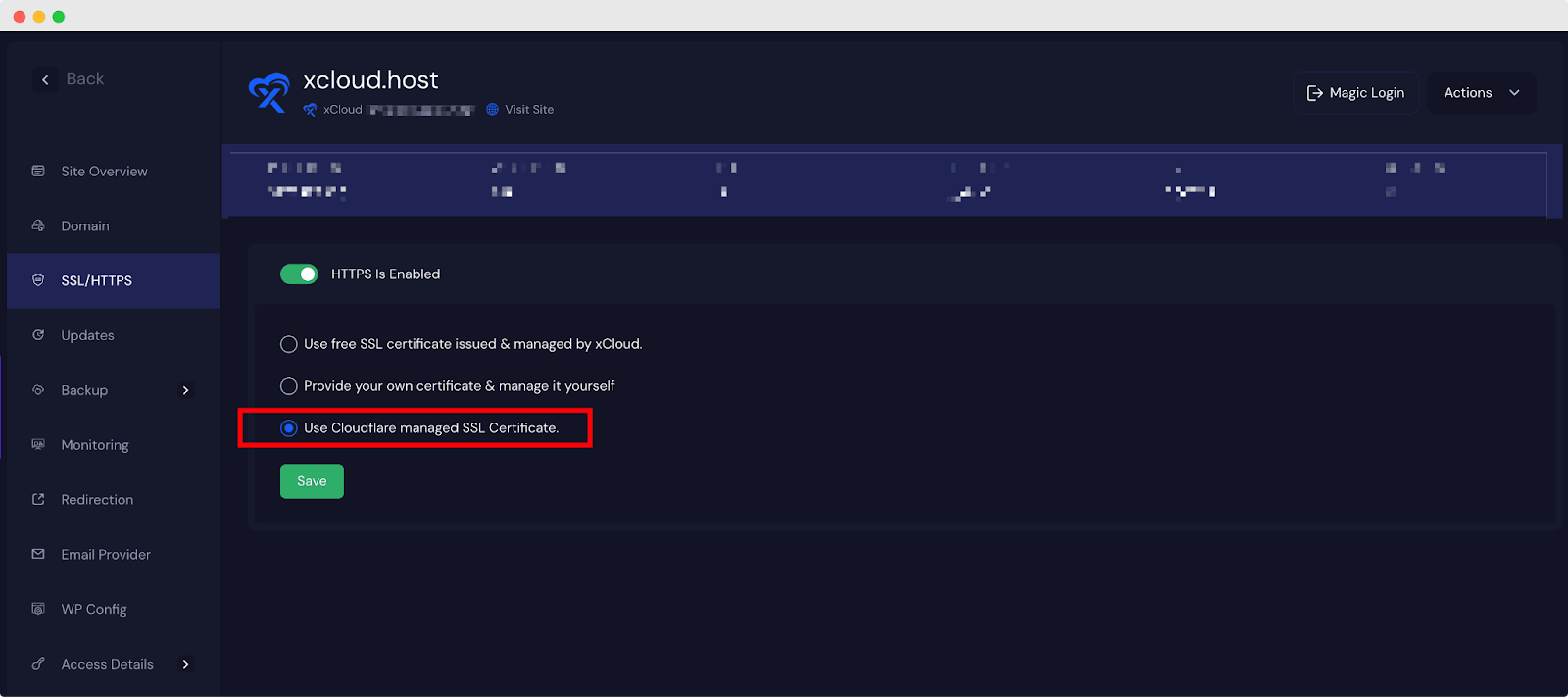
SSL for subdomains with www will not work with Cloudflare integration.
Example: www.test.xcloud.app
You need to use xCloud Free SSL or add certificates manually. For more details, check out the documentation on how to manage SSL certificates manually.
However, domains like www.example.com will also work fine with Cloudflare integration in xCloud without any issues.
That is how easily you can solve the Cloudflare errors while using xCloud.
Still stuck? Contact our support team for any of your queries.






