SSL issues occur when the security certificate used to encrypt communication between a website and your browser malfunctions. An SSL issue can prevent visitors from trusting your site. Fixing these SSL errors is often easier than you think. Let us explore this guide to understand which SSL issues you may encounter and how to troubleshoot SSL.
What Is an SSL Certificate? #
Imagine a secure tunnel protecting sensitive information as it travels between your web browser and a website. That is the role of an SSL certificate, which encrypts data to keep it safe from prying eyes.
Types of SSL Certificates You Can Use in xCloud #
There are three main options for managing your SSL certificate:
- Free SSL Certificate Issued And Managed by xCloud
This is the simplest option, ideal for those just getting started with SSL. xCloud will handle the entire process of obtaining and renewing your certificate without any cost.
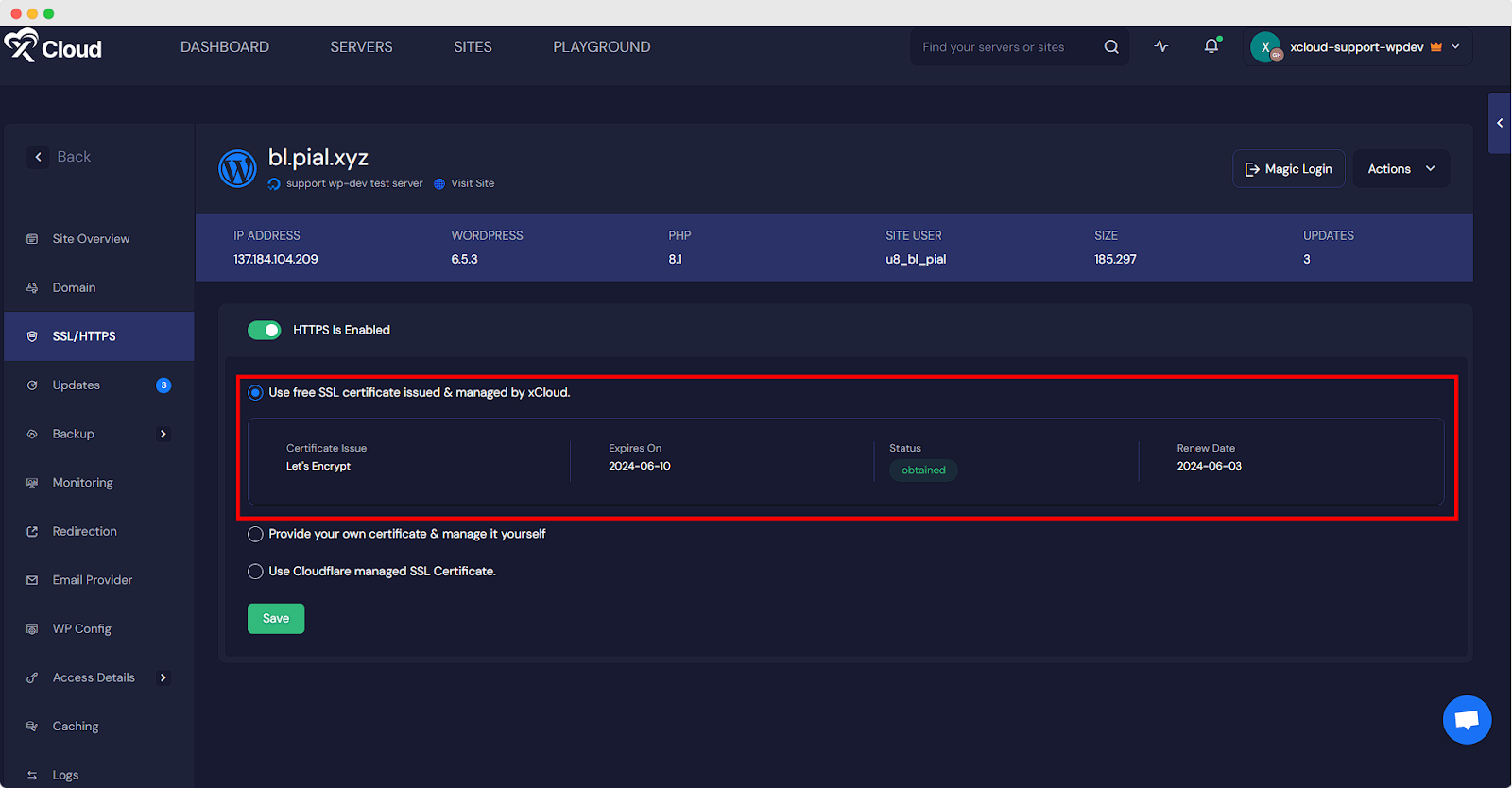
- Provide Owned Certificate And Manage It Yourself
If you choose to provide your own certificate, you will need to paste your SSL certificate and private key on your xCloud server to install the Certificate. This option offers more control over your certificate configuration but requires more technical knowledge to set up and maintain.
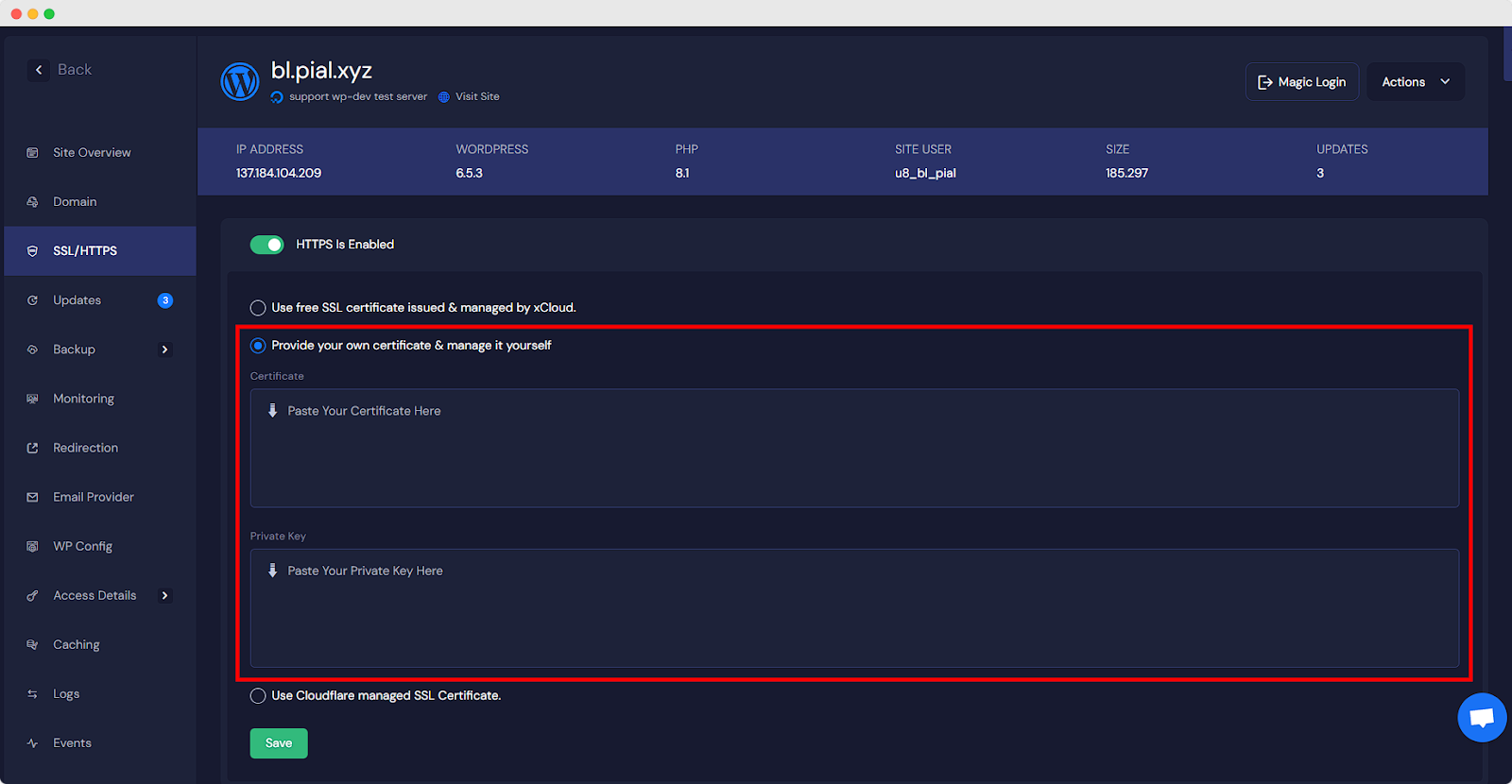
- Use Cloudflare Managed SSL Certificate
If you’re already using Cloudflare for your website, you can use their managed SSL certificate in your xCloud hosting. This provides a good balance between ease of use and control.
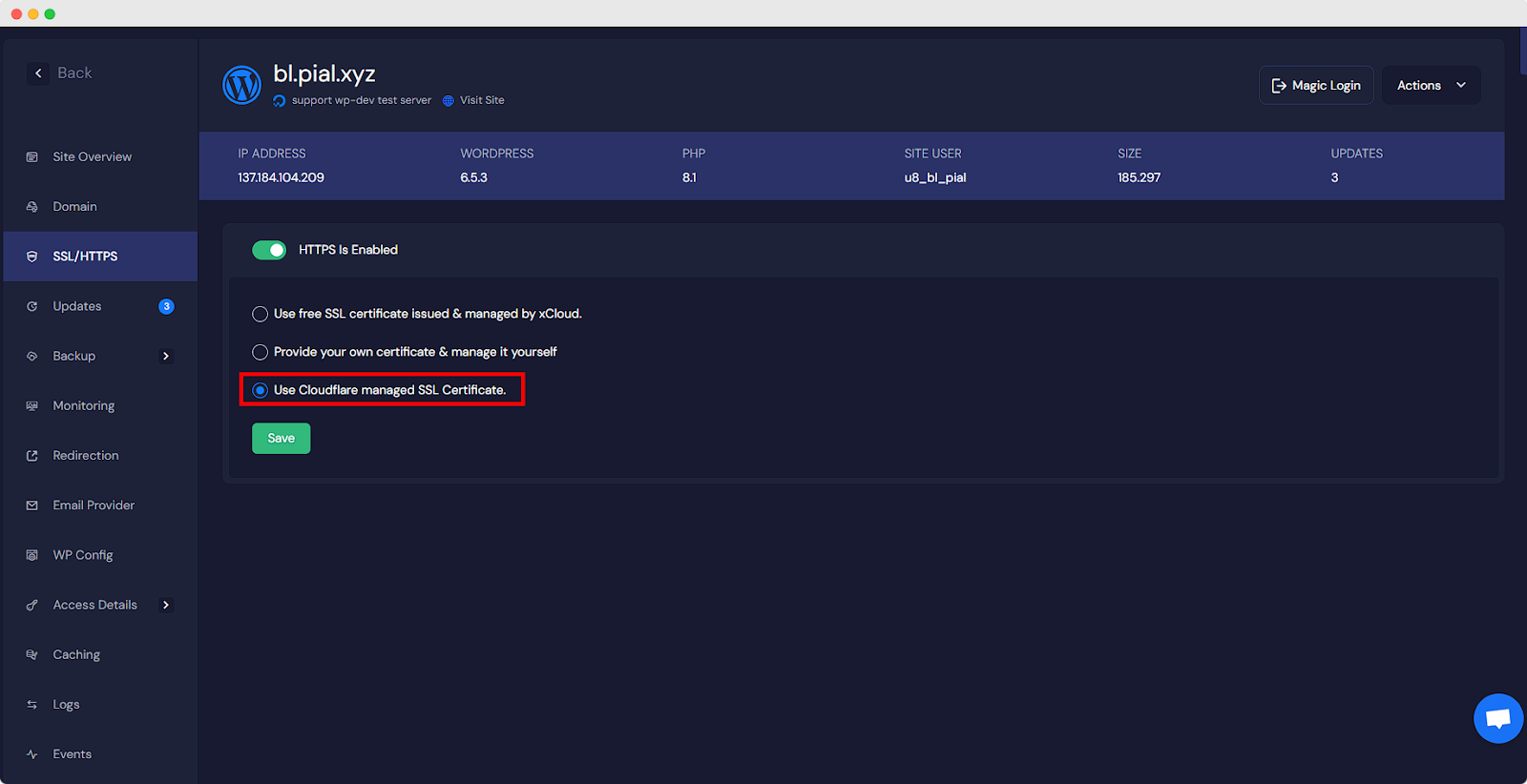
No matter which option you choose, it is important to be familiar with potential SSL issues and how to troubleshoot them. In the next section, we’ll explore common SSL problems and steps you can take to resolve them.
How to Check for SSL Issues? #
There are two ways to identify SSL certificate issues in xCloud:
- Using an SSL Checker Tool: Several online tools can analyze your SSL certificate and identify any problems. These tools are usually free and easy to use. Just search for ‘SSL checker tool’ on your preferred search engine.
- Diagnosing SSL Failures: Navigate to your xCloud dashboard and access the SSL option. This section will display any existing SSL certificate issues for your applications. Check the SSL Renewal expiration date in xCloud regarding upcoming SSL certificate renewals or potential failures if expired.
Common SSL Errors And Solutions: #
Let us explore the most common SSL issues and how to fix them.
1. DNS Is Not Pointing to Your Server’s IP Address #
Your website visitors are sent to the wrong location because your domain name isn’t properly directed to your server’s IP address.
How to Fix: #
Verify that your domain name servers (DNS) are correctly configured to point to your xCloud server’s IP address. You can manage your DNS records through your domain registrar’s control panel.
3. Too Many Redirects Errors: #
Conflicts between the Cloudflare and xCloud configurations or errors in the Cloudflare settings are frequently the cause of the ERR_TOO_MANY_REDIRECTS issue. Since Cloudflare functions as a reverse proxy, you must enable proxy settings from either xCloud or Cloudflare.
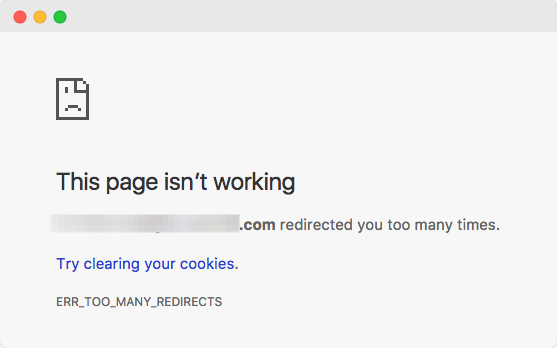
How to Fix: #
- Turn off HTTPS from xCloud if you intend to use the Cloudflare proxy. Navigate to the SSL/HTTPS tab on the xCloud dashboard to disable it.
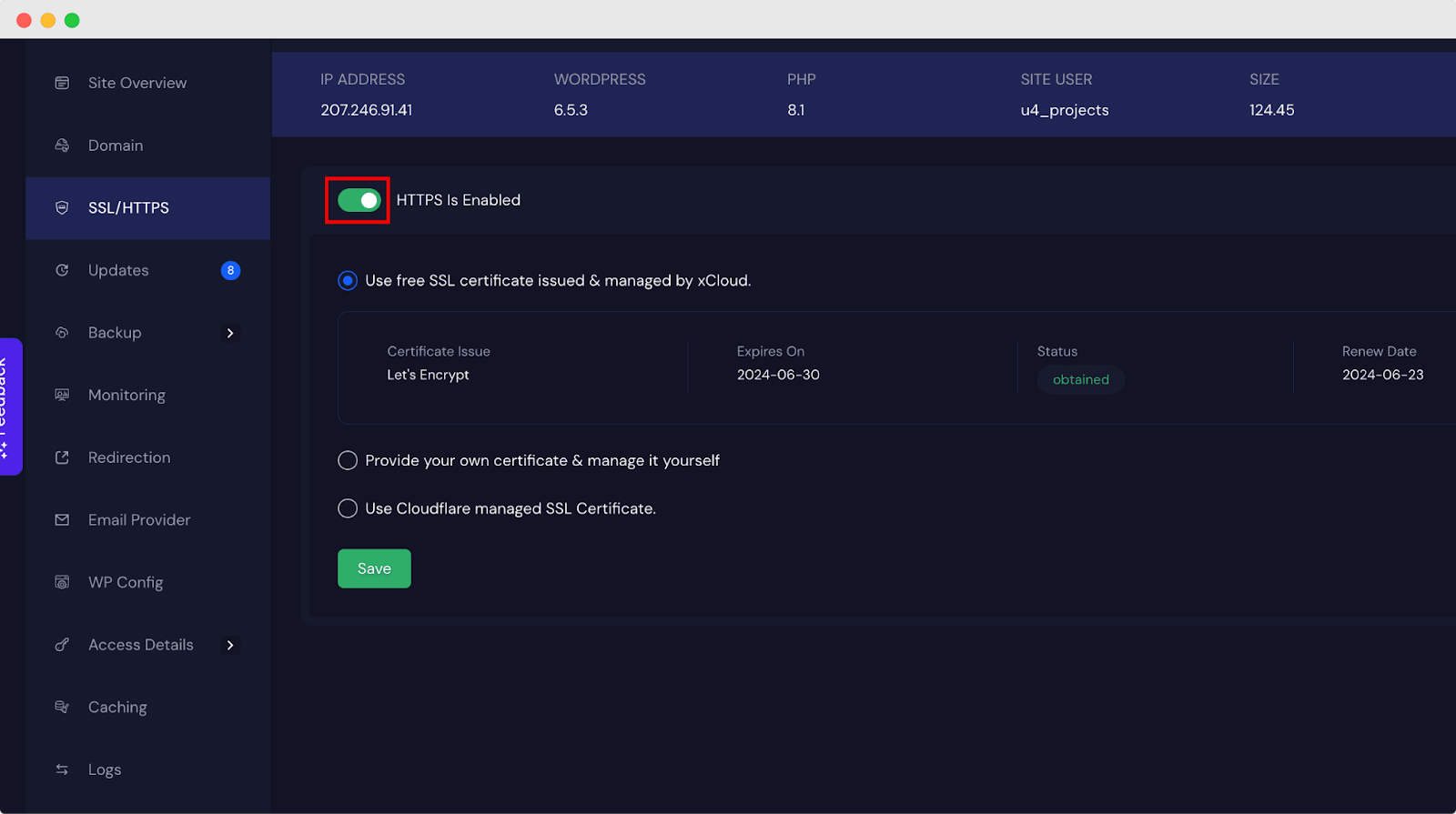
- Turn off the HTTPS option now, then select “OK” from the confirmation window. You can follow this Cloudflare troubleshooting documentation for more details.
3. The NET::ERR_CERT_INVALID Error #
This error message, which usually appears in Chrome and is similar in other browsers, means that the browser does not trust the SSL certificate in your website.
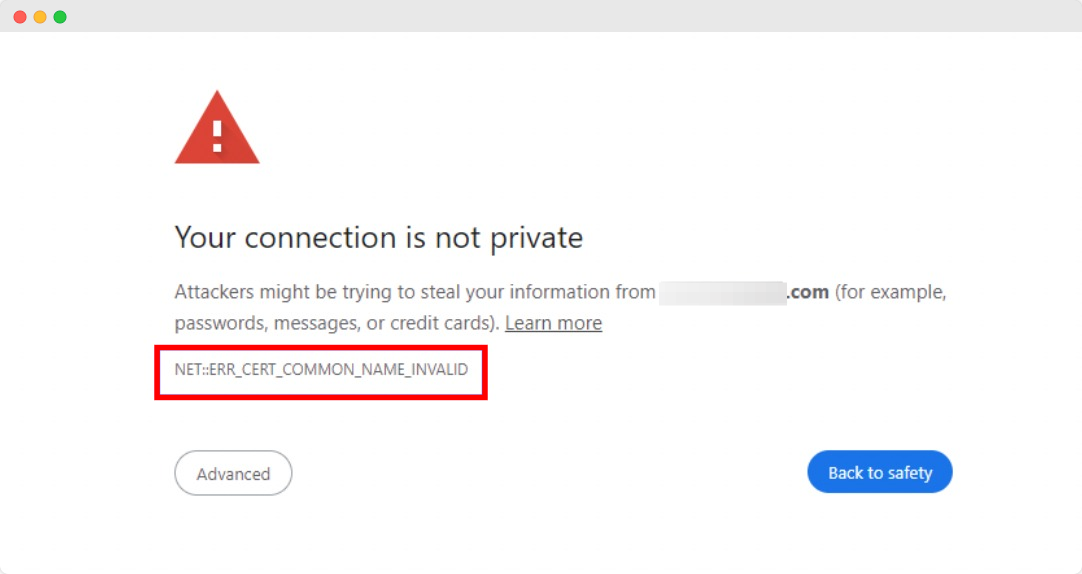
There are a few reasons for this Error:
Expired Certificate: SSL certificates have an expiration date, usually within a year. This error will appear if the certificate has expired.
Mismatched Certificate: The domain name that users are attempting to access may not be the one for which the certificate was issued.
Untrusted Certificate Authority: This error appears if the browser does not recognize the certificate authority that issued the SSL certificate.
How to Fix: #
- Check the expiration date on the certificate and renew it if required. The majority of hosting companies give automated SSL certificate renewals. xCloud hosting offers a free SSL certificate with a renewal.
- Make sure the domain name, including any subdomains, exactly matches the certificate.
3. WordPress Site HTTP to HTTPS Redirect Not Working #
If your site is not automatically redirecting from HTTP to HTTPS, you will need to configure it.
How to Fix: #
xCloud hosting comes inbuilt HTTPS Option. Enable it by toggling on the button from your SSL/HTTPS setting menu.
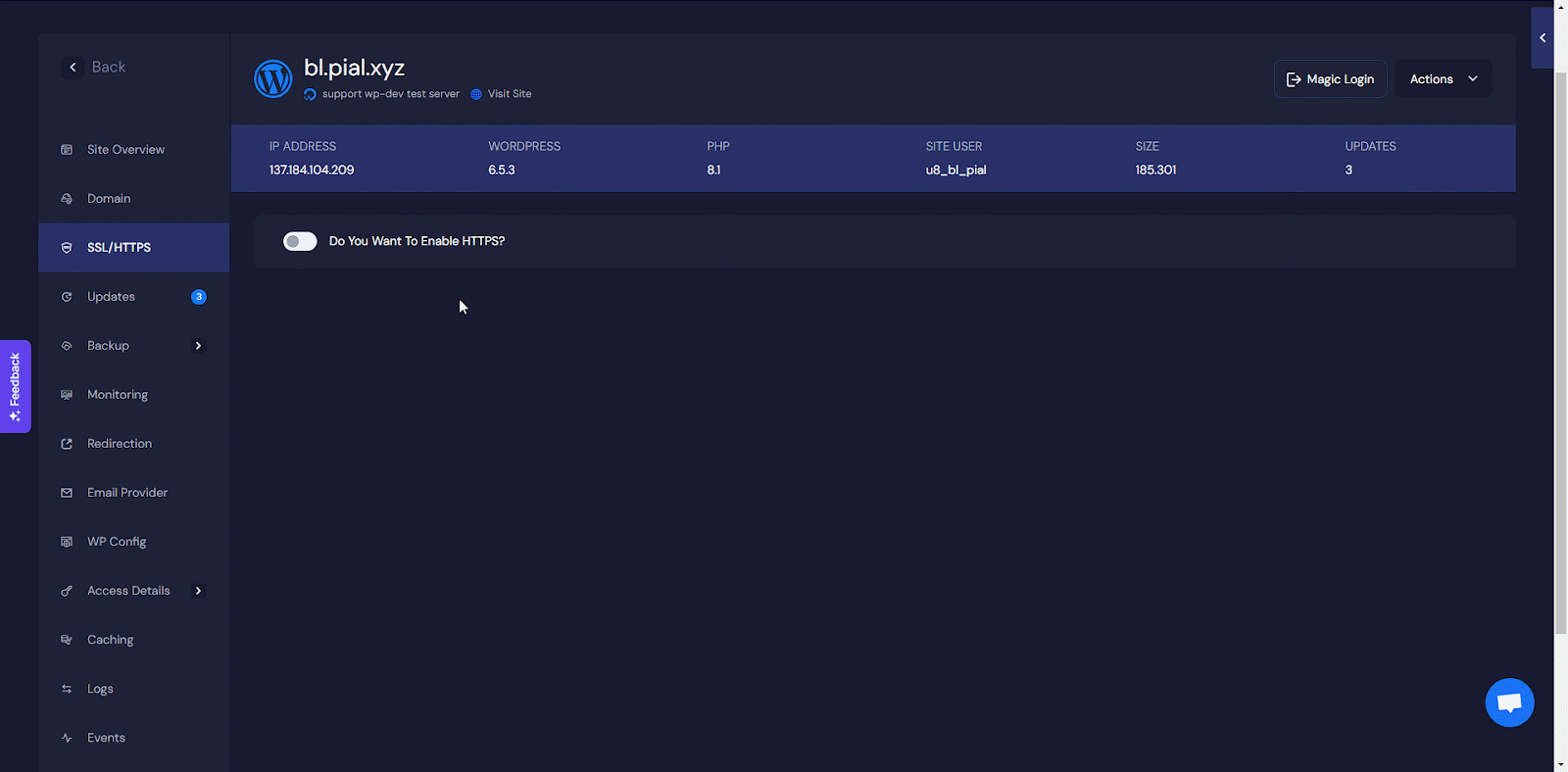
Additional Tips #
- Clear Browser Cache: Sometimes, cached data can cause problems. Clear your browser cache and try again.
- Check System Date and Time: An incorrect system date and time can lead to SSL errors. Ensure your computer’s date and time settings are accurate.
Now, you can effectively troubleshoot SSL issues and ensure your website visitors have a safe and secure browsing experience by following these steps.
If you need further help contact xCloud support. Our team always welcomes you to assist you further.






