At xCloud you can manage servers from any provider simply from the dashboard. Follow these steps to get started.
Step 1: Create A Fresh Ubuntu Server On Your Server Provider #
To start, access your provider’s platform to create a VPS or dedicated server. Ensure that you have root user privileges, which can be enabled either through a password or by configuring SSH keys and the server is fresh without anything installed. Do not connect any server that is already setup and has sites.
Before you proceed further add these to your checklist and follow them carefully. Please make sure to follow these requirements for your custom server.
Server Setup:
You can now add and connect freshly installed Ubuntu 24.04 LTS x64 servers from any provider to xCloud. Both NGINX and OpenLiteSpeed (OLS) stacks are fully supported on Ubuntu 24.04.
Key details:
- PHP Versions for OLS Stack on Ubuntu 24.04: PHP 8.1, 8.2, and 8.3 are available.
- PHP 8.3 is available for ARM servers using the OLS/NGINX stack.
ARM Servers supported:
Now, xCloud provides built-in support for the Hetzner cloud server. Moreover, you can connect any provider that is based on ARM server and set up with xCloud.
Port Check:
Ensure that ports 22 (SSH), 80 (HTTP), and 443 (HTTPS) are open on your server. These are usually default open ports on most providers and are necessary for various services.
Step 2: Manage Servers With xCloud #
First, you will need to visit the xCloud website and click on the “Sign Up For xCloud” button to create a new account.
After successful login, select Other Providers to add an existing fresh Ubuntu server and manage it with xCloud.
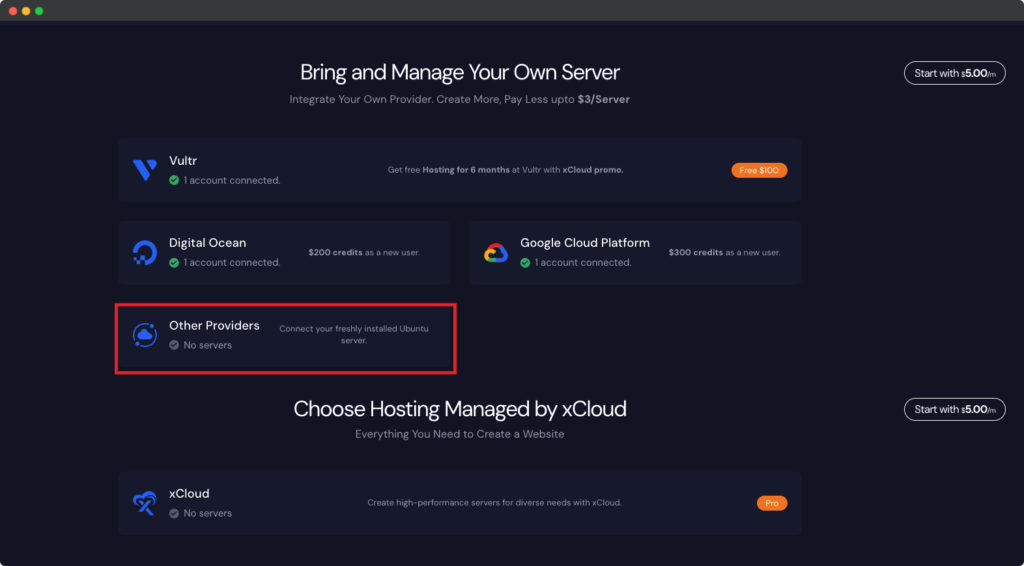
After successfully provisioning a new Ubuntu 22.04 x64/LTS server in your server provider account, ensure that it has a minimum of 1GB of memory. To proceed further, you will require the following essential information:
- The server IP address
- The root password / public key with access to the server
- Select Web Server: NGINX/OLS
To access your newly provisioned Ubuntu 20.04 or Ubuntu 22.04 server, make sure SSH access is enabled for the designated user. The simplest method is to enable SSH login using a password
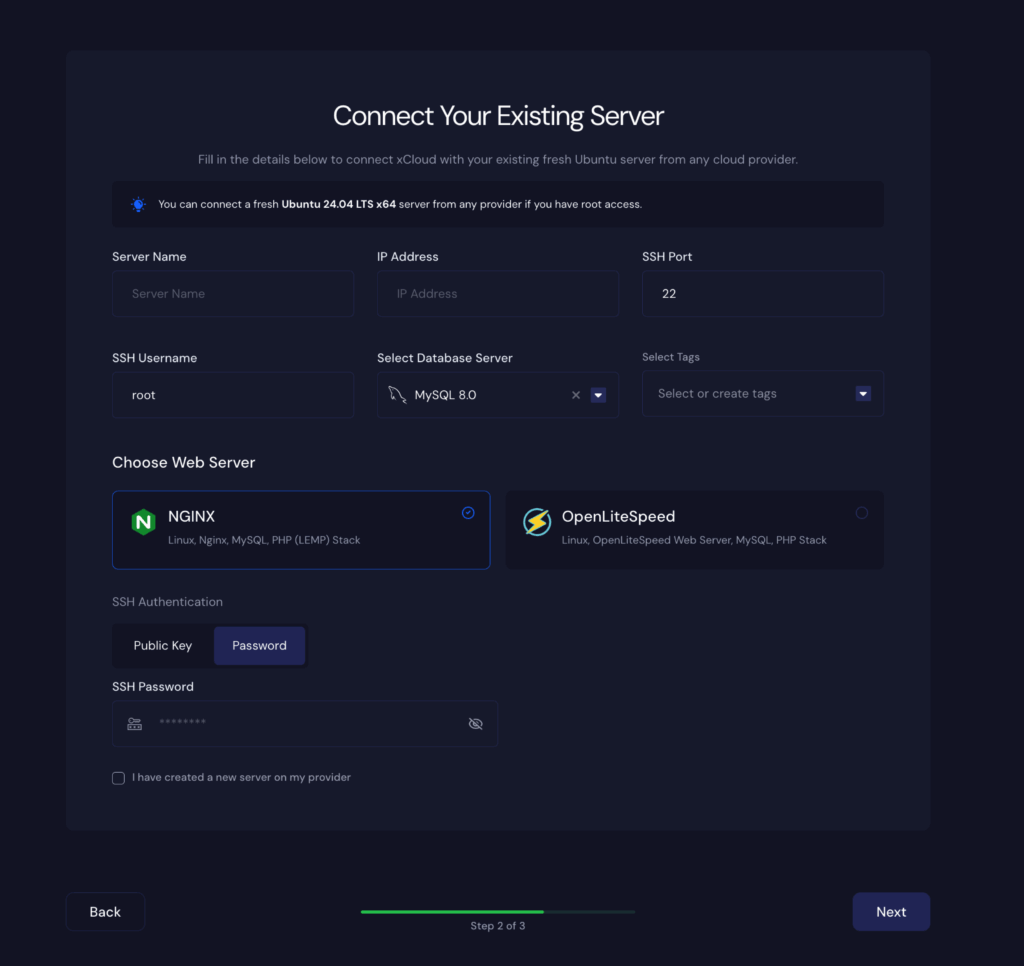
However, if password authentication is disabled, you’ll need to SSH into the server and add a public key to the default user for authentication.
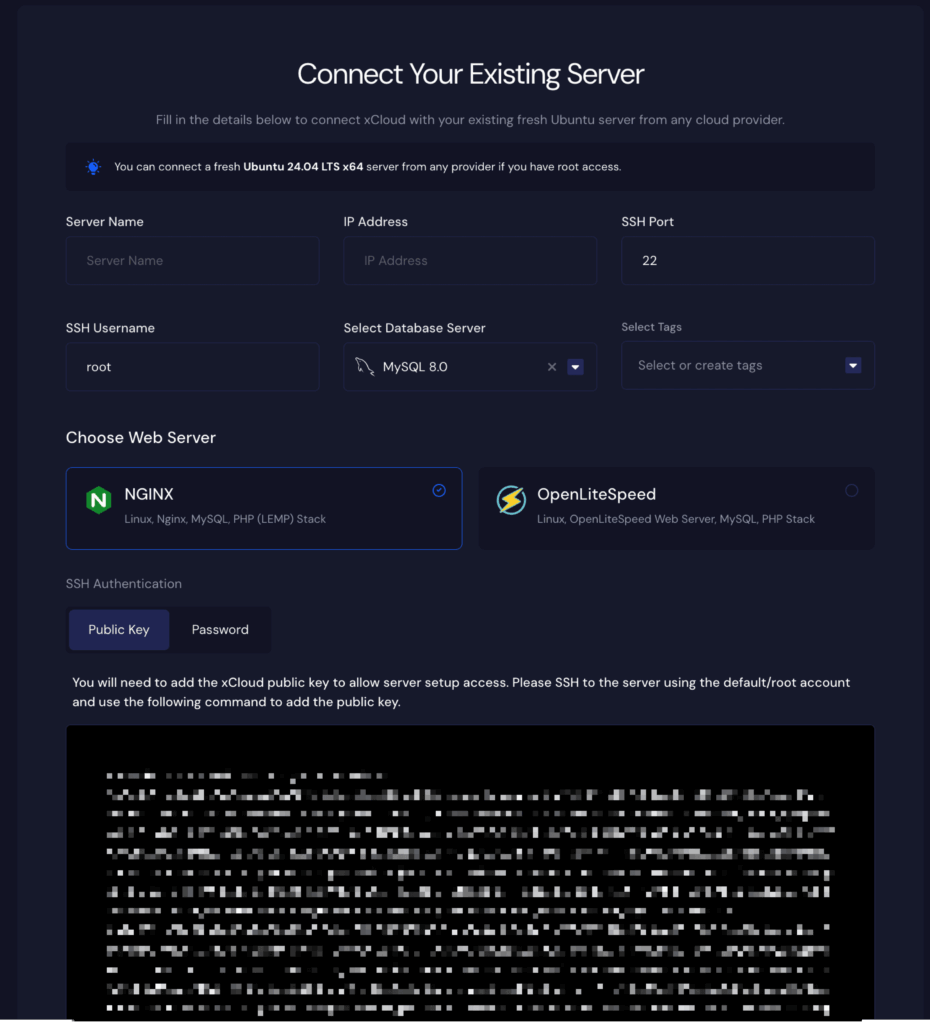
It might take around 12-15 min to make the server fully provisioned and this depends on your cloud provider.
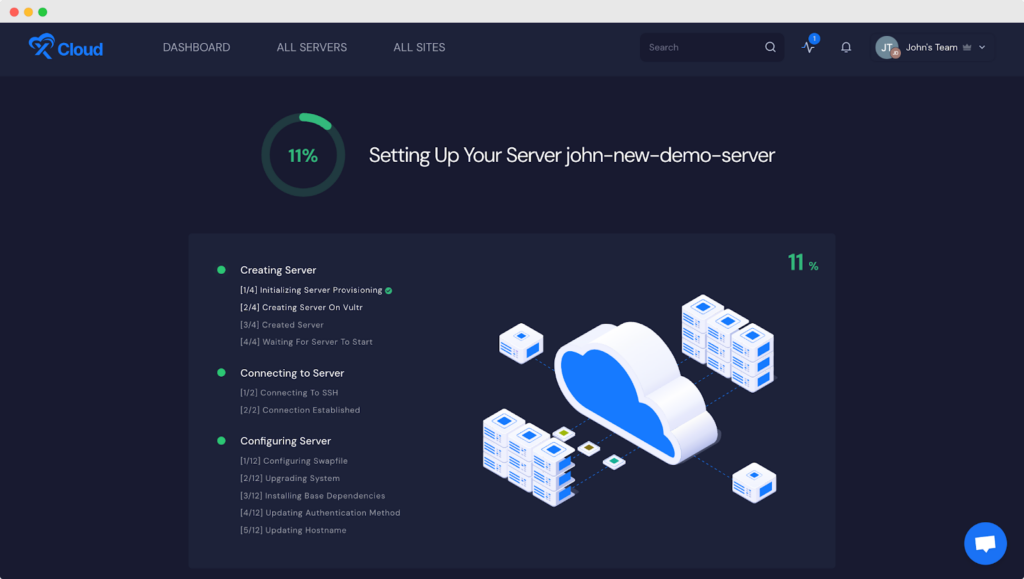
Configure Your Email Server #
For users on managed hosting services like Kinsta, WPEngine, Runcloud, and Cloudways, email providers like Office 365, GSuite, and MXroute are commonly used. If you are migrating from cPanel/Plesk, new email hosting is needed. xCloud doesn’t automatically include email setup for your sites. WordPress often requires reliable transactional email delivery, but default systems can fail, causing spam or delivery issues. Using services like Mailgun for efficient email delivery is recommended. Setting up and configuring Mailgun for WordPress can be found here.
Integrate & Manage Servers From Different Providers #
How To Setup Your Server With Vultr?
How To Setup Your Server With Google Cloud Platform
Setup Your First Server and WP Site With Digital Ocean in xCloud
Check out our Quick Start Guide to learn how to easily install a WordPress Site on provisioned servers. Still stuck? You can contact our support team for information.
Quick Start Guide: Setup Your First Server & Site With xCloud?






