With command runner Users can execute specific commands such as bash scripts or WP-CLI commands at both server and site levels. You do not need to access the command line interface manually, making the whole process faster and more efficient.
How to Run Commands from xCloud Dashboard on Your Website #
You can easily run custom commands directly from xCloud dashboard with easily steps. Here is how you can do it:
Step 1: Select Your Website #
Begin by logging into your server. Once you are in, choose the site where you wish to run the custom command. After selecting your site, navigate to the Tools → Commands option from the navigation menu.
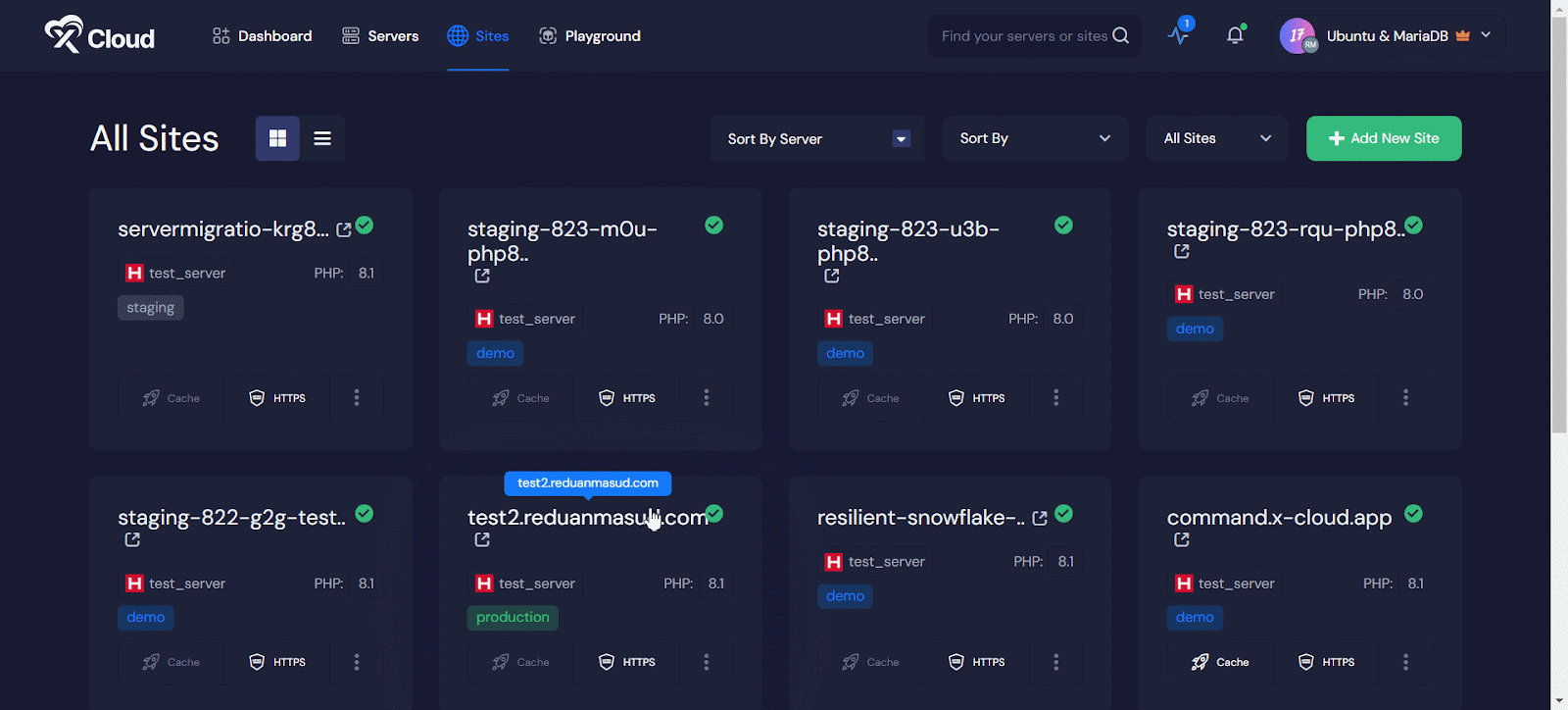
Step 2: Run a Command on Your Website #
Now click on the ‘Run Custom Command’ button which will bring up a popup dashboard where you can input your desired command.
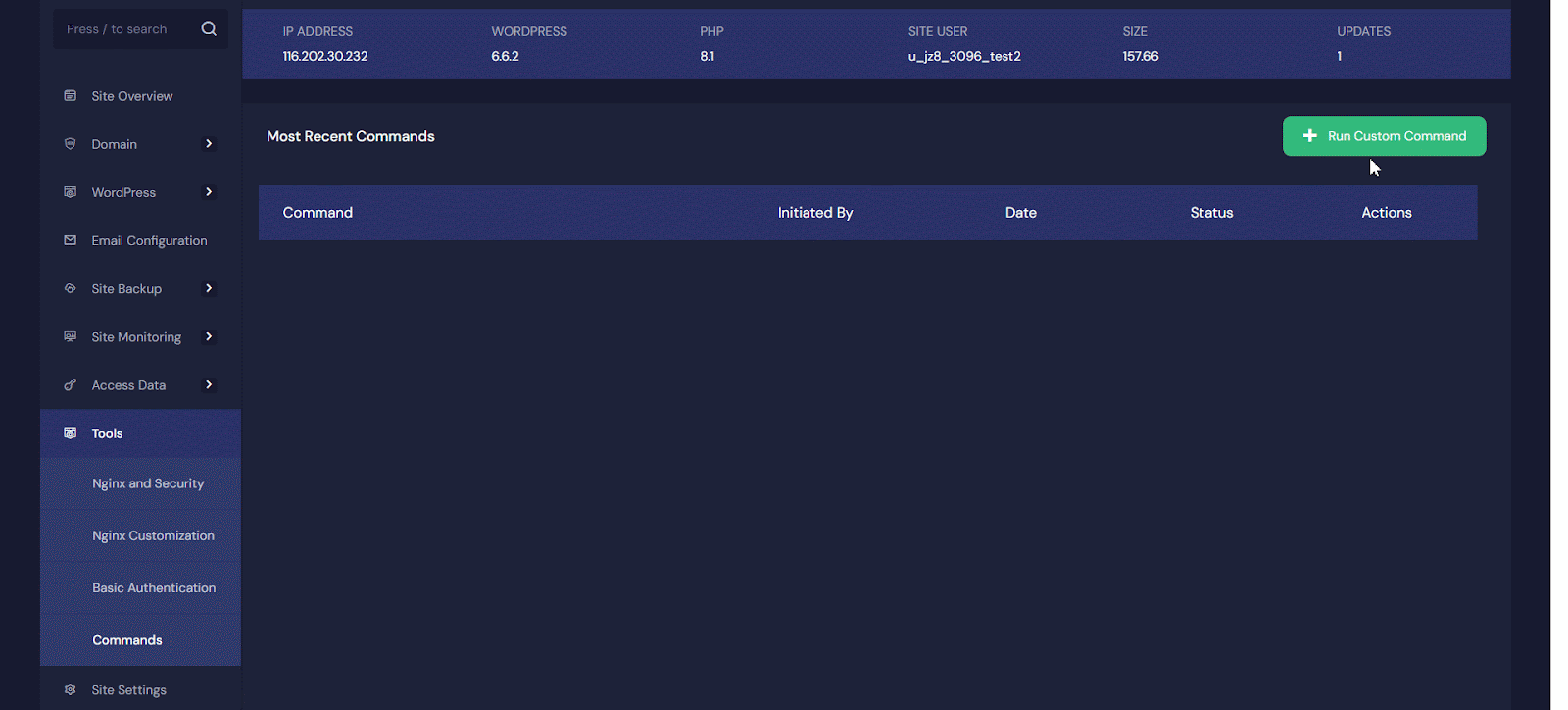
Step 3: Easily Enter Your Commands #
In the command box that appears, type in the command you want to execute. For example, you can run maintenance command using WP-CLI with xCloud. To activate maintenance mode, just run this code and hit on the ‘Run Command’ button:
wp maintenance-mode activate
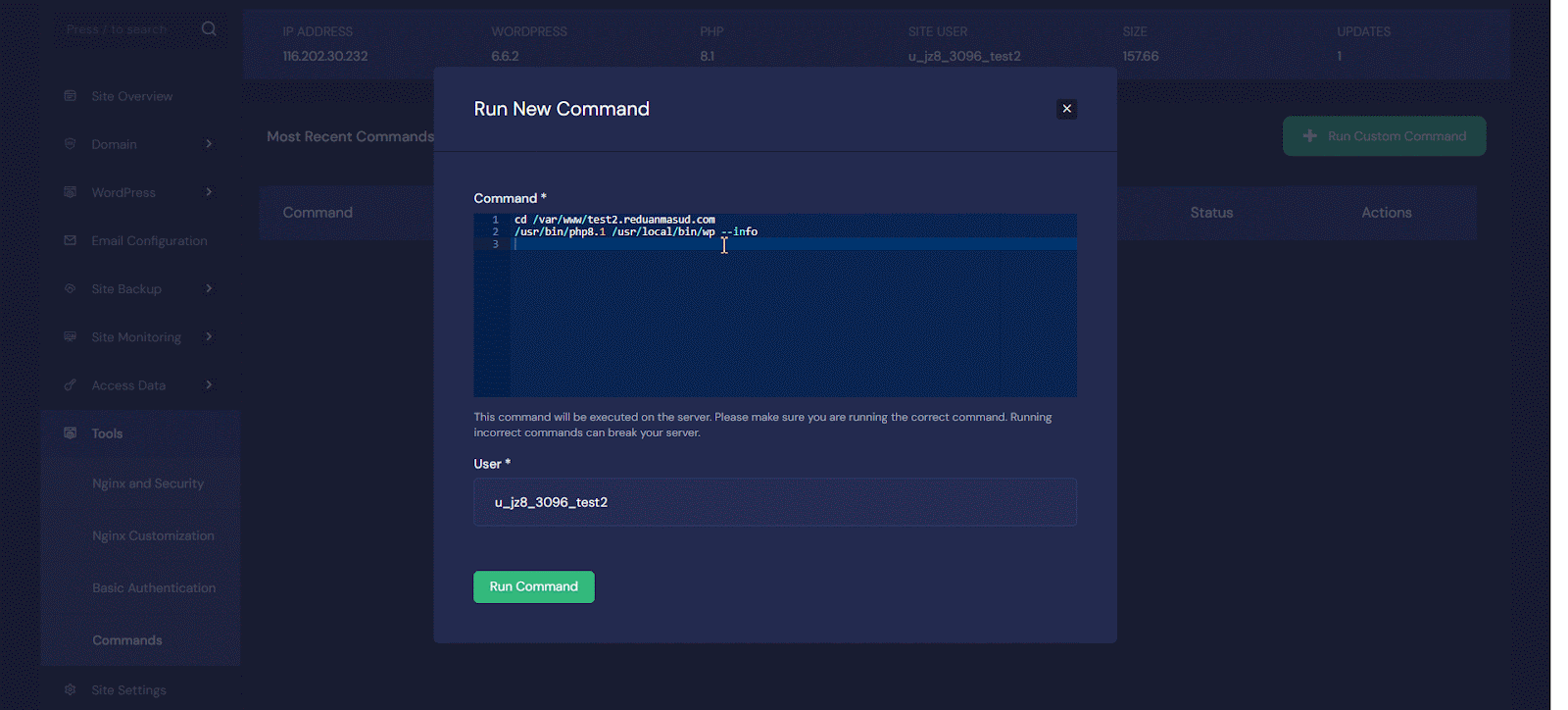
Step 4: Final Outcome #
Afterward, the command will be executed instantly. Now if you look the ‘Most Recent Commands’ box, you will find the the last 10 executed commands alongside the command that was executed,
- The user who initiated the command.
- When the command is executed
- The status of the command.
You can also check out the details of the executed command by clicking on the ‘Details’ button.
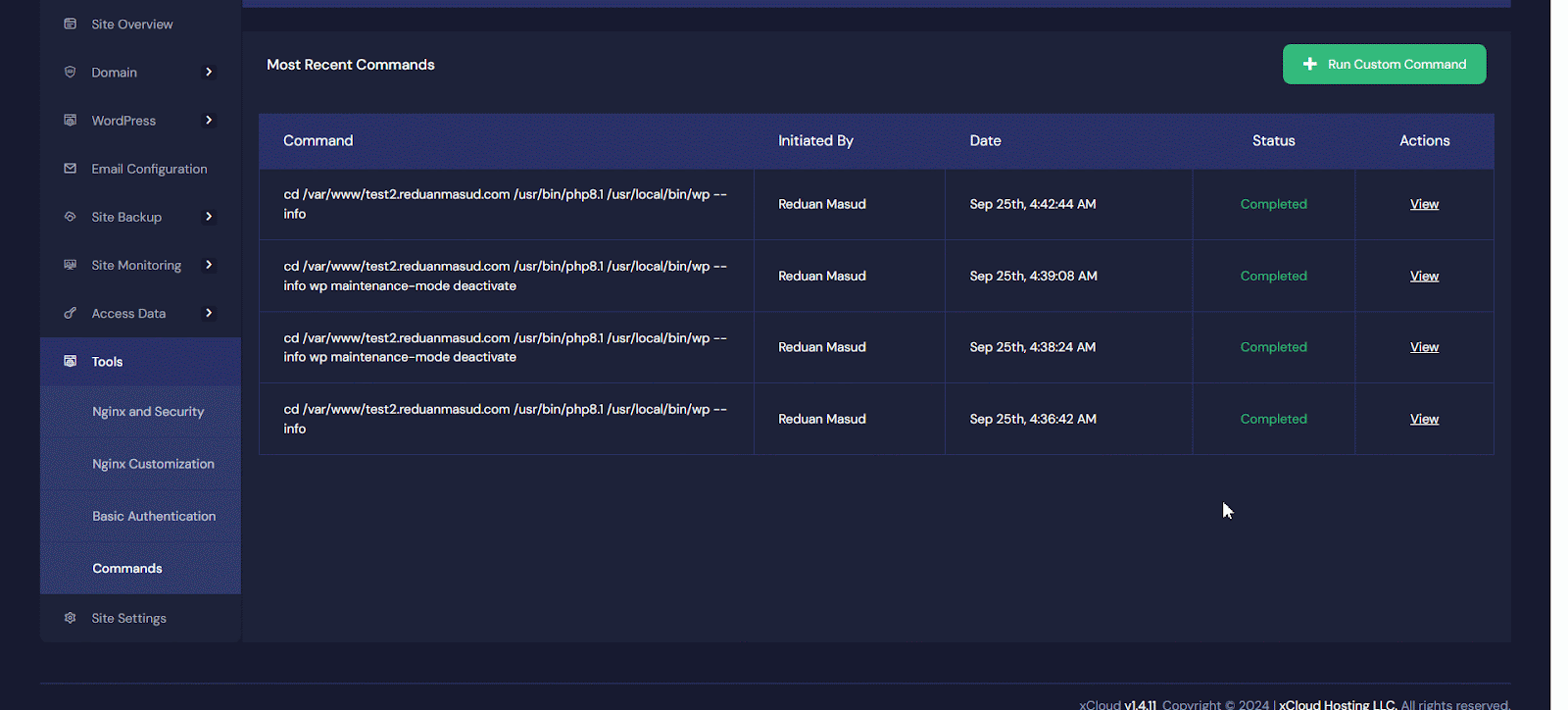
Note: By default, only the team owner has access to the command runner. To grant access to other members, adjust the role permissions in the team management section.
By following these steps, you can effectively manage and run custom commands on your website.
Run Commands From xCloud Dashboard on Your Server #
xCloud also allows you to execute such command in your server from directly the dashboard as well. Just choose the server and go to Management → Commands from the sidebar. Then click on the ‘Run Custom Command’ enter the command and click on the ‘Run Command’ to execute the command.
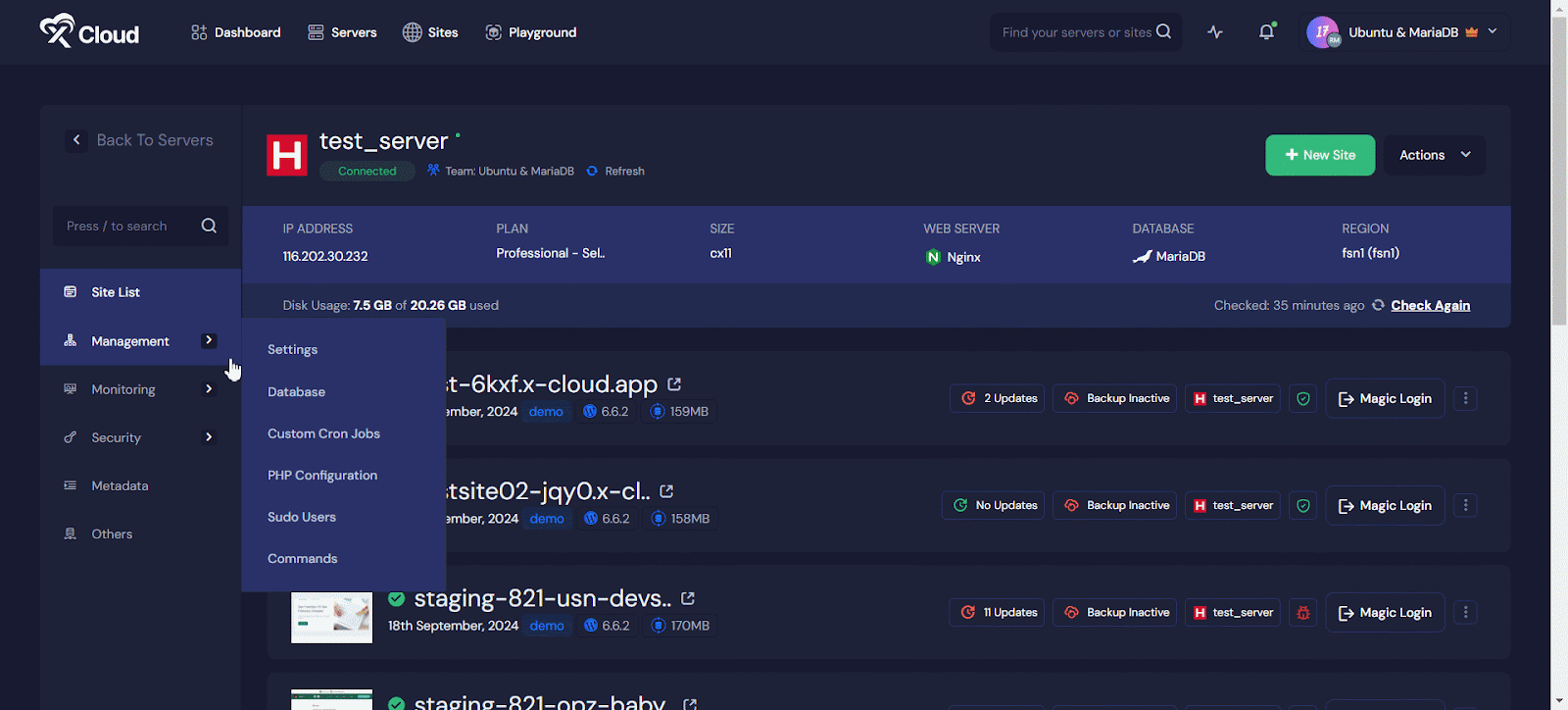
This is how easily you can run command in your site and server effortlessly and make server and site management more smoother. Whether you are updating plugins or performing other tasks, these tools give you the flexibility and control you need.
Still stuck? Contact our support team for any of your queries.







































