xCloud allows you to easily manage and update WordPress core, themes, and plugins directly from the xCloud dashboard which requires only a few steps.
Steps To Manage And Update WordPress Core, Themes, and Plugins In xCloud #
Follow the quick step-by-step guide below to learn how you can manage and update WordPress core, themes, and plugins in xCloud.
Step 1: First, log in to your xCloud dashboard with credentials. From your xCloud dashboard select the site you want to manage or update. Or go to the ‘All Sites’ tab and click on the site.
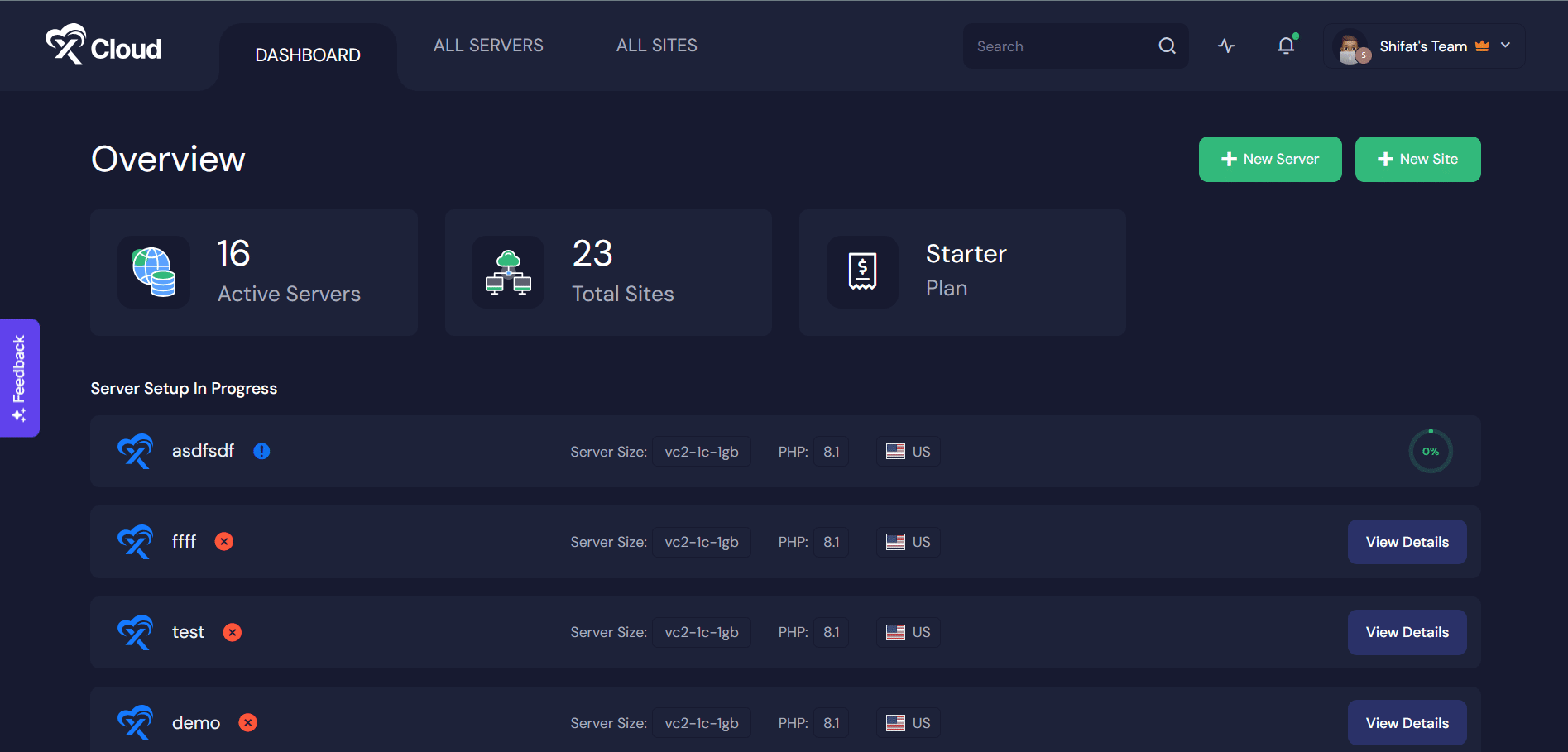
Step 2: Go to the ‘Update’ tab now and you will see the update status of WordPress core, your installed plugins, and activated themes.
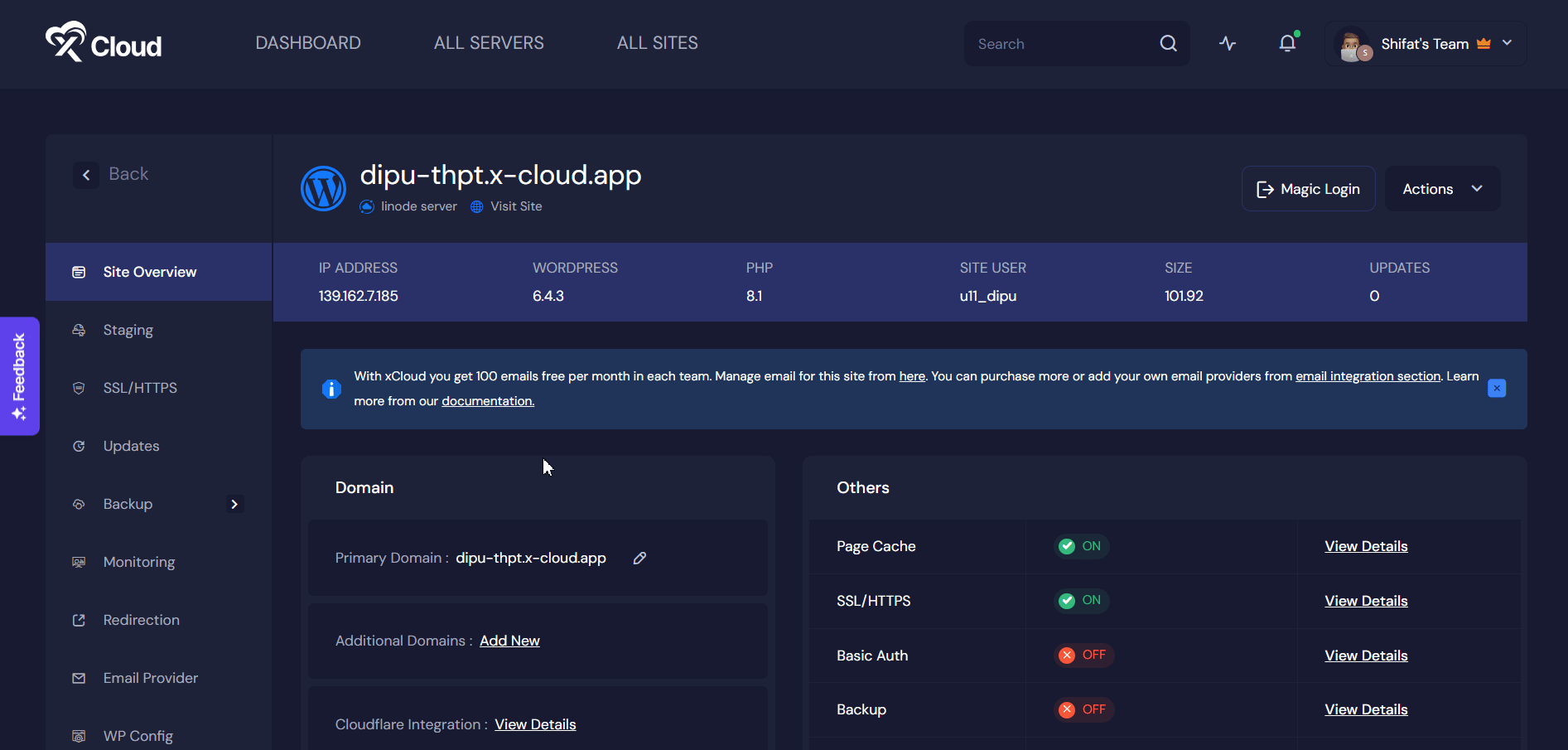
Step 3: Now, select the plugin you want to activate or update. Just click on ‘Activate’ and the plugin will be activated on your website. Similarly, you can deactivate any plugin or theme as needed.
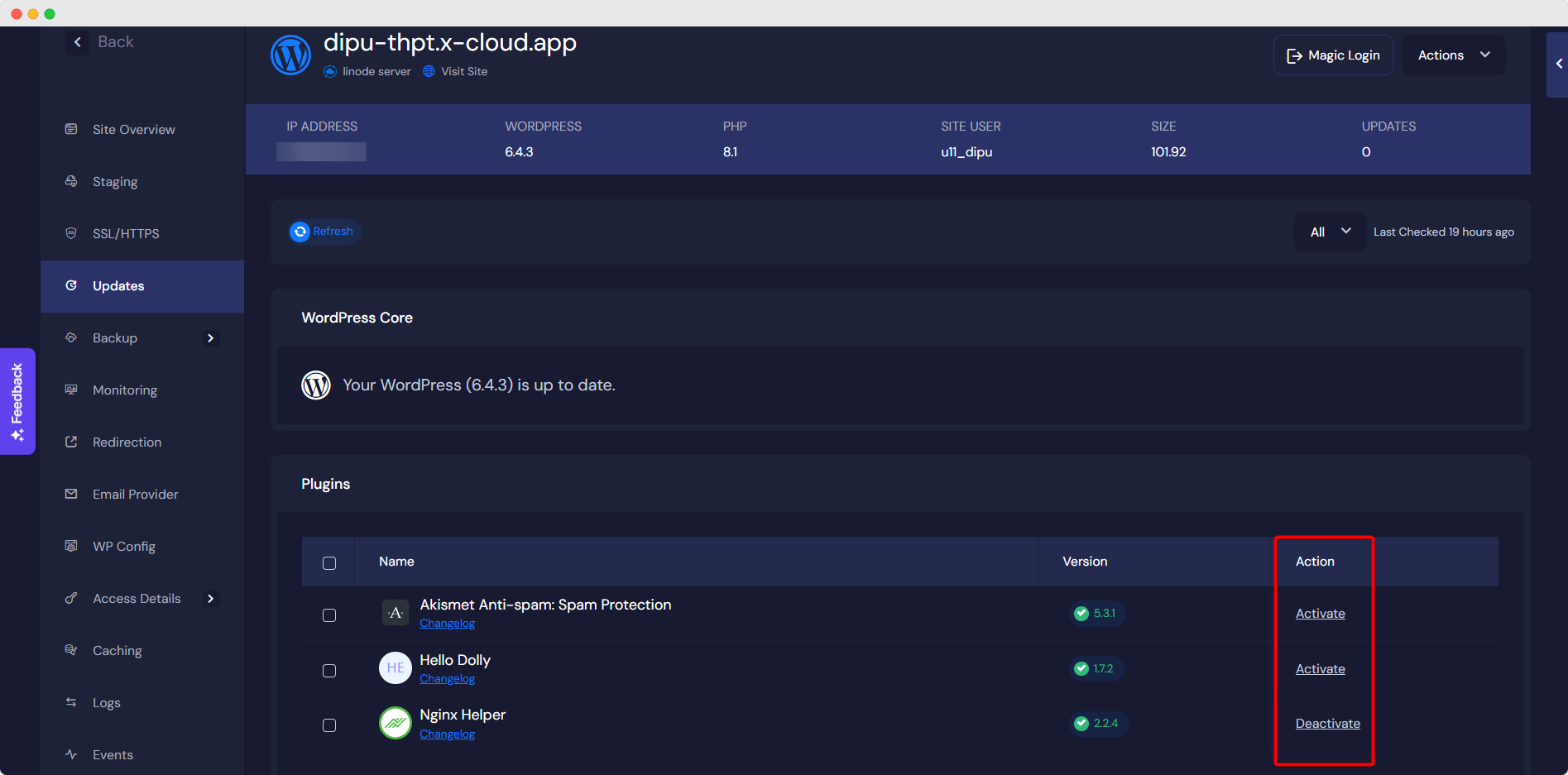
Here in this visual, the WordPress core is updated. If it was not updated, there would be an option to update the core version like it was for plugins or themes.
Thus, you can manage and update WordPress core, themes, and plugins easily in xCloud.
Getting stuck? Feel free to contact our support team for further assistance.







































