Whether you are managing a self-managed server or xCloud server, you might see the ‘server gets disconnected’ for a variety of reasons. Let us troubleshoot what you can do when that happens. With xCloud you have two types of servers: xCloud server and Self-Manged server.
How do you know if your server is connected? When you see a green dot with the server name, then it means the server is connected and you will have the ‘Connected’ status shown below the server name.
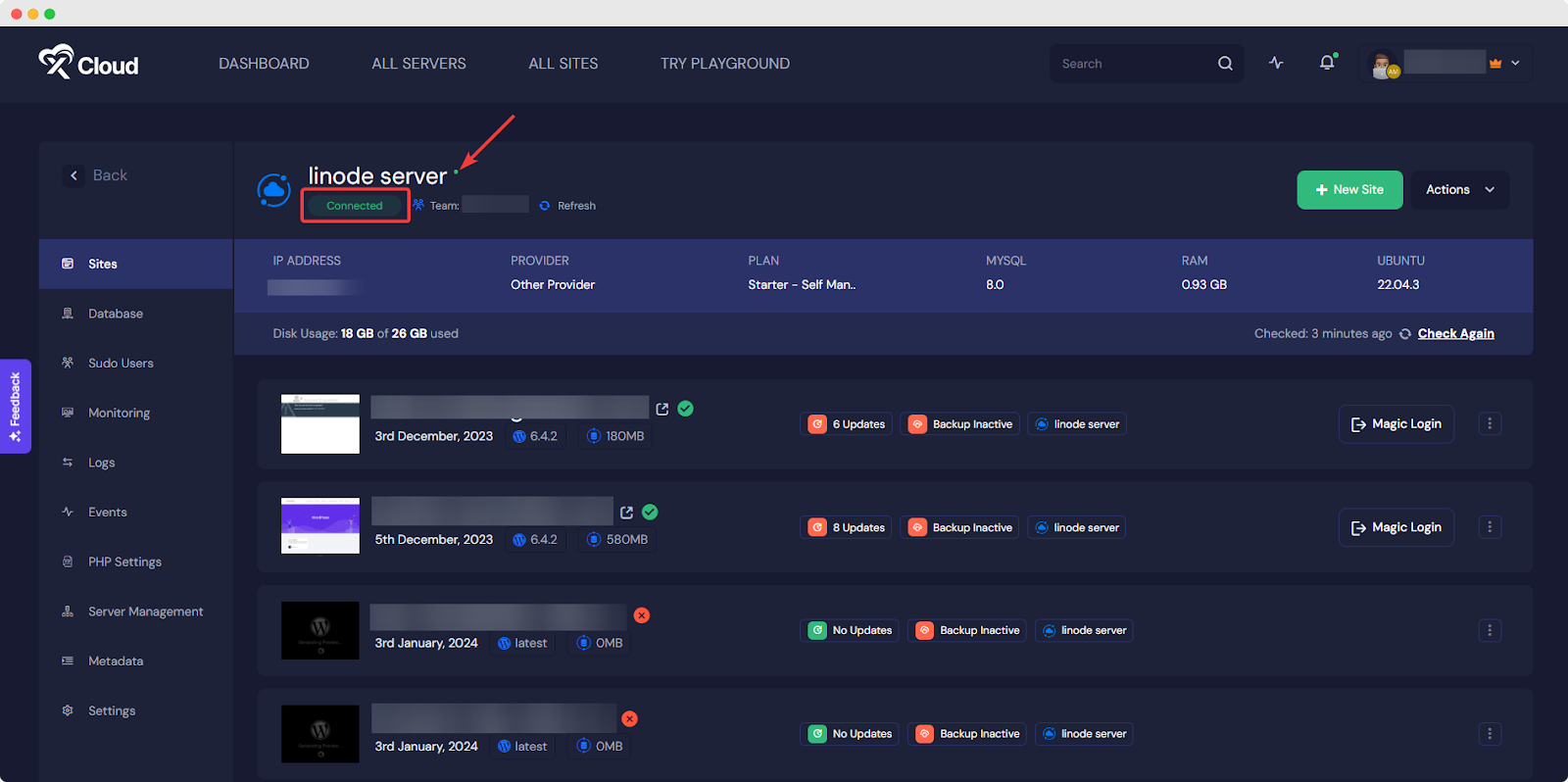
However, if your server is disconnected, you will see the status ‘Disconnected’ and the dot will become gray, as shown below:
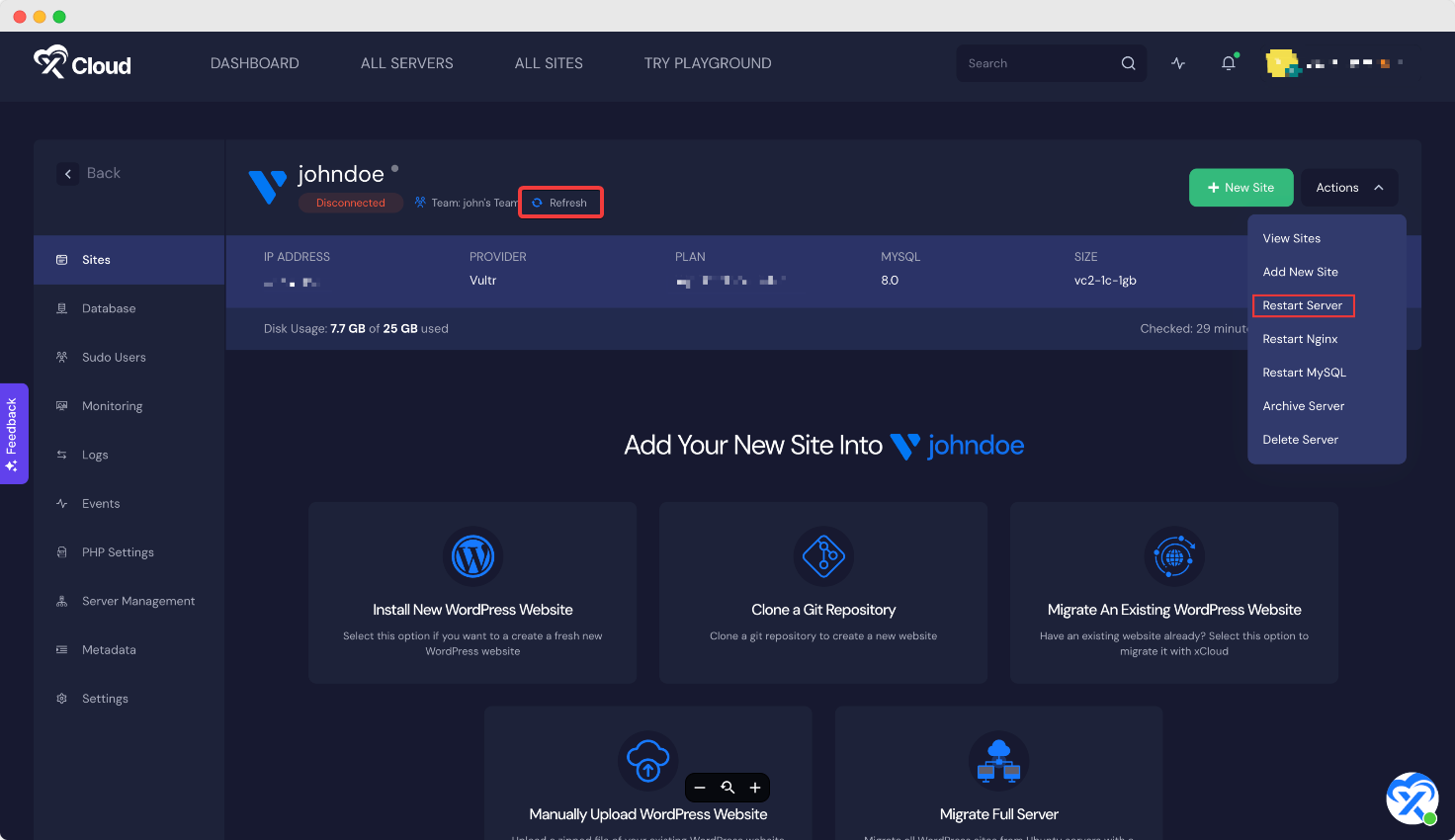
If your server is disconnected, the first things you can do before troubleshooting are below:
- Refresh your server
- Restart server
Why Your Server Gets Disconnected & Fixes #
CPU, Storage, Or Memory Issue #
If the Server CPU, storage, or memory is full or close to 100% used, you might encounter this server disconnected issue. To fix this, you need to upgrade (extend CPU storage, memory limit, etc) your server.
Blocked IP Address #
If your server provider has blocked xCloud IP address for some reason, your server might be disconnected. In that case, you need to whitelist xCloud IP addresses.
Credentials Issue #
If your credentials or server name has been changed for some reason, or someone from your team has changed the API keys, you might get this issue. In that case, contact support in xCloud.
Server Downtime #
Sometimes, the server faces downtime due to technical issues from the provider’s end. Contact the server provider to find out (Vultr, DigitalOcean, GCP, etc). If the server is in xCloud, contact our support.
Deleted From The Provider #
If your server has been deleted from the provider end somehow. To have the fix, check if your server has been deleted from the provider end.
Billing #
Check Billing on your server provider end and in xCloud.







































