If you want to manage emails from another account within MacOS/Apple Mail App, you can do so by setting up IMAP. This allows Apple Mail to receive and send emails using an external email provider.
Follow this guide to learn how to configure a business mail account on Apple Mail with xCloud MailBox.
Step 1: Gather your IMAP Info #
First go to your MailBox the choose your mail and head over to the ‘IMAP’ tab from the menu. Here you will find the credentials to setup the email client with Apple Mail.
Email: hi@yoursite.com
Password: **************
Incoming Server Hostname: imap.xcloud.email
Incoming Server Username: hi@yoursite.com
Incoming Server Password: *******************
Outgoing Mail Server Hostname: delivery.xcloud.email
Outgoing Server Username: hi@yoursite.com
Outgoing Server Password: **************
Port: 993
Encryption:TLS
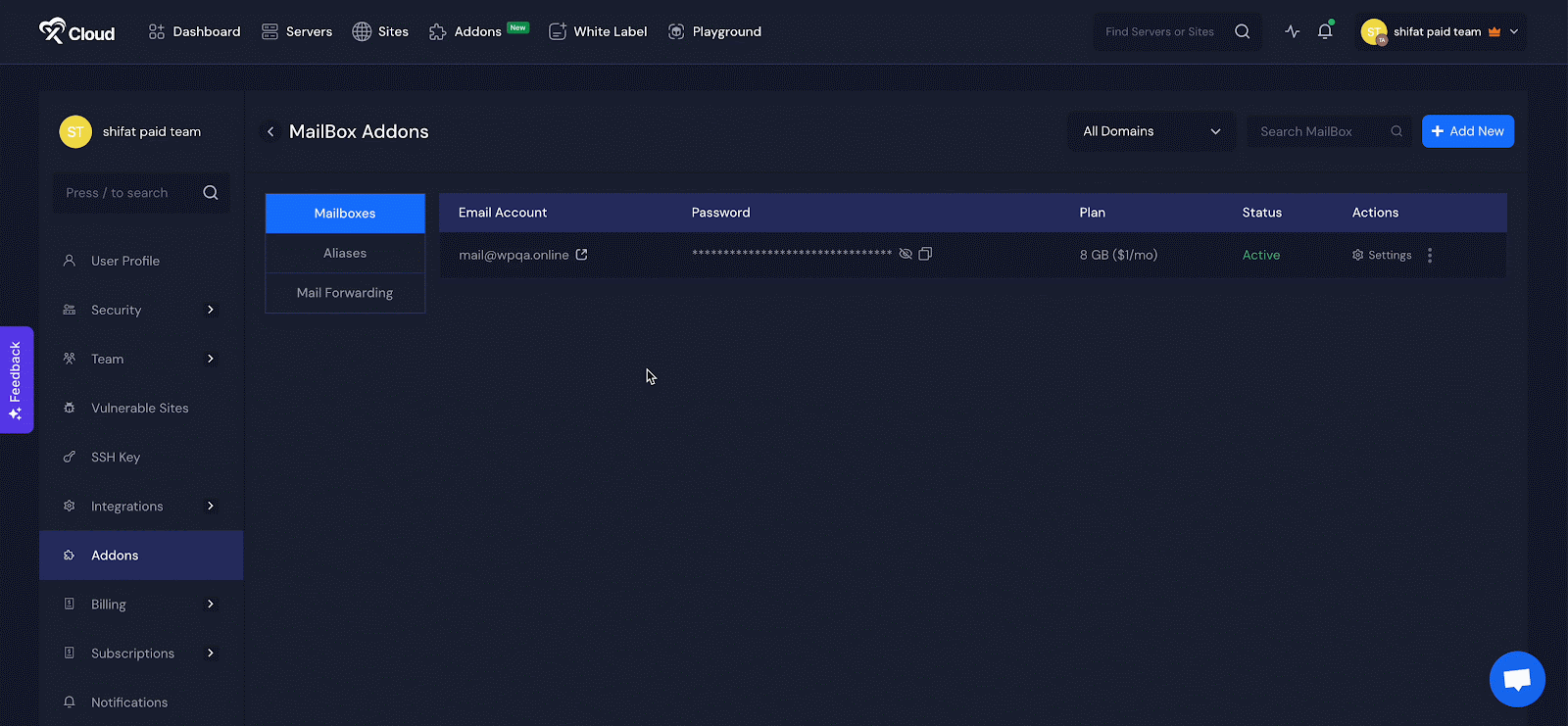
Step 2: Go to Your Apple Mail Account #
Open Mail and ‘Add account’ from the main menu. Select ‘Other Mail Account and click Continue.
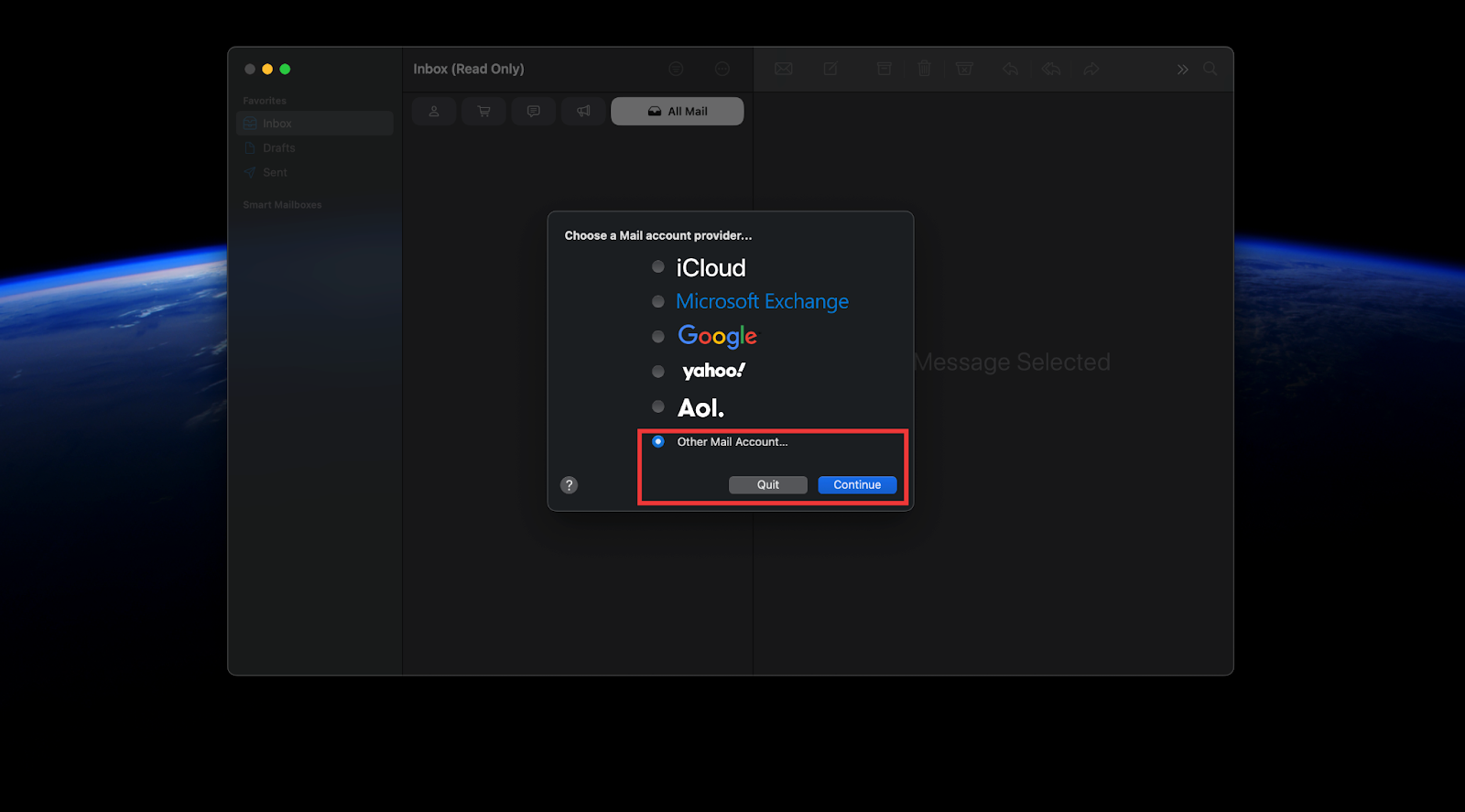
Then enter your Login credentials ‘Email Address’, enter your email account’s ‘password’ and click the Sign In button.
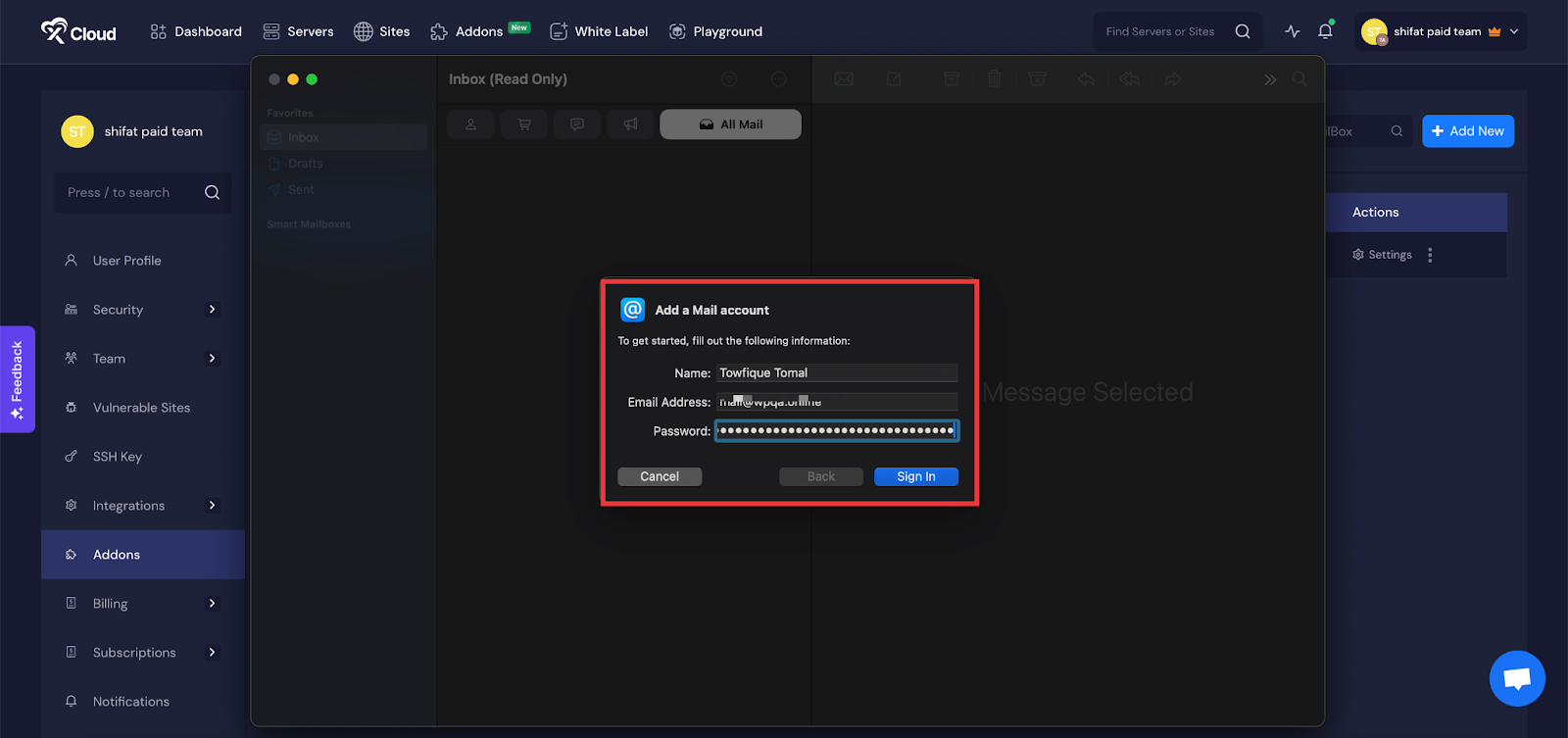
Next, choose ‘Account Type’ as ’IMAP’ and fill in the ‘ Incoming Mail Server’, and ‘Outgoing Mail Server’ credentials in their dedicated fields and click on the ‘Sign in’.
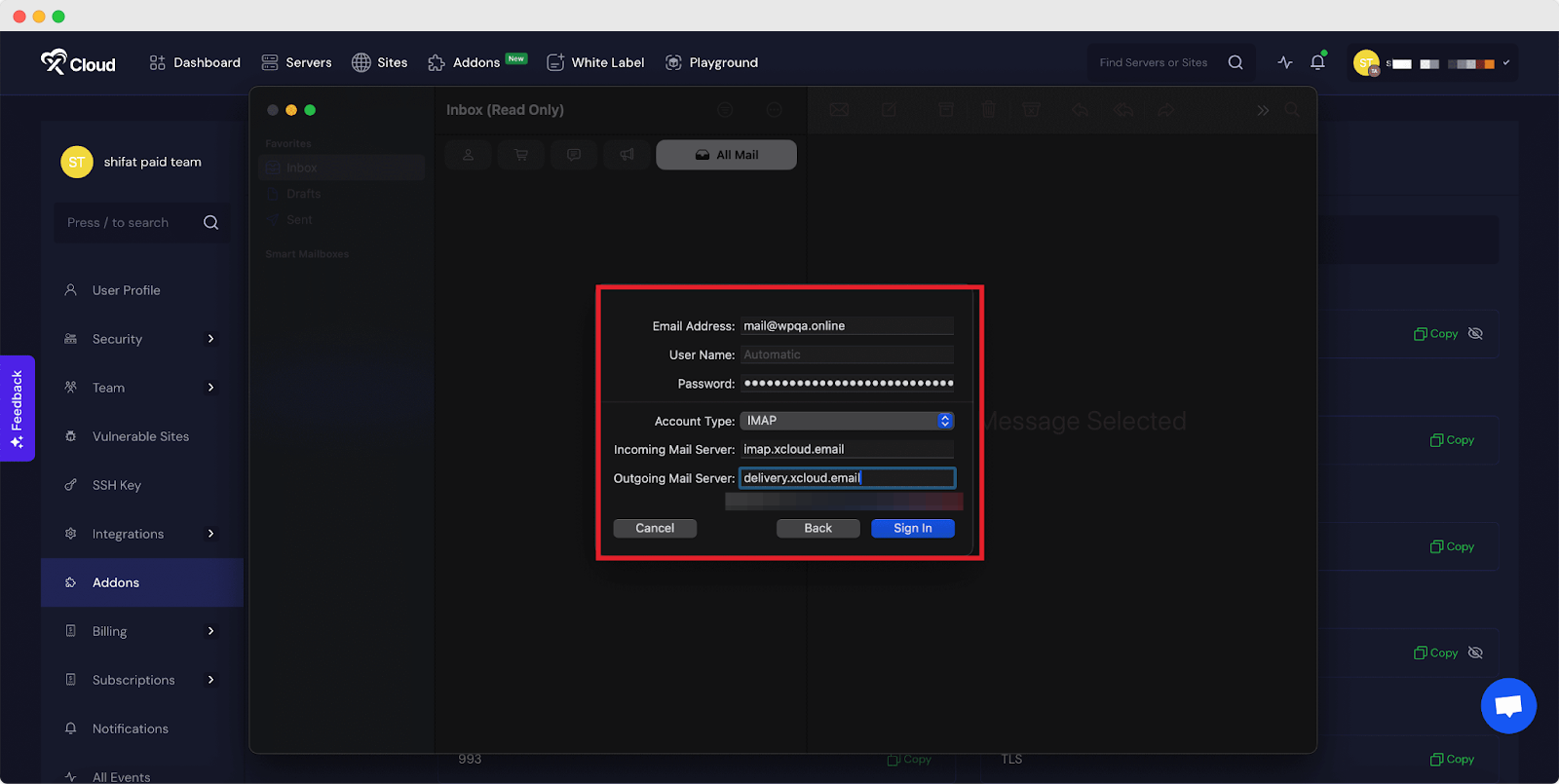
Specify what things you wish to sync with the server, in this example, it is ‘Notes’ and ‘Mail’. Choose and click on the ‘Done’ button.
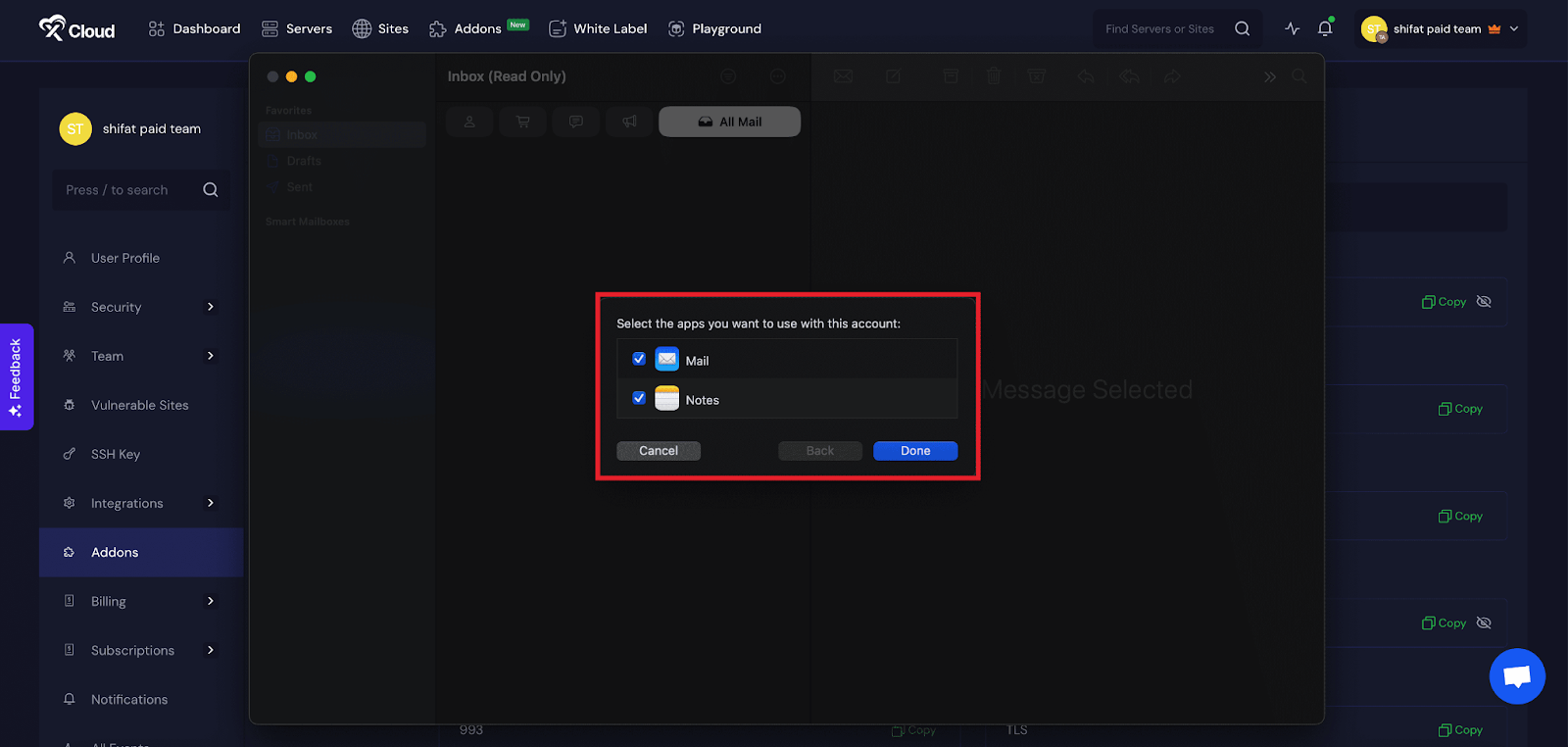
Once the setup process is done, you can see that your MailBox is set up with Apple Mail.
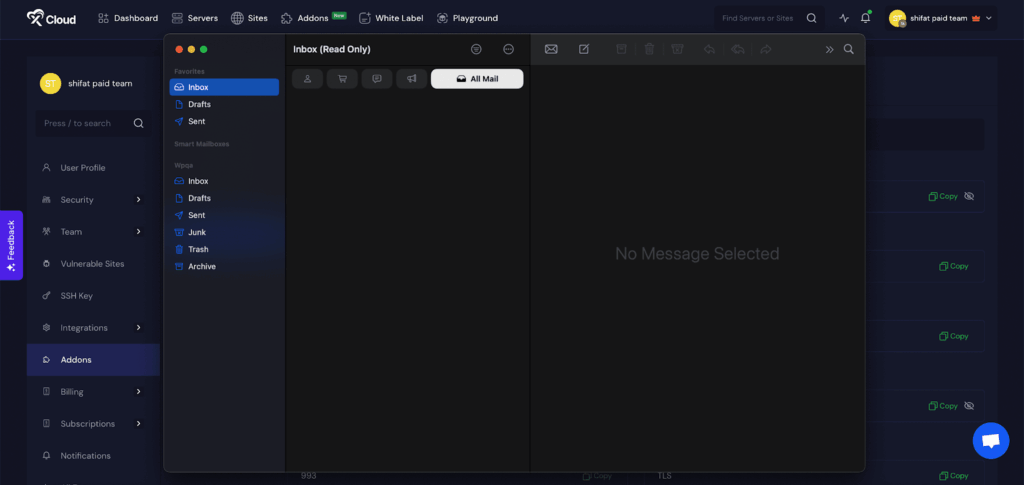
And that’s it, you have successfully located your other server and verified your credentials. Just a verification email has been sent to your MailBox. Go to your MailBox and verify the email client setup with Apple Mail.
Still stuck? Contact our dedicated support team for any of your queries.






































