The 8G Firewall is a robust security solution for OLS servers, protecting a variety of threats, including SQL injections, cross-site scripting (XSS), remote code execution, and malicious bots. With xCloud, you can easily enable 8G Firewall in xCloud with a few clicks.
What Is An 8G Firewall? #
The 8G Firewall, an enhanced web application firewall (WAF), is a set of web-server rules that filter out common malicious traffic before it hits your website. This lightweight firewall is an advanced iteration of the earlier 7G Firewall developed by Perishable Press. The 8G Firewall aims to reduce the cost of traffic requesting PHP/WordPress resources and enhance overall site security.
8G Firewall: Top Features & Goals #
- Security via simplicity
- Extensive firewall protection
- Fine-tuned to minimize false positives
- Lightweight (only 14 KB!), modular, flexible, and fast
- Completely plug-&-play with no configuration required
- Improves security, reduces server load, and conserves resources
- Git/SVN friendly (does not block svn/git files et al)
- Open source, easy to use, and completely free
- 100% compatible with WordPress
- Enhanced bad bot detection
- Built-in logging
Types Of Attacks & Threats 8G Protects Against #
- Directory Traversal
- HTTP Response Splitting
- (XSS) Cross-Site Scripting
- Cache Poisoning
- Dual-Header Exploits
- SQL/PHP/Code Injection
- File Injection/Inclusion
- Null Byte Injection
- WordPress exploits such as revslider, timthumb, fckeditor, et al
- Exploits such as c99shell, phpshell, remoteview, site copier, et al
- PHP information leakage
📚 Read more on the 8G Firewall here.
How To Enable 8G Firewall On Website With OLS #
With a few clicks, you can enable the 8G Firewall on your website from your xCloud end. Follow the steps below to enable it.
Step1: Log in to xCloud Dashboard #
First, login to your xCloud dashboard and go to your website. From there move to the ‘Tools’ tab and click on the ‘Security’ tab.
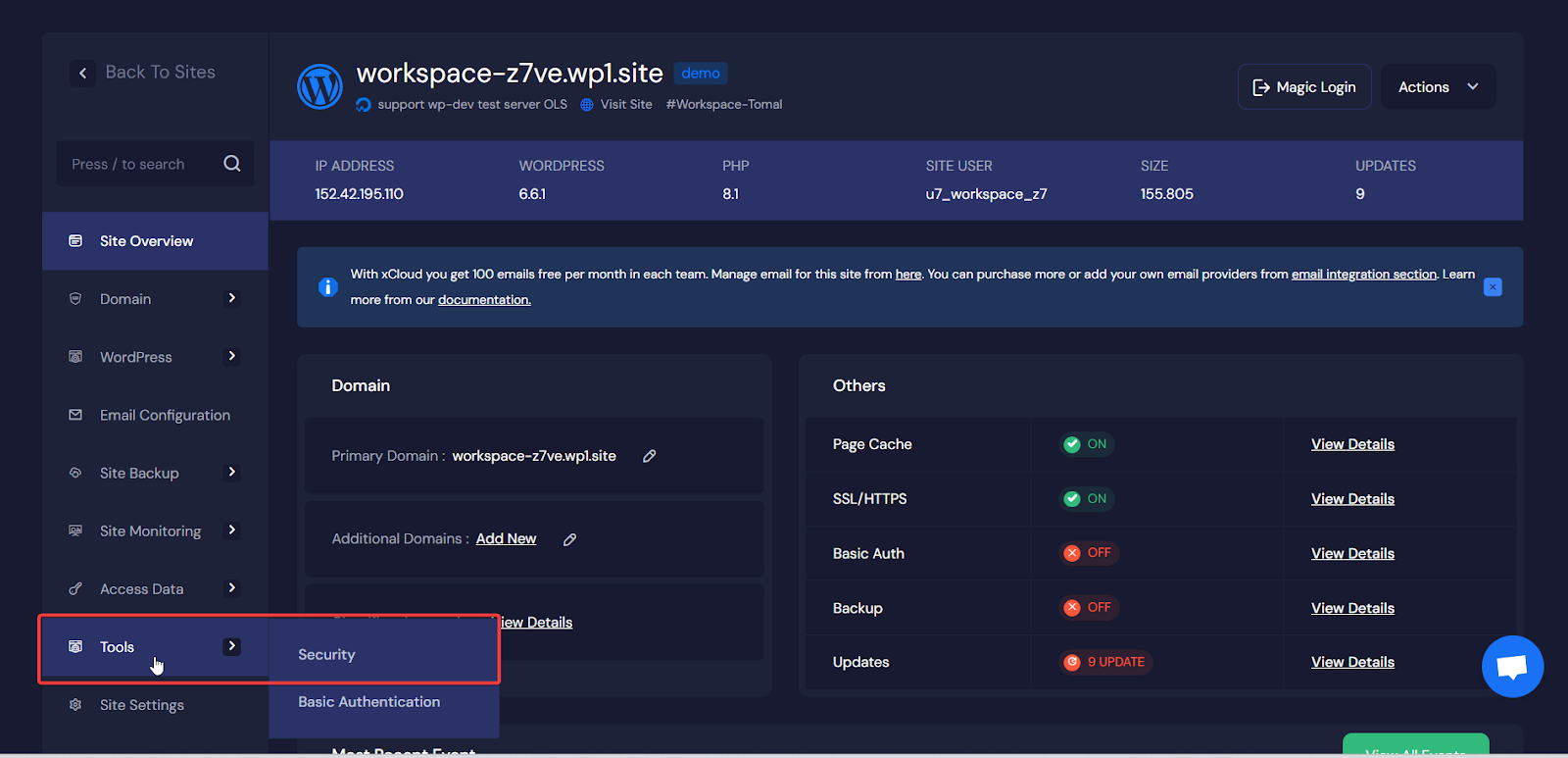
Step 2: Enable 8G Firewall Option #
Now, From the ‘Security’ section, you will find an option to enable the 8G Firewall. Simply, toggle on the 8G Firewall option and click on the ‘Save Settings’ button.
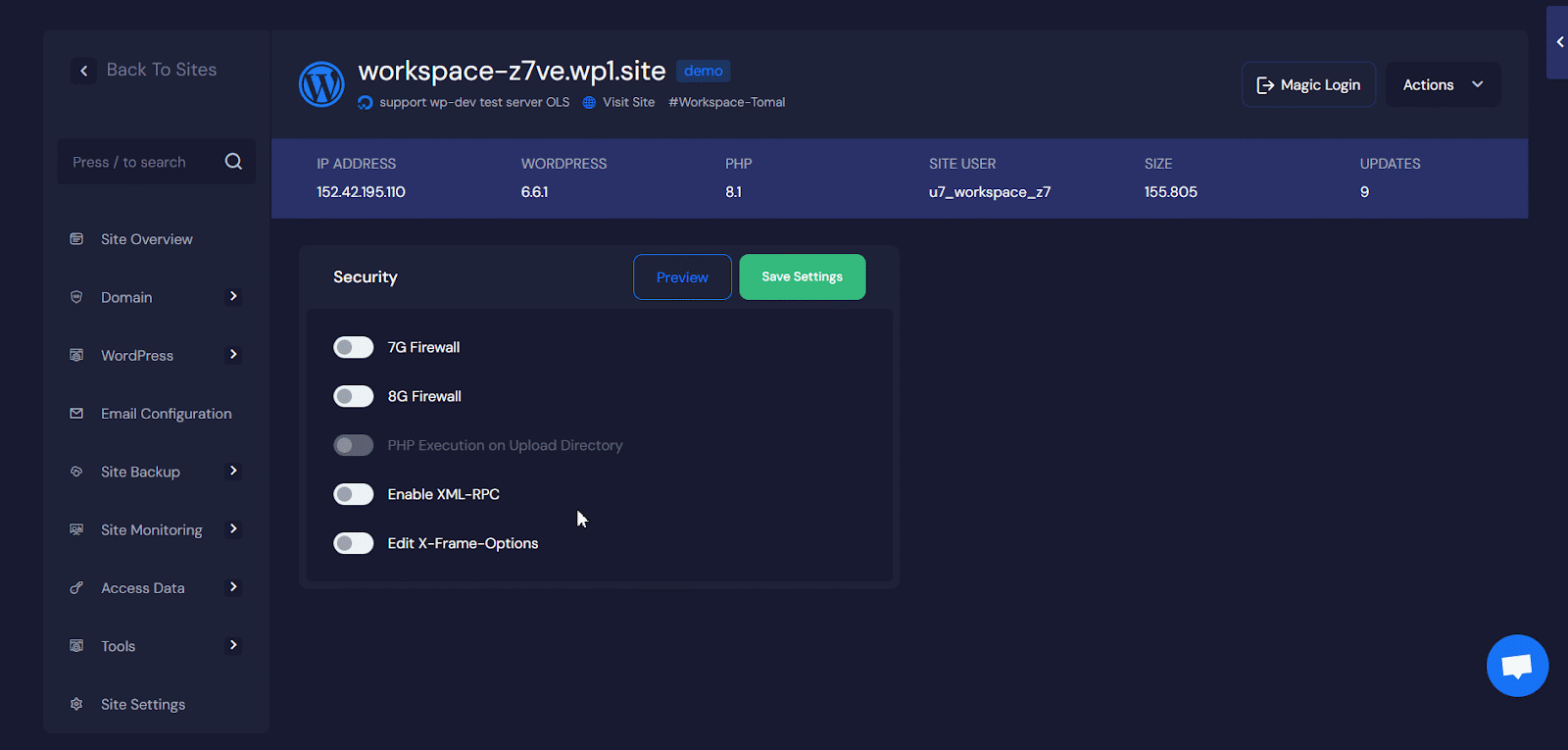
This is how you can easily enable the 8G Firewall from the xCloud dashboard.
8G Firewall Location on Server #
You can view the 8G Firewall configuration location With the below file path:
/var/www/yourdomain.com/.htaccess
The conditional rules for each site can be found in the .htaccess file
Check 8G Logs #
You can find the 8G logs from the ‘Site Monitoring’ tab. Move to the ‘Site Monitoring’ →‘Logs’ tab and select ‘OpenLitepeed Log’ from the dropdown arrow.
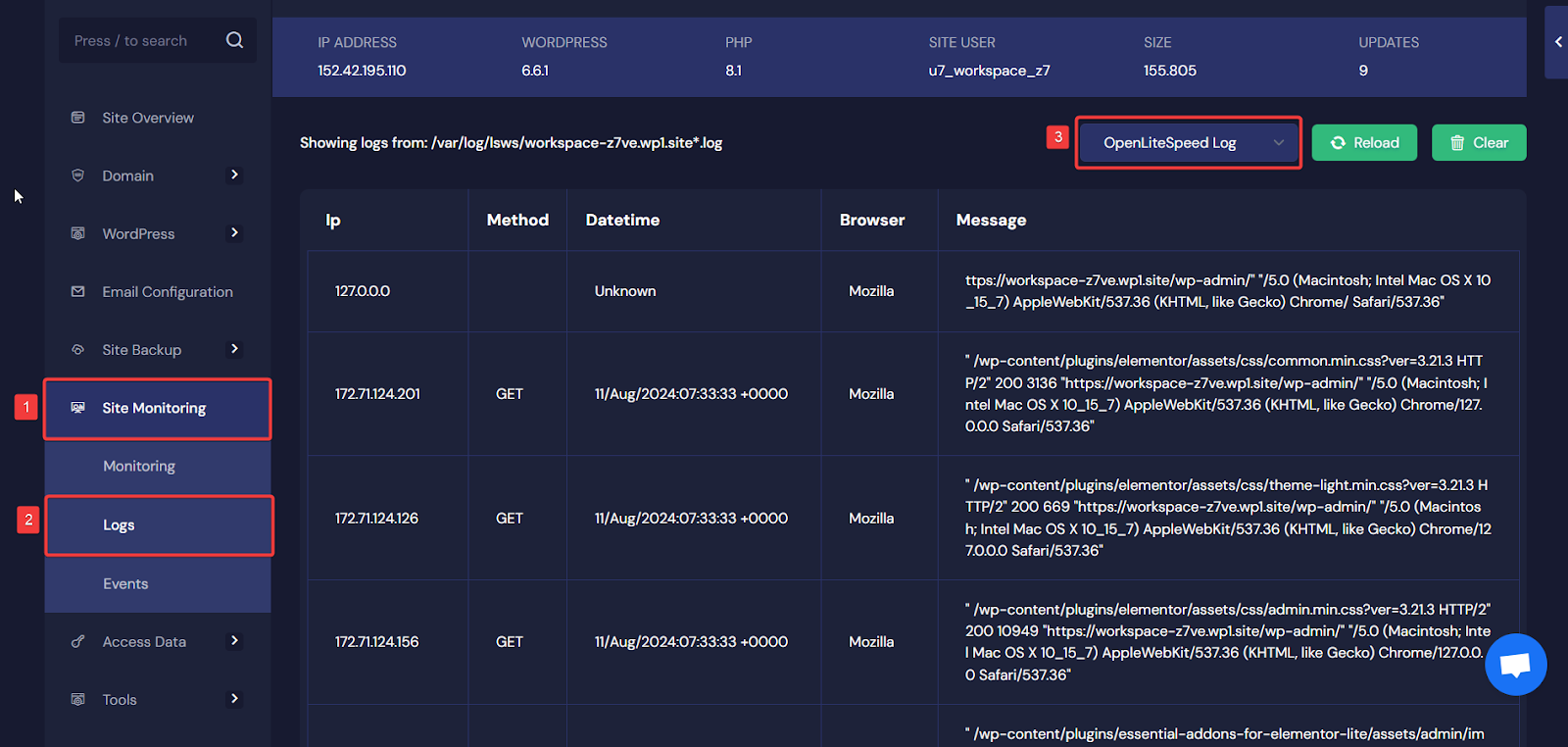
How To Enable 8G Firewall on Website With NGINX #
You can also enable the NGINX on your NGINX servers.
Issues And Troubleshoots #
With this type of firewall, you may face some issues or troubleshoots. One of the drawbacks is that certain legitimate activities may get blocked. The 8G Firewall is highly effective at blocking a wide range of malicious activities, but it can also inadvertently block legitimate actions and plugins due to its stringent security rules. Here are some specific issues that may arise:
- Elementor Editing: The 8G Firewall has been known to block the editing capabilities of the Elementor plugin, resulting in 403 Access Denied errors when trying to preview, edit, or access Elementor pages (WordPress.org).
- SEO Tools: Certain rules in the 8G Firewall can interfere with SEO plugins, such as blocking requests from tools like Ahrefs and preventing the loading of CSS and JavaScript files necessary for plugins like Rank Math SEO (Perishable Press).
- Admin Access: Some rules may block access to various admin functions and pages, causing issues with wp-admin and other administrative scripts. This can lead to errors when trying to access plugin settings or perform administrative tasks. (WordPress.org).
Due to these potential conflicts, users may need to deactivate the 8G Firewall temporarily adjust its configuration to allow specific actions, or whitelist certain plugins and services.
Note: We are continually focused on enhancing security and will bring more advanced features soon.
Still stuck? Contact our dedicated support team for any of your queries.
Related docs:
How To Easily Configure Firewall Management With xCloud Hosting







































