xCloud allows you to rename or update server name from the dashboard. Follow this step-by-step guide below to learn how you can easily do it.
Step-by-Step Guide: How to Update Server Name in xCloud #
To update server name in xCloud, first, visit the Server you want to update and go to the Metadata section from the navigation bar. Here, you can change the server’s name to whatever you prefer and save your changes.
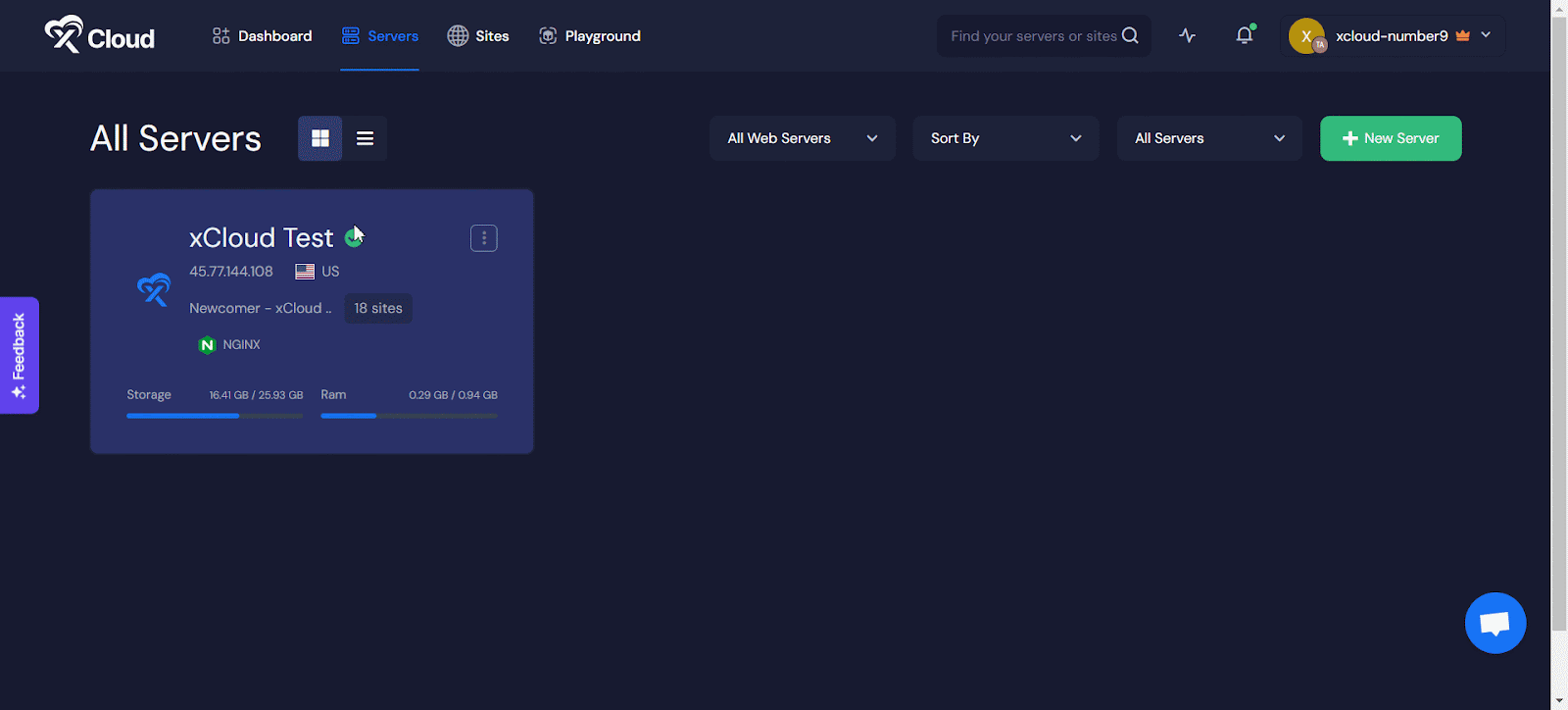
Note: Keep in mind that if you are using your own provider, this update will only reflect within the xCloud platform and not on your provider’s end. This means the server name will remain unchanged on your provider’s side, but you will see the new name in xCloud.
This is how easily you can update the server name in xCloud and set any name as your preferences from the xCloud dashboard.







































