Blueprints can save huge amounts of time with pre-saved website settings like theme and plugins. Once you create blueprints in xCloud, you do not have to install certain sets of plugins or theme each time you create a website. While creating a website in xCloud, all you need to do is select a blueprint, and then your plugins and theme will be automatically installed.
Follow these steps by step guidelines to use blueprints in xCloud hosting.
Step 1: Create A Blueprint #
First of all, from your xCloud dashboard, navigate to the ‘My Profile’ option. Now, go to the ‘My Blueprints’ tab.
If you have created any blueprints first, you will see them there.
If you have created any blueprints, you will see them listed there. Click on ‘Create New Blueprint’ to start creating a blueprint. First, choose one or multiple themes under Themes. Then switch to the Plugins tab to select the plugins for this blueprint. Finally, click on the ‘Create’ button.
You can click on the three-dot button to edit, clone, delete, or set this Blueprint as the default Blueprint. Click on the ‘Set as Default’ button and then confirm it from the appeared popup.
Or if you have created any, you need to create a blueprint first. Similarly, you need to confirm to clone or delete this blueprint.
To edit your Blueprint, click on the ‘Edit Blueprint’ and then remove or add any plugins or themes you want and hit the ‘Update’ button.
To create a new Blueprint, click on the ‘Create New Blueprint’ button. A pop-up will appear where you need to provide your Blueprint name to keep track. Afterwards, find the theme that you want and select it from the ‘Theme’ tab. Then go to the ‘Plugins’ tab to choose the plugins that you want. Similarly, find and select all the plugins you want. Also, from the ‘Popular Plugins’ section, you will find the popular WordPress plugins. Once you are done, click on the ‘Create’ button.
Create a Custom Blueprint #
You can create custom blueprints with your preferred plugins and themes. Choose the ‘Custom Items’ option from the tab. Give your custom blueprint a name first. Then enter a name for the item in the ‘Item Name’ field and choose the ‘Item Type’ as either ‘Plugin’ or ‘Theme’ from the dropdown. Then choose a source method from the ‘Download URL’ and ‘Upload ZIP File’ options
For the detailed step-by-step guide, check out this documentation:
How to Create a Custom Blueprint with xCloud
Use a Blueprint While Creating a Website #
The Blueprints options will appear while you are creating your website in xCloud.
Navigate to the Blueprint section below while you are creating your website and choose the Blueprint you want to use. You can click on the ‘View all’ button to see all of your Blueprints. Afterwards, hit the ‘Next’ button to start creating your website with this Blueprint.
From the Blueprint section, you can also create another Blueprint. Just click on the ‘Create New Blueprint‘ button and choose the theme and plugins as shown previously.
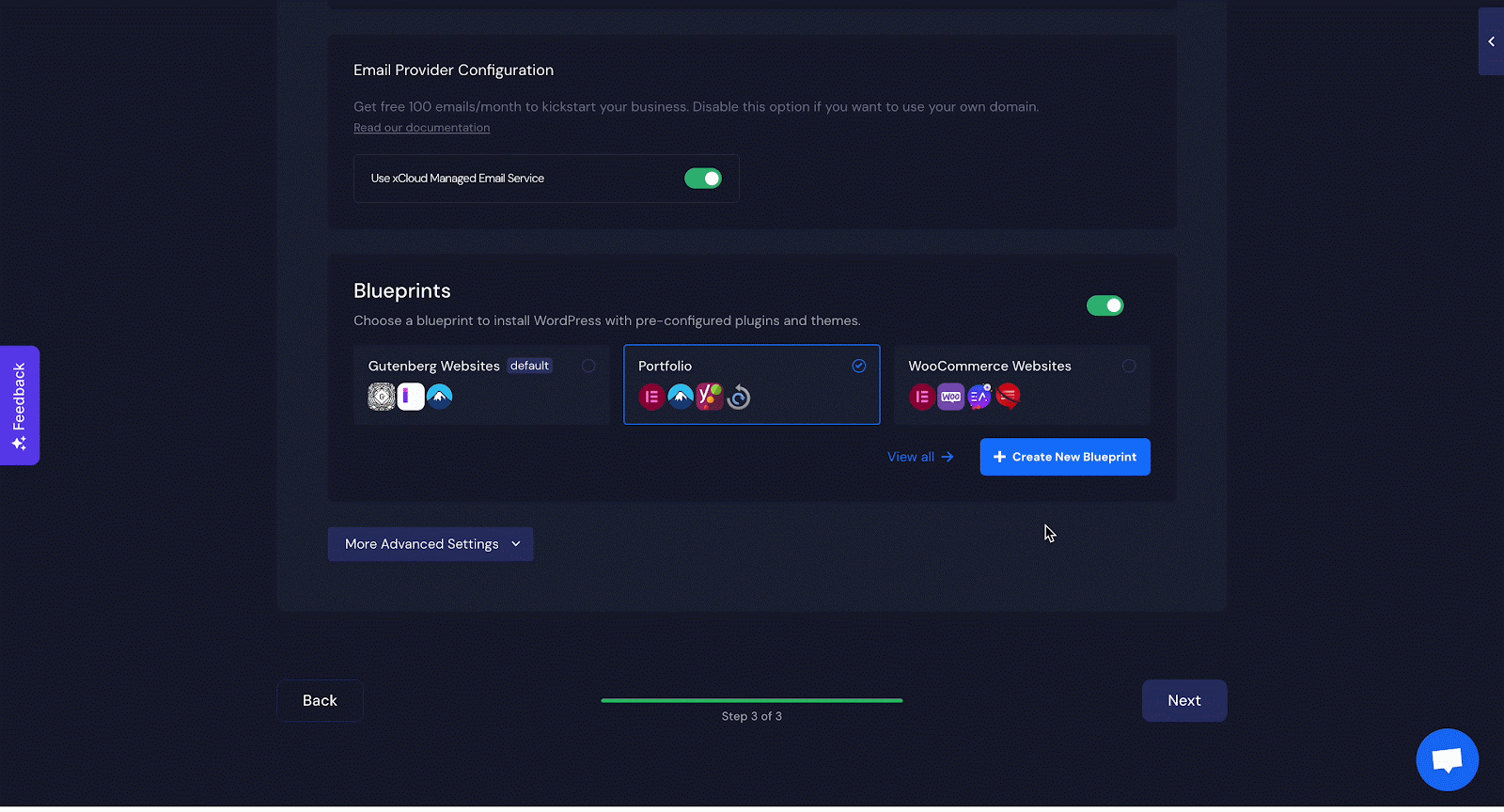
This is how you can use Blueprint in xCloud and save your time.
Still stuck? Contact our support team for any of your queries.






































