With Tiny File Manager in xCloud, you can manage app files right from the dashboard. It lets you do things like creating new files and folders, compressing, extracting, deleting, moving, copying, editing, and renaming files, just like any other file manager.
If you want to access your site’s files we recommend doing it manually by sFTP connection and using tools like FileZilla. We suggest enabling Tiny File Manager only when you find it necessary.
Let’s see how to access WordPress files through Tiny File Manager in xCloud & perform your file manager tasks.
Access WordPress Files in xCloud by Enabling Tiny File Manager in xCloud #
Log in to your xCloud dashboard and navigate to Access Details → File Manager under Sites. The Tiny File Manager is disabled by default.
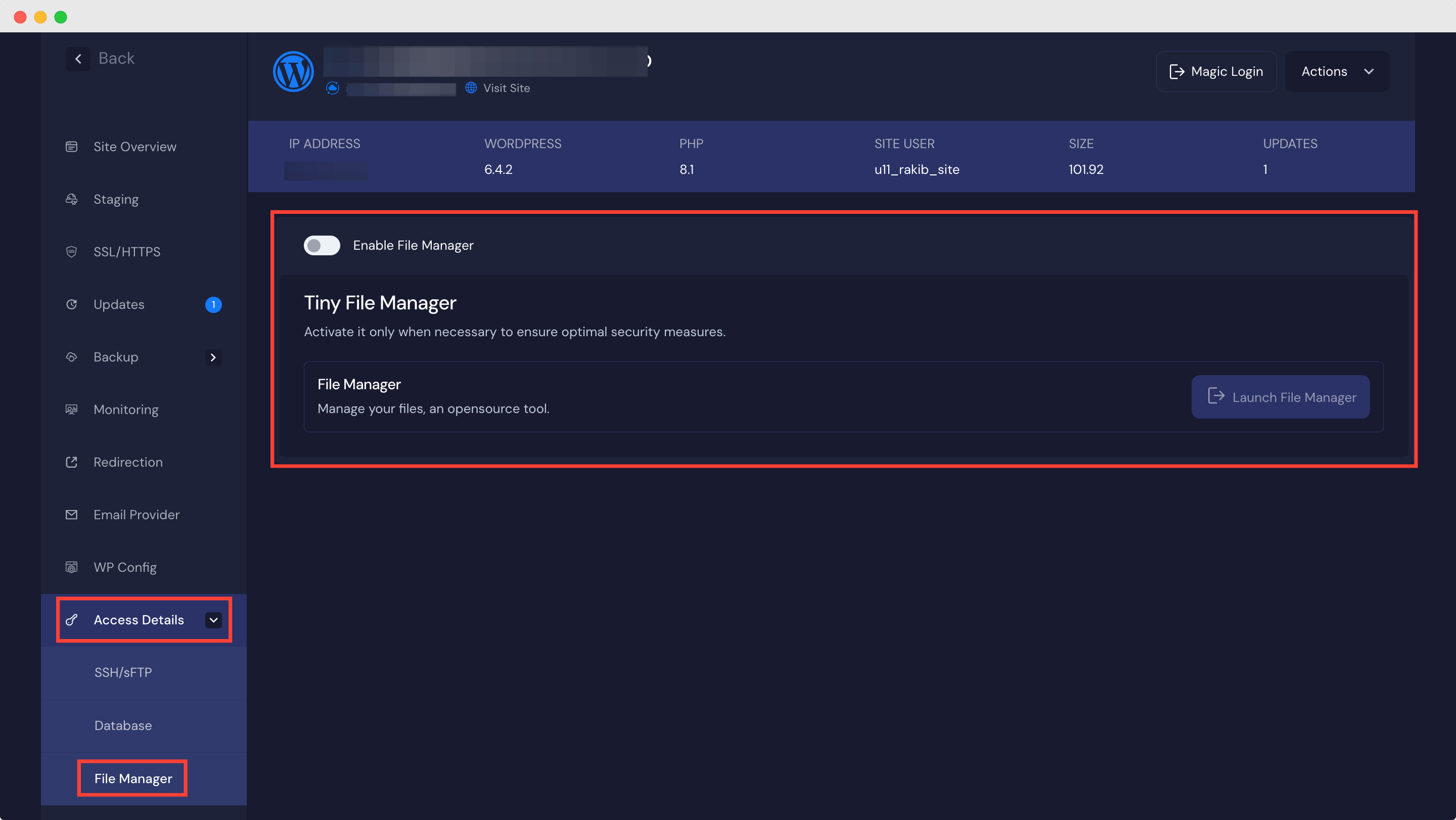
Toggle the ‘Enable File Manager’ button to enable it, and hit the ‘Launch File Manager’ button. This will open the File Manager on a new tab.
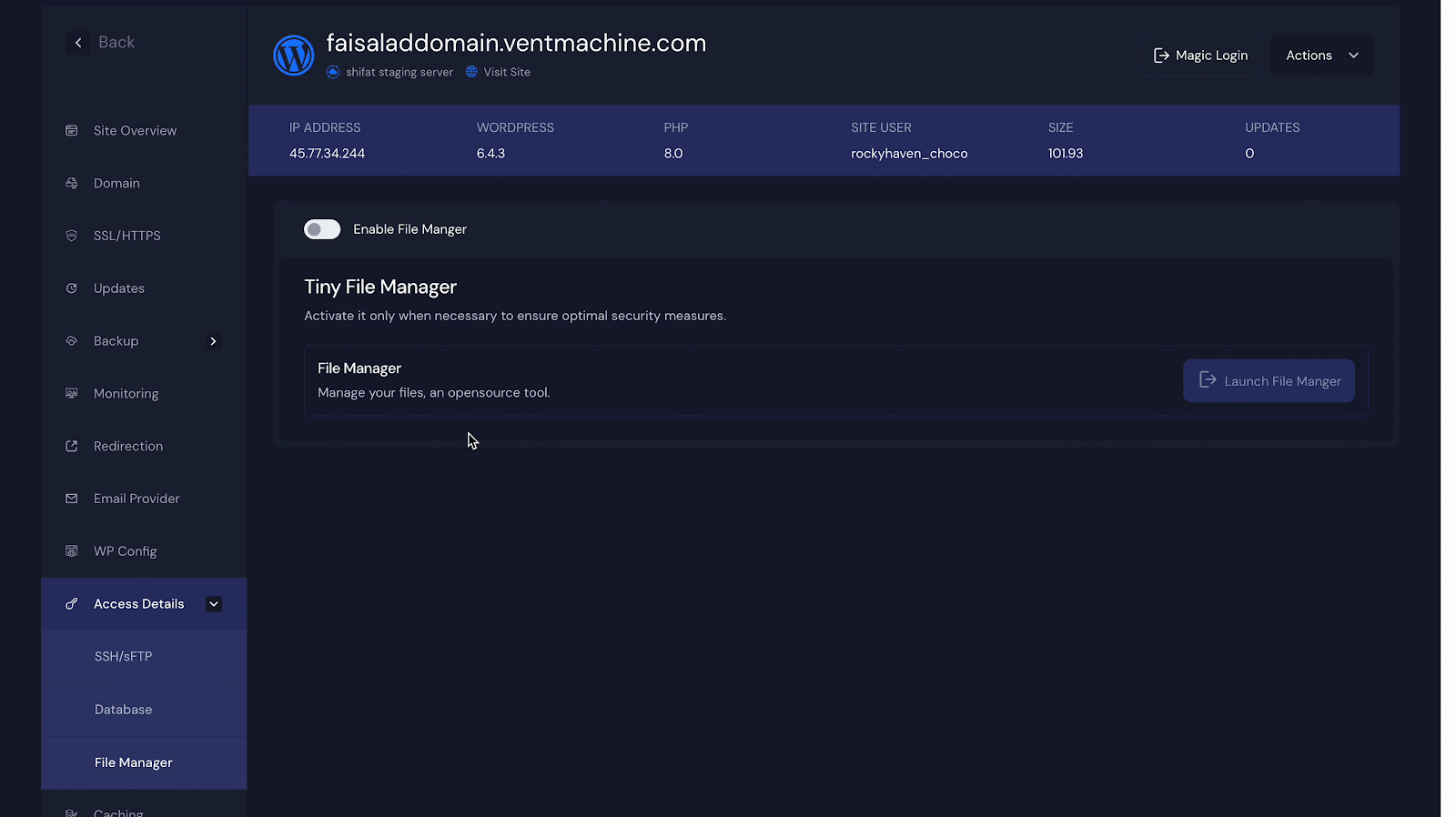
That’s how easy it is to access and manage WordPress files directly from the xCloud dashboard using Tiny File Manager.
Note: You must ensure you have access to your website’s ‘manage-file- manager’ as a team member. If you do not have that, please ask your team’s administrator to enable access in the ‘Team Management’ section from your dashboard. However, if you are the Team Admin, you have this access by default.
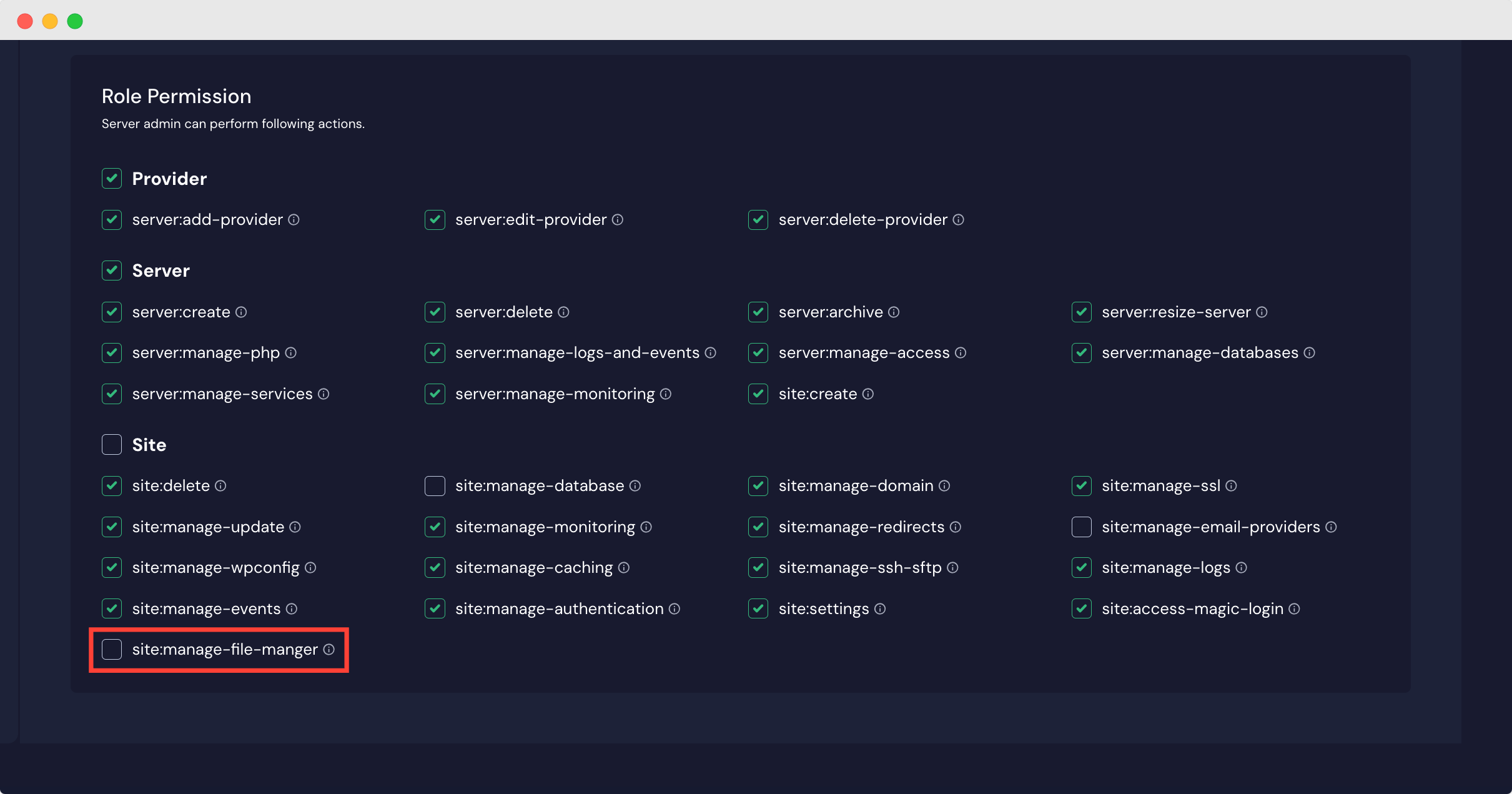
Still stuck? Contact our support team for any of your queries.






































