xCloud offers a feature called ‘Integration with Telegram’ to receive site notifications in the Telegram app. With just a few clicks, you can seamlessly integrate Telegram into xCloud hosting to enhance your notification management. By integrating with Telegram, you can receive real-time server and site notifications, along with team activity updates, directly within your Telegram app, ensuring you stay connected and informed at all times.
Follow the step-by-step guide to learn how to integrate Telegram in xCloud hosting to enhance team coordination and efficiency.
Step 1: Add New Notification #
Once you login to your xCloud account, go to Integrations → Notification on the dashboard. Then, click on ‘Add New Notification’ to connect Telegram to your xCloud hosting.
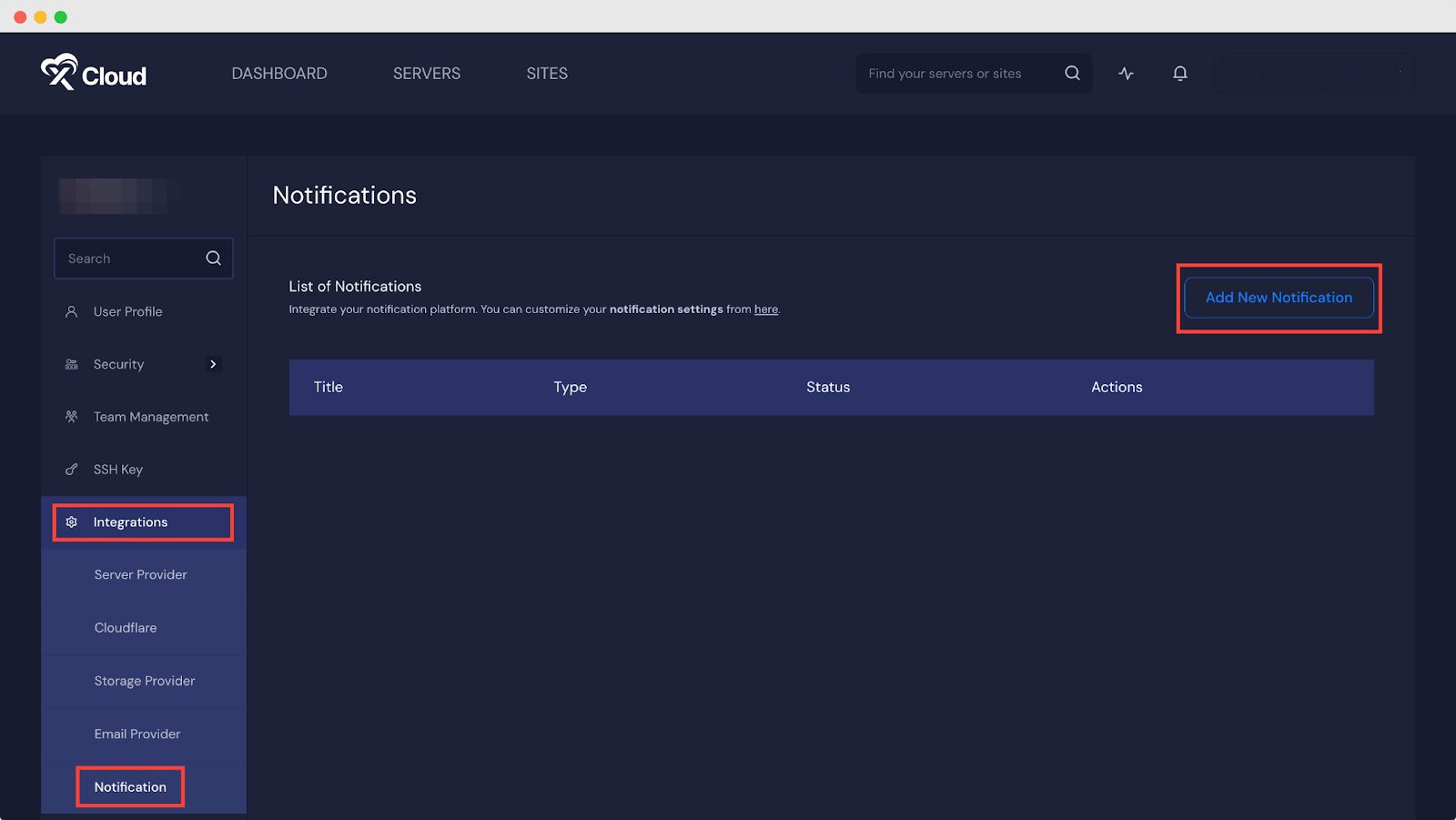
Step 2: Integration with Telegram in xCloud #
After clicking on ‘Add New Notification’ choose ‘Telegram’. Now copy the authentication command by clicking on the ‘Copy’ button & go to Telegram @xCloudhostingbot to start your chat to integrate Telegram in xCloud.
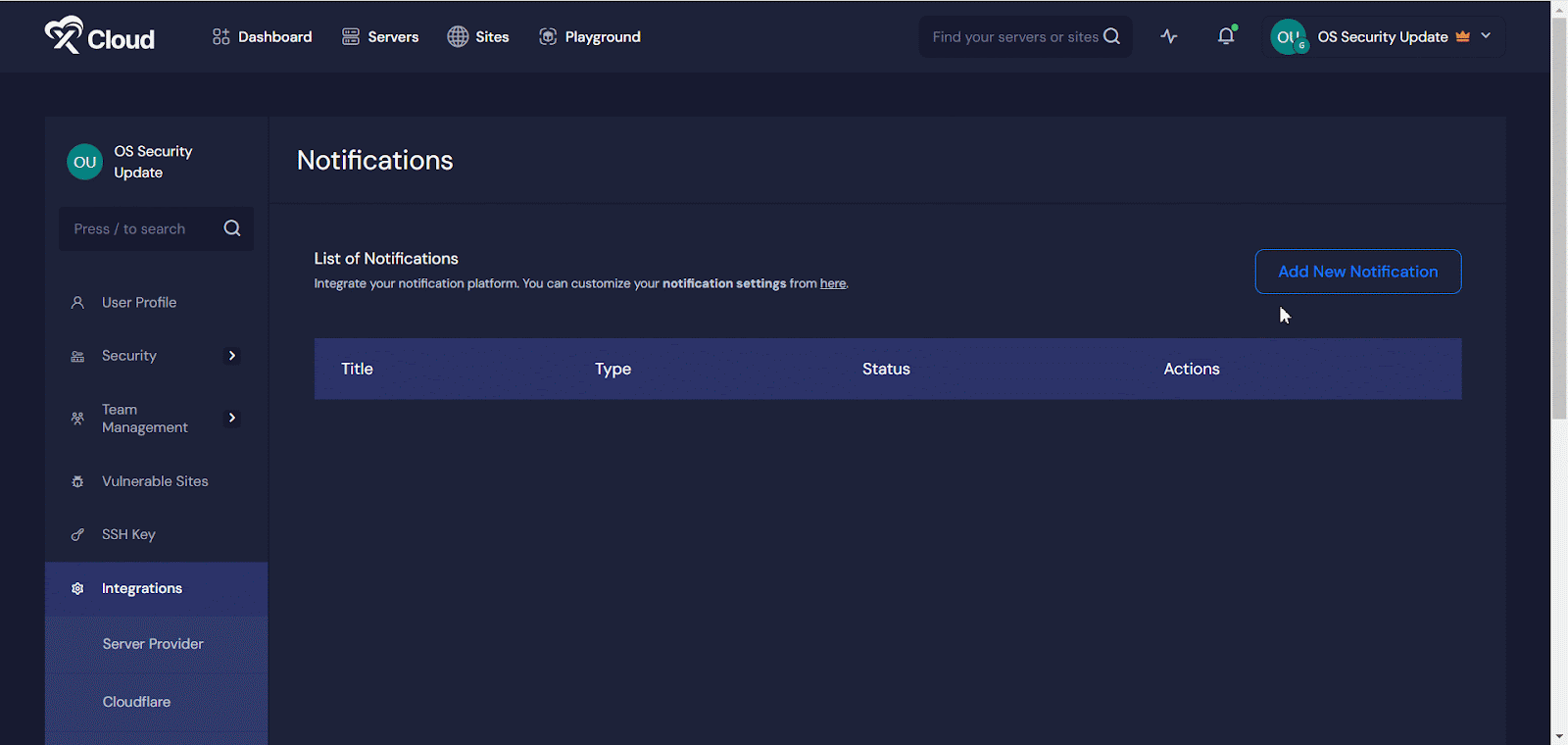
In the Telegram app start your chat with the xCloud Notification bot and send the copied authentication command token. The notification bot will confirm that you are ready to authorize notifications with xCloud.
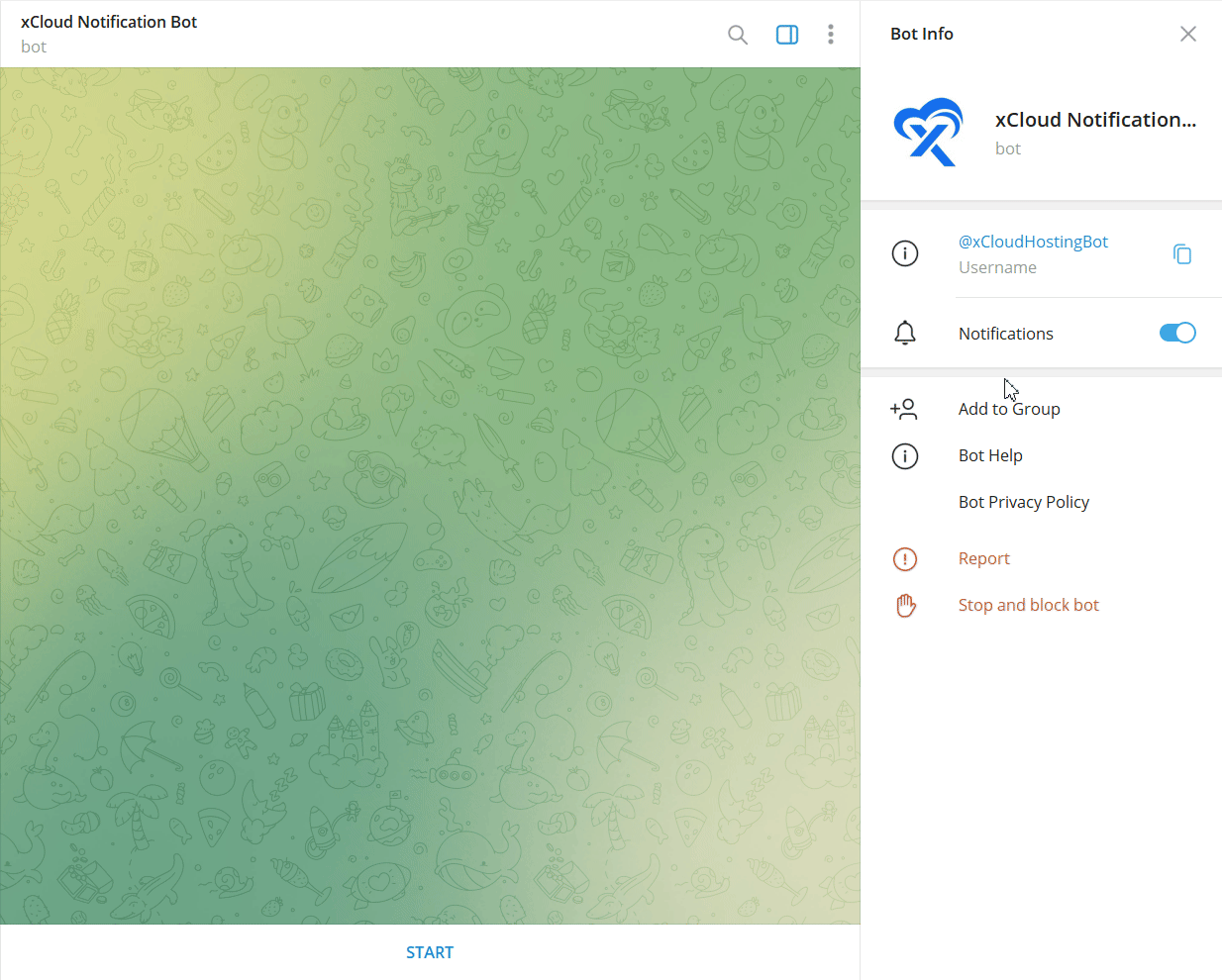
Now, click on the ‘Authorize on Telegram’ button and a notification will appear to confirm Telegram is connected with xCloud.
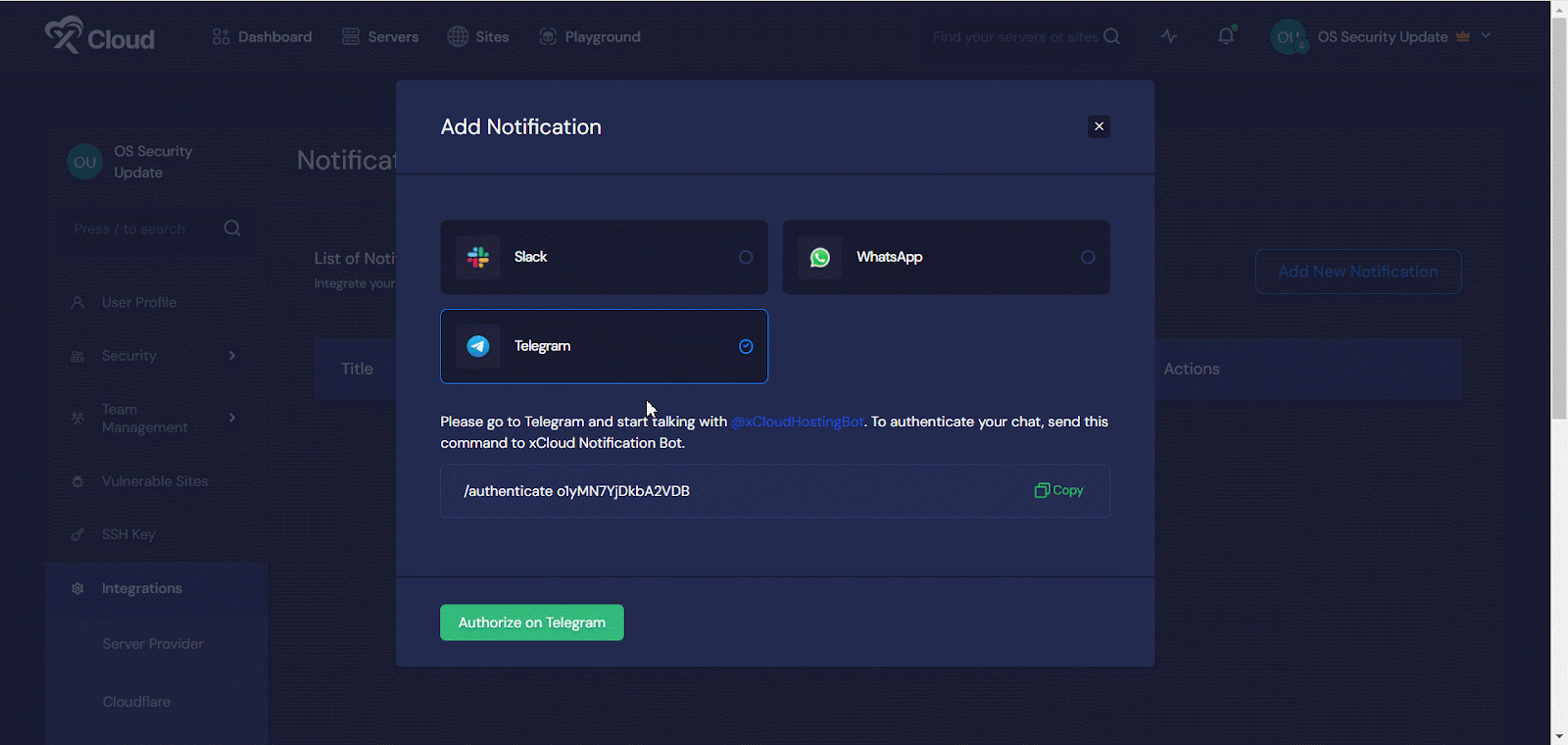
Now, in the ‘List of Notifications,‘ you can see your connected Telegram title along with its Type, Status, and Action. To disconnect your Telegram from xCloud, just click on ‘Disconnect‘ under Action then ‘Ok’ to confirm.
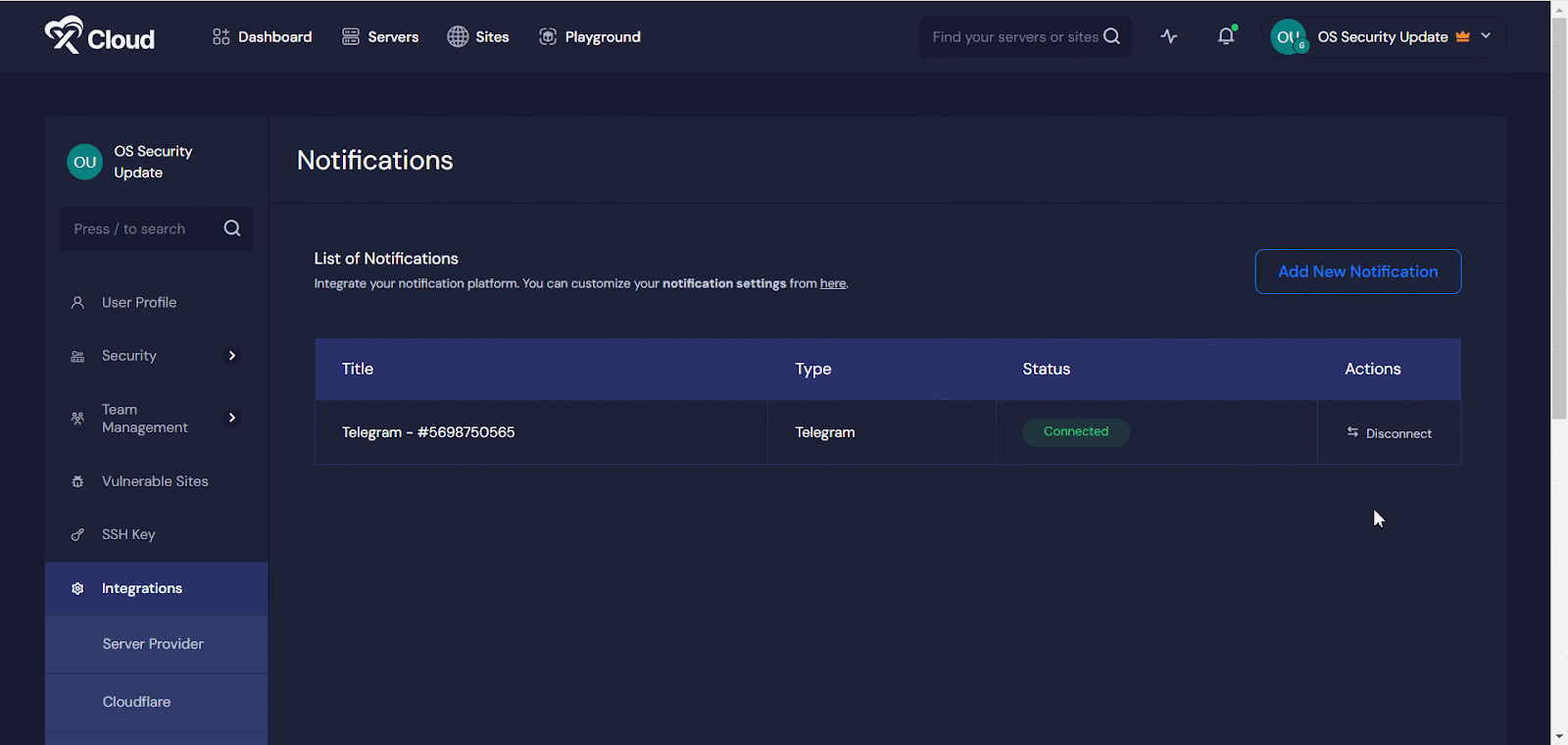
Step 3: Choose the Notifications You Want to Get #
To choose which notifications you want to receive in your Telegram, go to Team Settings → Notifications. Then, check the Telegram options for ‘Server,’ ‘Site,’ or ‘Other‘ that you want to receive notifications for, and click on ‘Save Changes.’
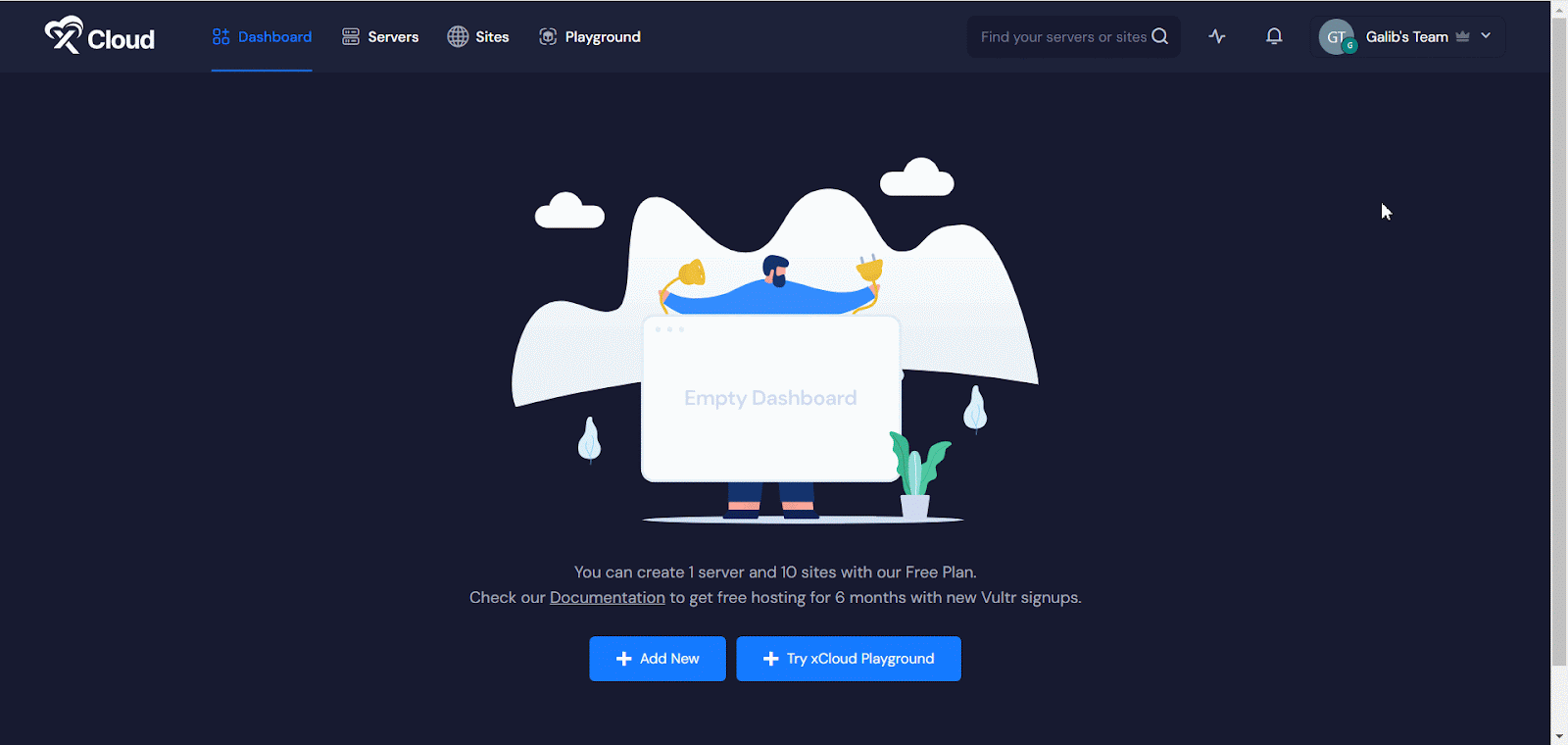
This is how you can easily configure Telegram with xCloud hosting & get your server, site notifications along with team accounts and actions directly into your Telegram.
Still stuck? Contact our support team for any of your queries.







































