If you want to build and launch a PHP website quickly, xCloud gives you a simple way to get started. By creating a blank PHP site, you gain full control over your project while using the flexibility and tools provided by xCloud. This guide will walk you through the entire process, from creating a new site to setting up your database and domain preferences.
Follow the steps below to create a blank PHP site on xCloud with ease, so you can focus on developing and running your application instead of worrying about setup complexities.
Step 1: Create A New Site #
First, click on ‘New Site’ from the xCloud dashboard. Then choose your server and click on the ‘Custom PHP’ tab from the menu. Next, choose the ‘Blank PHP Site’ to import your custom PHP site.
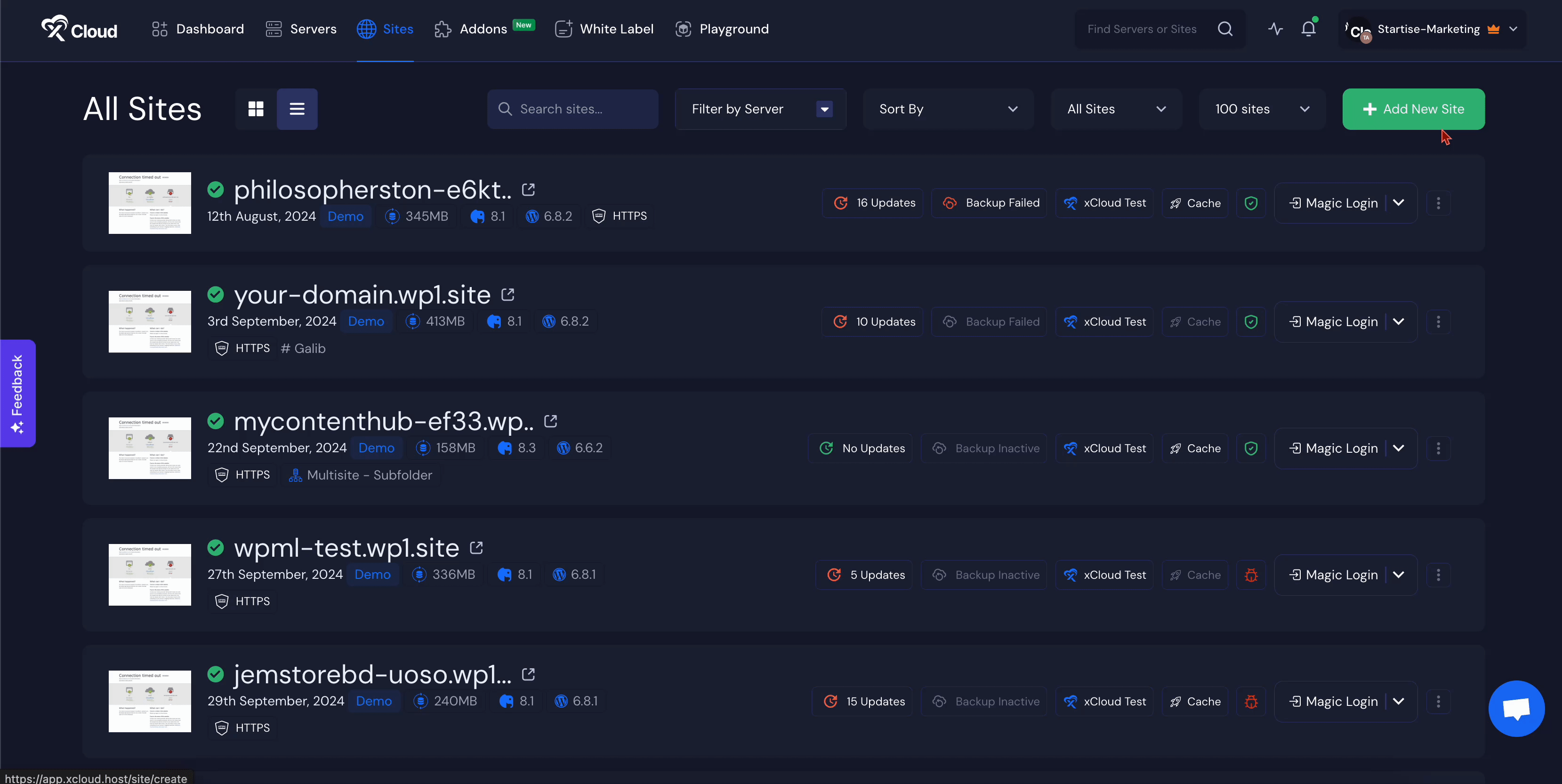
Step 2: Configure Blank PHP Site Information #
And if you choose to migrate to a new domain, you can include your custom And if you choose to migrate to a new domain, you can include your custom domain. You can upload your site and visit it live with a demo domain. After successfully creating your site, you may update the site with your custom domain later. In this tutorial, we will be working on a staging site. Select ‘Demo Site’ and then click on the ‘Next’ button.
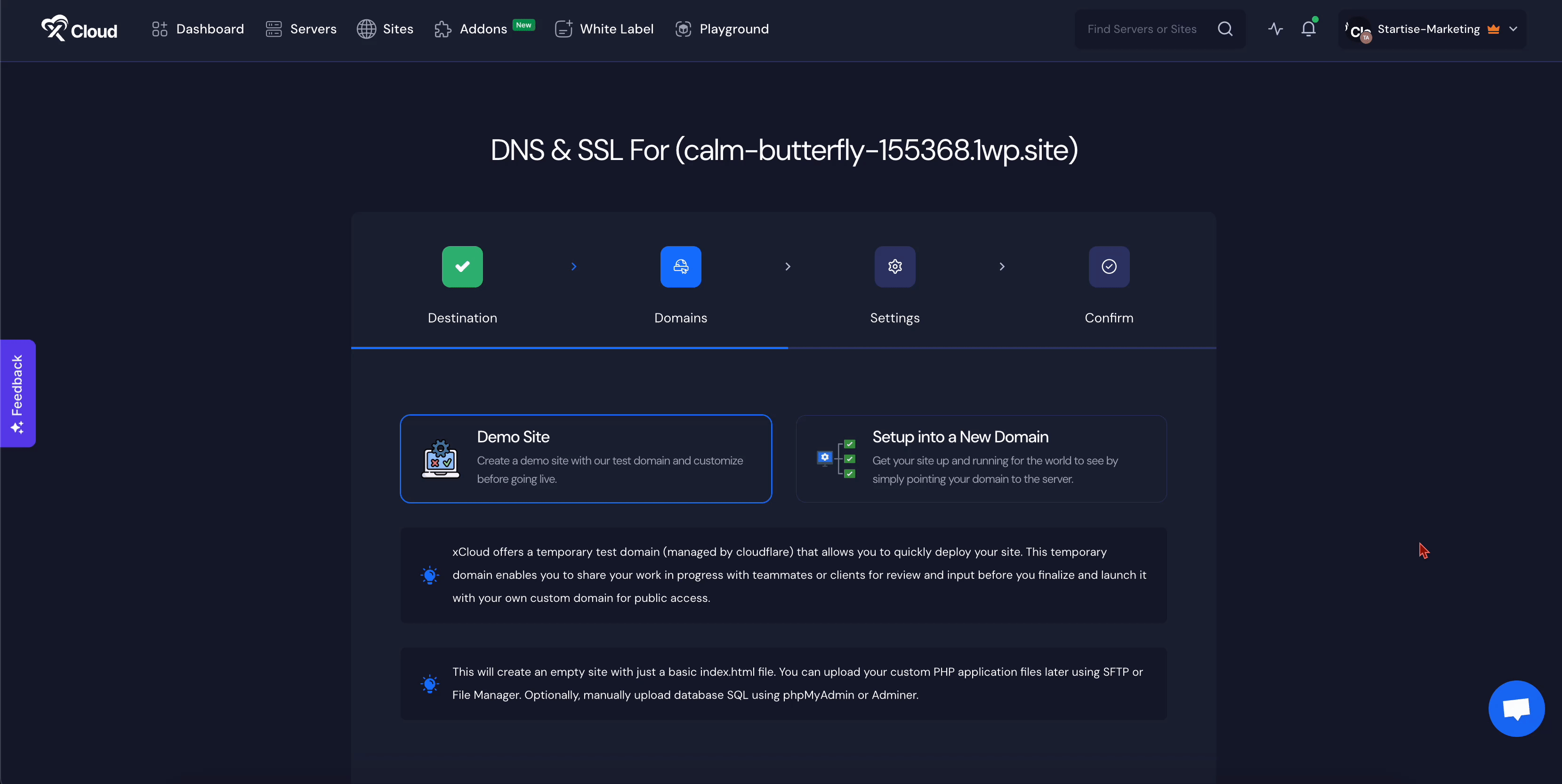
Now, you will be sent to the ‘Settings’ step. Make sure to correctly add your ‘PHP Version’, ‘Site Users’, and ‘Web root’.
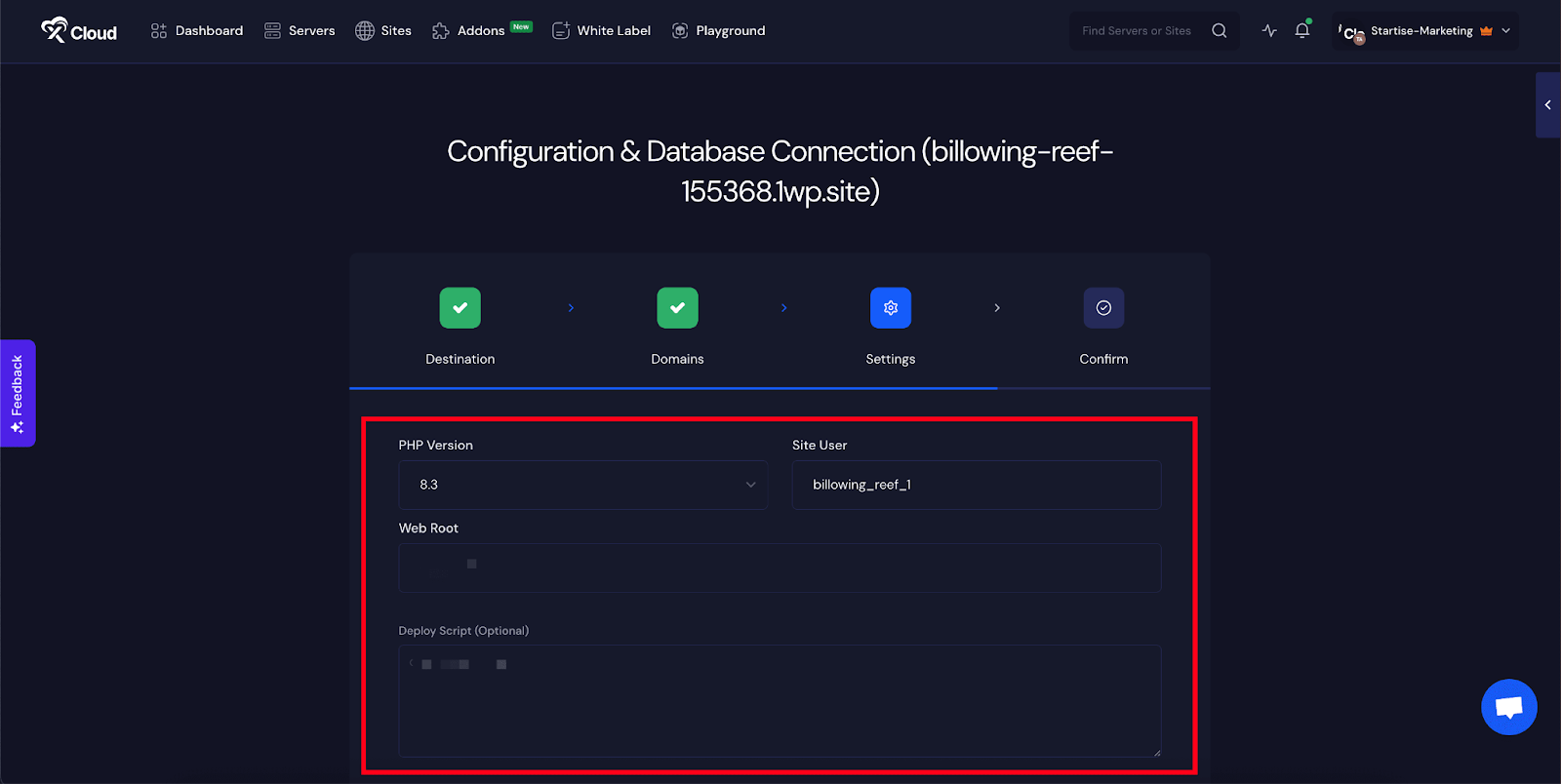
Then go to the ‘Database Management’ Section and proceed with ‘Create Database Server’ or ‘Add Your Existing Database’. Also, you can create a site without any database as well, choose the ‘No Database’ option for that and click on the ‘Next’ button.
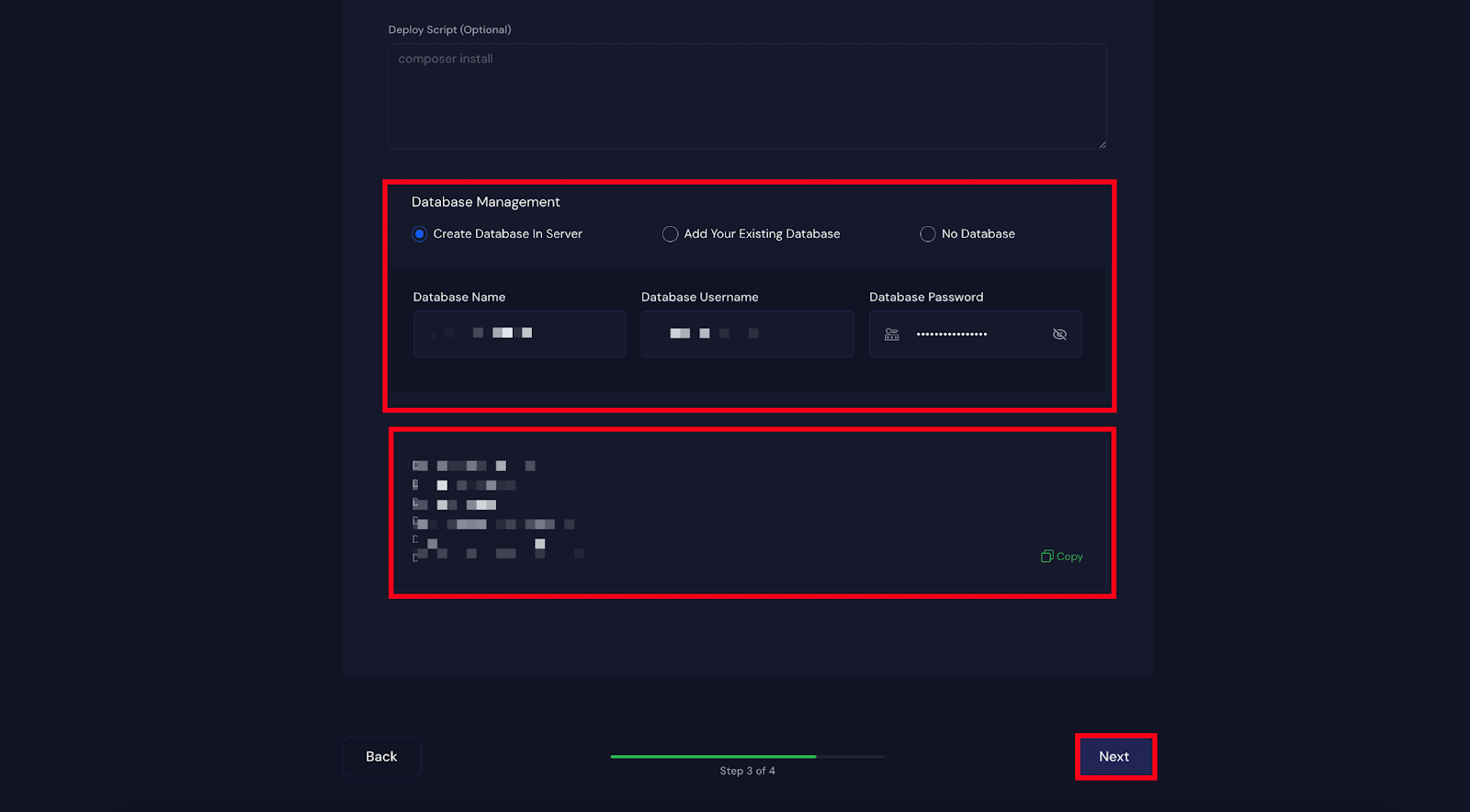
Step 3: Complete Database Settings & Finalize #
In the ‘Database’ tab you can configure your preferred database setup. If you are good to go for uploading an existing custom PHP website with xCloud, click on the ‘Start’ button.
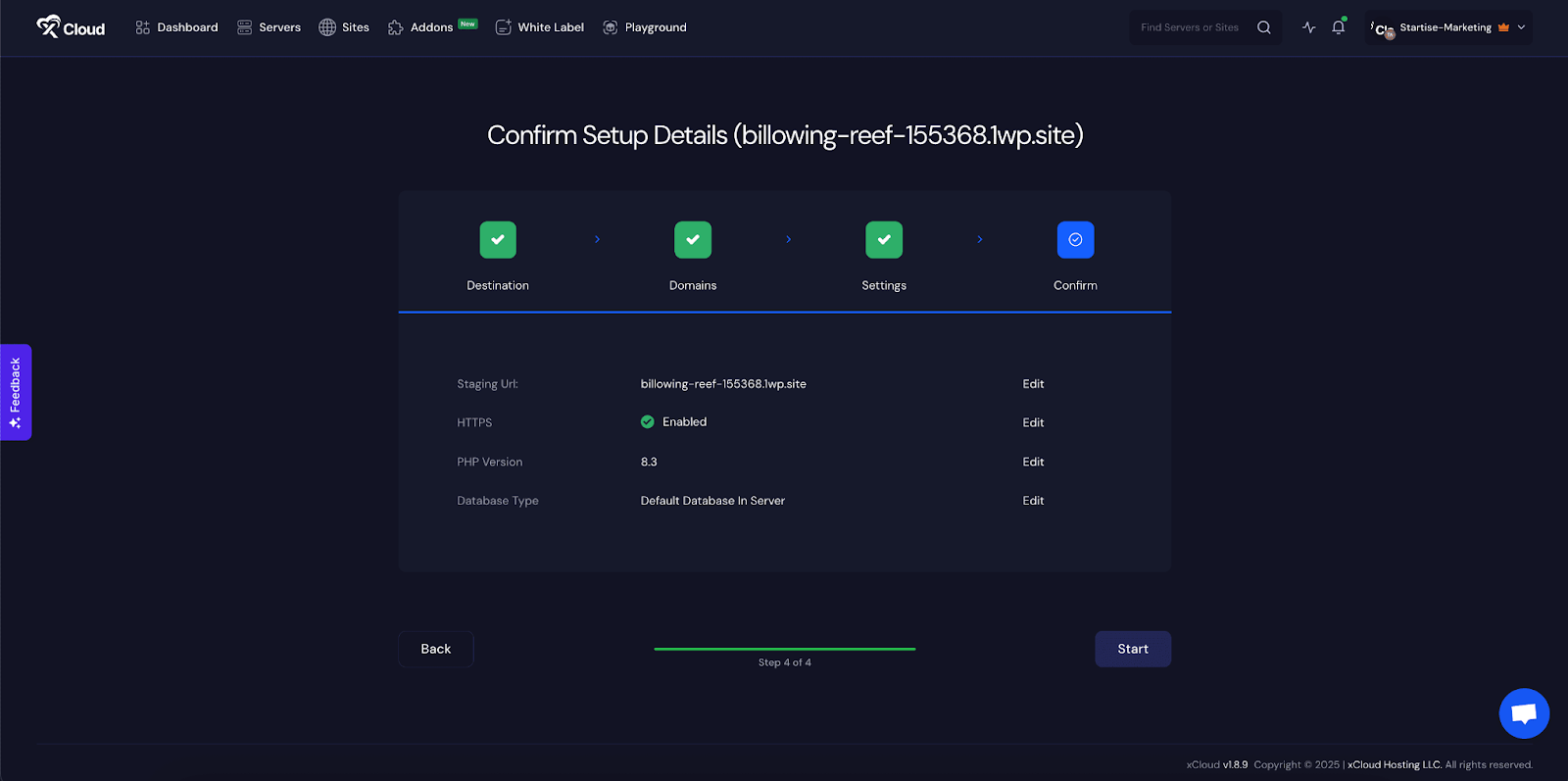
Within a few moments, your PHP website will be uploaded on xCloud automatically. You will see the following screen while uploading.
Once the deployment is successfully completed will see the following screen. You go to the site dashboard from there. If you visit the site, you can see the newly Blank PHP site that you have uploaded with xCloud.
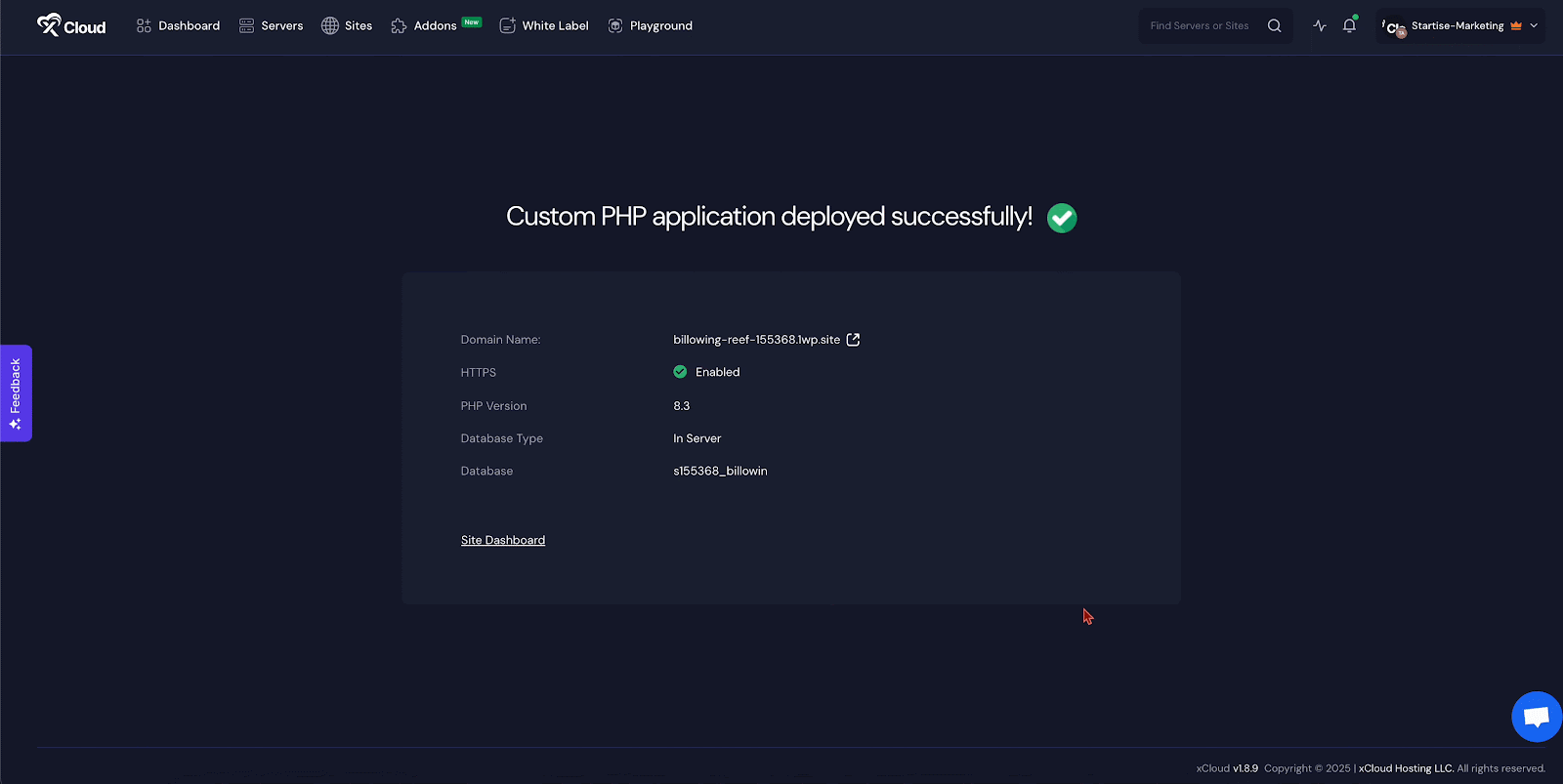
This is how easily you can create a site with Blank PHP applications in xCloud. With simple steps, you can quickly deploy your site, configure your database, and choose your preferred domain settings.
Still feeling stuck? Contact our support team for further assistance.






































