LibreChat is an open-source chat application that allows users to interact with AI models in a flexible and customizable environment. It provides a platform to deploy, manage, and run AI-powered chat interfaces, making it suitable for both experimentation and production use.
Follow the steps below so you can quickly get LibreChat running on a cloud server with full functionality, whether for testing purposes or a live application.
Step 1: Create a Docker+ NGINX Server #
First, you need to create a Docker server to deploy LibreChat. Click the ‘Add New Server’ button on the dashboard and enter all the necessary credentials to connect your server. You can deploy LibreChat either on your own server or on an xCloud server.
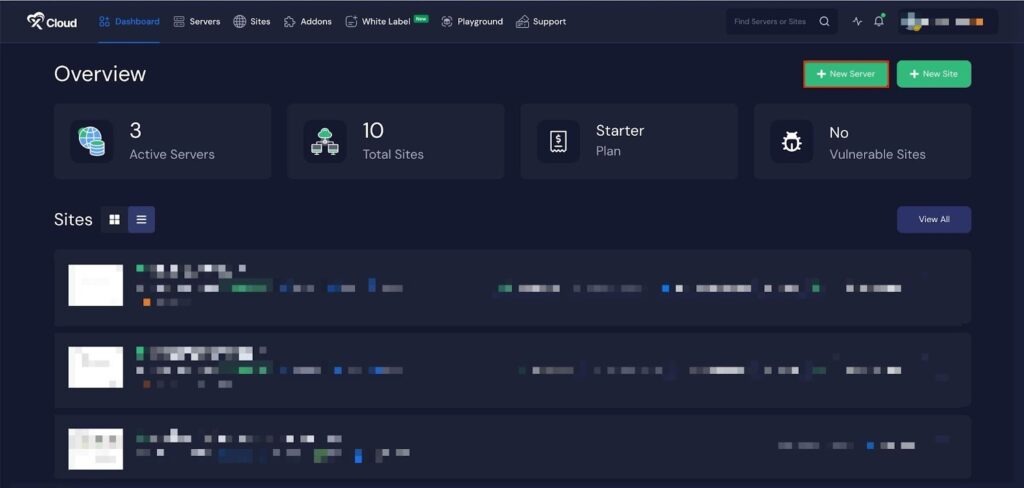
Next, choose your server provider to deploy LibreChat with xCloud. You can either use an xCloud Managed Server or select your preferred provider. In this guide, we’ll use the xCloud Managed Server.
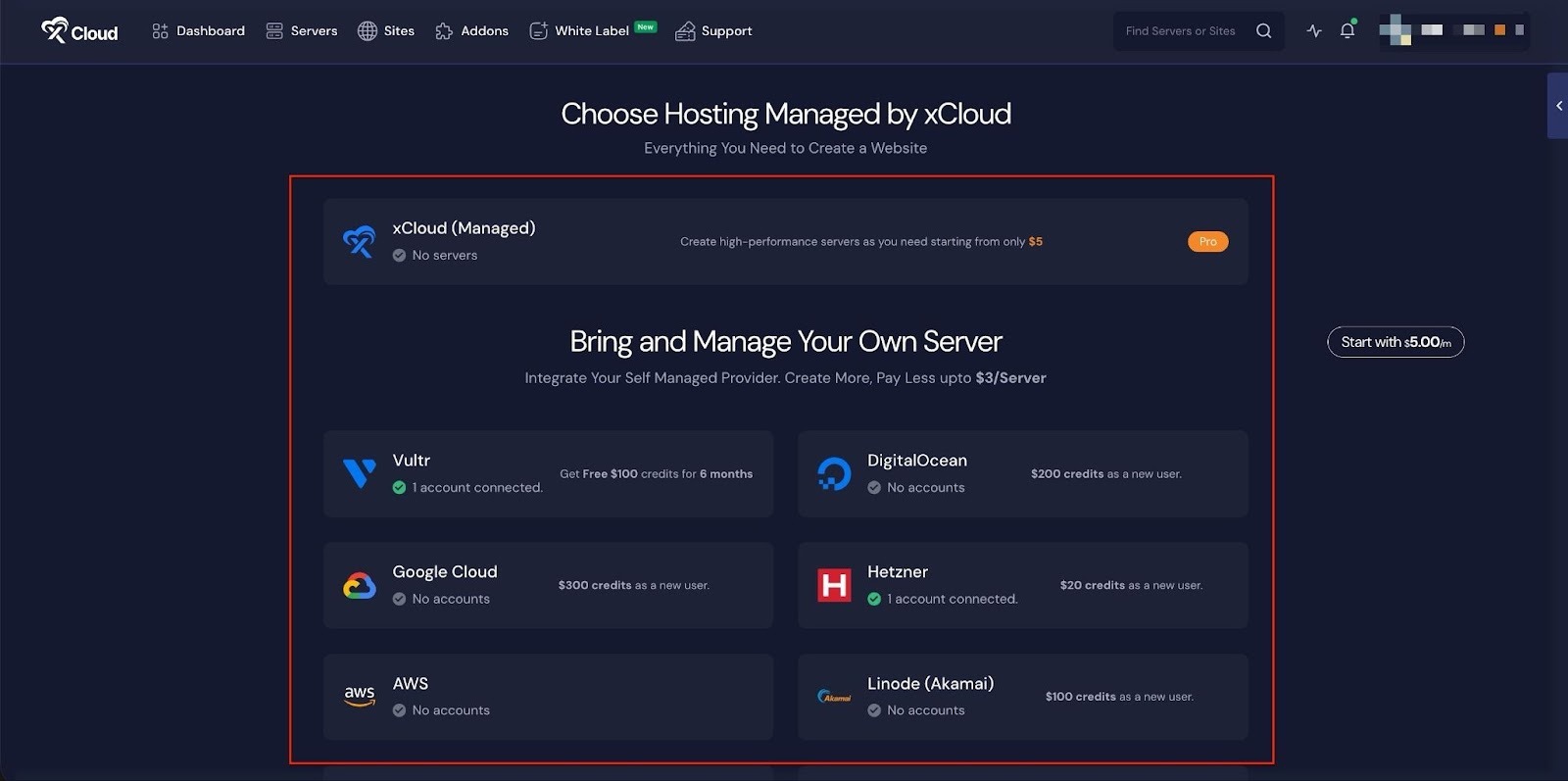
Afterward, enter the ‘Server Name’, set the ‘App Type’ to LibreChat, and add any relevant ‘Tags’ to help identify your server later.
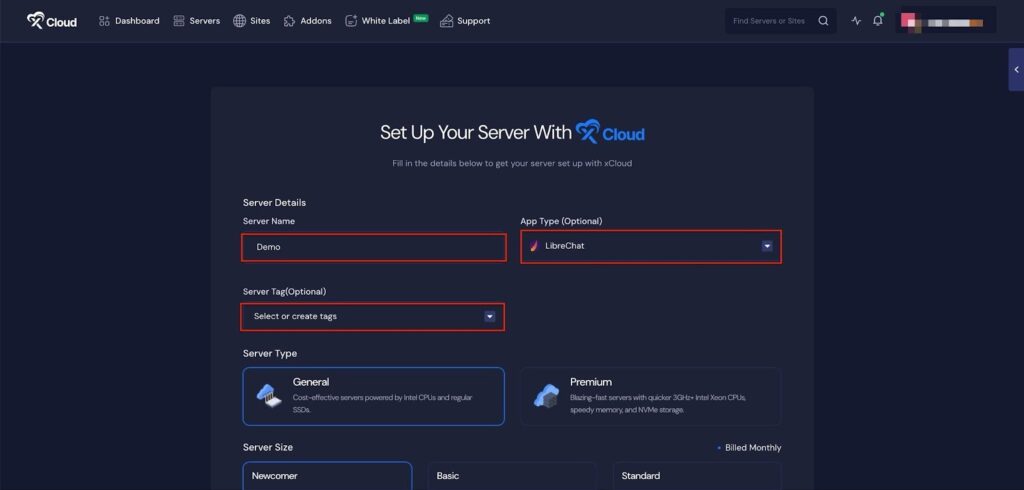
Next, choose between the ‘General’ and ‘Premium’ options based on your requirements. Then, select a plan that best fits your needs.
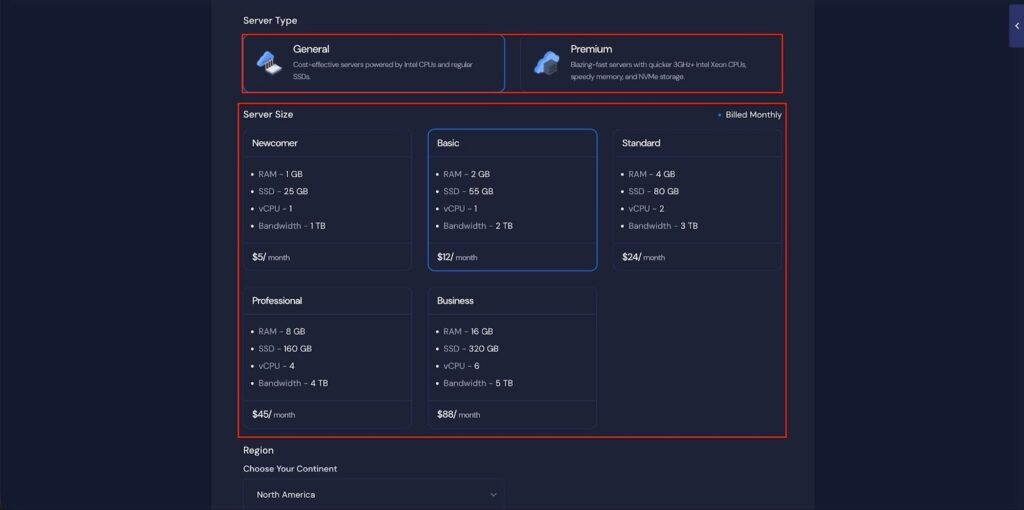
Next, choose the ‘Region’ and ‘Ubuntu Version for your server. You can also enable or disable the Backup option as needed.
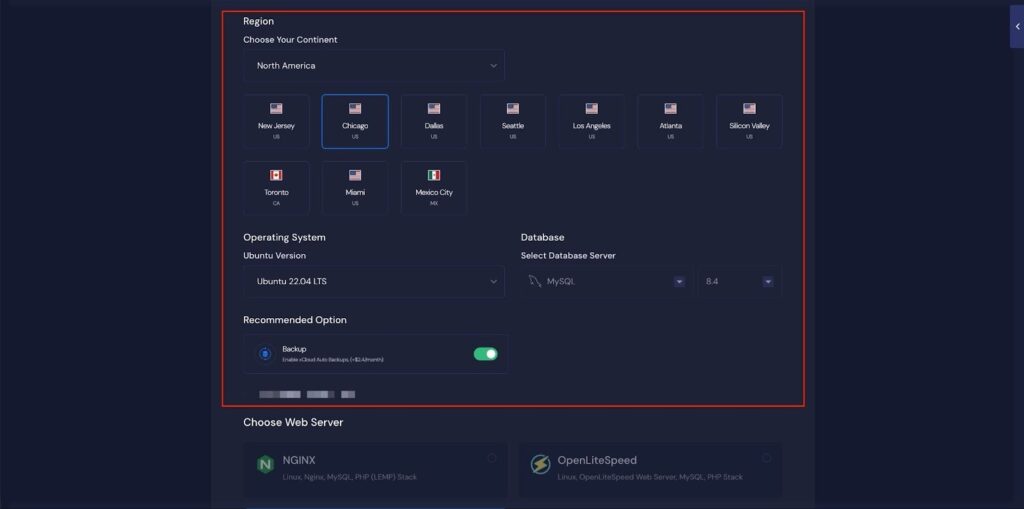
Next, you can see the ‘Docker + NGINX’ stack is already selected, which is mandatory for deploying the LibreChat application. Then click on the ‘Create’ button to proceed.
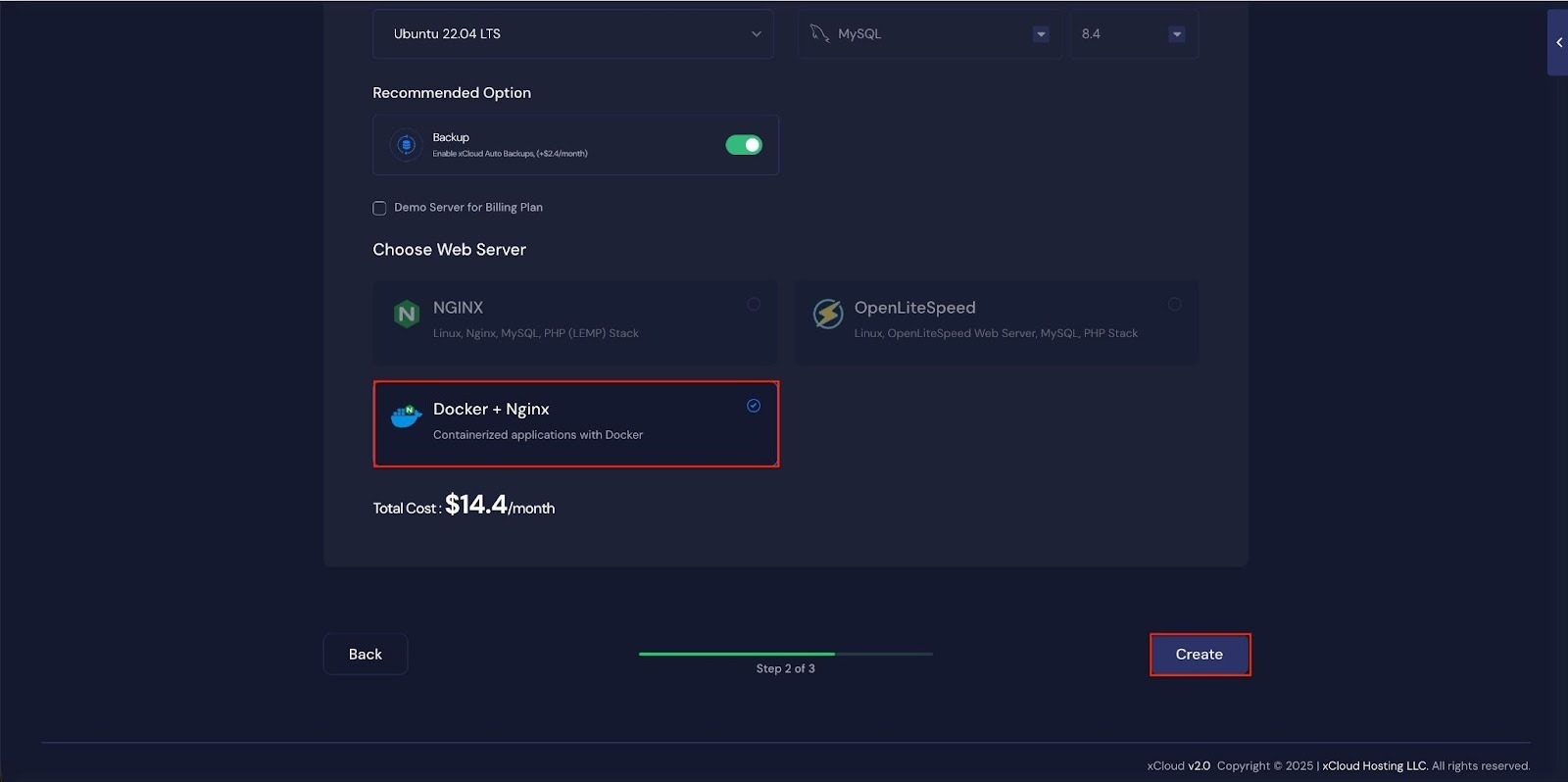
Once the server is created, you will be able to deploy your LibreChat Application in this server.
After creating a server, it may take a while to become fully operational. Wait a few minutes before deploying your applications to ensure everything starts correctly.
How to Install LibreChat on a Cloud Server #
Learn how to install LibreChat on a cloud server. It walks you through creating a server, configuring the environment, and launching your LibreChat application easily.
Step 2: Access the One Click Apps Dashboard #
Begin by logging into your xCloud account. Once logged in, navigate to your dashboard and click on the ‘New Site’ button.
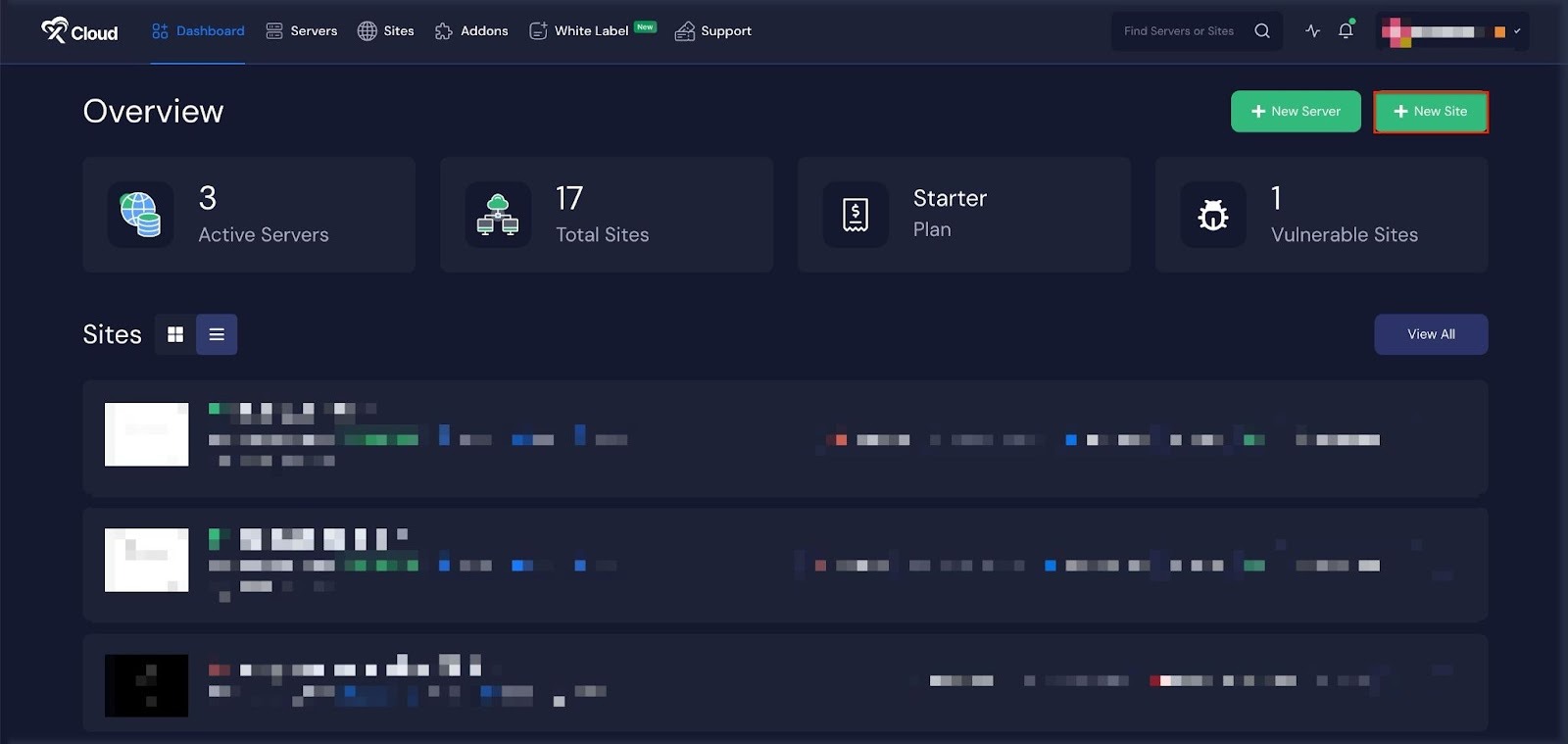
Then choose your ‘Server’ from your dropdown and click on the ‘Next’ button to proceed.
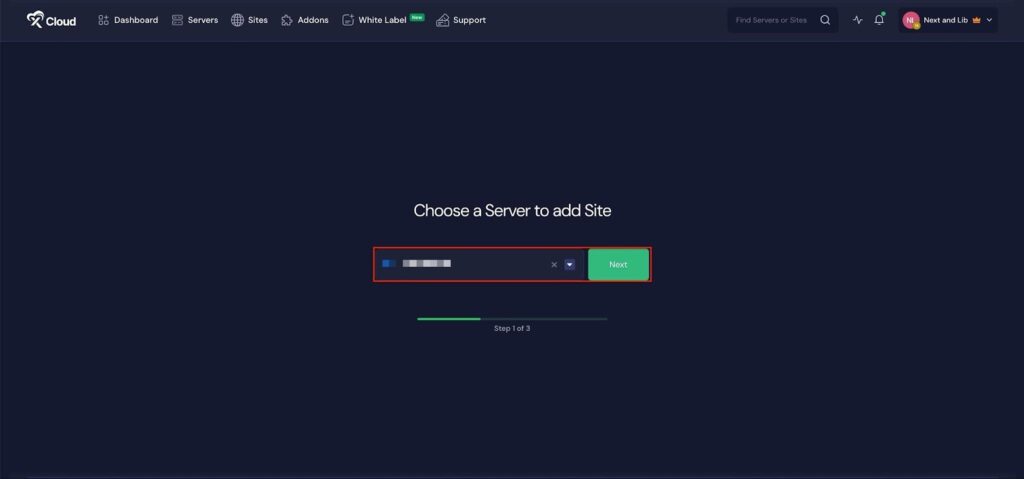
This will take you to the site creation interface. From here, select your Server, then navigate to the One-Click Apps section. You will see ‘LibreChat’, click on it to proceed with the deployment of this application
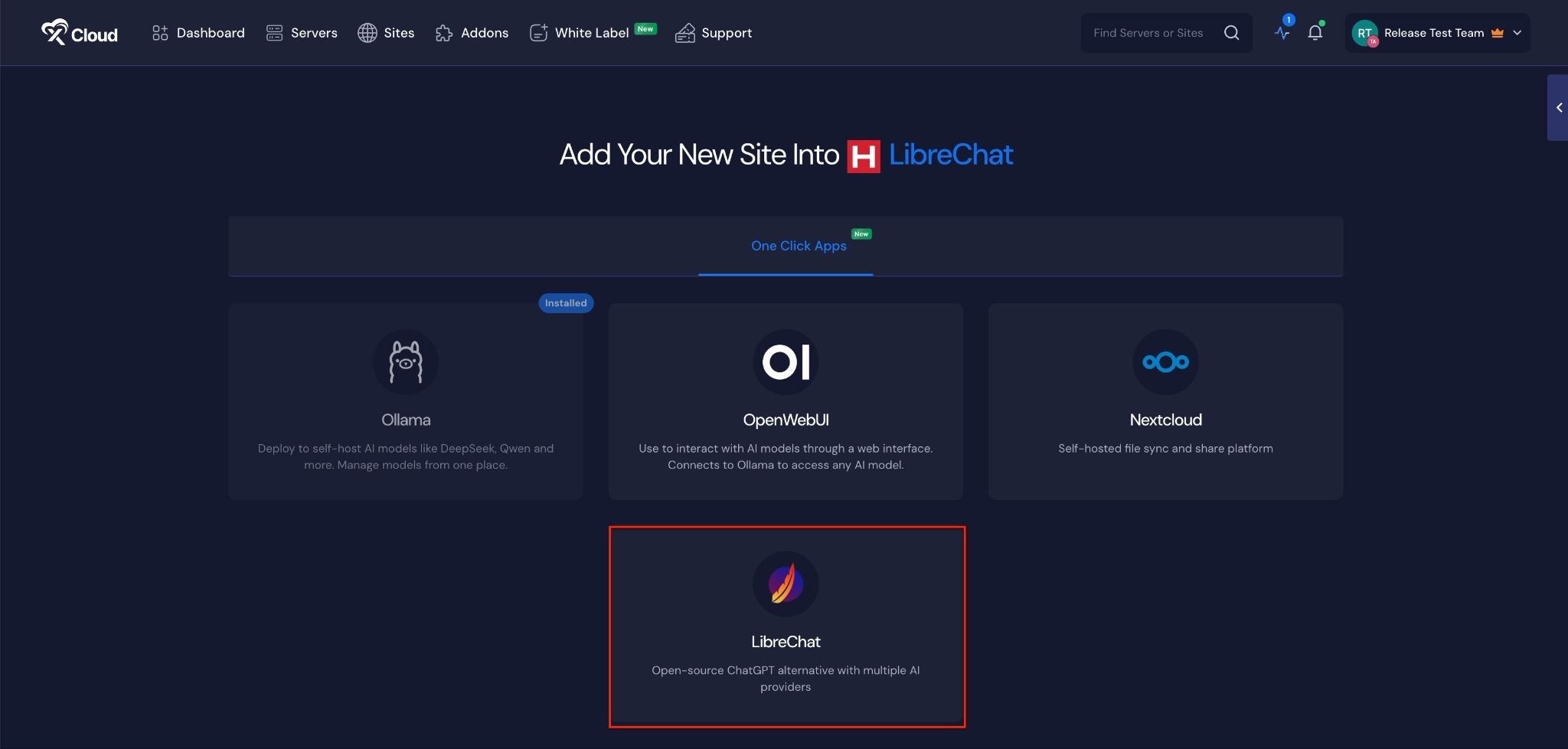
Step 3: Set Up the LibreChat Application #
In the site setup screen, you will be prompted to enter basic site information. Provide a ‘Site Title’ and add relevant ‘Tags’ to help organize your deployment.
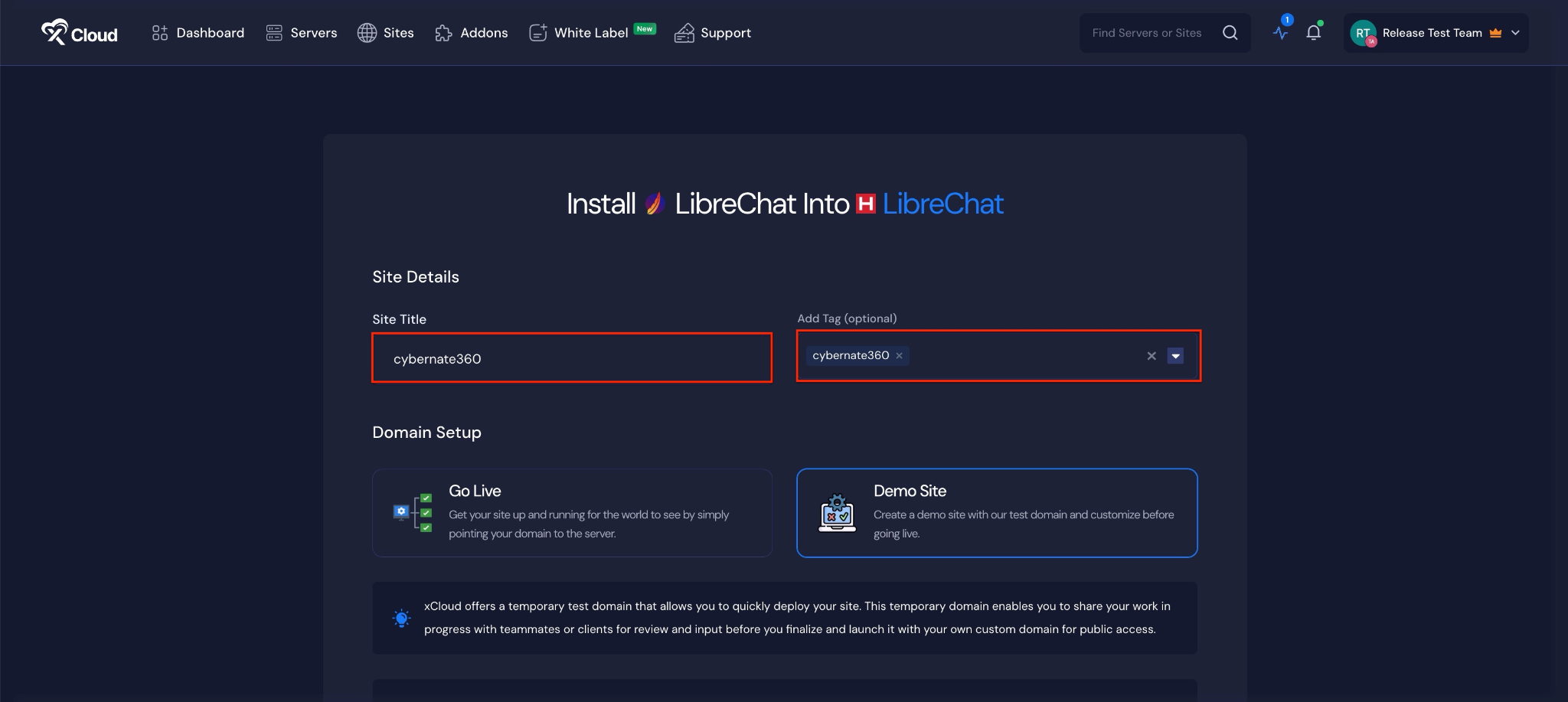
At this point, you can choose between two deployment modes: ‘Go Live’ for a production-ready deployment or ‘Demo Site’ for testing purposes. Selecting ‘Go Live’ will immediately create a live environment, while choosing ‘Demo Site’ allows you to experiment in a staging environment before promoting it to production.
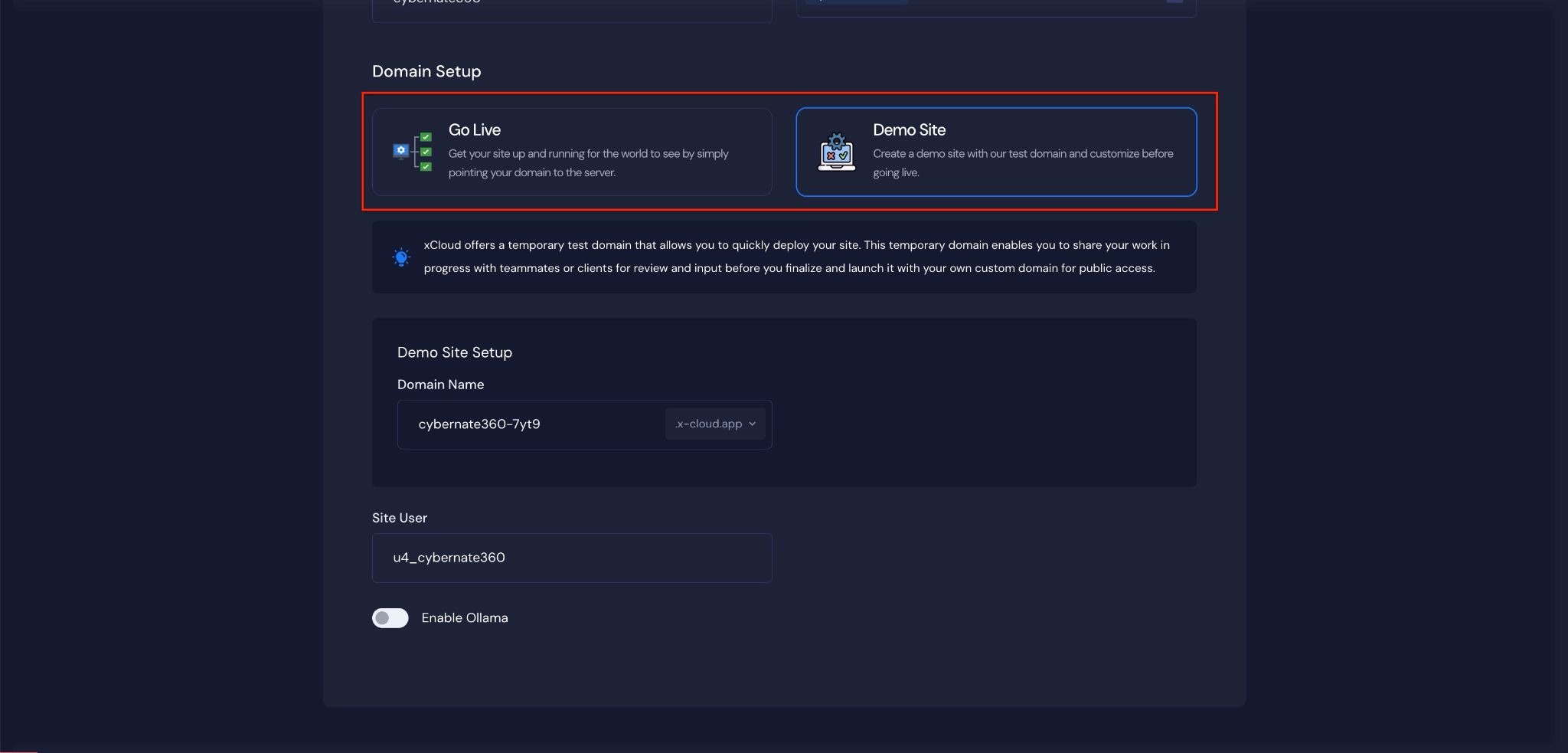
Step 4: Configure Domain Settings #
If you select the ‘Demo Site’ option, xCloud will assign a temporary subdomain for your LibreChat application. You can adjust the ‘Site User’ according to your preferences, or leave it as the default.
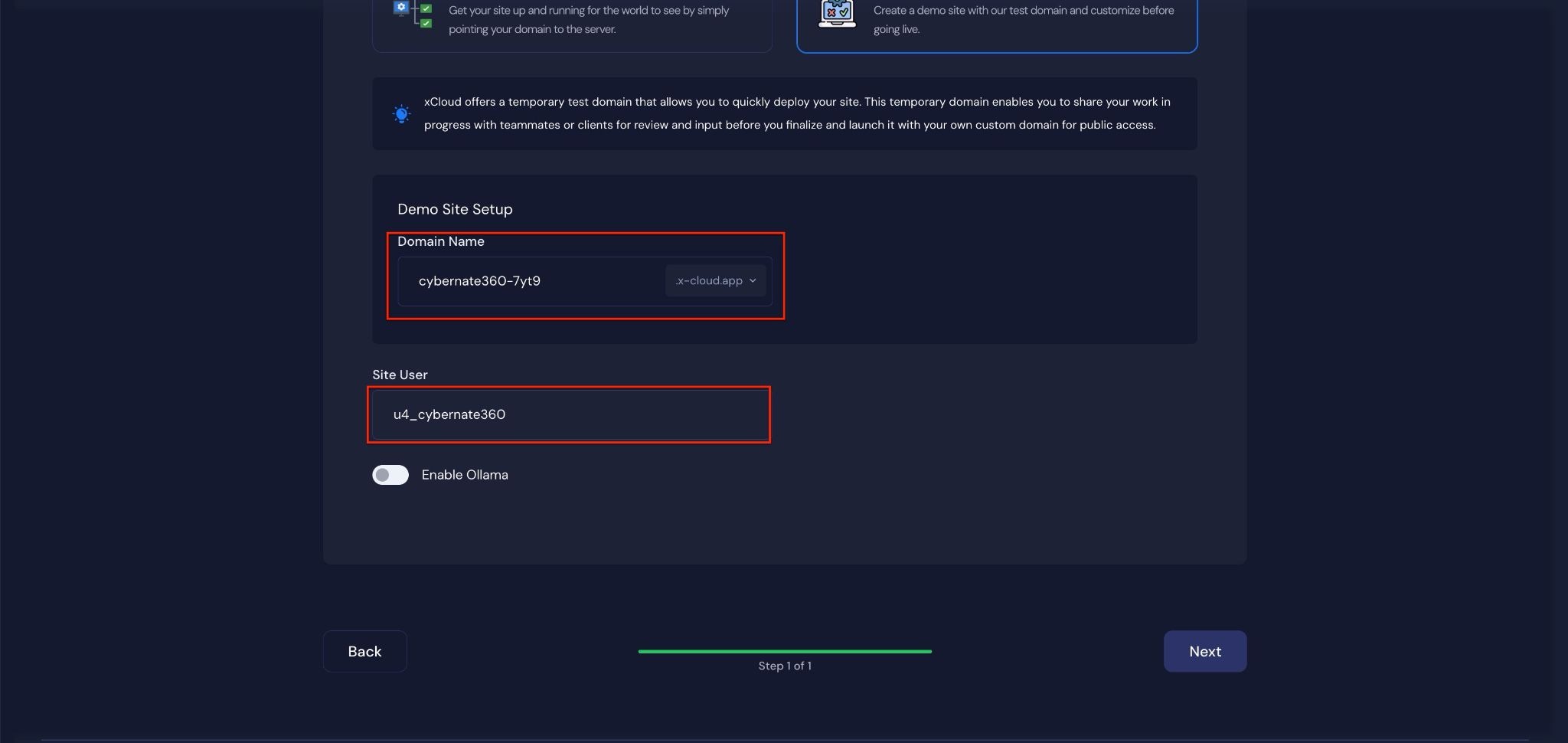
Next, click the toggle on the ‘Enable Ollama’ button, then choose the AI models and click ‘Next’ to proceed. Enabling this option is not mandatory. If you do not enable it, we will display three default AI models. You can also add your preferred models later within the application environment.
However, if you enable Ollama, you will be able to access all available models from here, choose them, and install them at the same time.
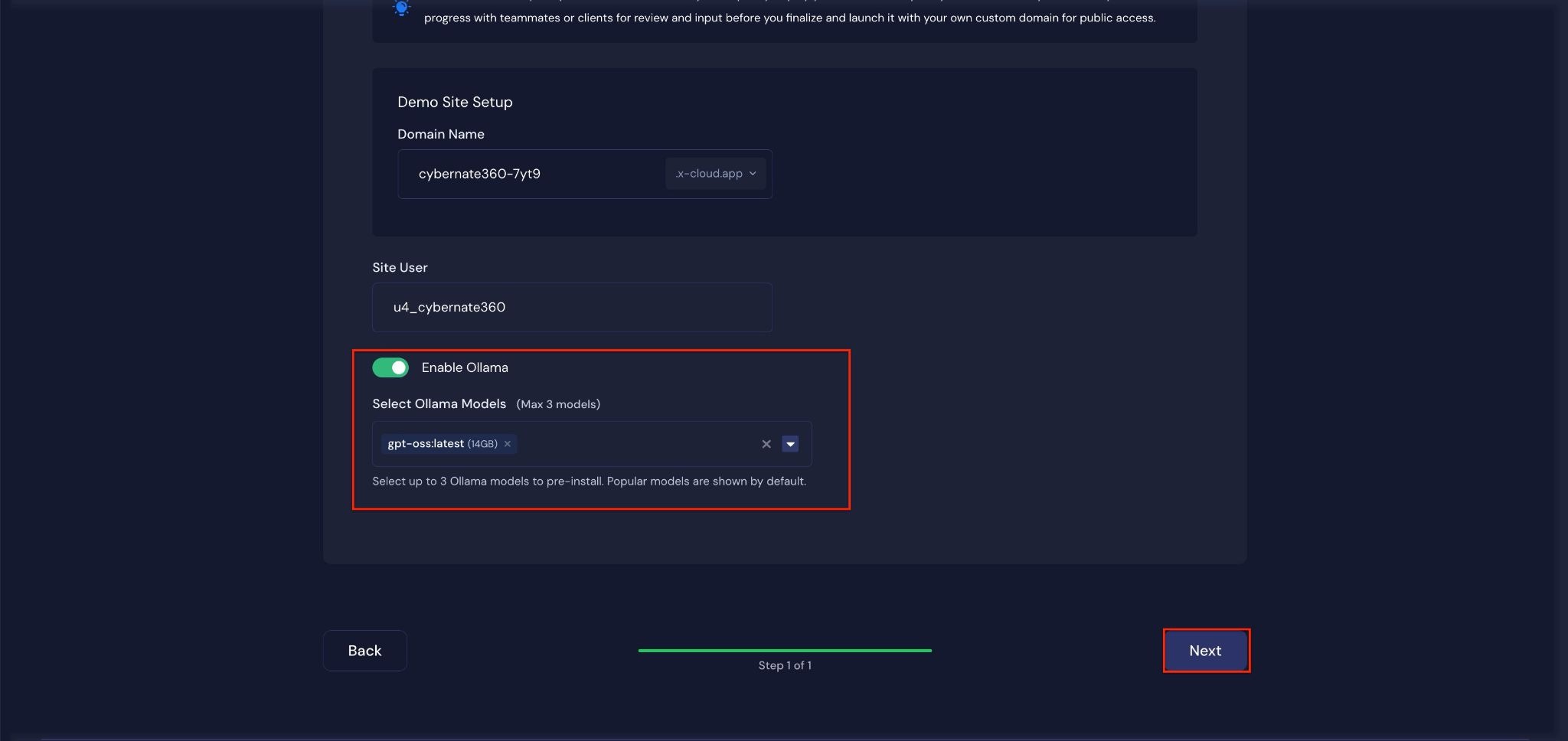
Step 4: Visit the LibreChat Application #
With LibreChat set up with xCloud, you should be able to log in and confirm that it’s working. From the dashboard, click on the ‘Visit Site’ app.
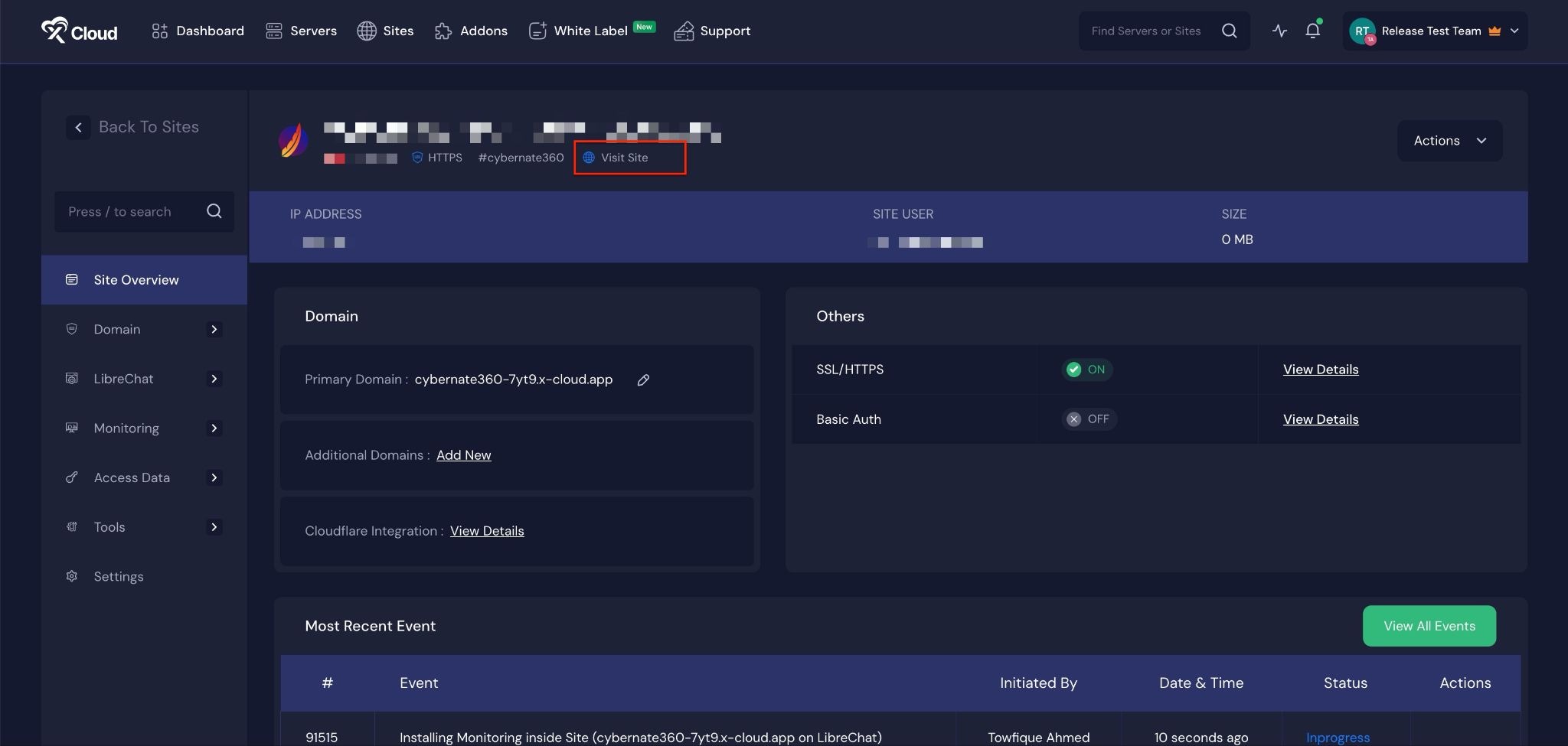
Environment Editor for LibreChat #
The Environment section in xCloud allows you to customize configuration settings for your LibreChat instance. Just go to the ‘Environment’ option from the sidebar and adjust as you need, then click on the ‘Save’ button.
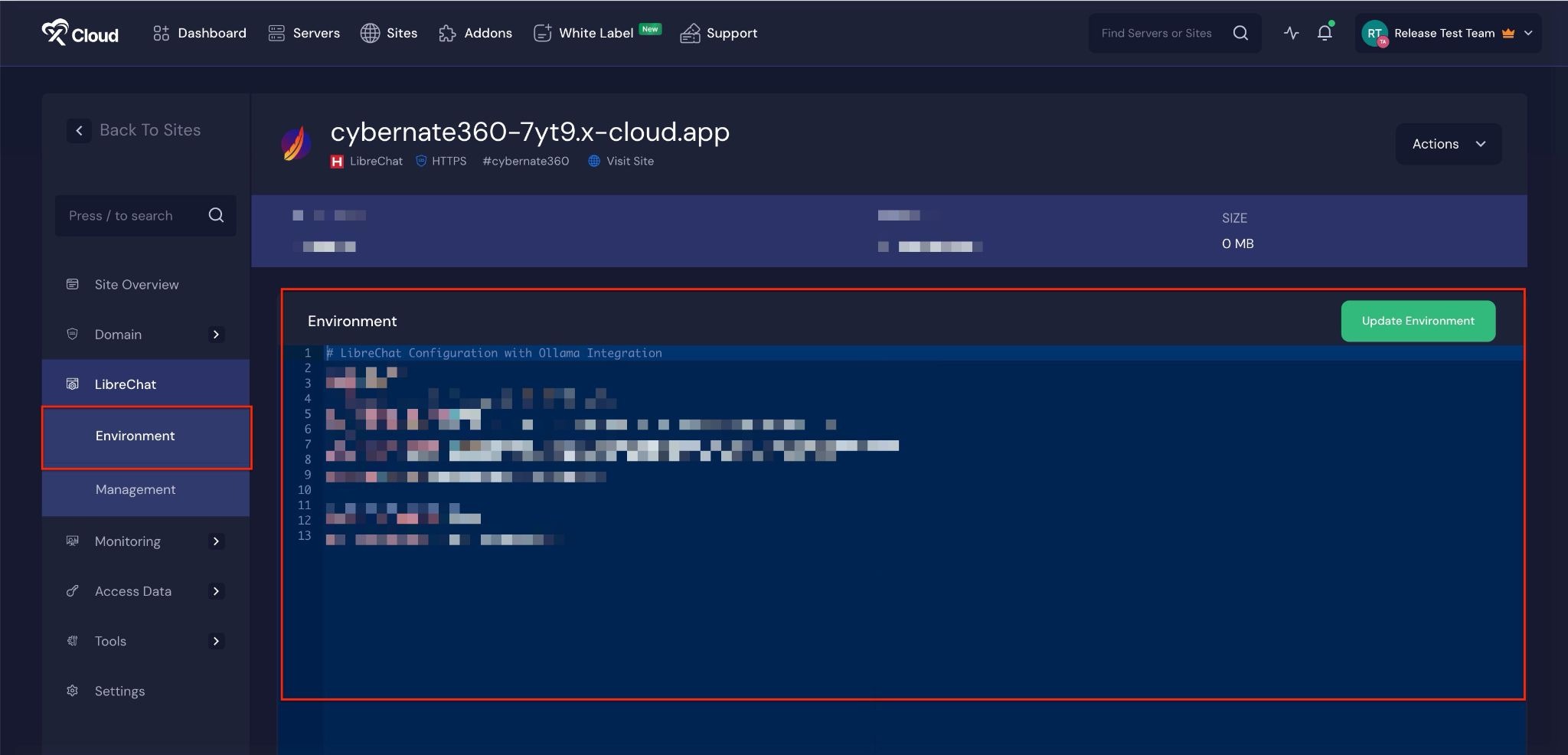
Manage LibreChat Models #
Later, you can manage your LibreChat application. Go to the ‘LibreChat’ → ‘Management’. Next, click on the ‘Add New Model’ to install more AI models. Also, you can click on the ‘Delete Icon’ to delete the AI models of this application.
Note: You will get access to management only if you enable Ollama
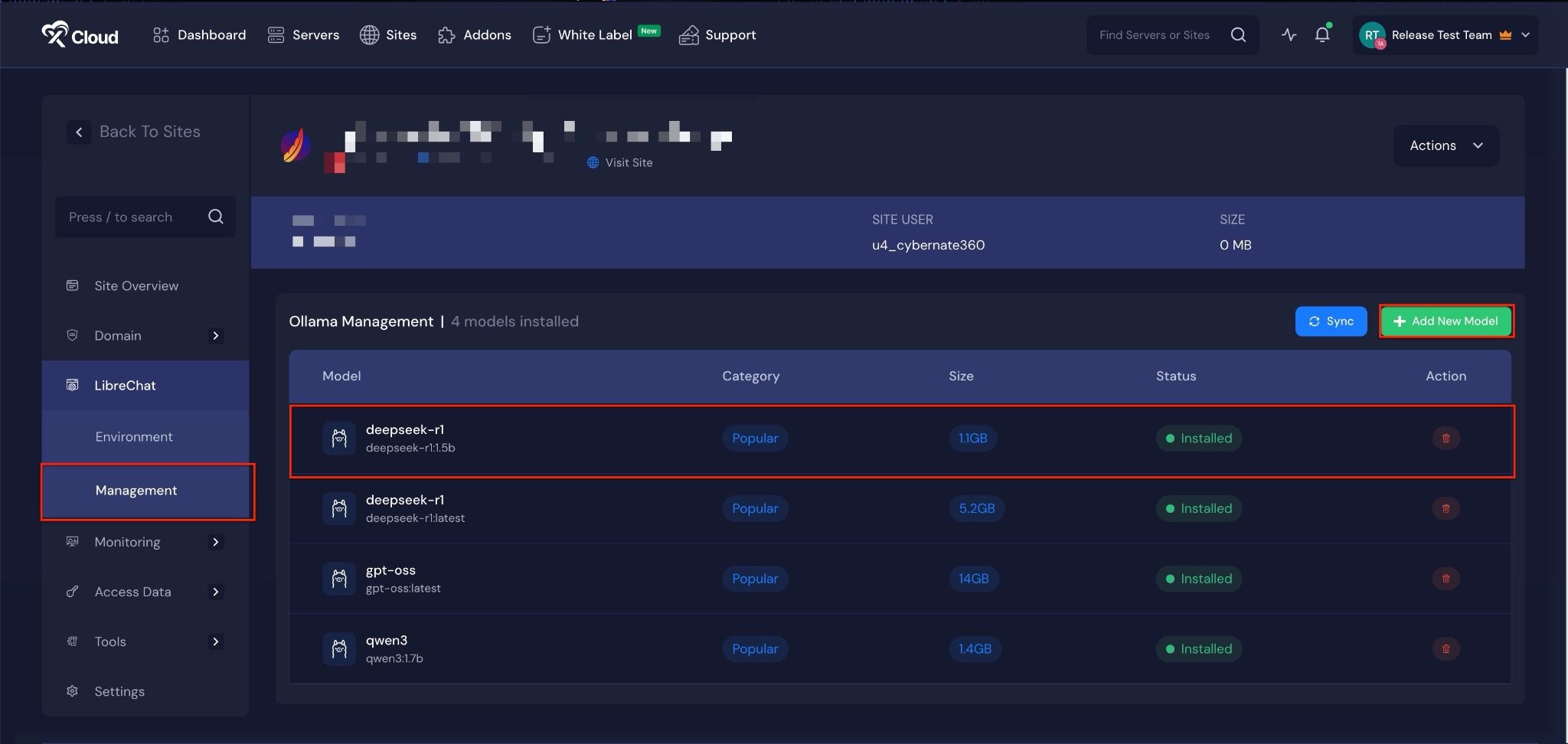
This is how you can deploy LibreChat with xCloud and set up a fully functional AI chat environment. By following the steps in this guide, you can create a Docker + NGINX server, configure your site using One-Click Apps, choose between a live or demo environment, and manage your AI models efficiently. You also have full control over domain settings, environment configurations, and user access.
Once deployed, LibreChat can be customized, scaled, and maintained to meet your specific requirements, providing a reliable platform for AI-powered chat applications. If you encounter any issues, xCloud support is available to assist you in keeping your LibreChat instance running smoothly.
Want to Deploy Different Self-Hosted AI Models? #
If you are looking to deploy other self-hosted AI applications, check out the following documentation:
✔️Deploy OpenWebUI application
If you encounter any issues or have questions during deployment, please contact our support team for assistance.







































