Redis credentials are essential for accessing and managing your Redis database. To find the Redis credentials, you need to access specific configuration files either via a File Manager for individual sites or through SSH for broader access.
Find Redis Credentials in NGINX and OLS For Individual Sites #
You can access the Redis credentials for NGINX servers directly from the xCloud dashboard as well. By following the steps, you can efficiently locate and utilise your Redis credentials for NGINX and OLS servers and manage your Redis database easily.
Step 1: Select Your Site #
To find the Redis credentials, go to the ‘Site’ and head over to the Caching option from the left navigation bar. For the NGINX servers, go to the ‘WordPress’ → ‘Caching’ option.
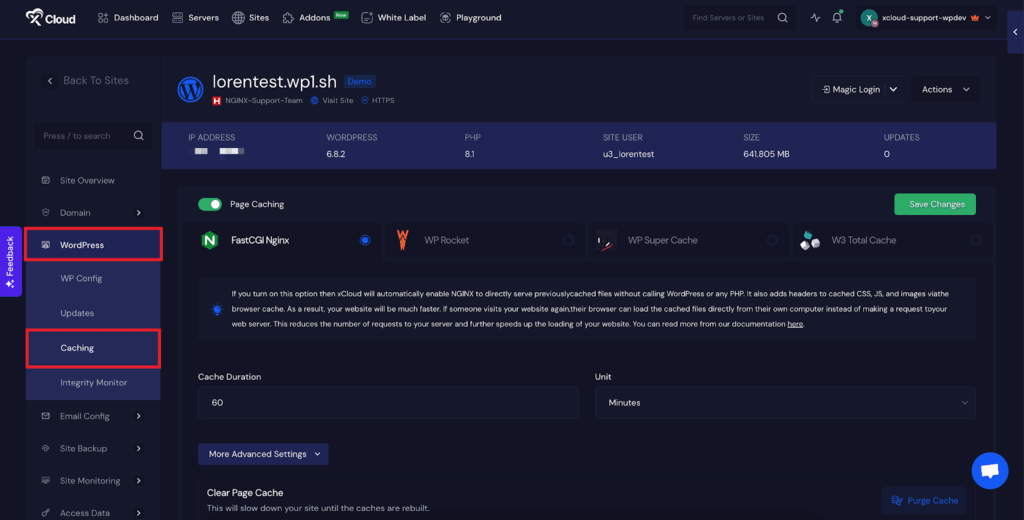
Step 2: Access Your Redis Credentials #
Here, can see the Redis credentials such as ‘Redis User’, ‘Redis Password’ and ‘Redis Object Cache Key’ options.
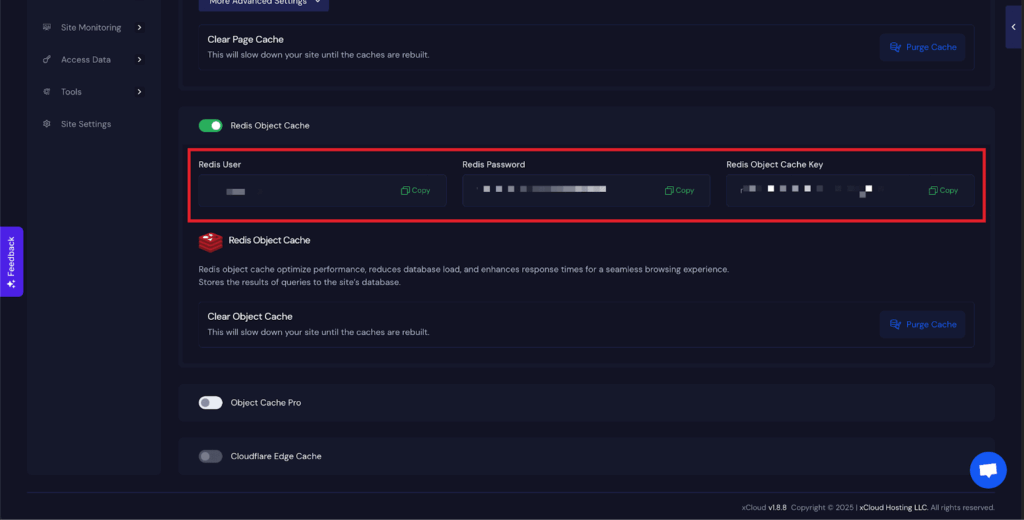
And from the OLS servers, go to the ‘WordPress’ → ‘Caching’ option and find the credentials under the LiteSpeed Cache.
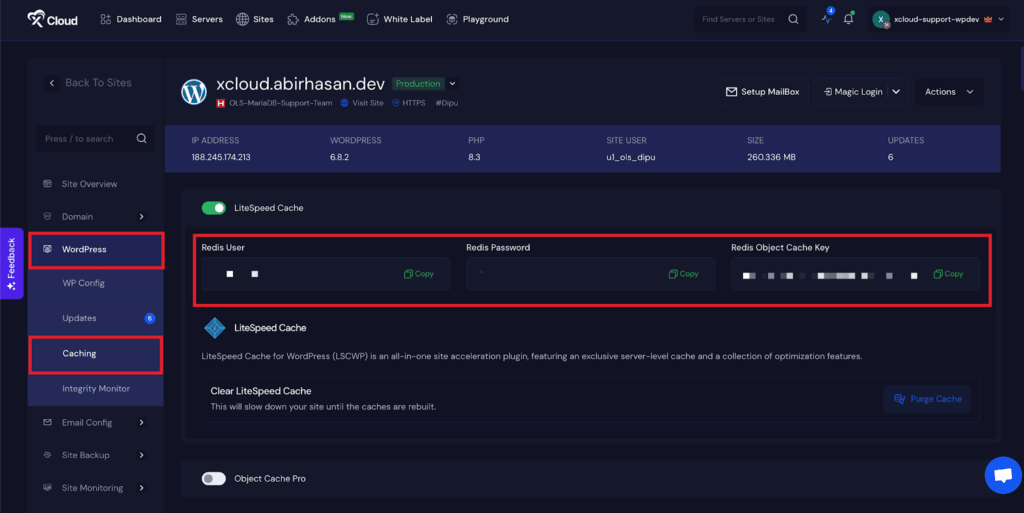
Using SSH to Find All Redis Credentials #
You can also find the Redis credentials through the terminal as well. Open the terminal (on macOS or Linux) or command prompt (on Windows) to use SSH. Enter the following command to navigate to the directory where the Redis ACL file is located: /etc/redis/users.acl Here you will get the user and password of the Redis credentials
This is how easily you can find Redis credentials using the xCloud dashboard easily or using the command line of your device
Still stuck? Feel free to reach out to our support team for further assistance.







































