Umami is a lightweight, privacy-focused web analytics tool that makes it easy to track website performance without compromising user data. It’s simple to use, fast to deploy, and ideal for anyone who wants clean, reliable analytics without the complexity of larger platforms.
Follow the guide to install Umami with xCloud with One Click Apps with xCloud. Let’s get started.
Step 1: Create a Docker+ NGINX Server #
First, you need to create a Docker server to deploy Umami. Click the ‘Add New Server’ button on the dashboard and enter all the necessary credentials to connect your server. You can deploy Umami either on your own server or on an xCloud server.

Next, choose your server provider to deploy Umami with xCloud. You can either use an xCloud Managed Server or select your preferred provider. In this guide, we’ll use the xCloud Managed Server.
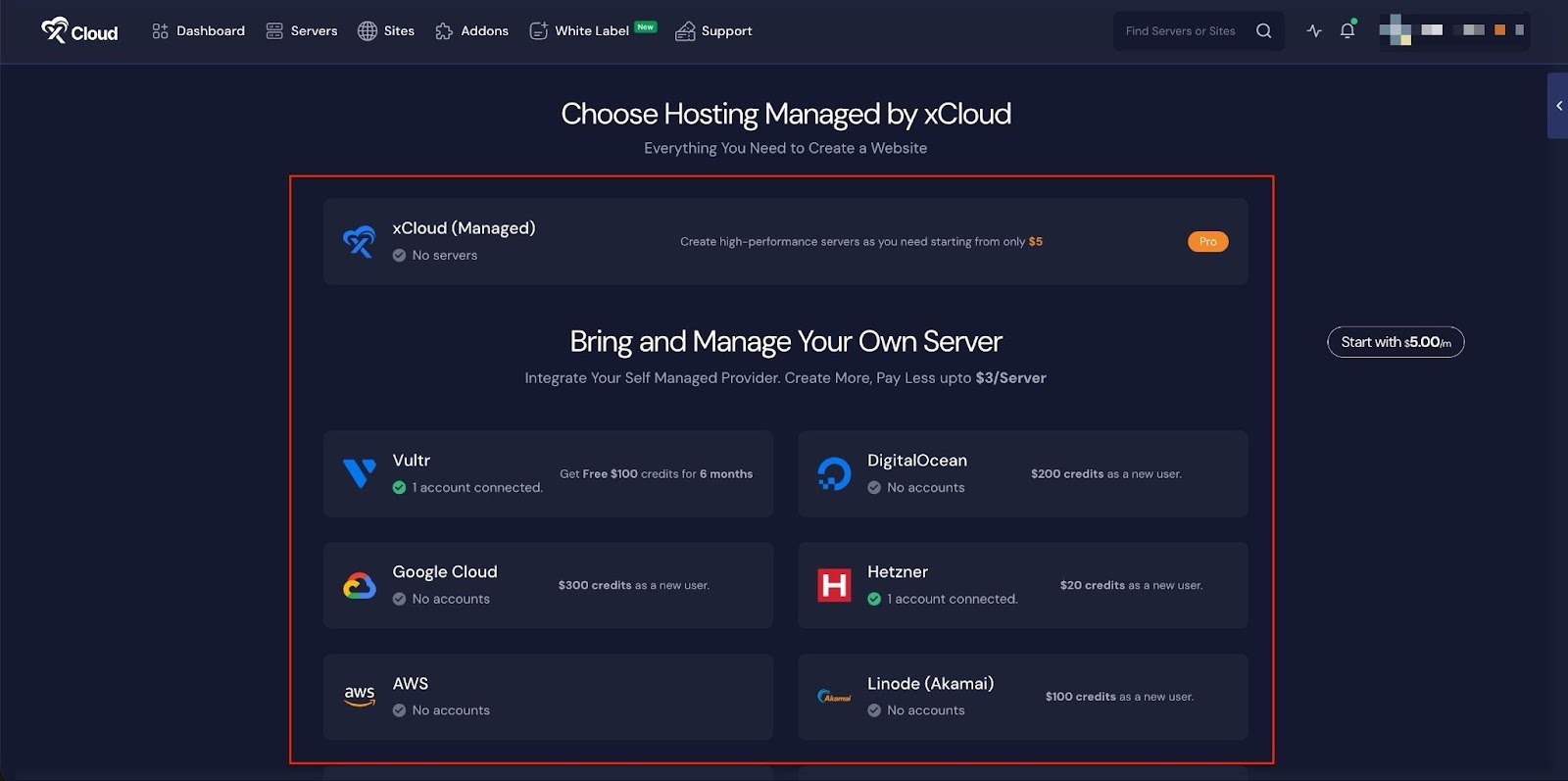
Afterward, enter the ‘Server Name’, set the ‘App Type’ to Umami, and add any relevant ‘Tags’ to help identify your server later.
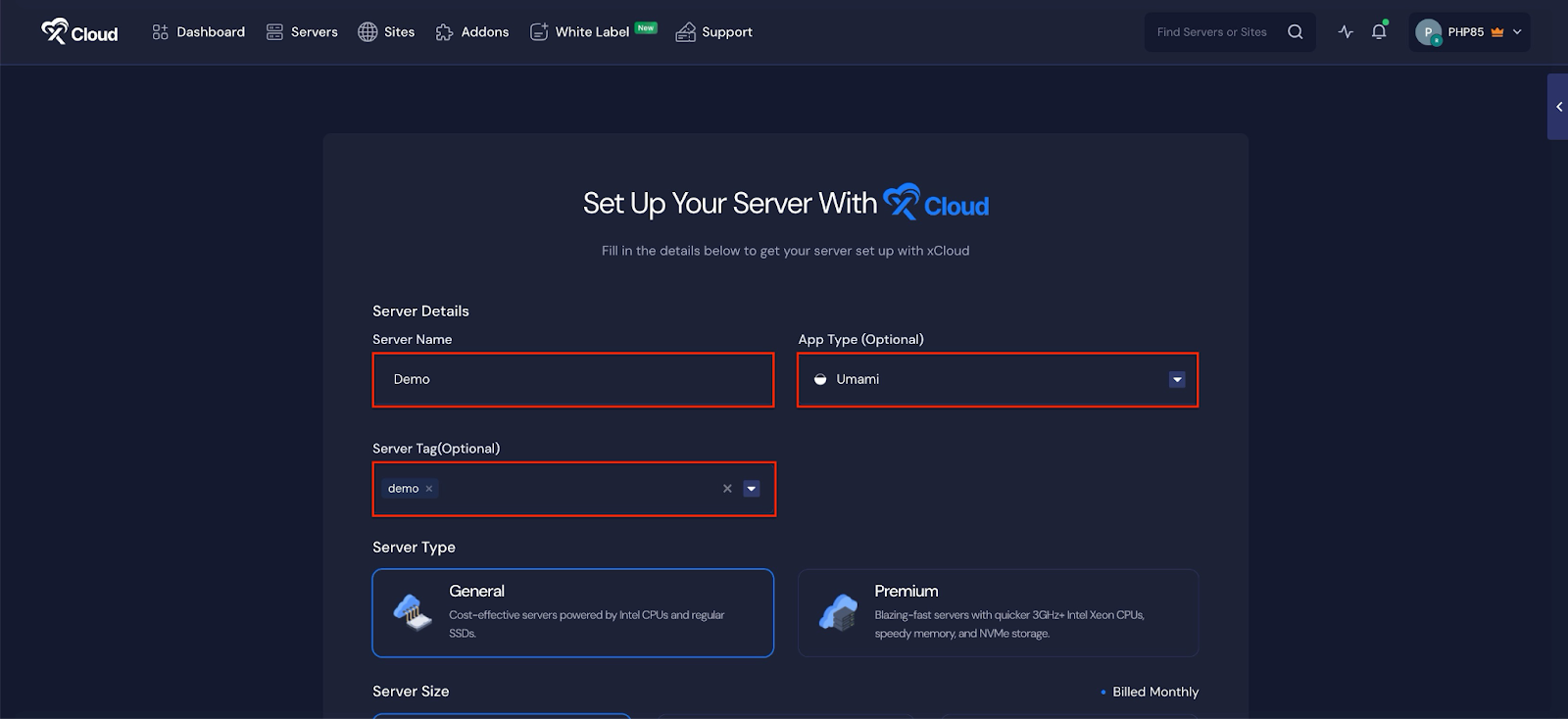
Next, choose between the ‘General’ and ‘Premium’ options based on your requirements. Then, select a plan that best fits your needs.
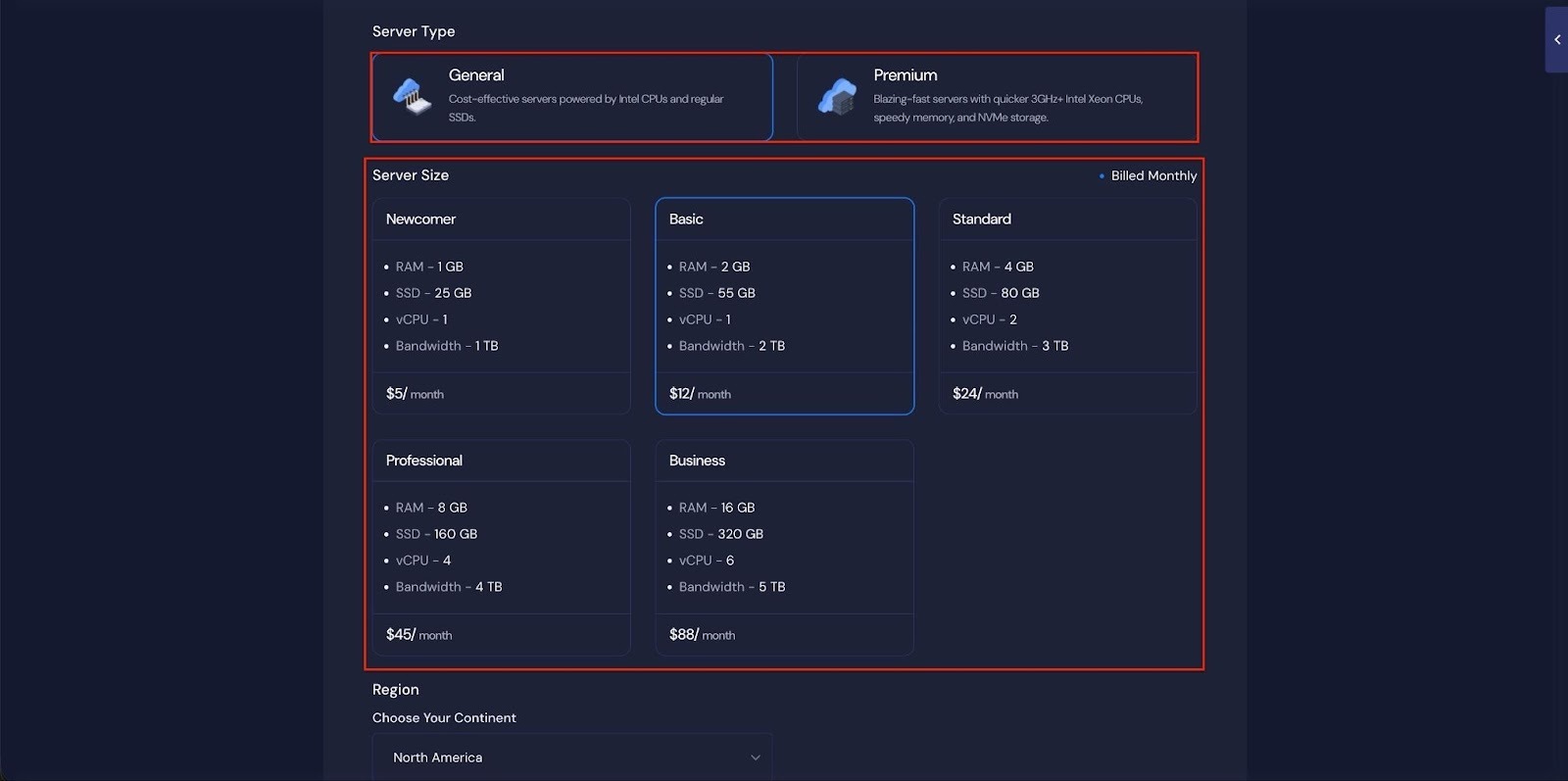
Next, choose the ‘Region’ and ‘Ubuntu Version for your server. You can also enable or disable the Backup option as needed.
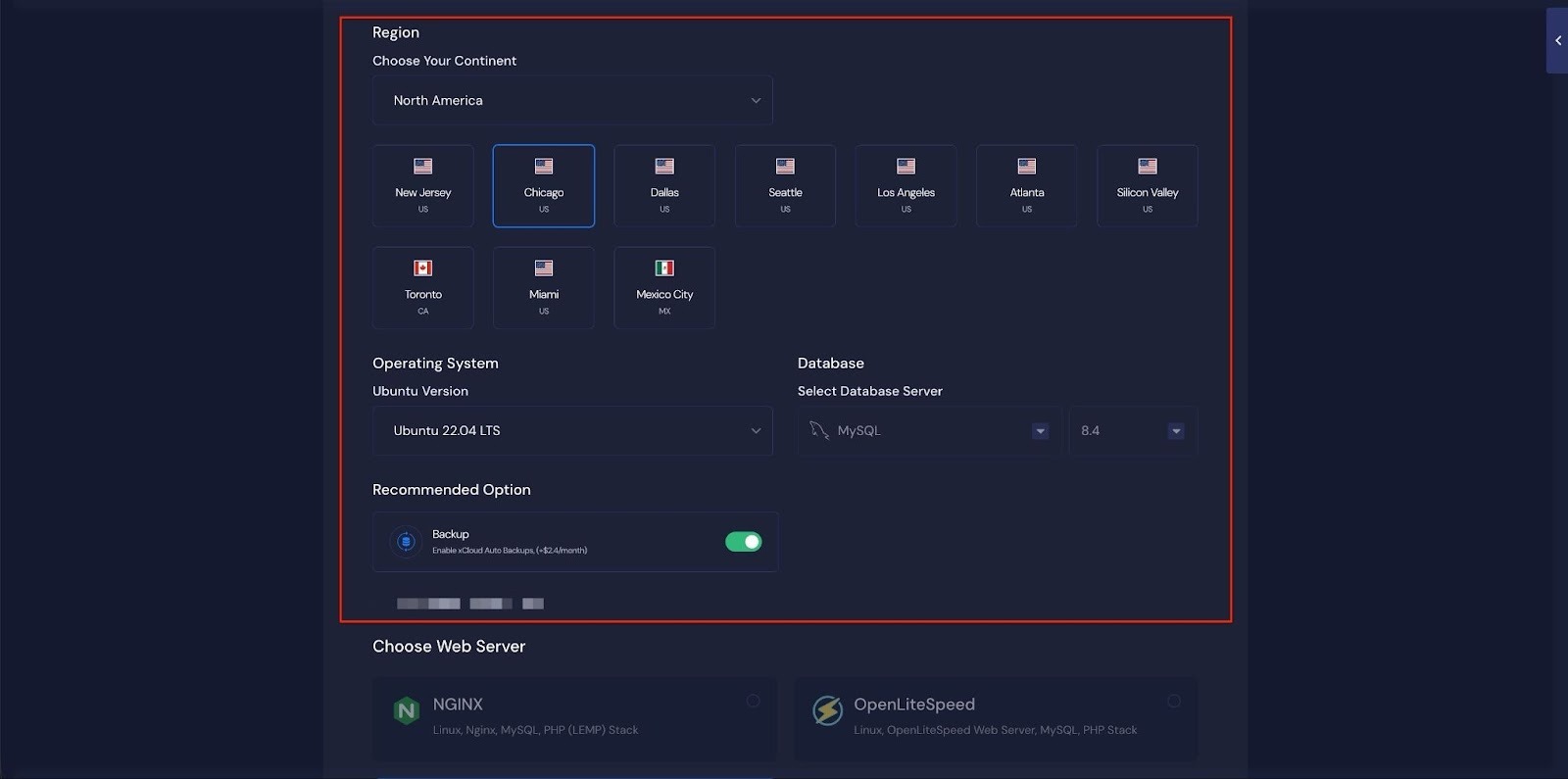
Next, you can see the ‘Docker + NGINX’ stack is already selected, which is mandatory for deploying the Umami application. Then click on the ‘Create’ button to proceed.
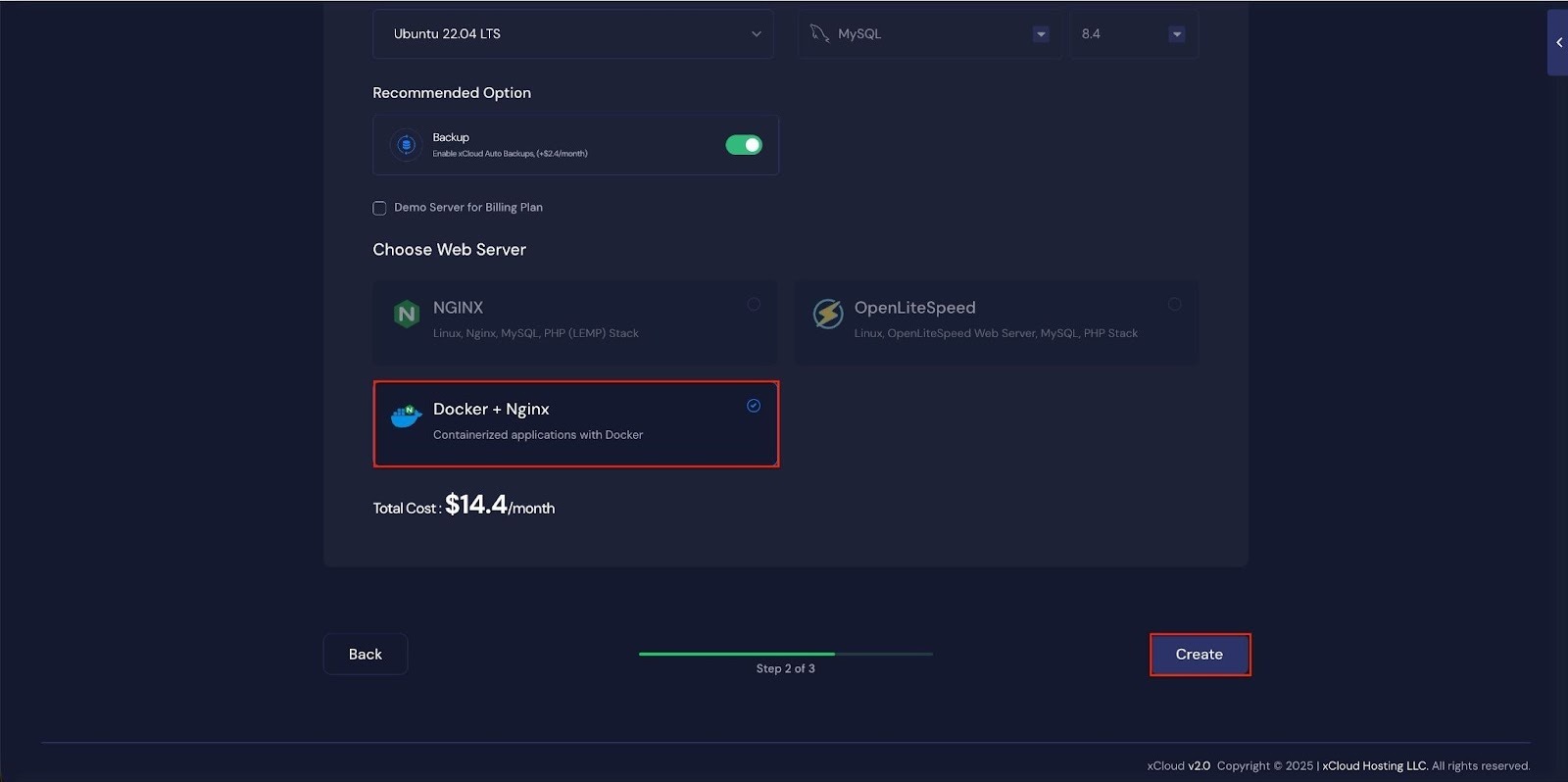
Once the server is created, you will be able to deploy your Umami Application in this server.
After creating a server, it may take a while to become fully operational. Wait a few minutes before deploying your applications to ensure everything starts correctly.
How to Install Umami on a Cloud Server #
Learn how to install Umami on a cloud server. It walks you through creating a server, configuring the environment, and launching your Umami application easily.
Step 2: Access the One Click Apps Dashboard #
Begin by logging into your xCloud account. Once logged in, navigate to your dashboard and click on the ‘New Site’ button.
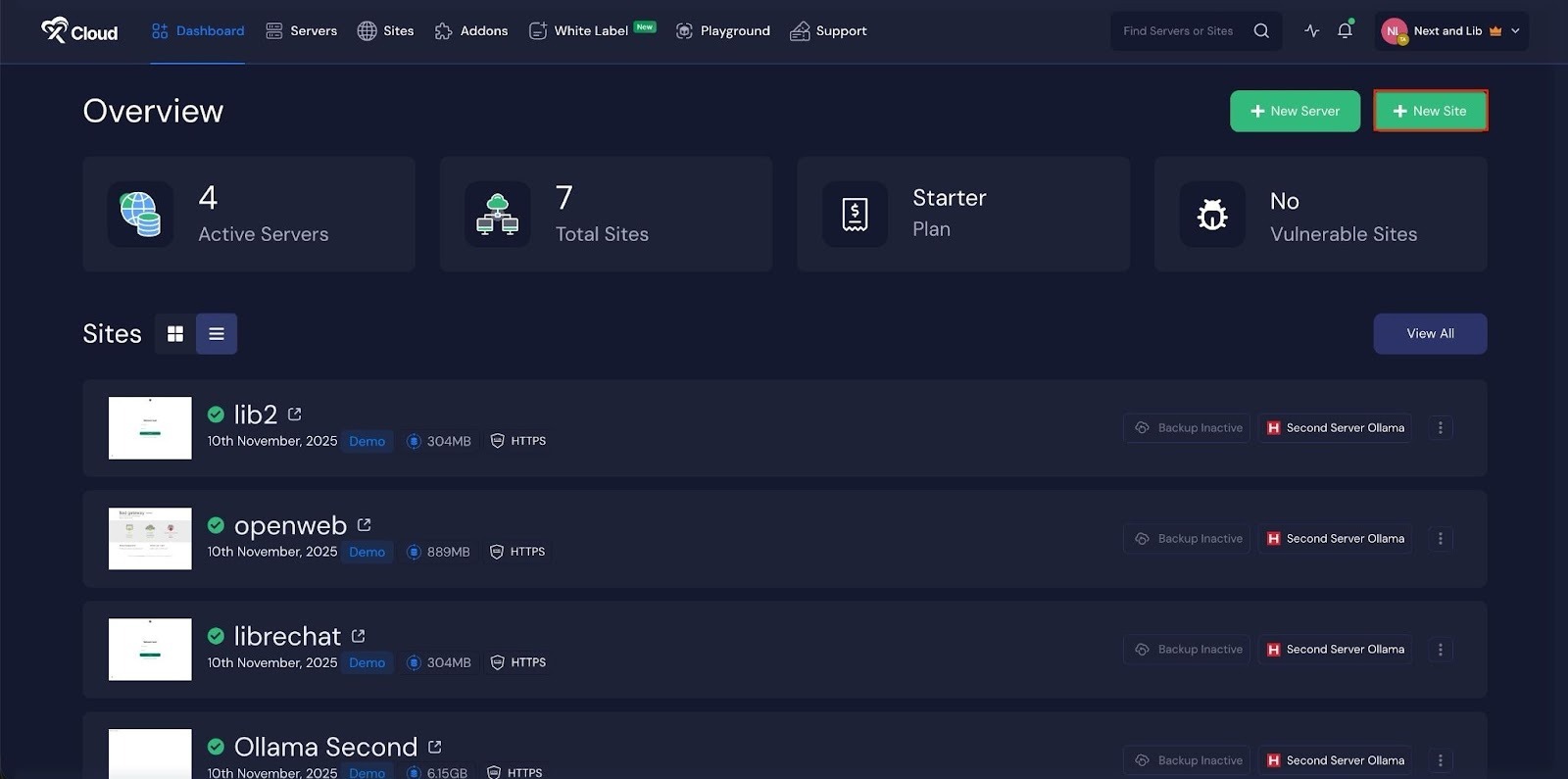
Then choose your server from the dropdown menu. Next, click on the ‘Next’ button to proceed.
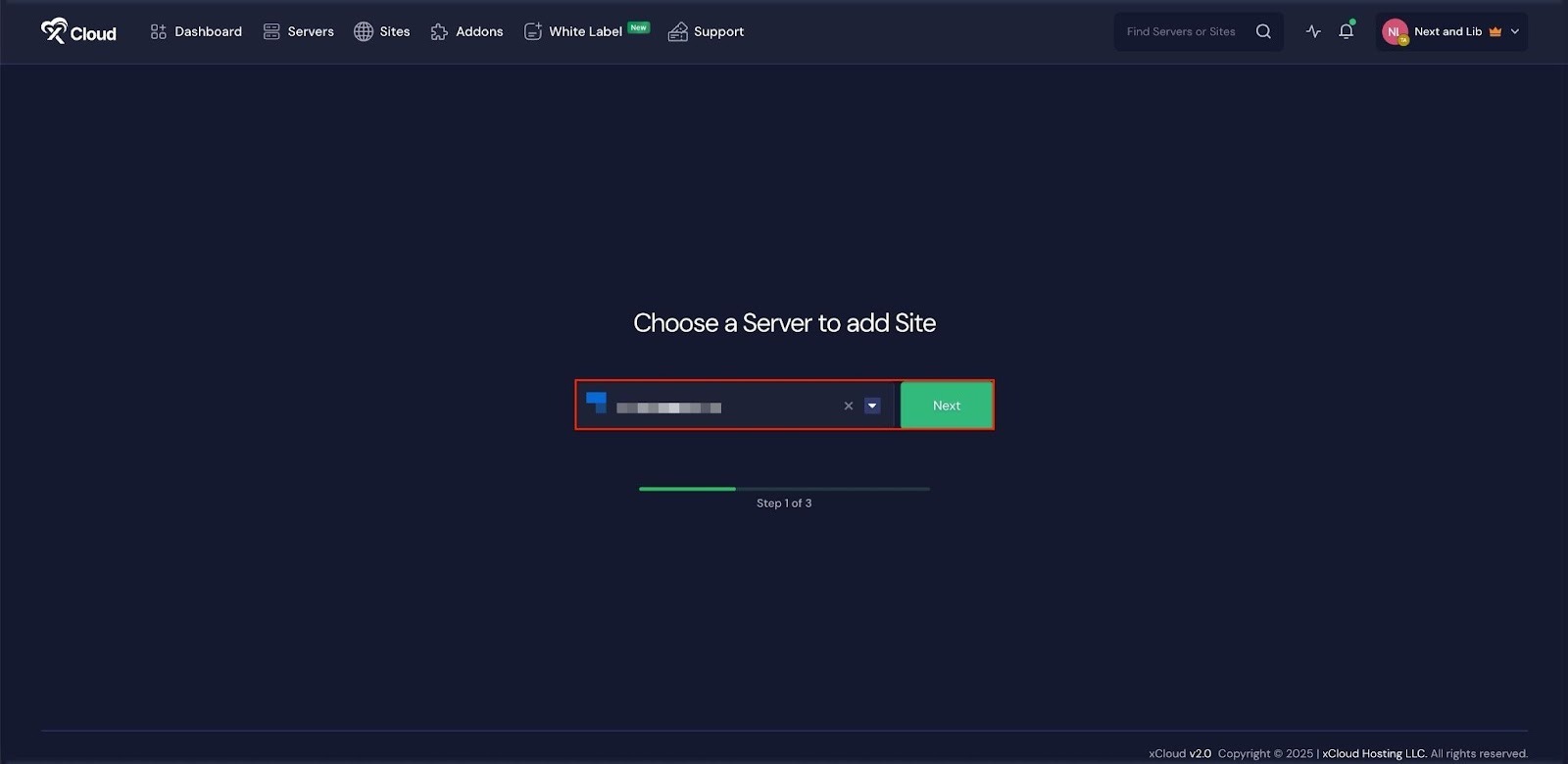
This will take you to the site creation interface. From here, select your Server, then navigate to the One-Click Apps section. You will see ‘Umami’, click on it to proceed with the deployment of this application.
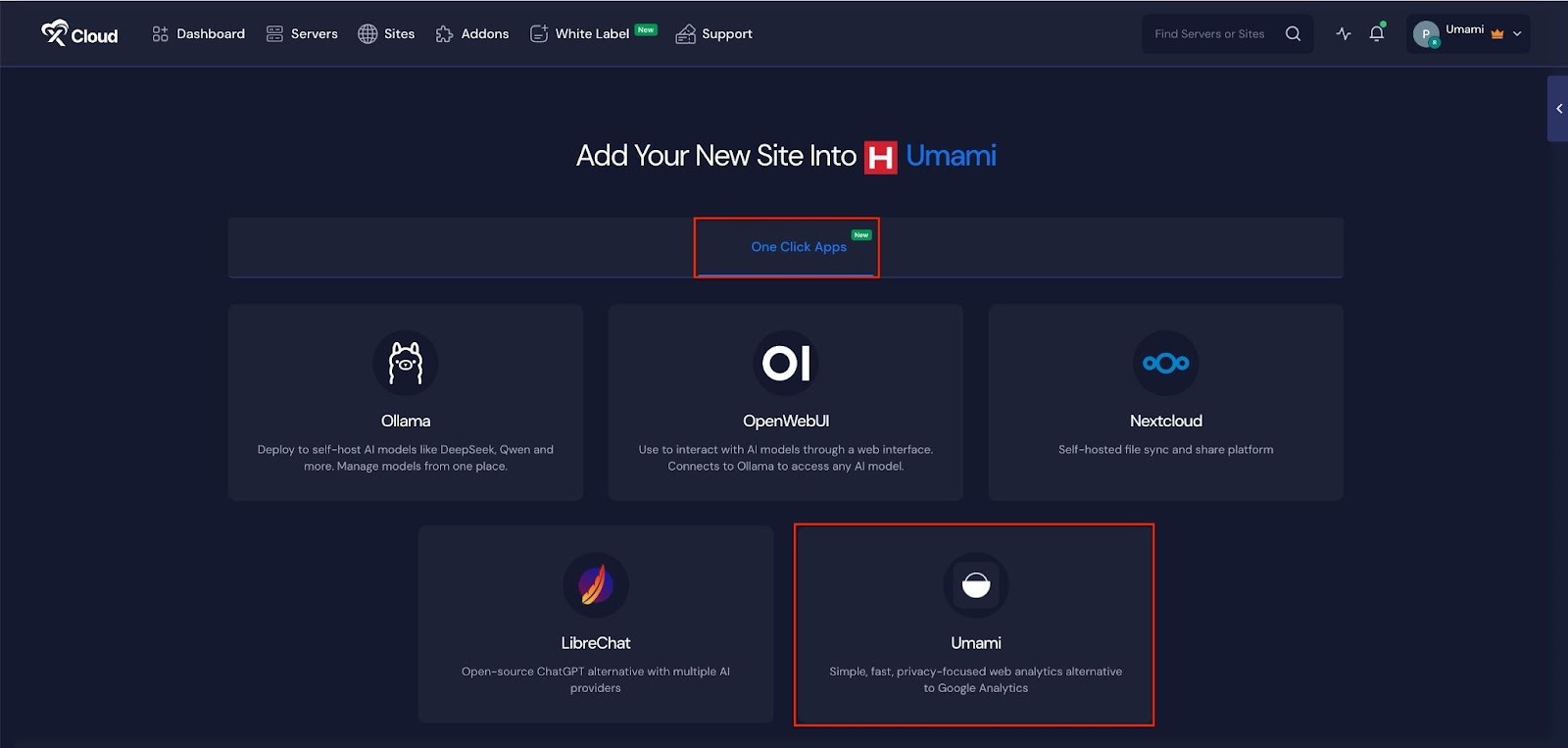
Step 3: Set Up the Umami Application #
In the site setup screen, you will be prompted to enter basic site information. Provide a ‘Site Title’ and add relevant ‘Tags’ to help organize your deployment.
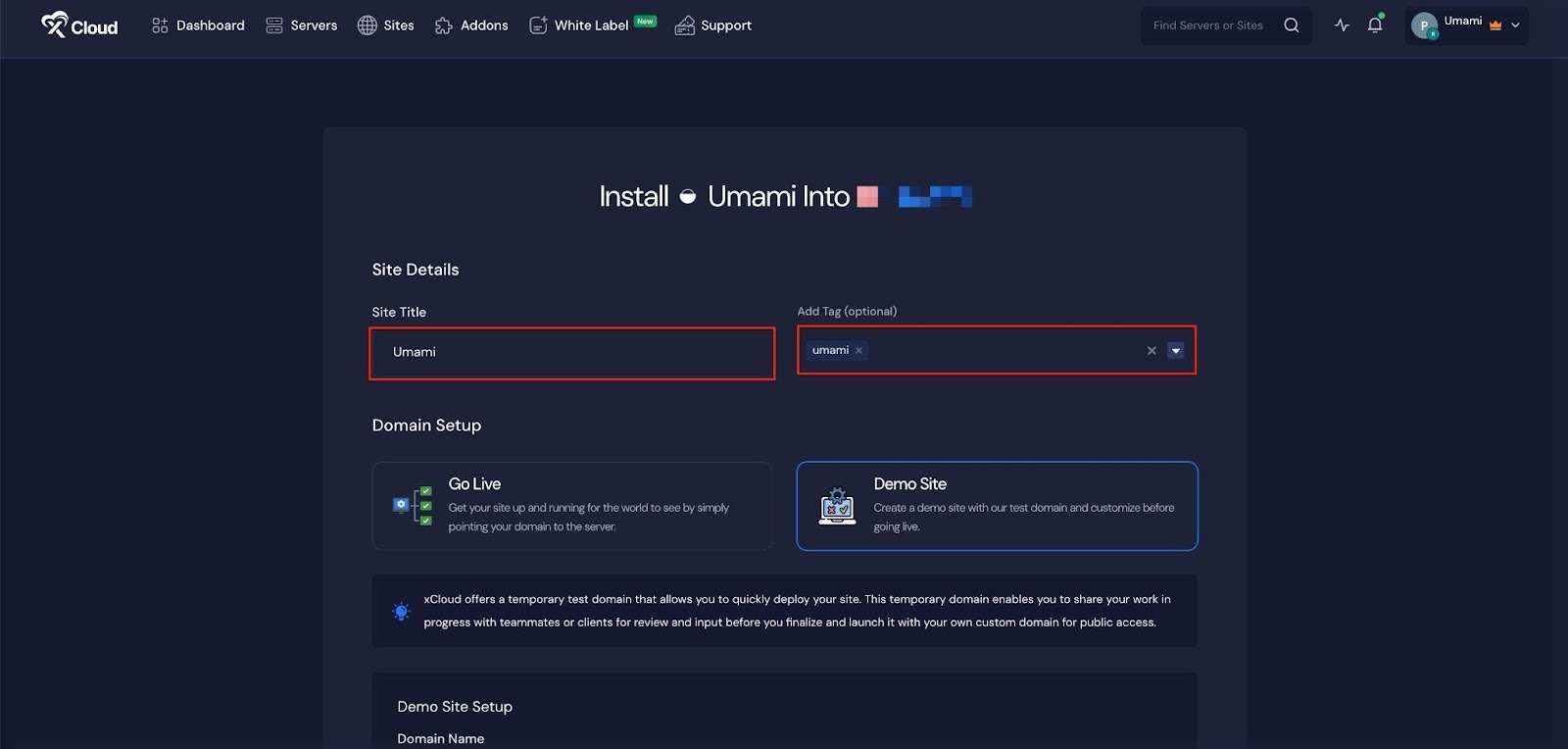
At this point, you can choose between two deployment modes: ‘Go Live’ for a production-ready deployment or ‘Demo Site’ for testing purposes. Selecting ‘Go Live’ will immediately create a live environment, while choosing ‘Demo Site’ allows you to experiment in a staging environment before promoting it to production.
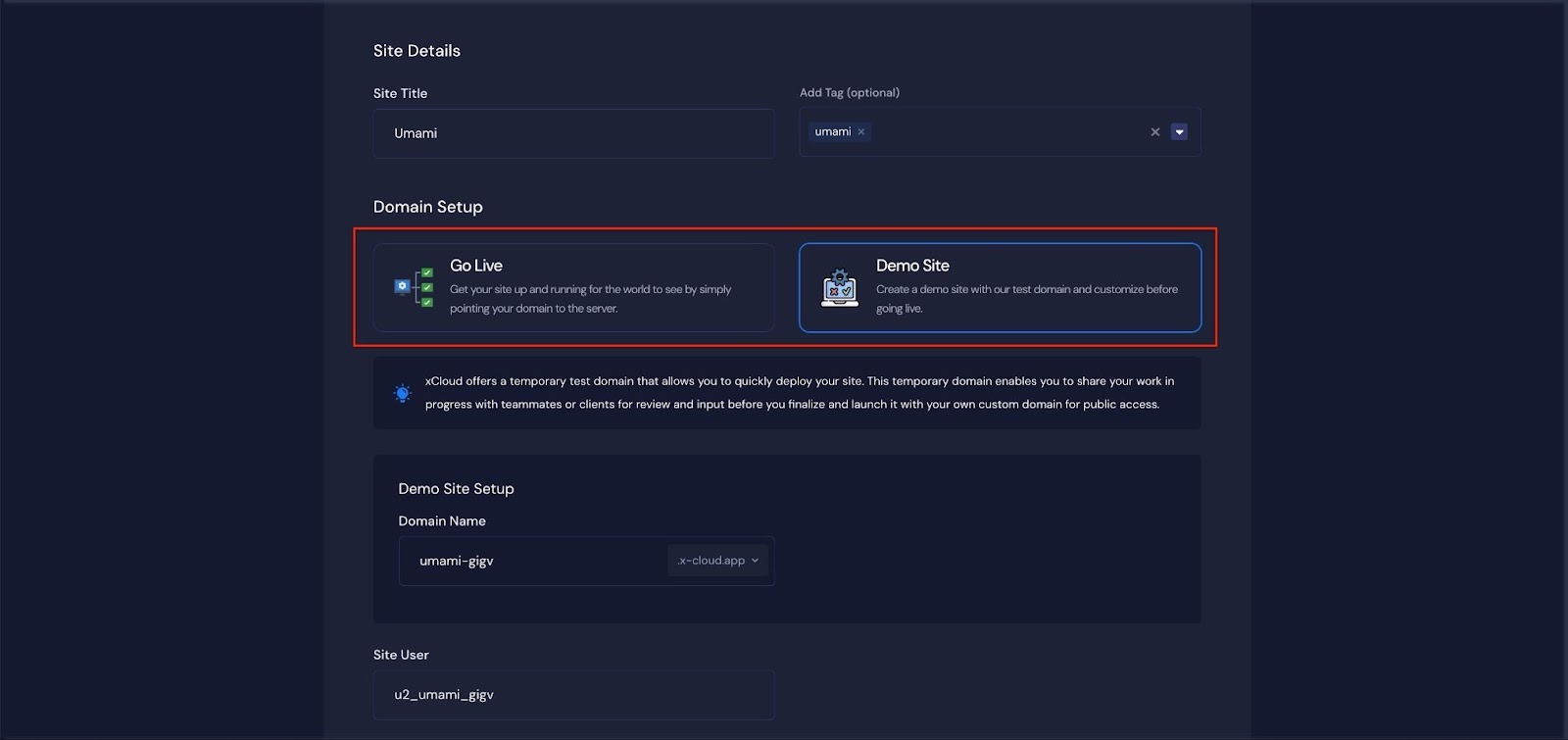
Step 4: Configure Domain Settings #
If you select the ‘Demo Site’ option, xCloud will assign a temporary subdomain for your Umami application. Next, enter your application’s domain.
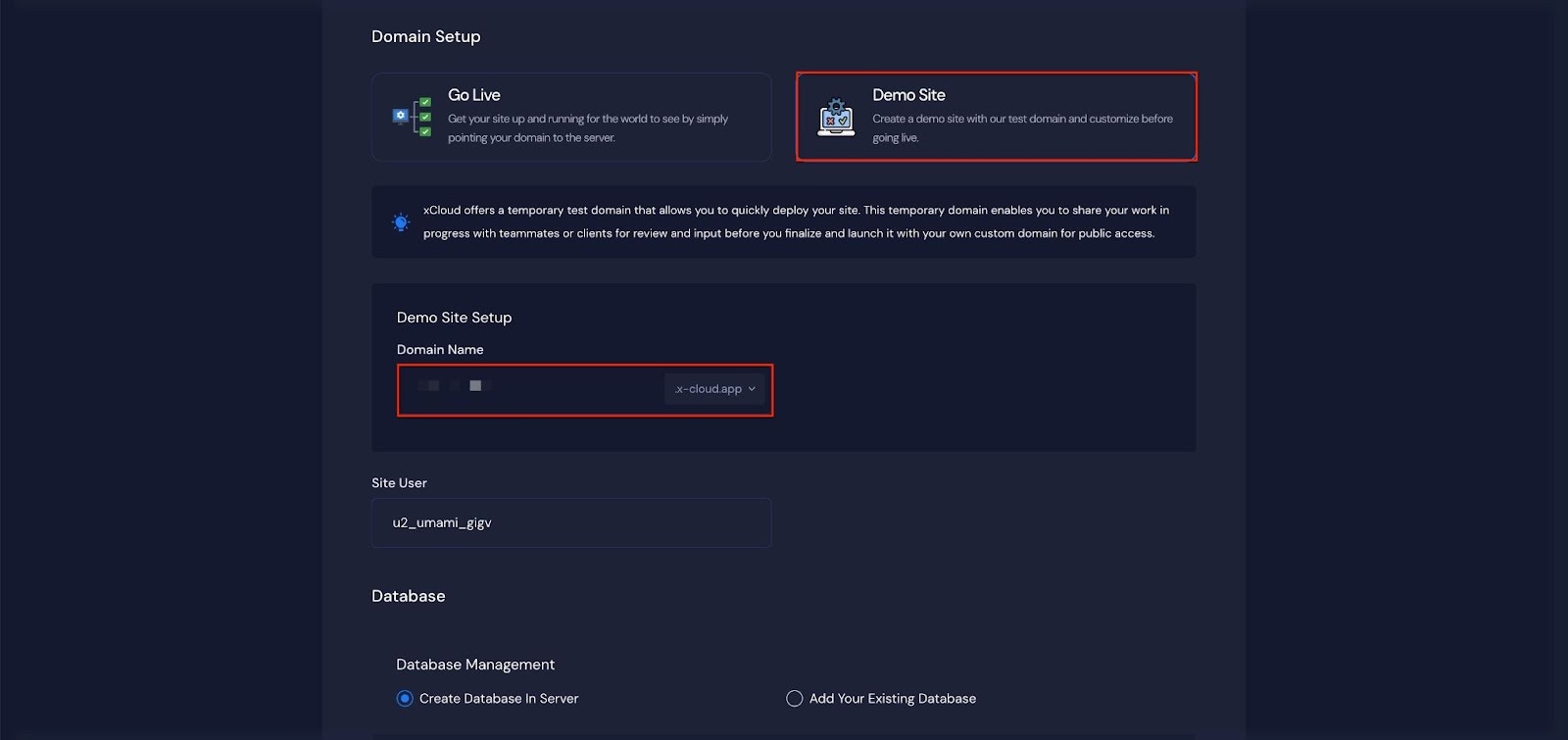
You can will get a ‘Site User’of your application. You can also adjust it according to your preferences, or leave it as the default.
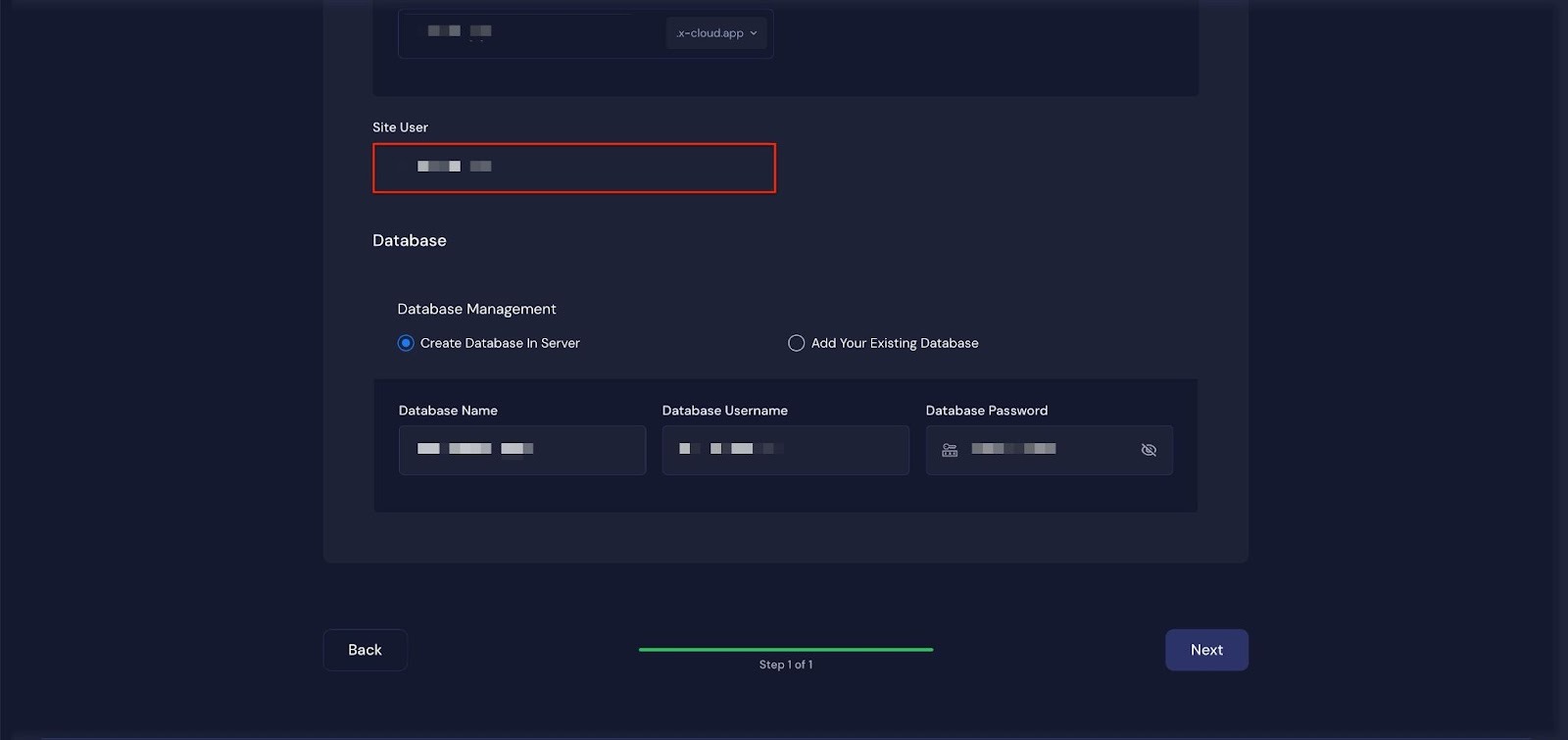
Next enter the ‘Database Name’, ‘Database Username’ and ‘Database Password’ for this application and click on the ‘Next’ button
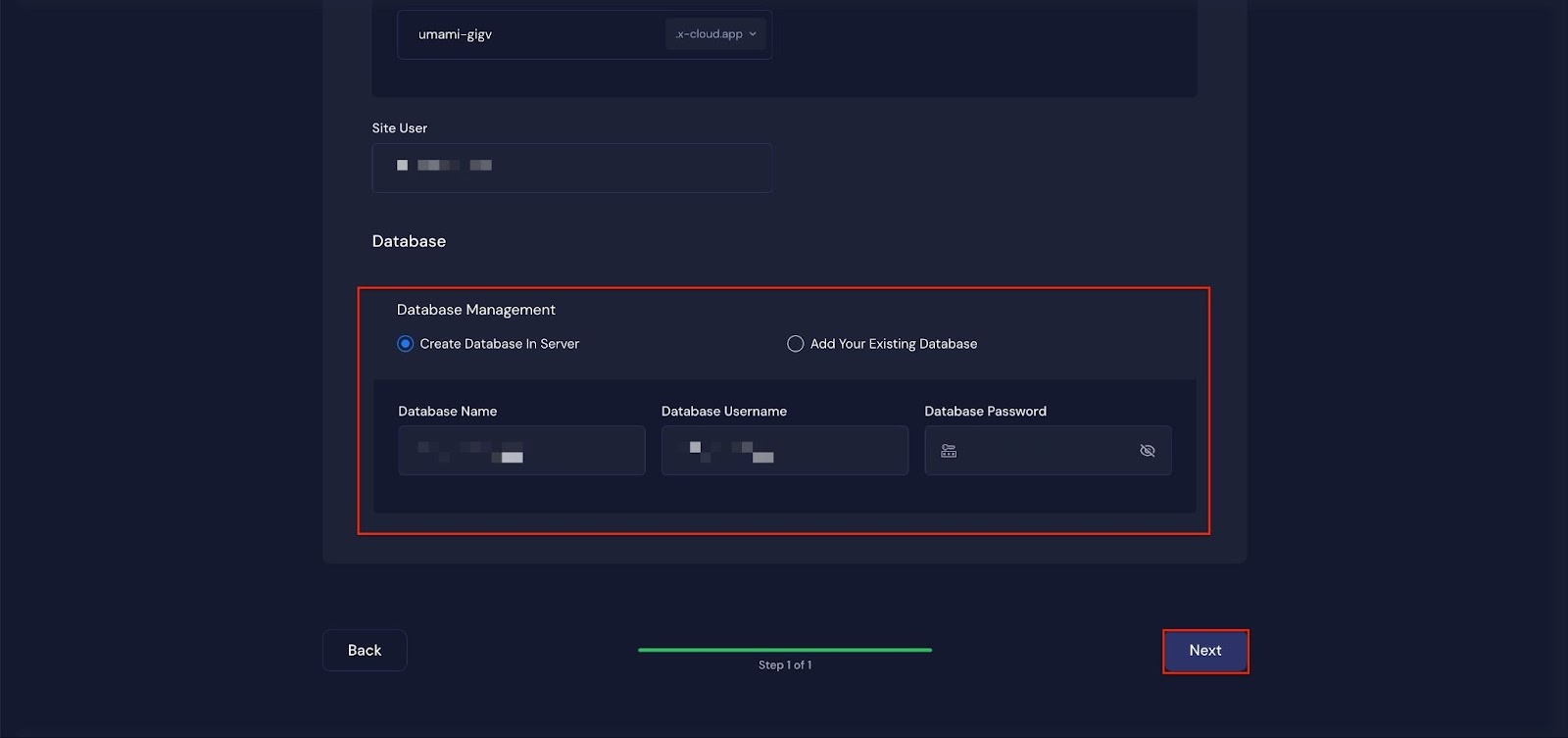
Step 4: Visit the Application #
After completing the setup, you will be able to visit your Umami site. From the dashboard, click on the ‘Visit Site’ app.
Note: After your site is created, xCloud will send an automated email containing a default Umami credentials of username and password for your Umami application. You need to collect these credentials, click on the link provided in the email, and reset your password immediately.
Default Umami Credentials #
Umami provides default login credentials when first installed:
- Username:
admin - Password:
umami
Users must log in using these default credentials and immediately change both the username and password for security.
Optional: Disable Password/Sensitive Info Emails #
If you prefer not to receive credentials via email, xCloud provides an option to disable sending passwords or sensitive information. You can go to ‘Notifications’ and toggle the ‘Do Not Send Sensitive Information’ option to stop receiving sensitive information through email.
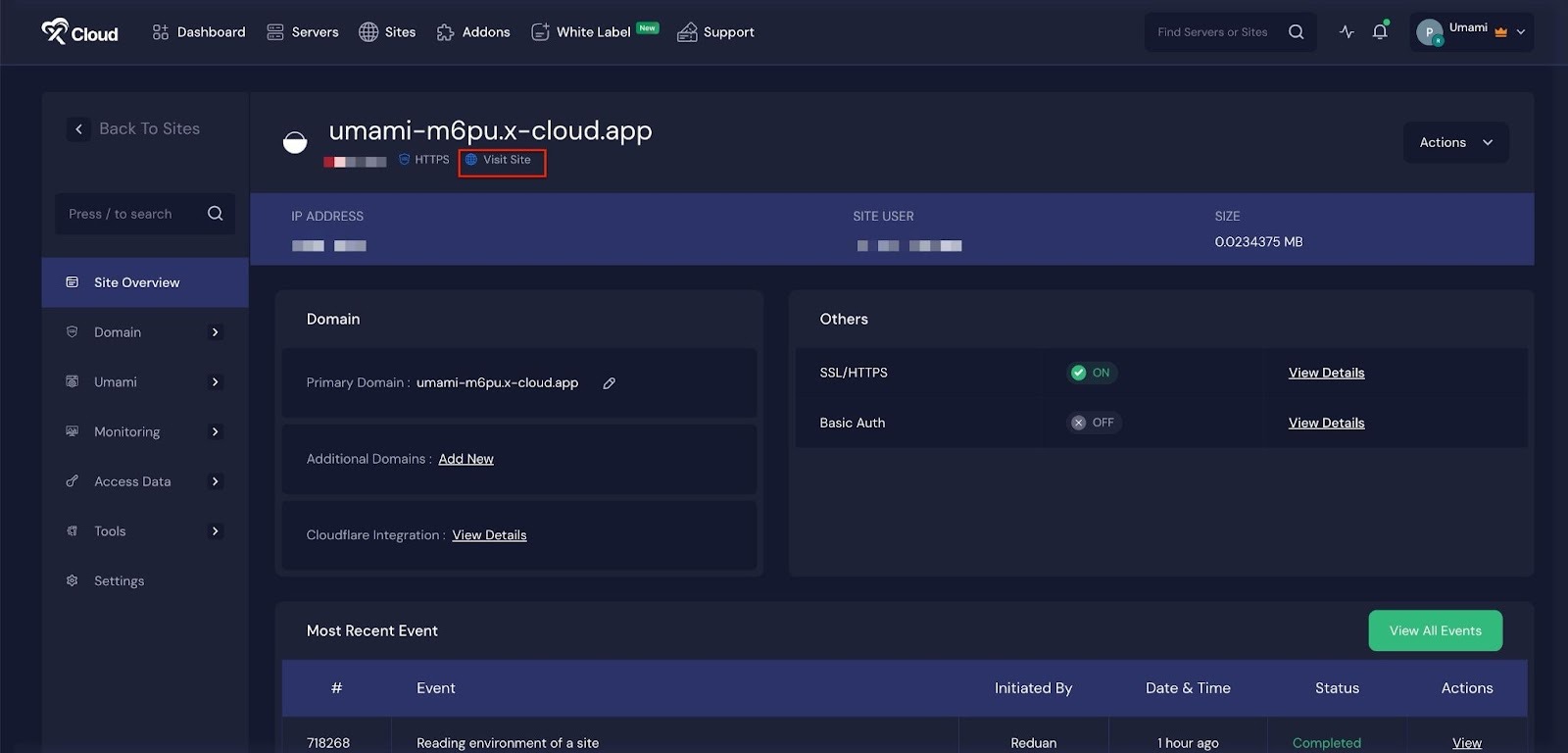
Environment Editor for Umami #
The Environment section in xCloud allows you to customize configuration settings for your Umami app. Just go to the ‘Environment’ option from the sidebar and adjust as you need, then click on the ‘Update Environment’ button.
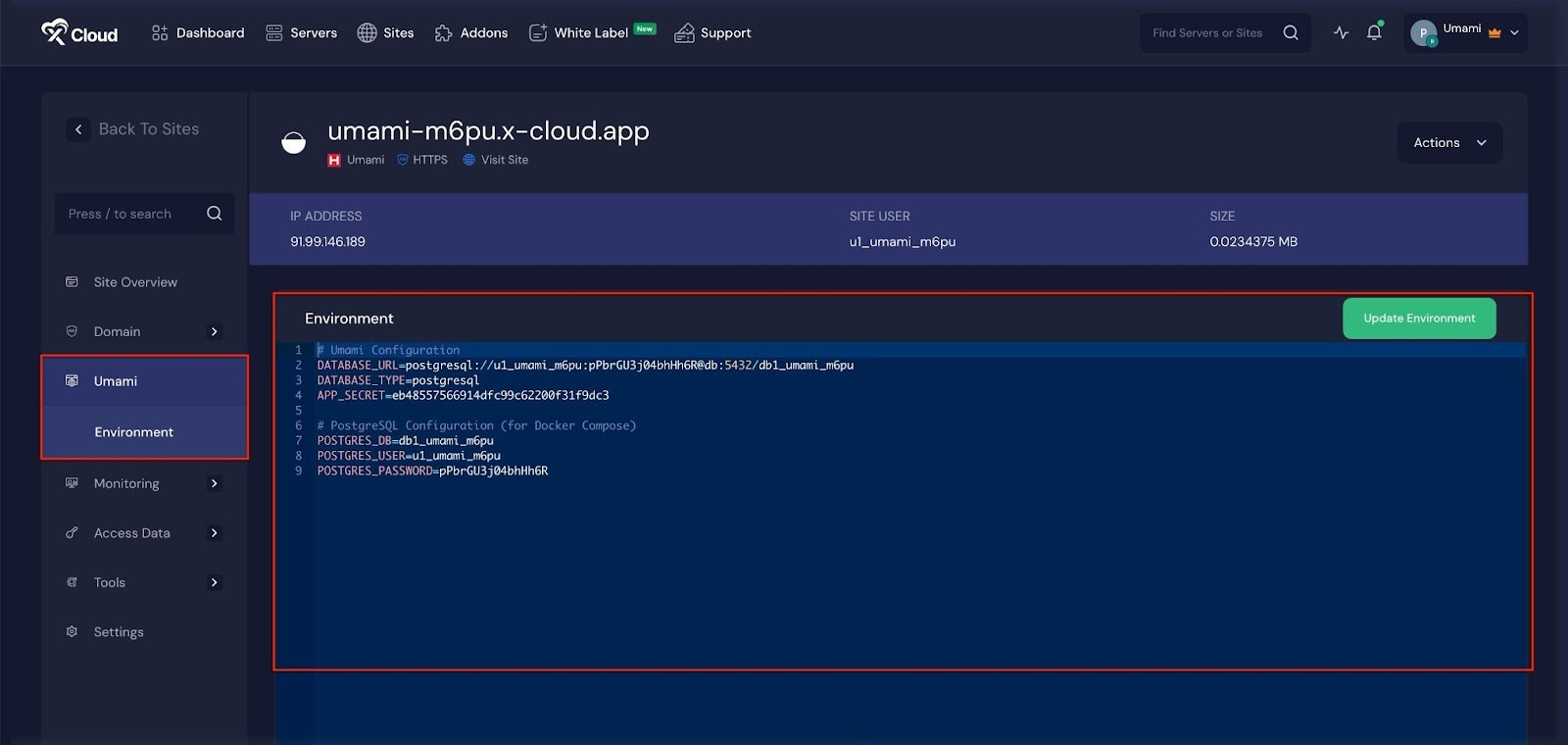
With xCloud’s one-click setup, installing Umami is quick and simple. You can create your server, set up your app, and get your self-hosted Analytics dashboard live in just a few steps.
💬 If you still face difficulties, feel free to contact our support team.







































