With xCloud, you can easily monitor the RAM, CPU, and disk usage of a site. Learn from the step-by-step guide below.
Step 1: Log In To Your xCloud Dashboard #
From your xCloud dashboard select the site you want to monitor or go to the ‘All Sites’ tab and click on the specific site.
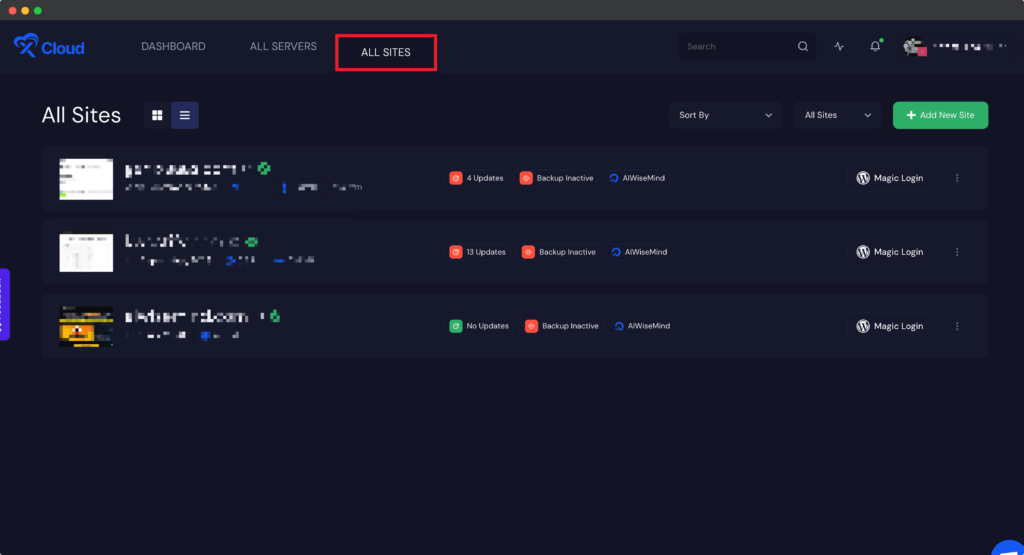
Step 2: Check The Usage Status & Monitor The Ram Usage #
Now, move to the ‘Monitor’ tab and you will see the complete status of the RAM, CPU, and Disk usage of that specific site.
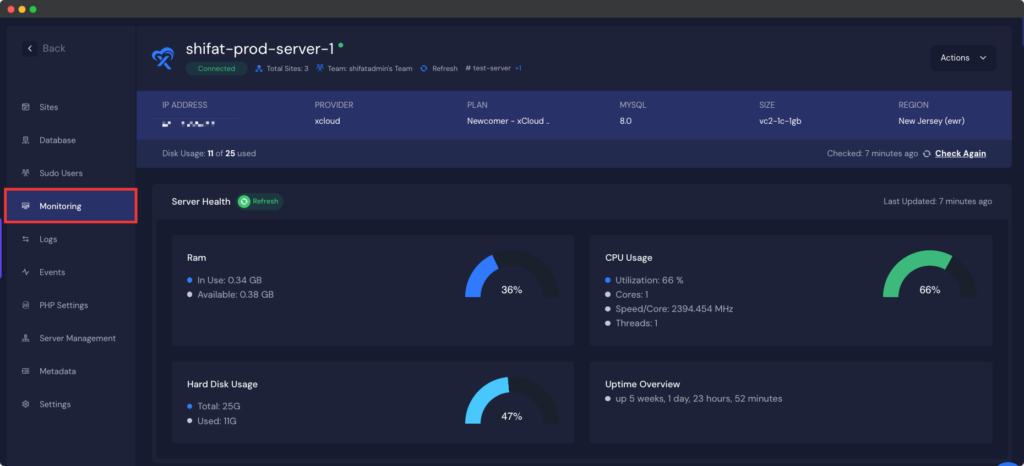
Thus, you can easily monitor the RAM, CPU, and Disk usage of a site using xCloud.
Need assistance? Feel free to contact our support team.






































