Nextcloud is a powerful open-source platform that enables you to host and manage your own private cloud for file storage, collaboration, and sharing — ensuring full control over your data.
Follow these steps to create a server, configure your deployment environment, and set up the Nextcloud application quickly and efficiently.
Note: To use the Nextcloud app, you need to set up a server with a ‘Docker + Nginx’ server.
Step 1: Create a Docker+ NGINX Server #
First, you need to create a Docker server to deploy Nextcloud. Click the ‘Add New Server’ button on the dashboard and enter all the necessary credentials to connect your server. You can deploy Nextcloud either on your own server or on an xCloud server.
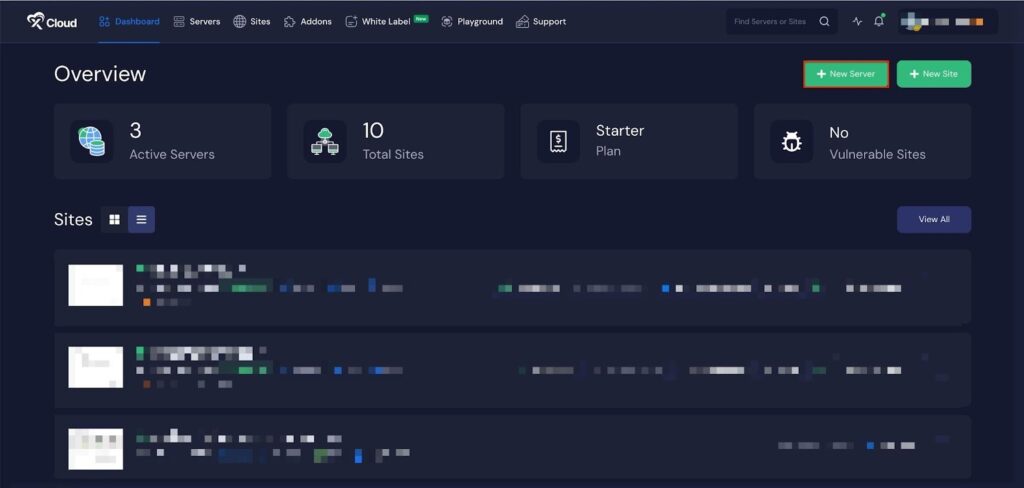
Next, choose your server provider to deploy Nextcloud with xCloud. You can either use an xCloud Managed Server or select your preferred provider. In this guide, we’ll use the xCloud Managed Server.
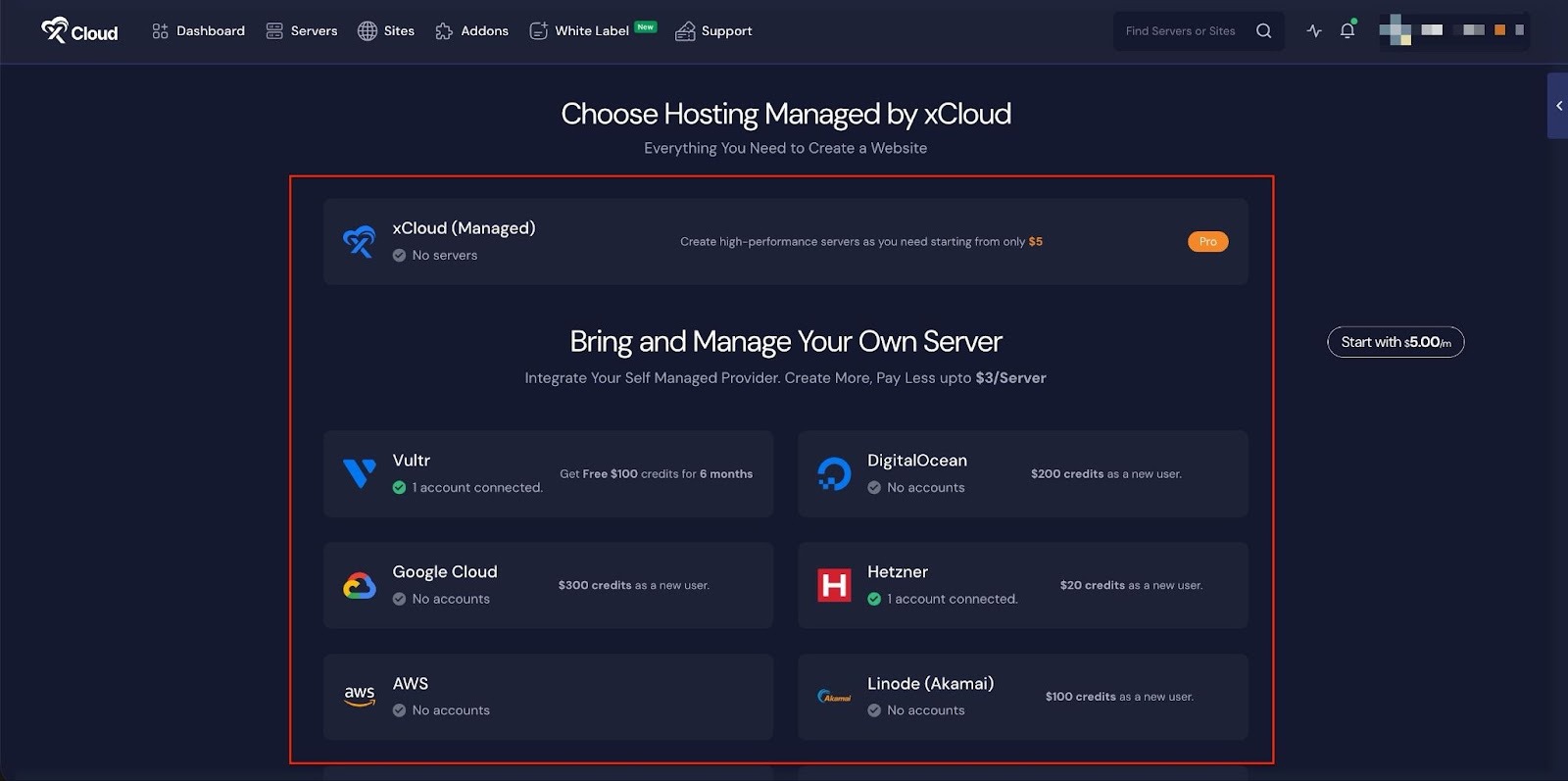
Afterward, enter the ‘Server Name’, set the ‘App Type’ to Nextcloud, and add any relevant ‘Tags’ to help identify your server later.
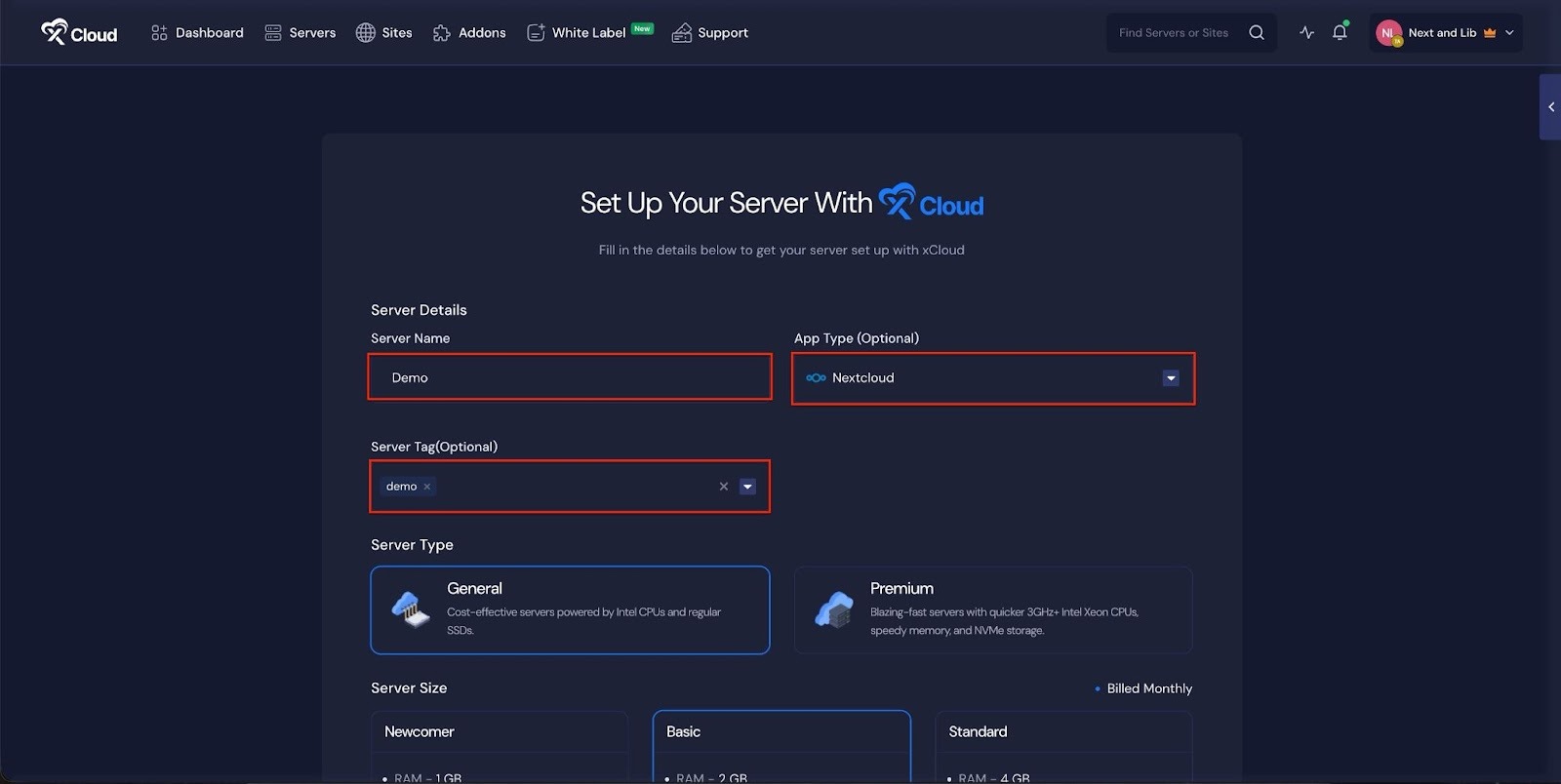
Next, choose between the ‘General’ and ‘Premium’ options based on your requirements. Then, select a plan that best fits your needs.
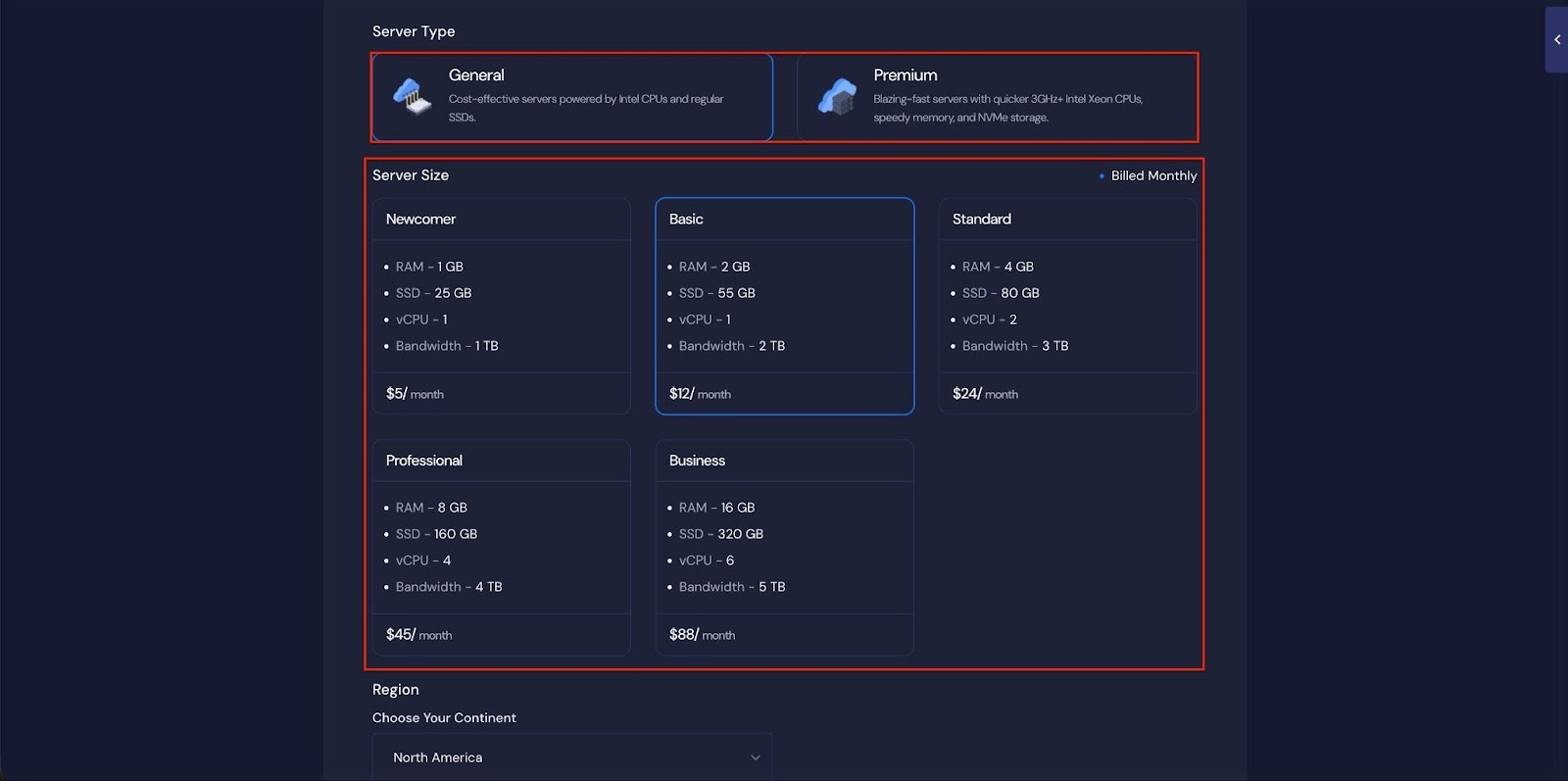
Next, choose the ‘Region’ and ‘Ubuntu Version for your server. You can also enable or disable the Backup option as needed.
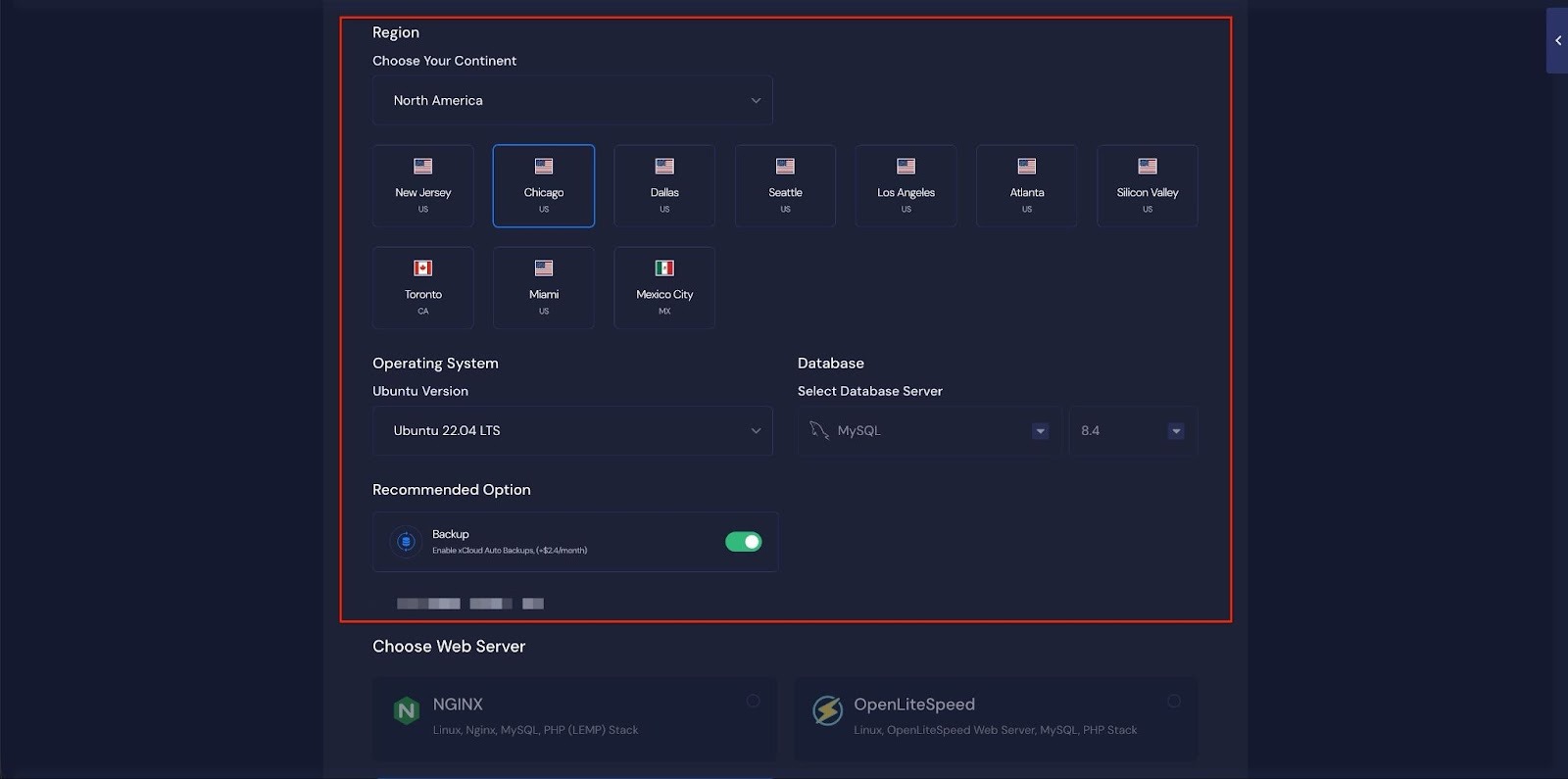
Next, you can see the ‘Docker + NGINX’ stack is already selected, which is mandatory for deploying the Nextcloud application. Then click on the ‘Create’ button to proceed.
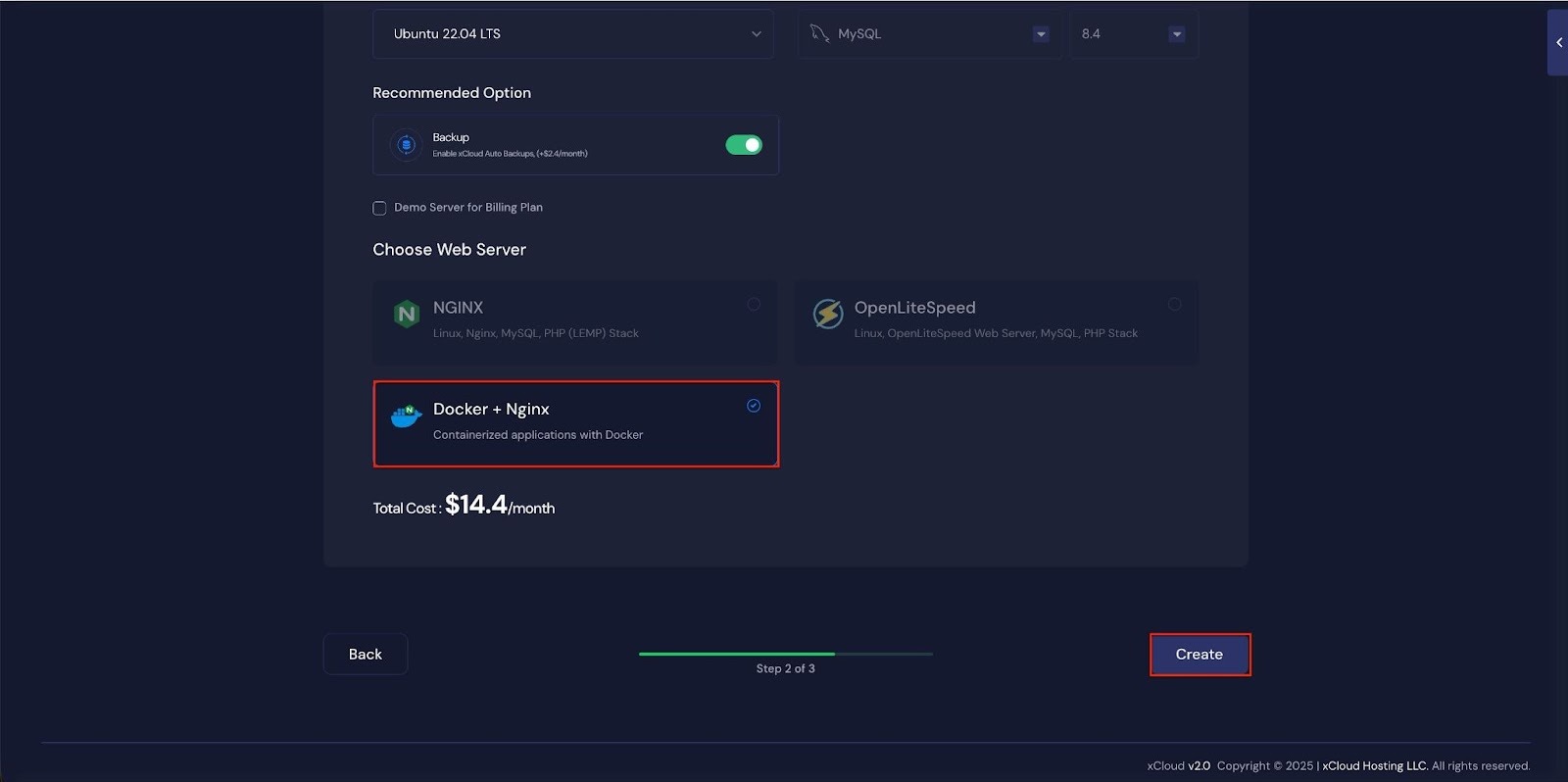
Once the server is created, you will be able to deploy your Nextcloud Application in this server.
After creating a server, it may take a while to become fully operational. Wait a few minutes before deploying your applications to ensure everything starts correctly.
How to Install NexCloud on a Cloud Server #
Learn how to install Nextcloud on a cloud server. It walks you through creating a server, configuring the environment, and launching your Ollama application easily.
Step 2: Access the One Click Apps Dashboard #
Begin by logging into your xCloud account. Once logged in, navigate to your dashboard and click on the ‘New Site’ button.
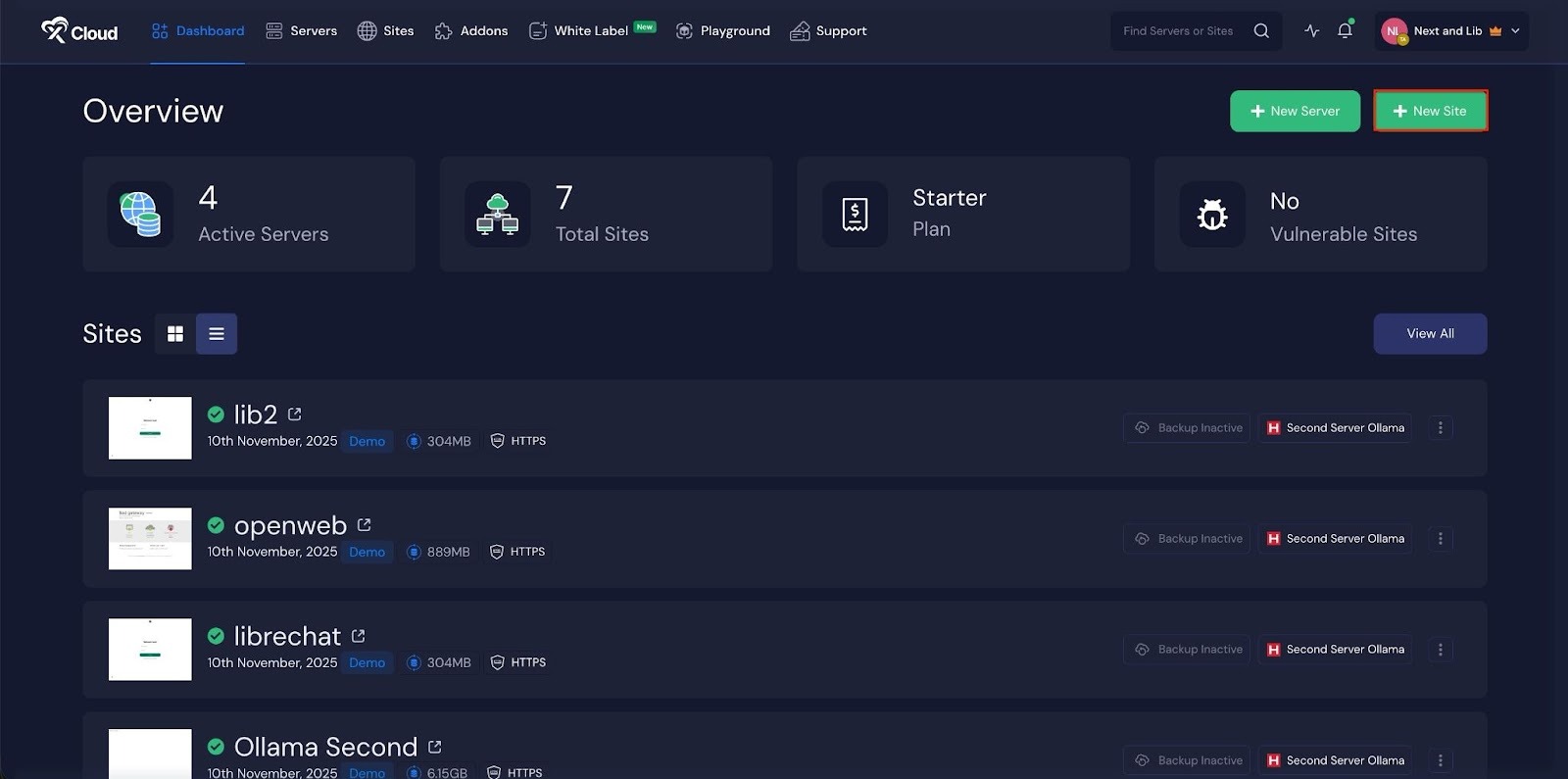
Then choose your server from the dropdown menu. Next, click on the ‘Next’ button to proceed.

This will take you to the site creation interface. From here, select your Server, then navigate to the One-Click Apps section. You will see ‘NextCloud’, click on it to proceed with the deployment of this application.
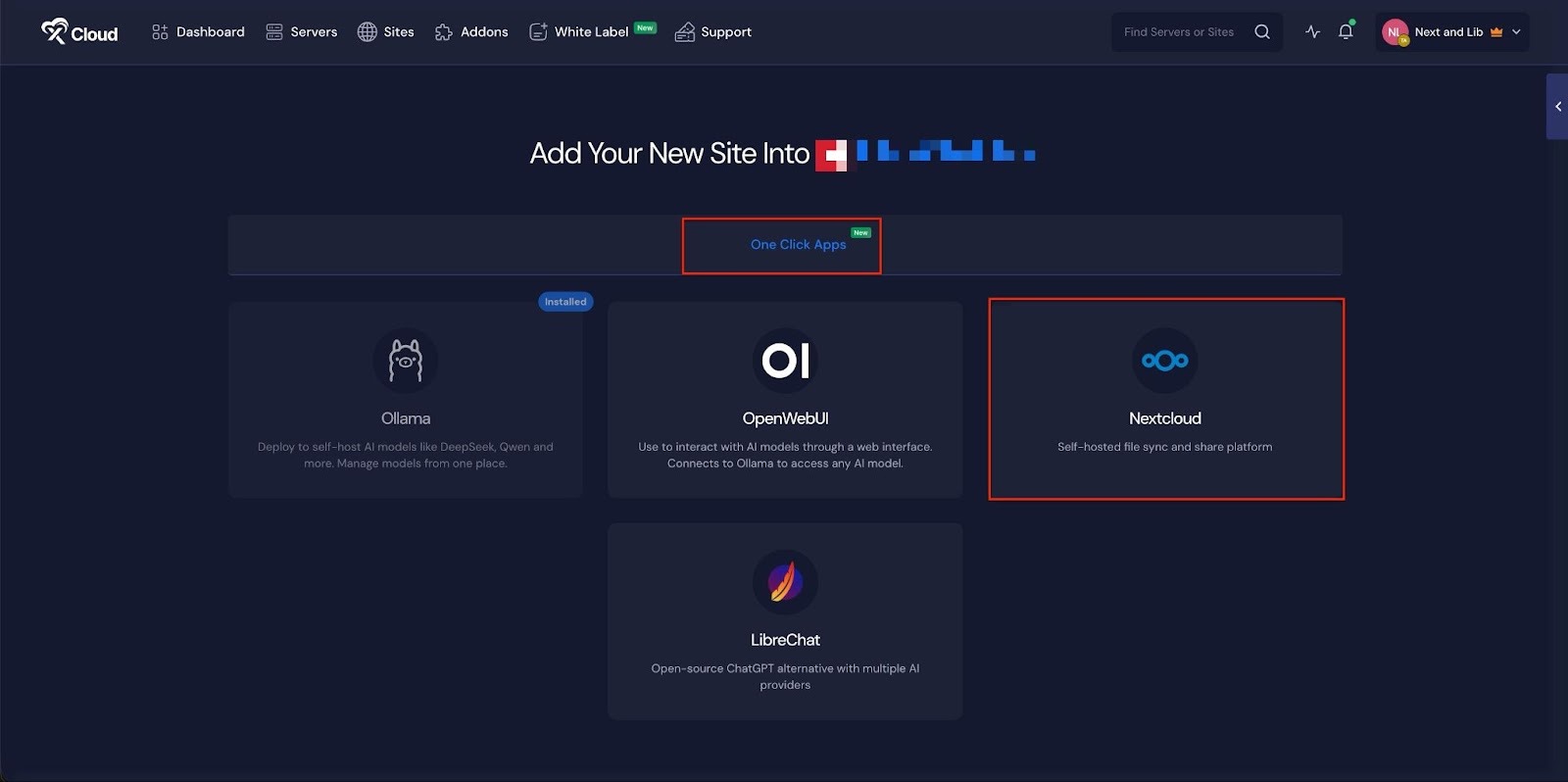
Step 3: Set Up the Nextcloud Application #
In the site setup screen, you will be prompted to enter basic site information. Provide a ‘Site Title’ and add relevant ‘Tags’ to help organize your deployment.
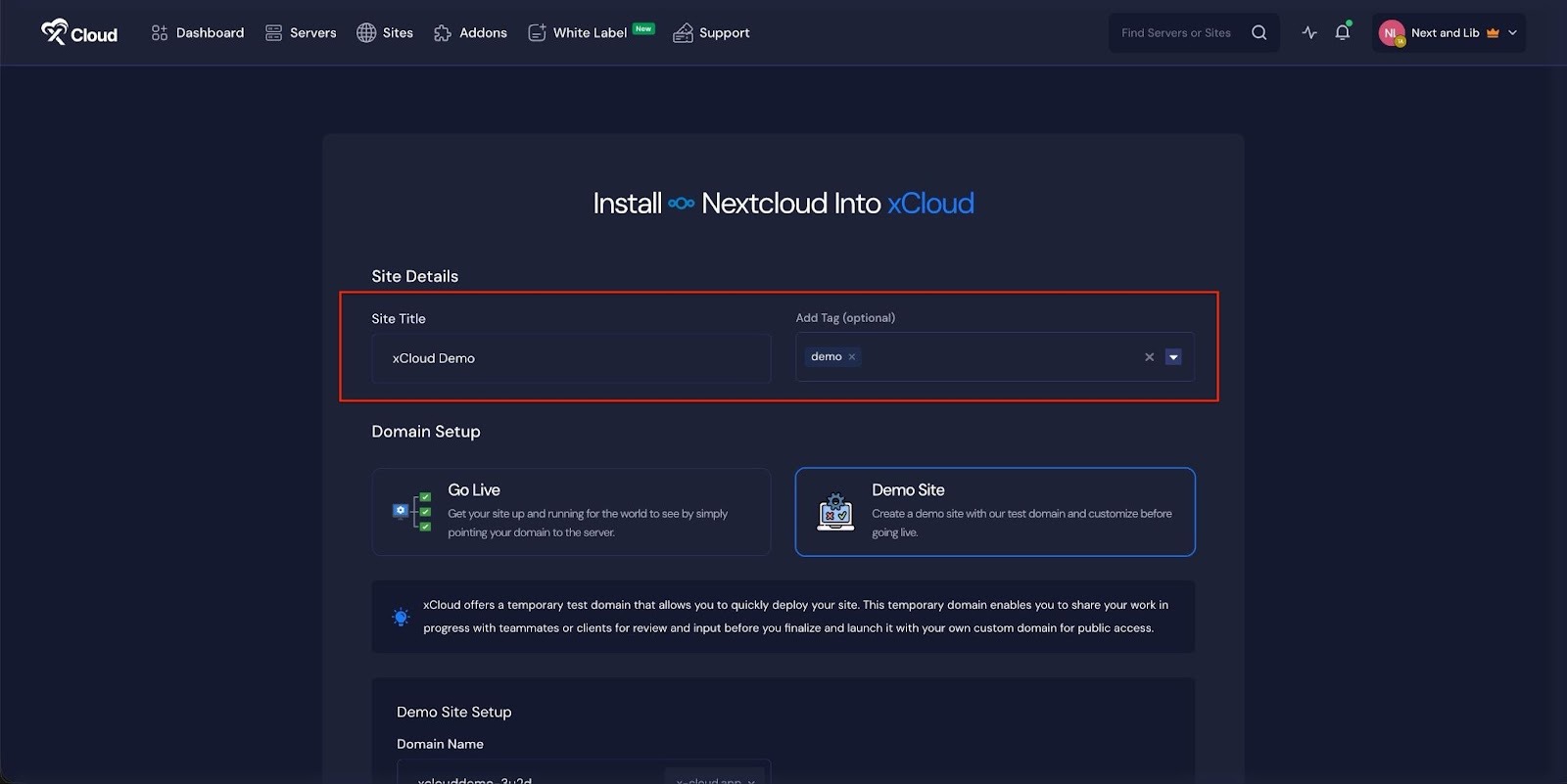
At this point, you can choose between two deployment modes: ‘Go Live’ for a production-ready deployment or ‘Demo Site’ for testing purposes. Selecting ‘Go Live’ will immediately create a live environment, while choosing ‘Demo Site’ allows you to experiment in a staging environment before promoting it to production.
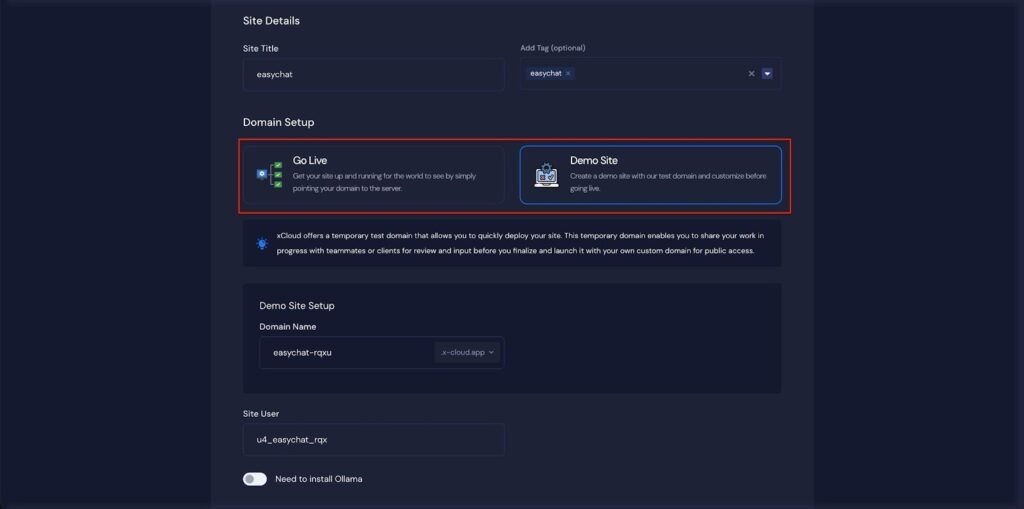
Step 4: Configure Domain Settings #
If you select the ‘Demo Site’ option, xCloud will assign a temporary subdomain for your NextCloud application. Next, enter your application’s domain.
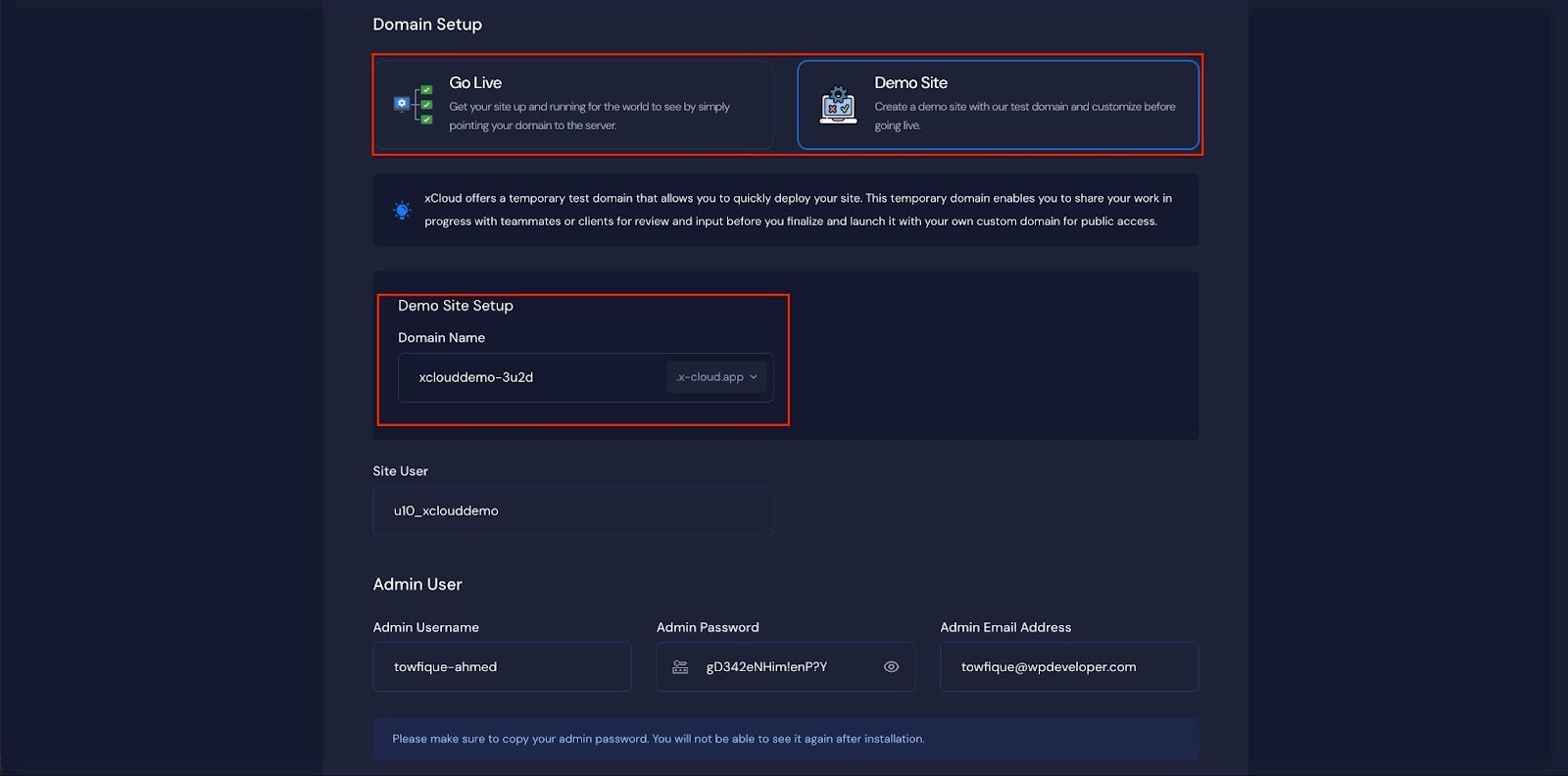
You can adjust the ‘Site User, ‘Admin Username’, ‘Admin Password’, ‘Admin Email Address’ of your application according to your preferences, or leave it as the default.
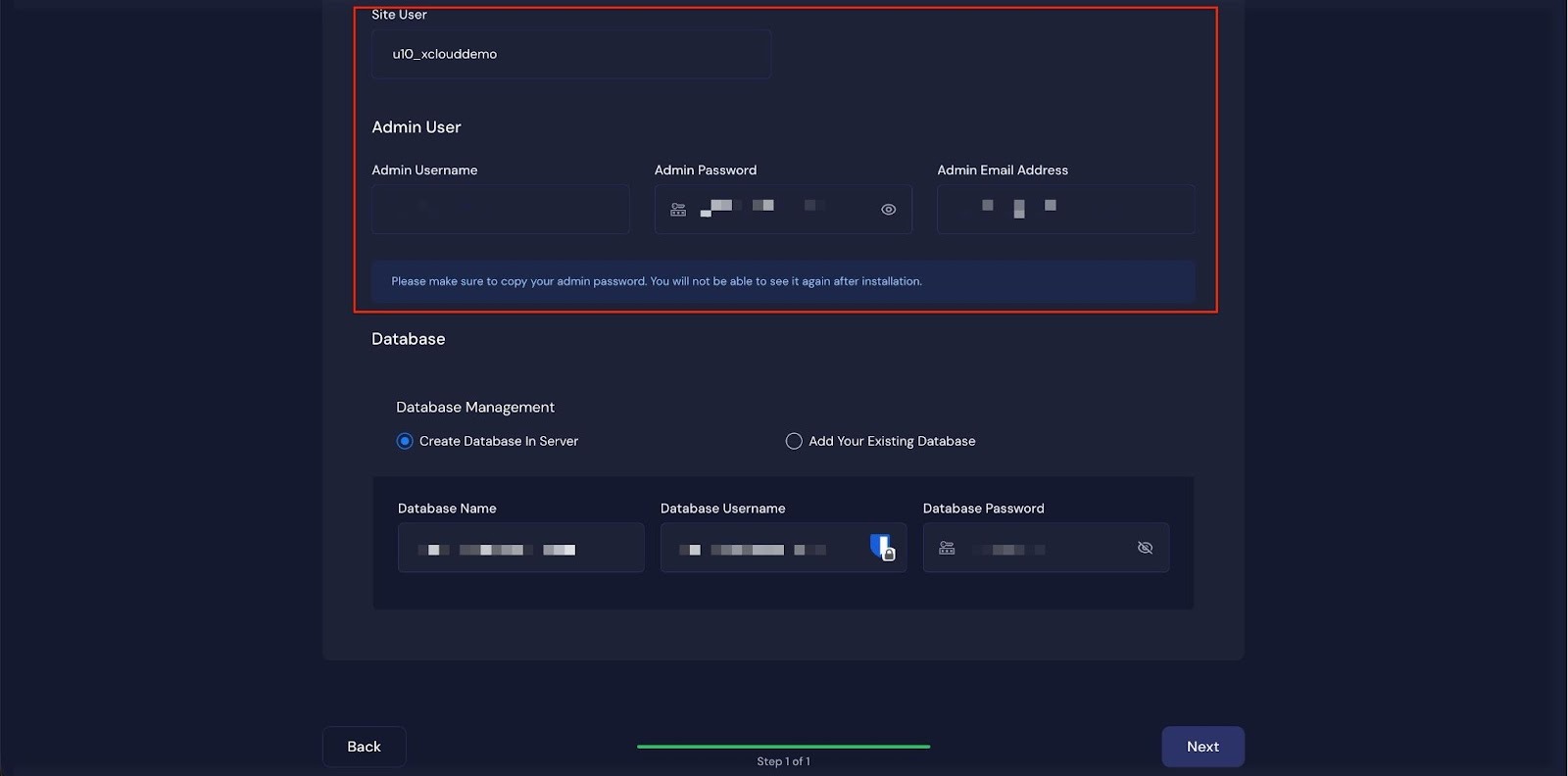
Next enter the ‘Database Name’, ‘Database Username’ and ‘Database Password’ for this application and click on the ‘Next’ button
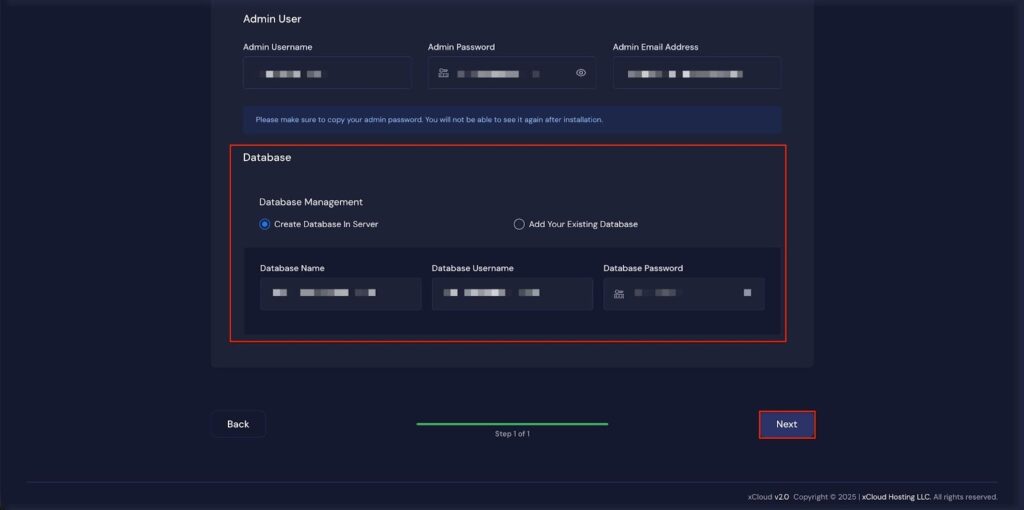
Step 4: Visit the Application #
After completing the setup, you will be able to visit your Nextcloud site. From the dashboard, click on the ‘Visit Site’ app.
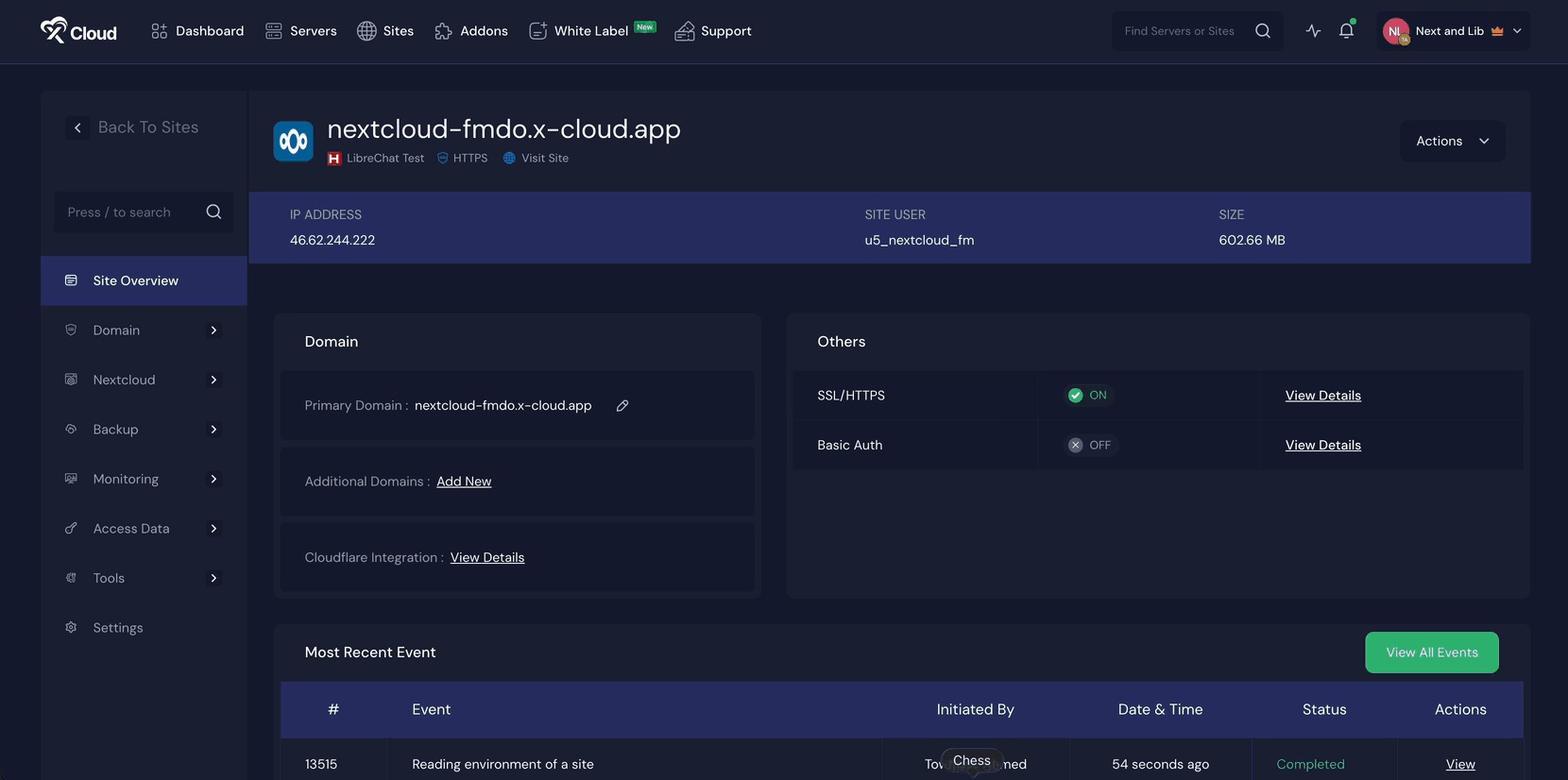
Environment Editor for NextCloud #
The Environment section in xCloud allows you to customize configuration settings for your NextCloud instance. Just go to the ‘Environment’ option from the sidebar and adjust as you need, then click on the ‘Update Environment’ button.
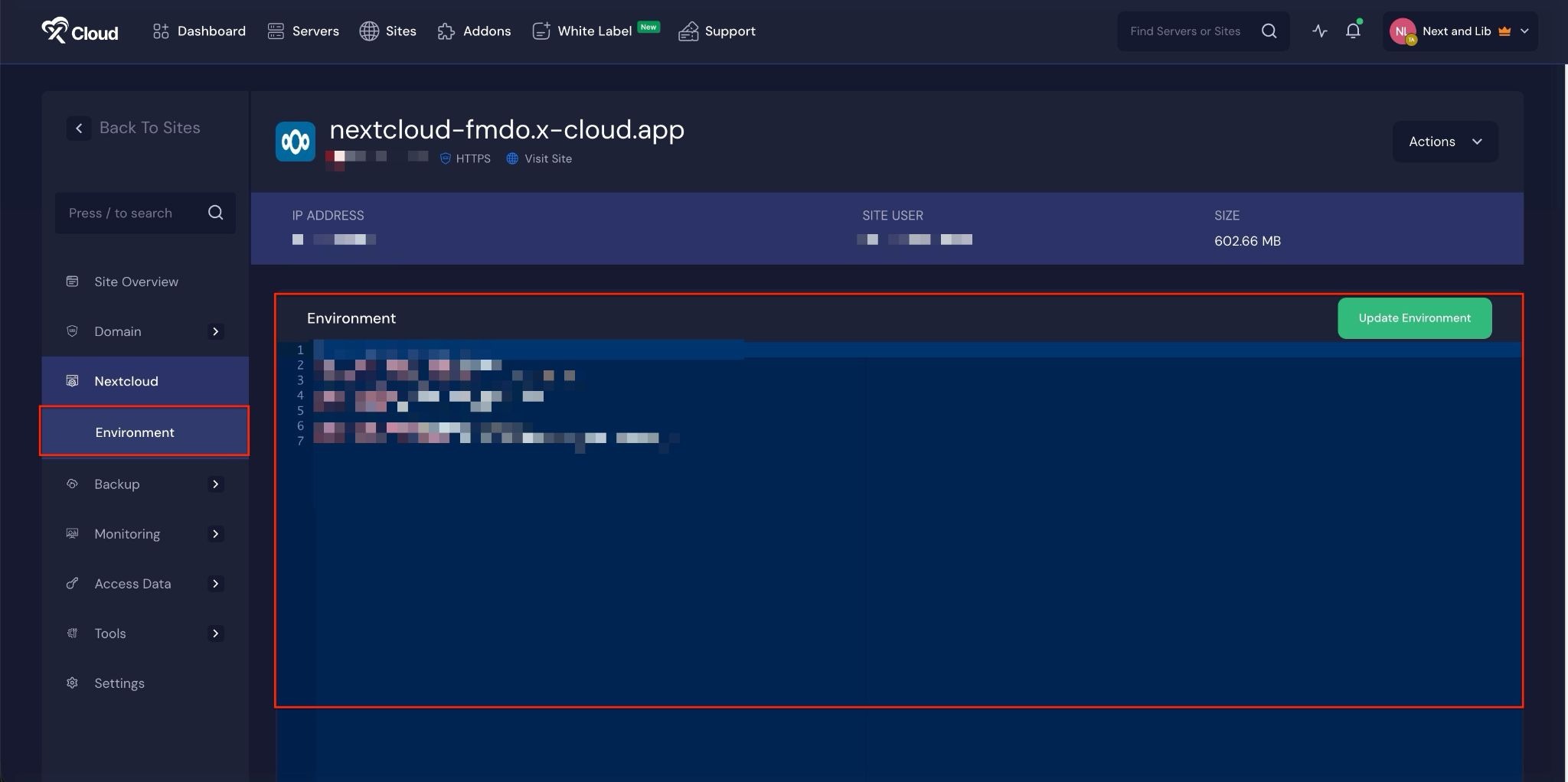
With xCloud’s one-click setup, installing Nextcloud is quick and simple. You can create your server, set up your app, and get your private cloud running in just a few steps. Once everything is ready, you can start using Nextcloud to store files, share them, and collaborate securely.
Still stuck? Contact our support team for any of your queries.






































