Getting self-managed server installation failed can be frustrating. But you can get rid of that if everything required gets done smoothly. Let us learn some tips on reducing errors and getting your server installed and running smoothly.
Server setups are usually contacted in multiple steps and show some progress with percentage and step number counts. Below are some common setup error conditions with percentages as the progress, so you can know where you are stuck. For example, if you are stuck at 11% that means you have not finished creating the server.
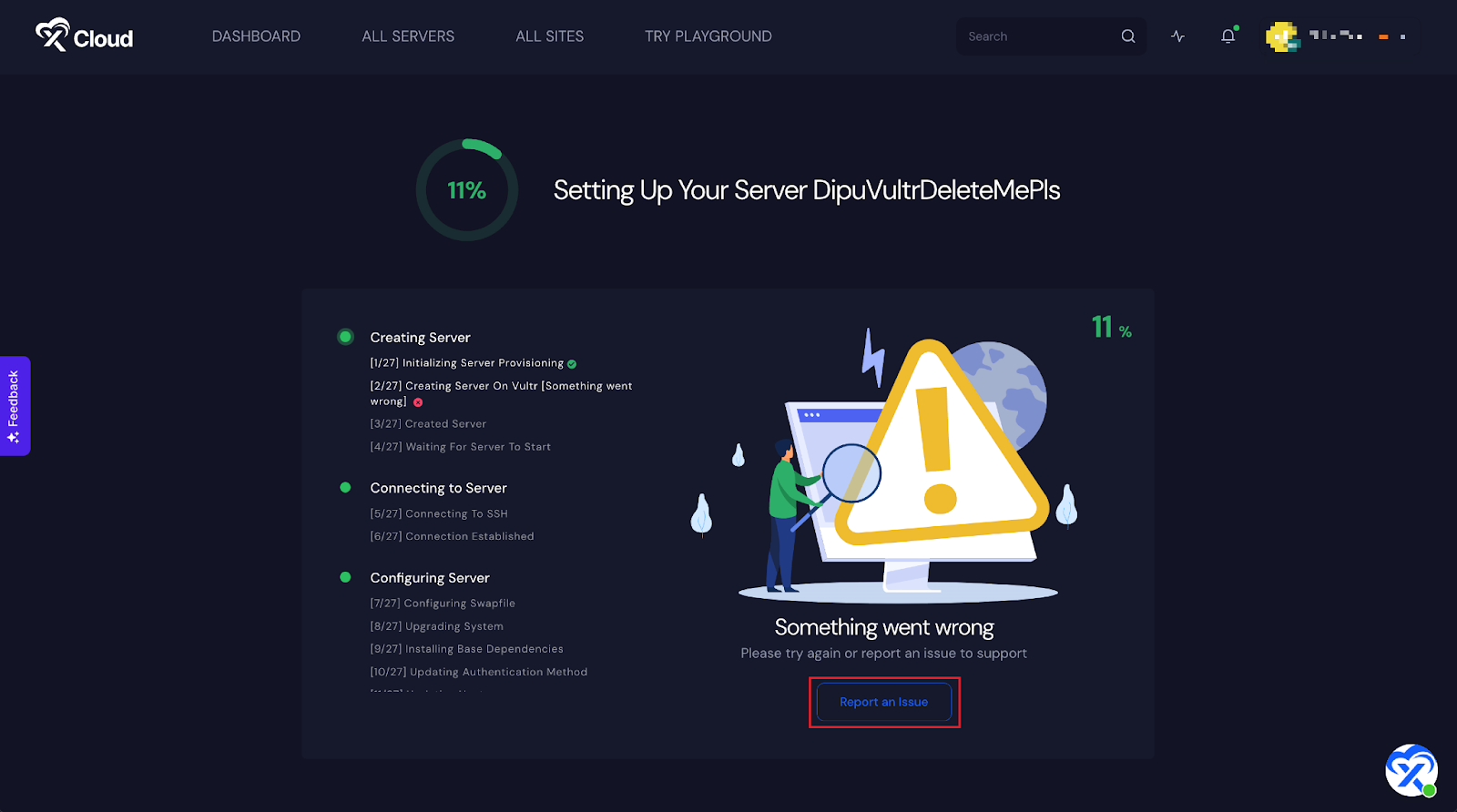
However, xCloud simplifies the overall process of showing progress, so you can easily know where you need to troubleshoot for errors and find a fix.
Troubleshooting Tips For Server Installation Failed #
While installing the server with xCloud, you can see your progress with multiple steps by step. For example, there are 27 steps for creating the server. If you are stuck at step 2, it means something went wrong with creating a server on your provider (Vultr, DigitalOcean, and GCP).
Check Your Ubuntu Version #
xCloud is compatible with Ubuntu 20.04 (LTS) x64 or 22.04 (LTS) x64. Our platform is not compatible with a minimal edition or any alternative version of Ubuntu (a common inquiry we receive).
In case your chosen provider exclusively provides minimal images rather than the complete Ubuntu 20.04 LTS, you can opt for the minimal version installation. Subsequently, continue with the regular procedure.
Your Servers IP Address Has Been Banned by the Service Provider #
This is an additional problem that may arise with your service providers, particularly if their pricing is significantly lower than that of most competitors. Verify that your server can establish a connection to our platform. If the issue persists and you do not receive basic HTML, reach out to your server provider to report the problem. Unfortunately, we are unable to assist in resolving this issue.
xCloud Server Installation Failed #
To troubleshoot server installation issues with xCloud all you need to do is contact our support team. No matter in which section you’re facing errors while building an xCloud server: Creating, Connecting, & Configuring servers, our team is only a click away to help you.
Starting Over #
We suggest to initiate the process with a new server. However, if you prefer to attempt resolving the issue on the existing server, you can follow these steps for a retry.
STEP 1: Begin by removing the server from the xCloud servers.
STEP 2: Re-add the server through the user interface.
If your server installation is still stuck, feel free to reach out to our support for assistance.






































