xCloud has a dedicated support team to always be at your service whenever you face an issue or need answers to your queries. Along with the live chat support, we have a ticket portal for our users. Using this portal, you can easily submit your support tickets and view your previous and ongoing tickets.
You can also check this documentation to know how can you get support in xCloud, including the support channels and support schedules in Eastern daylight time. Now, follow this step-by-step guide to learn how you can quickly access the support ticket portal in xCloud.
How To Get Access To The Support Ticket Portal In xCloud #
Using a simple form, you can quite easily submit your support tickets to the xCloud dedicated support team and get a quick response.
Step 1: Log In To The Support Portal #
You can browse the xCloud support portal page from a dedicated link, or get access from the xCloud’s support button.
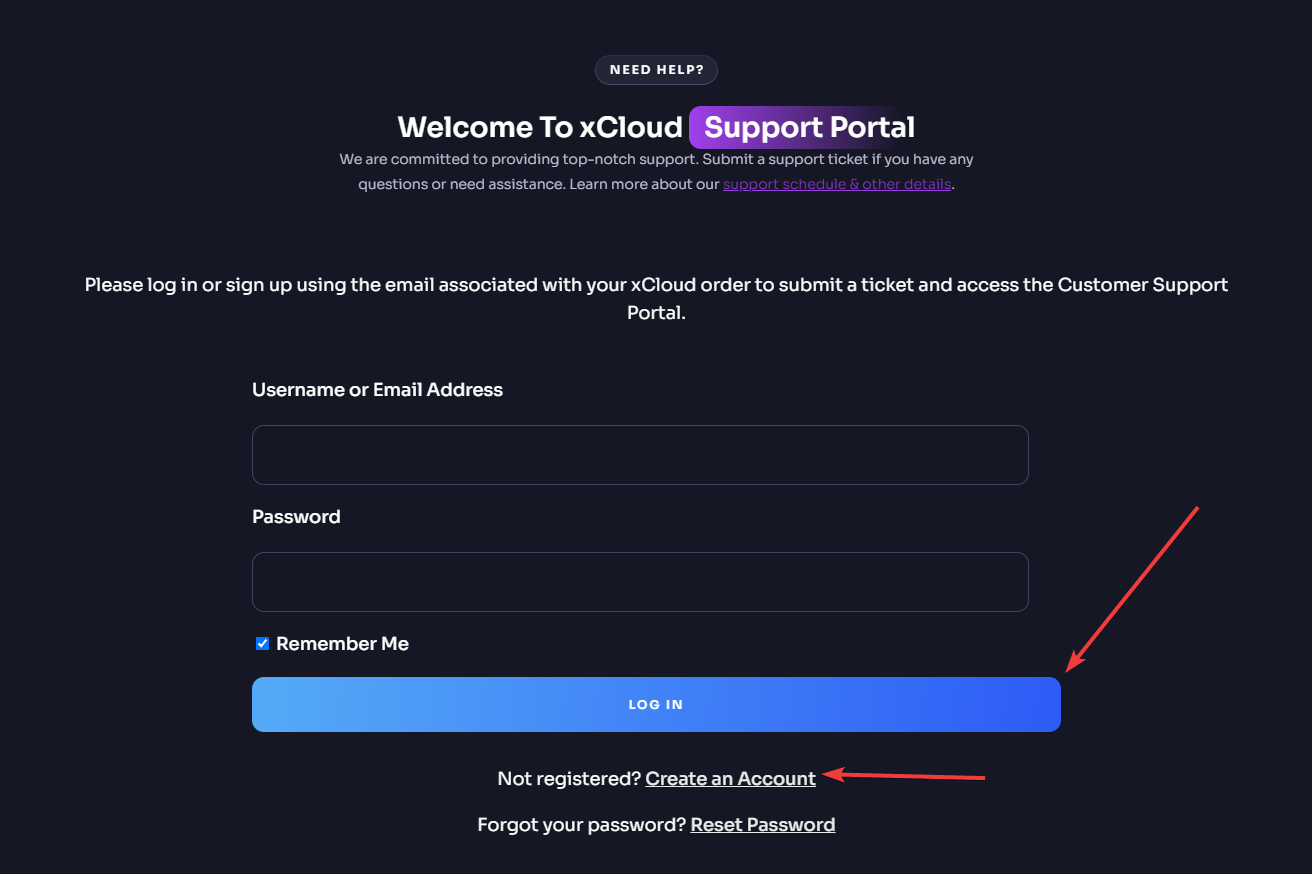
Once you are on the page, log in to the portal using your username and password. If you do not have an account in the support portal yet, you need to create one by tapping the ‘Create an Account’ button from the ‘LOG IN’ button below.
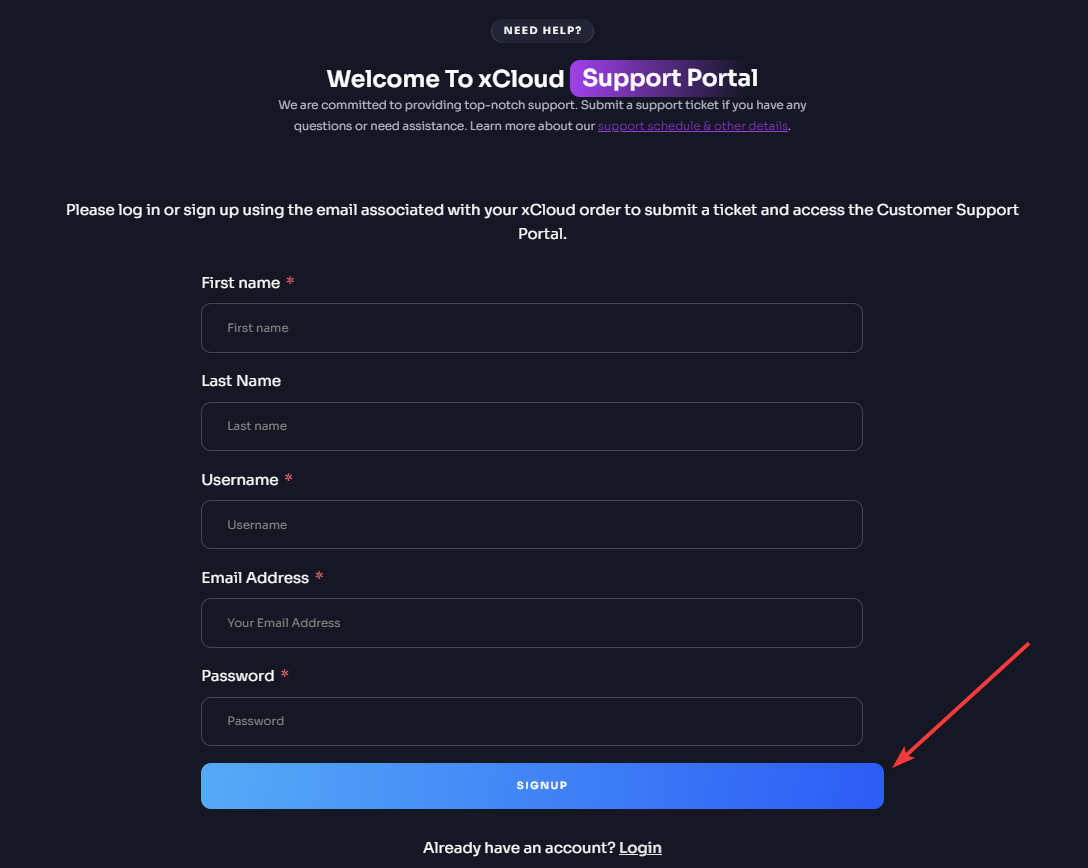
Provide your first name, last name, username, email address, and password in the form and hit the ‘SIGNUP’ button. However, we always recommend using your xCloud’s team email address.
Step 2: Check Your Support Portal #
Once you log in using the credentials after signing up, you will be taken to the support ticket portal in xCloud. Here, you will see all the support tickets on the ‘All’ tab. The open tickets can be found on the ‘Open’ tab, while you will see your resolved issues or tickets on the ‘Closed’ tab.
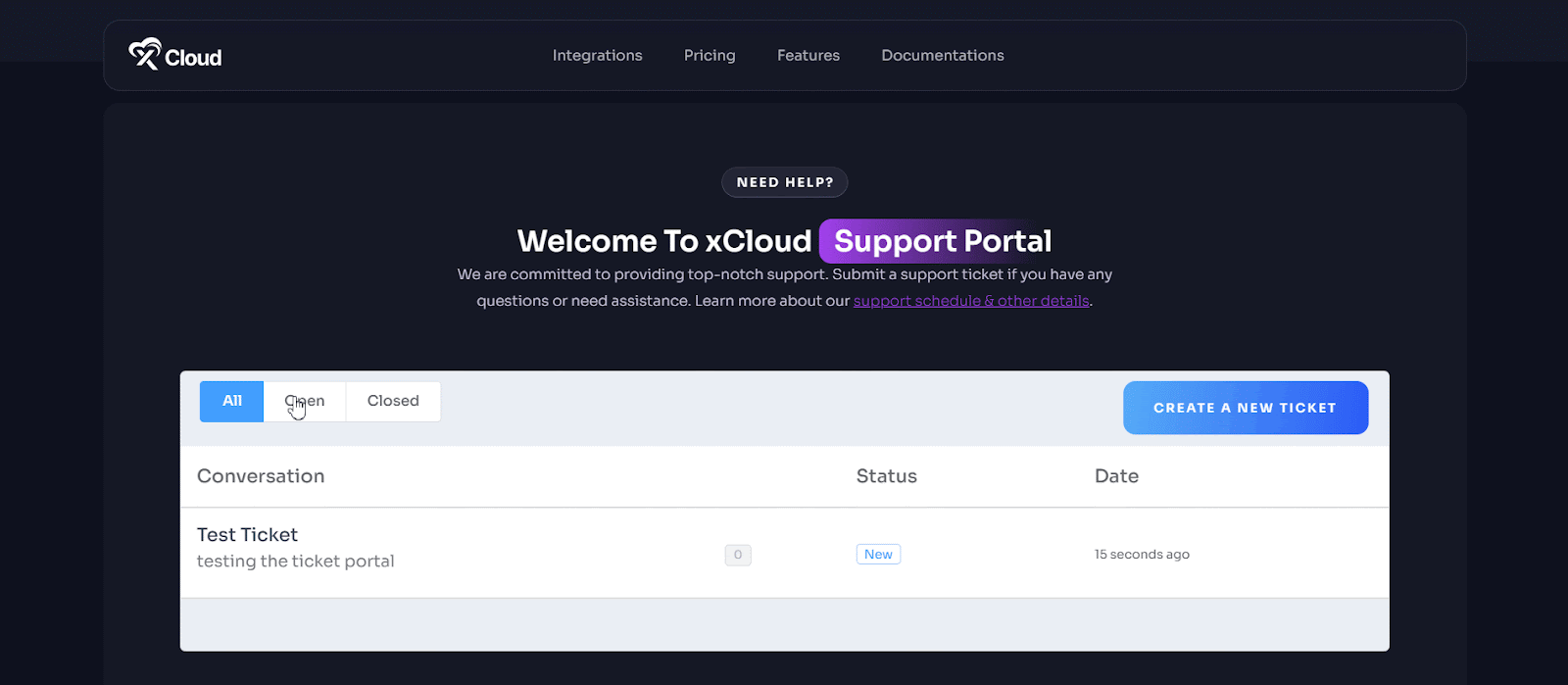
If you want to create a new ticket, simply click on the ‘CREATE A NEW TICKET’ button. Then, you will see a form to provide your issue or query details. Type your ticket subject and ticket details, add an attachment, set priority, and choose a topic from the list. Once done, hit the ‘CREATE TICKET’ button to submit the ticket. Your ticket will be created instantly.
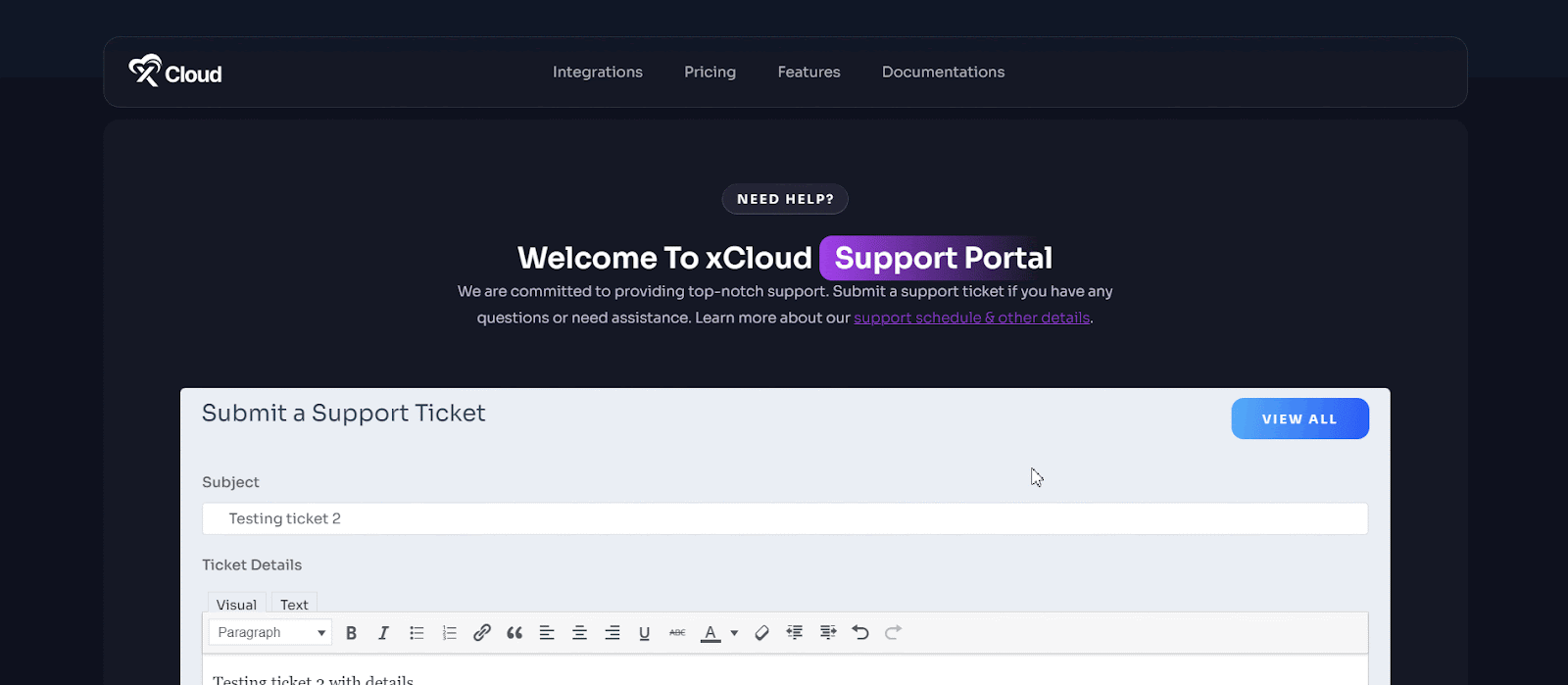
That is how easily you can access the support ticket portal in xCloud.
Still stuck? Contact our support team for further assistance.







































