To ensure the best security practices and a simplified web hosting experience, xCloud brings the Vulnerability Checker option. Teaming up with Wordfence — the global leader in WordPress security, xCloud is fully committed to addressing the vulnerabilities & helping users safeguard all WordPress applications.
With xCloud’s Vulnerability Checker, you can scan and identify the security issues of core, plugin, and theme versions that are installed on your WordPress site. Once any vulnerabilities are detected, you can find all the details within the app and it will be marked as (e.g., 3 Issues Found). Let us dive into the step-by-step process.
How to Check Vulnerability Issues from Site & Fix Accordingly? #
By following the below simple steps, you will be able to check and fix vulnerabilities from the individual site end.
Step 1: Enter Into The Site to Check Vulnerability Issues #
To check vulnerability issues for individual sites, go to ‘Sites’ tab and click on the site that you want to check vulnerability after logging into the dashboard. After clicking on the site, navigate to ‘WordPress’ → ‘Vulnerability Scan’ and click on it too you have any vulnerabilities on your site.
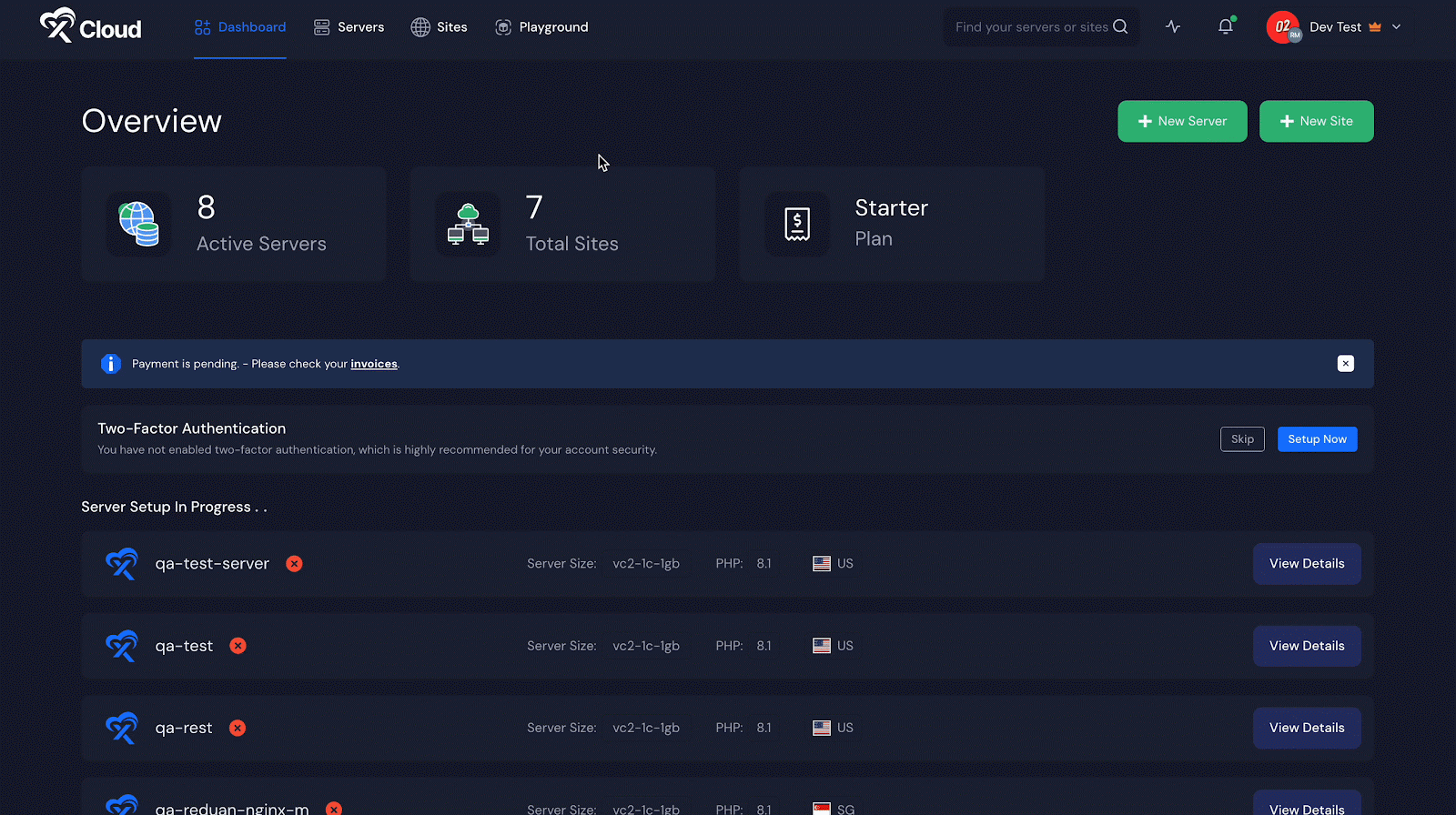
Step 2: See Details & Fix Vulnerabilities within Clicks #
Now, click on ‘Details’ if you find any Insecure status to see where the issues are & what you need to do to fix the issues. After clicking on ‘Check Details’ you will see the below page where you get the details of the issues with ‘Status’, ‘CVSS Score’, and ‘Remediation’ of your installed themes, plugins and others.
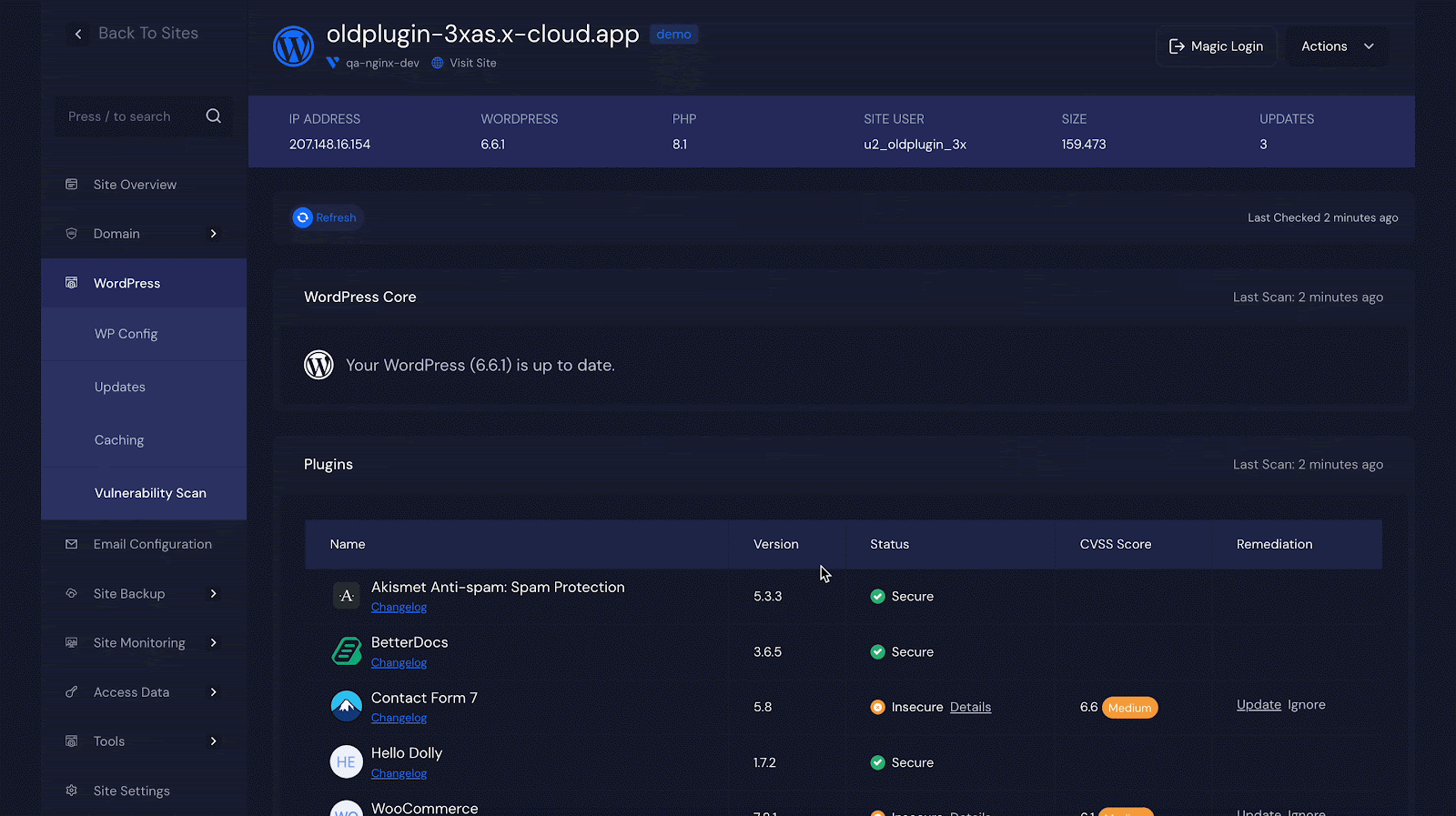
Remember, the CVSS Score is very important here to understand! The score has been classified into three different categories— Low, Medium and High. In any case, if you see any red signal with High alert that means you need to take action immediately.
Taking steps is super easy and straightforward too. All you have to do is click on the ‘Update’ option under the ‘Remediation’ column. Conversely, you can ignore it by simply clicking on the ‘Ignore’ option right beside it.
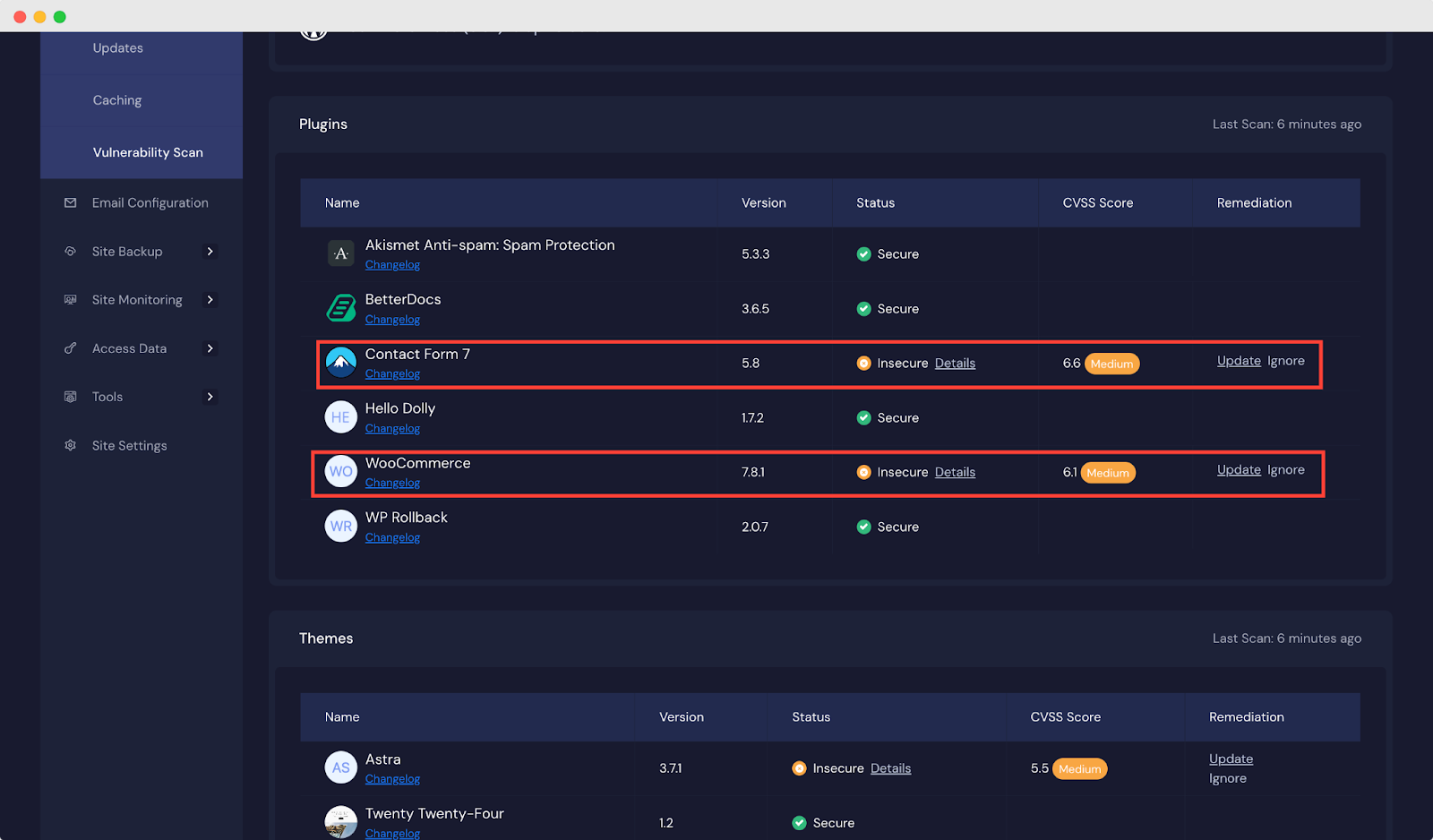
Moreover, if you want to see the issues in detail before clicking on the ‘Update’ button, the Vulnerability Checker of xCloud also provides you with that option. To see so, hit the ‘Details’ option beside the status of your vulnerability.
Notes: All notifications for vulnerabilities including email, WhatsApp, Slack, and others will be sent at a 10-day interval.
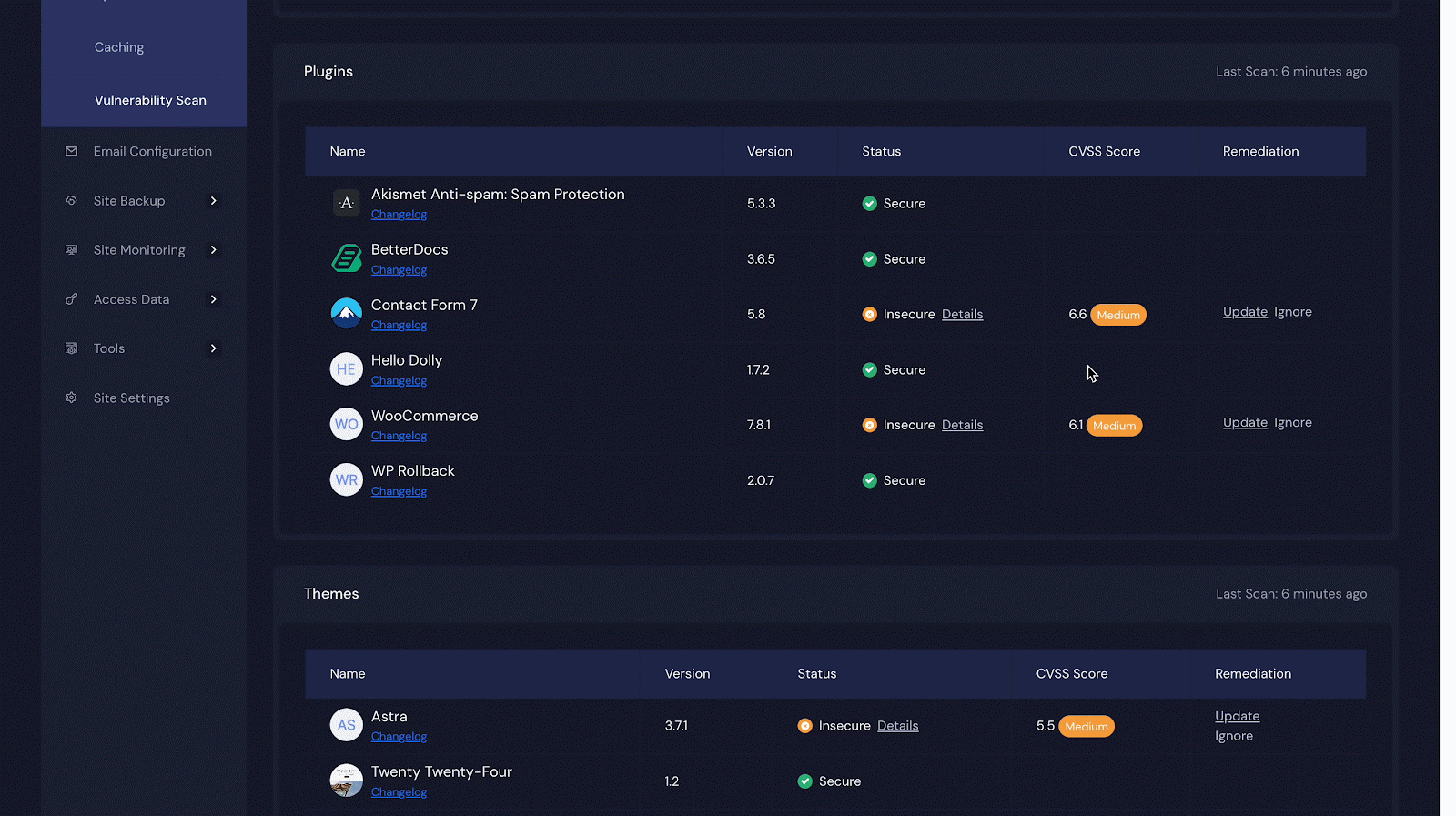
How to Disable/Enable Vulnerability Scanner Feature On Server/ Sites? #
What if you need to set the vulnerability scanners for all the sites under a specific server? With xCloud, you can do this as well. All you need to do is follow the below steps.
Step 1: Enable Vulnerability Checker from Server End #
After logging into your xCloud dashboard with the right credentials, click on ‘Servers’ and enter into any of your servers if you have multiple. On the resulting page, you will find all of your sites that are hosted on the specific server.
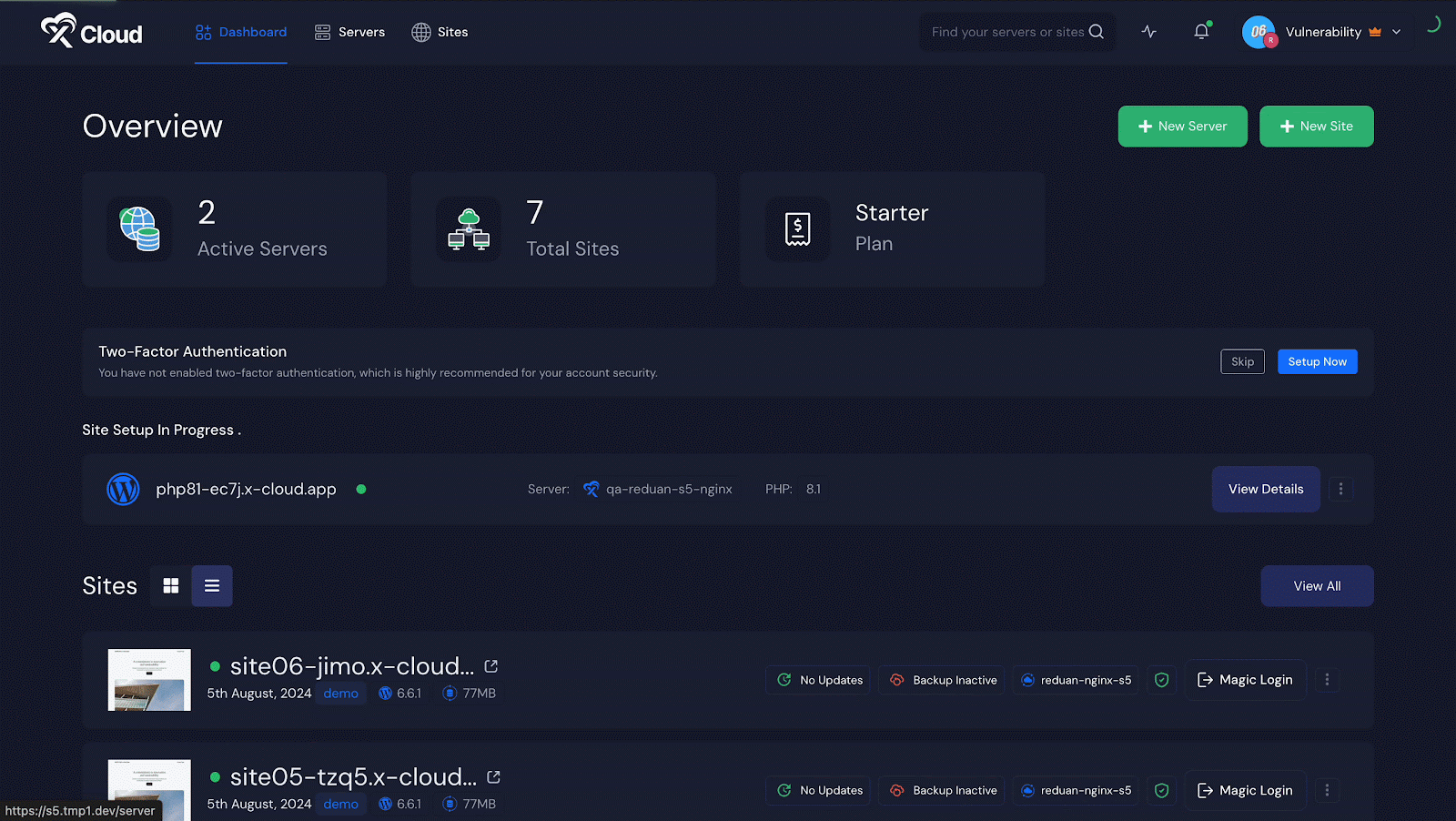
Now, click on the ‘Security’ & find the ‘Vulnerability Scan’ section. Once you find it, enable the toggle beside ‘Enable Vulnerability Scan.’ After turning on the option, you will also have the auto-updating option. If you wish to update your vulnerability issues automatically, you can turn the toggle on ‘Enable Auto Update.’ Make sure to click on ‘Save Settings’ after all the changes.
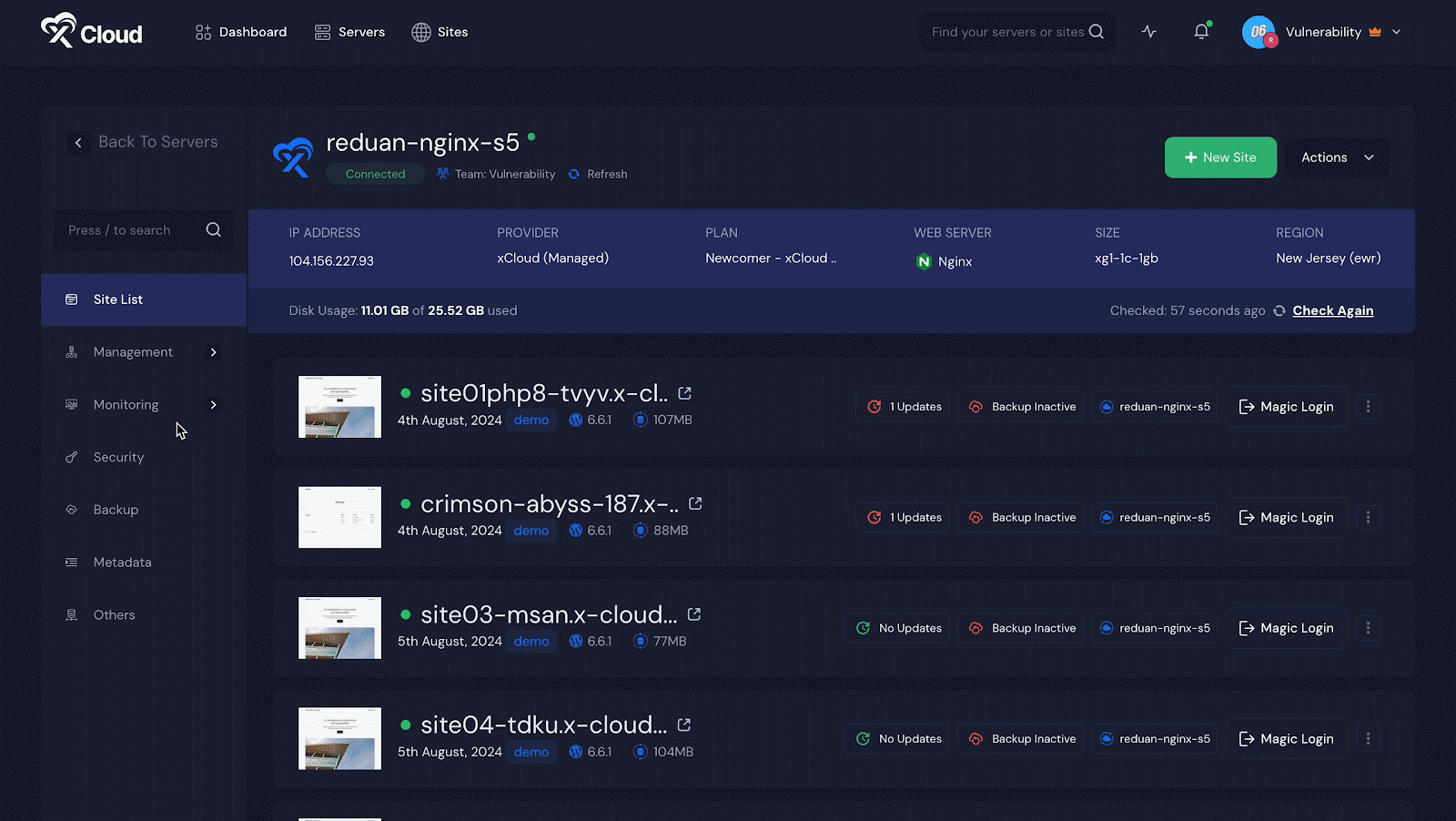
Step 2: Select Sites to Get the Vulnerability Issues #
If you wish to get vulnerability issue notifications for all your sites click on ‘Select Sites’ from the top and all your sites will be selected. But if you want to have the notification for specific sites, then select those specific sites and click ‘Save Settings’ eventually.
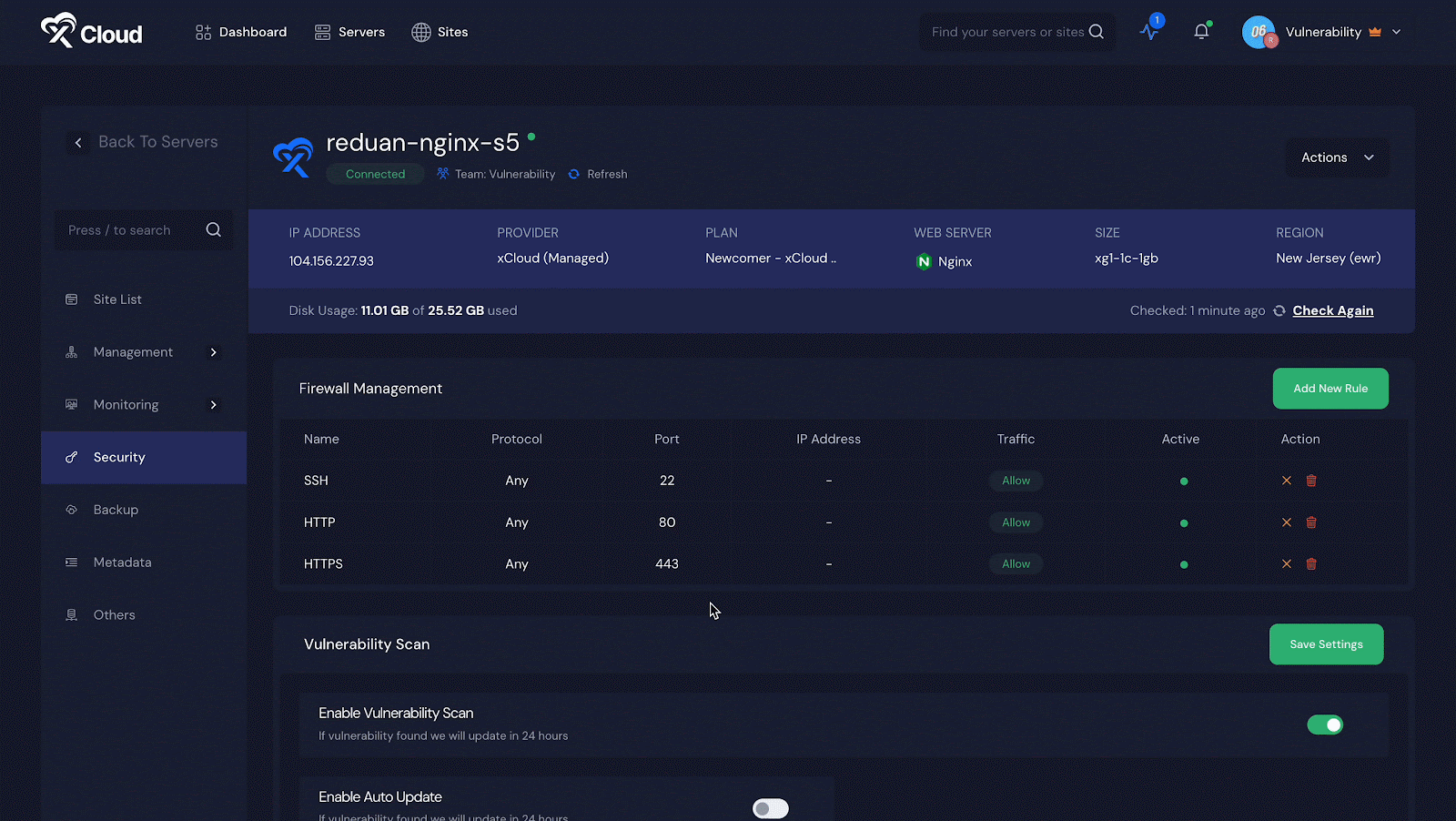
Step 3: Enabling Auto Update & Auto Backup #
When you turn on the ‘Auto Update’ option, you will get a new option ‘Enable Auto Backup.’ If you wish to back up everything automatically, just turn the toggle on. Click on the ‘Save Settings’ once it is done.
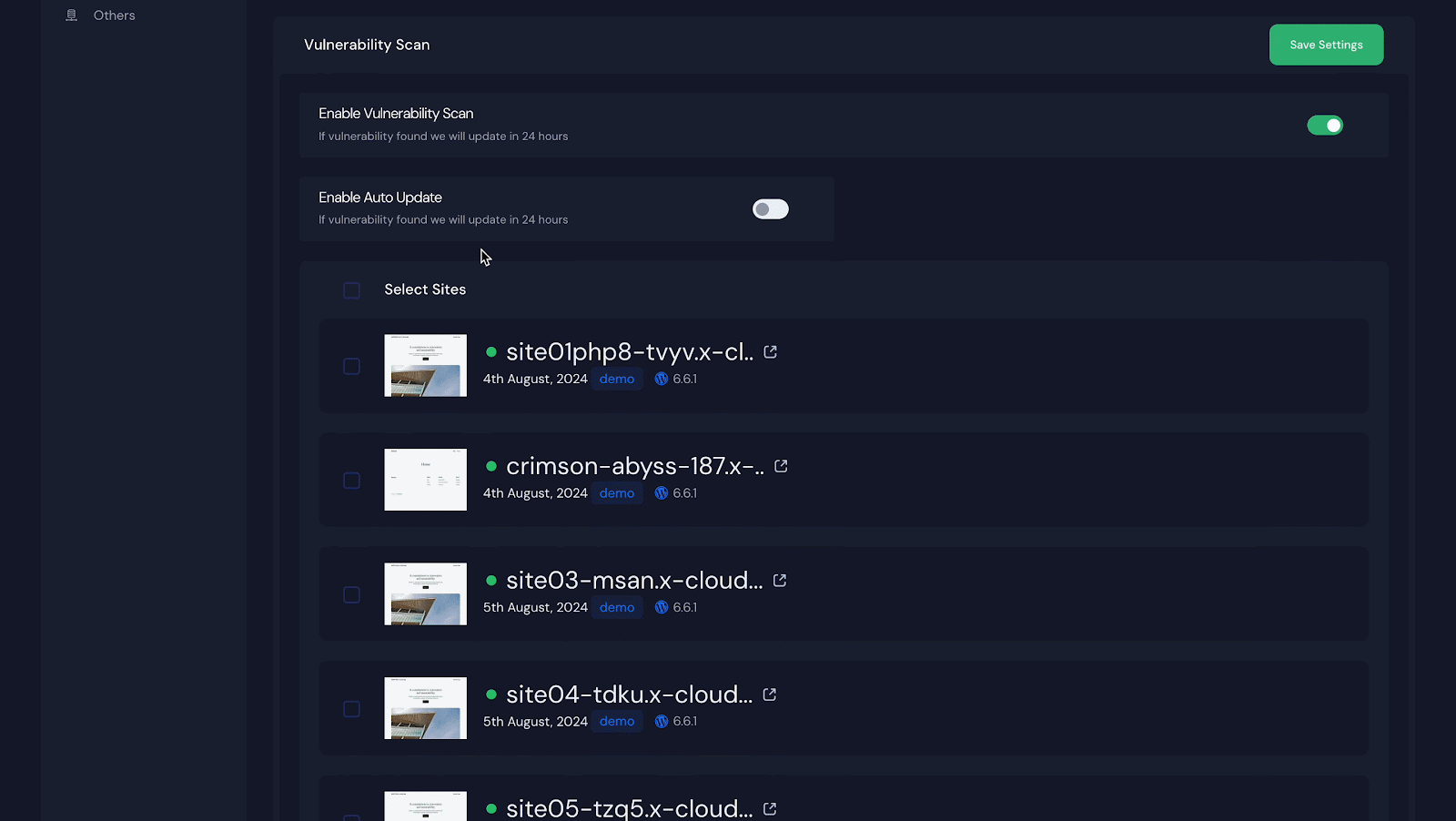
Apart from here, you can also check the vulnerability team settings. Not only just check, but you can also set up your sites under any specific server— sites you want to get the alerts and are not interested in.
To learn how this feature works from the server end and team settings in xCloud, follow the step-by-step guidelines below.
How to Manage & Fix Vulnerability Issues From Team Settings? #
To get a complete preview of which sites are vulnerable under which servers with issue details, navigate to the Profile menu → Team Settings → Vulnerable Sites. On the resulting page, you will see the site list that is vulnerable and needs to be fixed.
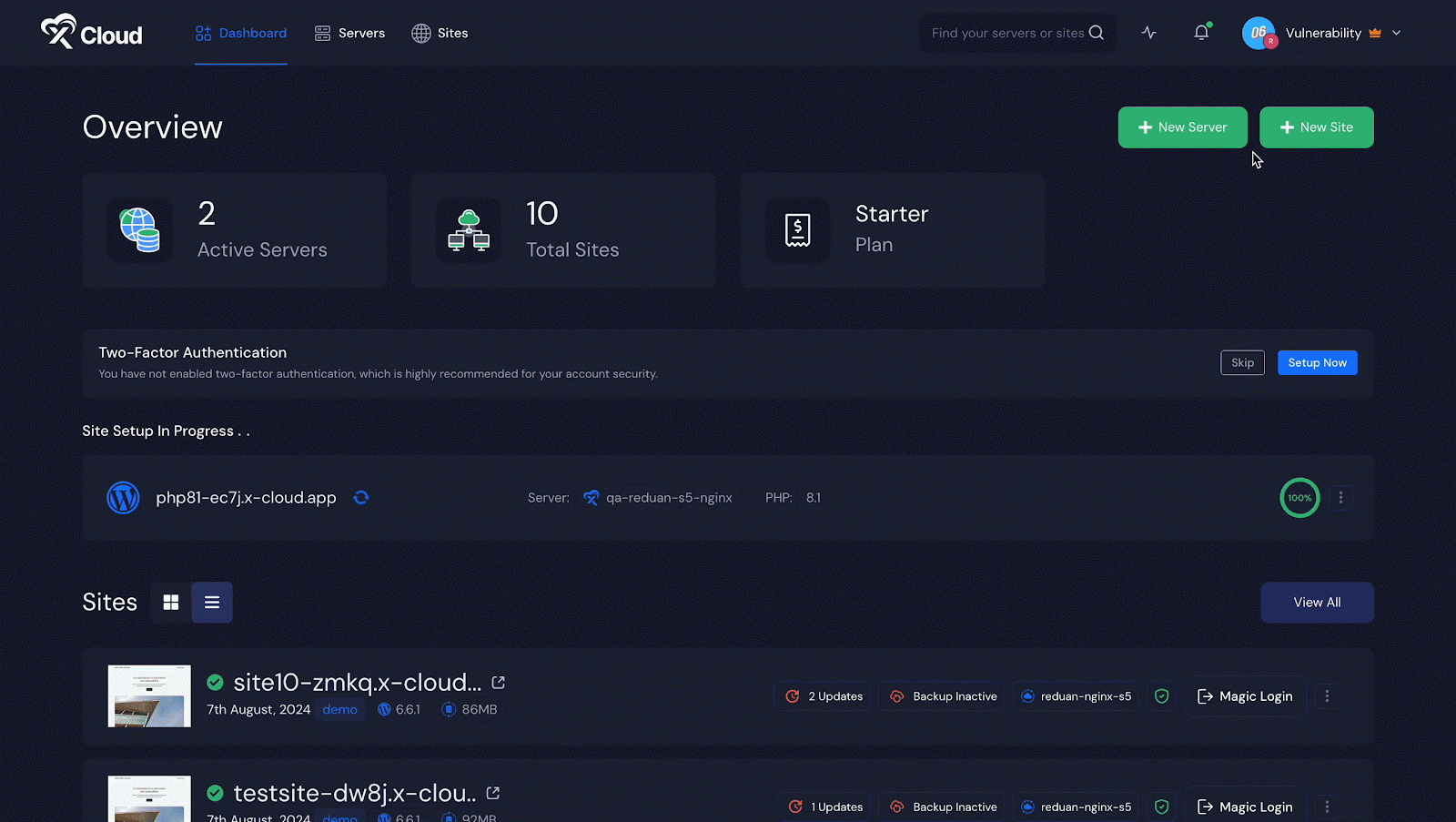
If there is any issue, you will see a red alert with the text ‘X (number of issues) Issues Found’ as shown below & click on ‘Check Details’ to see where the issue is and how you can fix it.
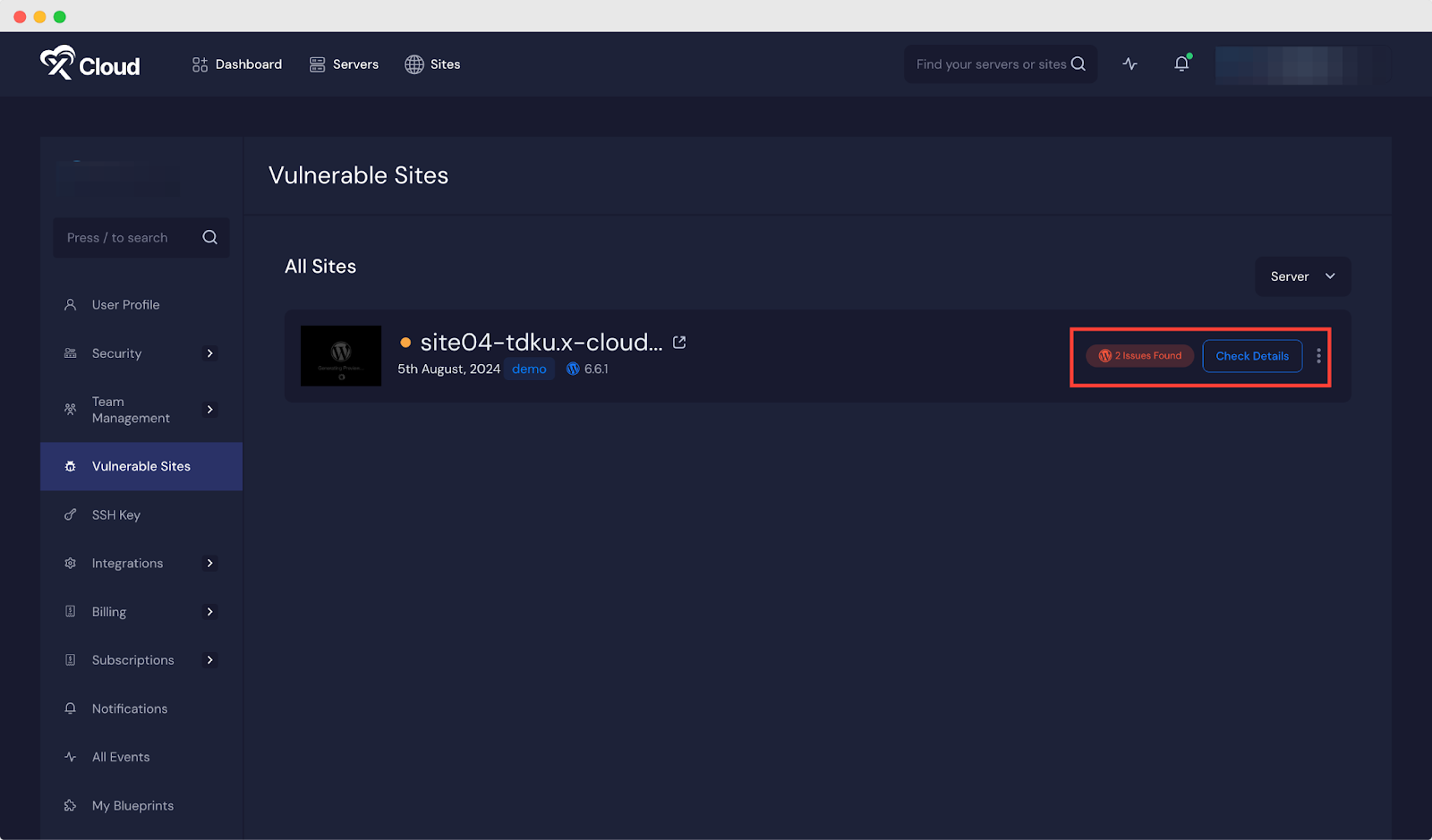
This is how you can easily check and vulnerability issues in the themes, plugins and core in your WordPress site directly from the dashboard.
Still stuck? Contact our dedicated support team for any of your queries.







































