n8n is an open-source workflow automation platform that allows users to connect different services and build complex workflows with minimal effort. With support for hundreds of integrations and a visual interface, n8n is ideal for teams looking to increase productivity without writing extensive custom code.
With xCloud’s One Click Apps feature, you can deploy n8n with ease. Follow the steps below to quickly set up n8n in a demo or production environment with xCloud.
🔖Recommendations #
📌Web Server for Deployment #
Though you can deploy n8n application from both NGINX and OLS server, but we recommend deploying n8n on an Nginx server for the best performance and stability. While, you can use an OLS server, Nginx generally provides a more reliable experience.
📌CPU Requirements #
We recommend using a server with more than 1 CPU when running n8n. A 1 CPU server may not function as expected, so choosing a server with higher resources will help ensure smooth and successful operation.
Note: n8n is available in our plans, including the free plan. But you have to upgrade to our PRO plans to access the Environment feature.
Step 1: Access the One Click Apps Dashboard #
Begin by logging into your xCloud account. Once logged in, navigate to your dashboard and click on the ‘New Site’ button.
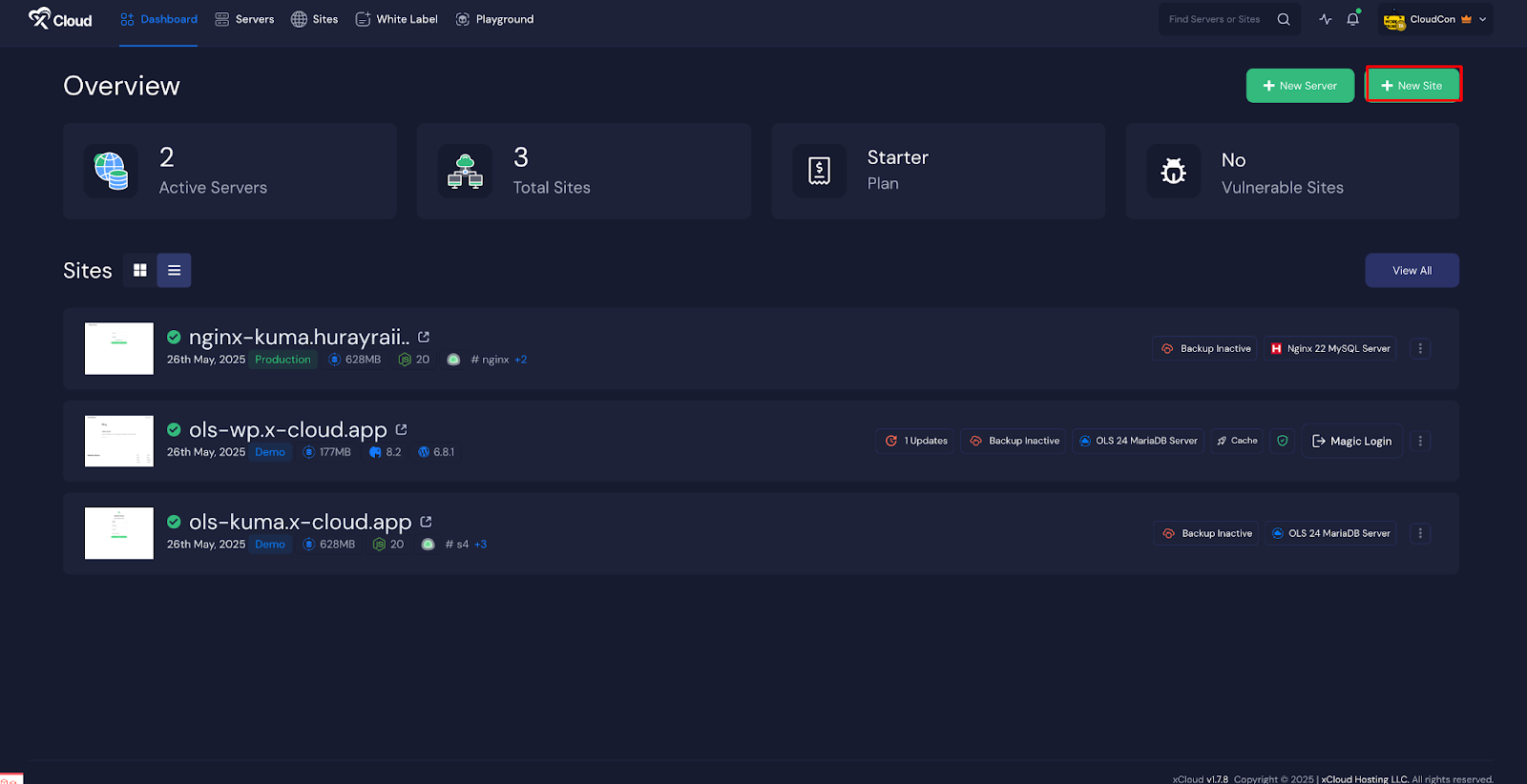
This will take you to the site creation interface. From here, choose the ‘Server’, then go to the ‘One Click Apps’ section. Select ‘n8n’ from the available applications to initiate the deployment process.
This will take you to the site creation interface. From here, go to the ‘One Click Apps’ section. Select “n8n” from the available applications to initiate the deployment process.
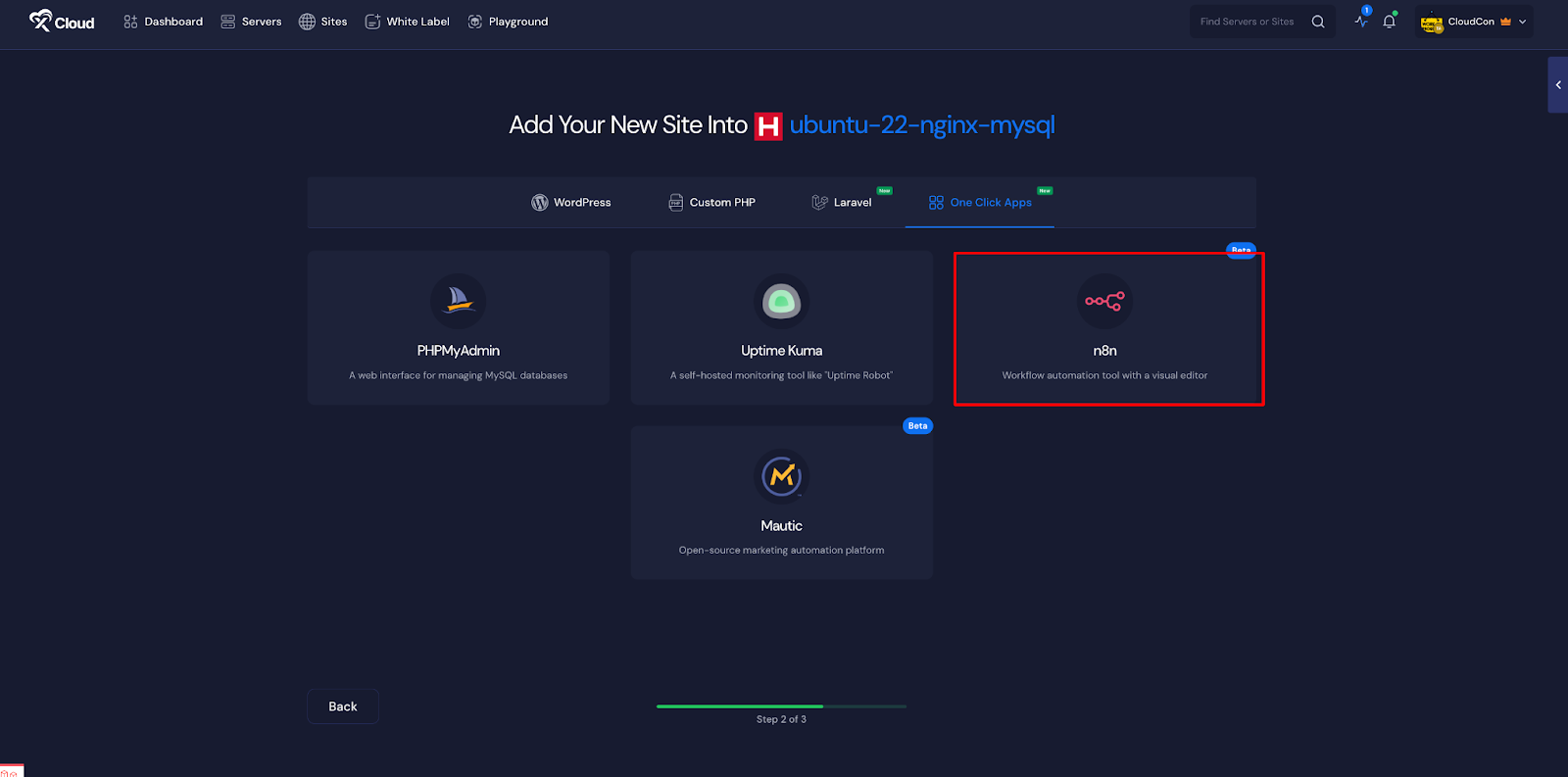
Ensure your server is already connected to xCloud. If not, follow the instructions on the dashboard to establish a server connection. Once connected, you can create a new site either from the main dashboard or the site list by selecting the ‘Create New Site‘ option.
Step 2: Set Up the n8n Application #
In the site setup screen, you will be prompted to enter basic site information. Provide a ‘Site Title’ and add relevant ‘Tags’ to help organize your deployment. At this point, you can choose between two deployment modes: ‘Go Live’ for a production-ready deployment or ‘Demo Site’ for testing purposes. Selecting ‘Go Live’ will immediately create a live environment, while choosing ‘Demo Site’ allows you to experiment in a staging environment before promoting to production.
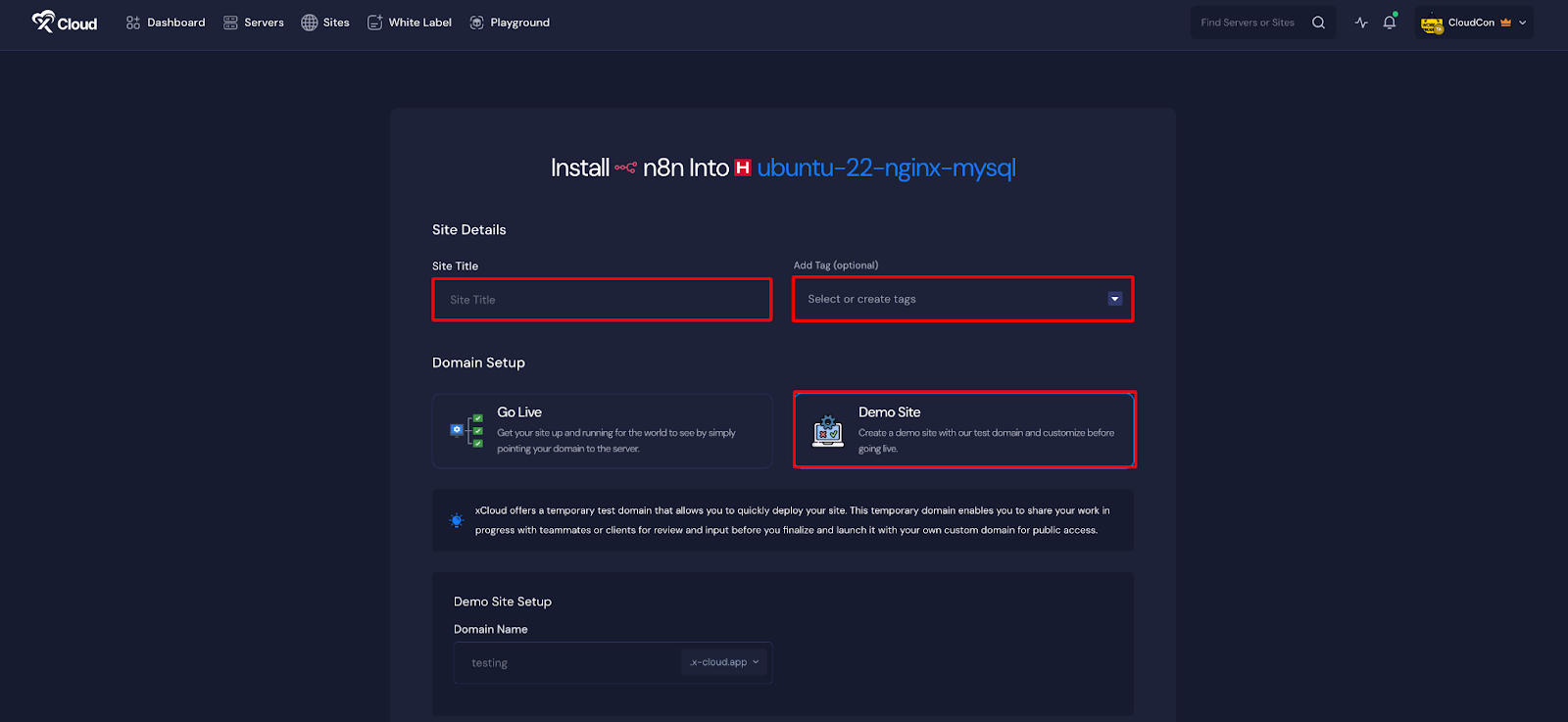
Step 3: Configure Domain Settings #
If you select the ‘Demo Site’ option, xCloud will assign a temporary subdomain for your n8n application.
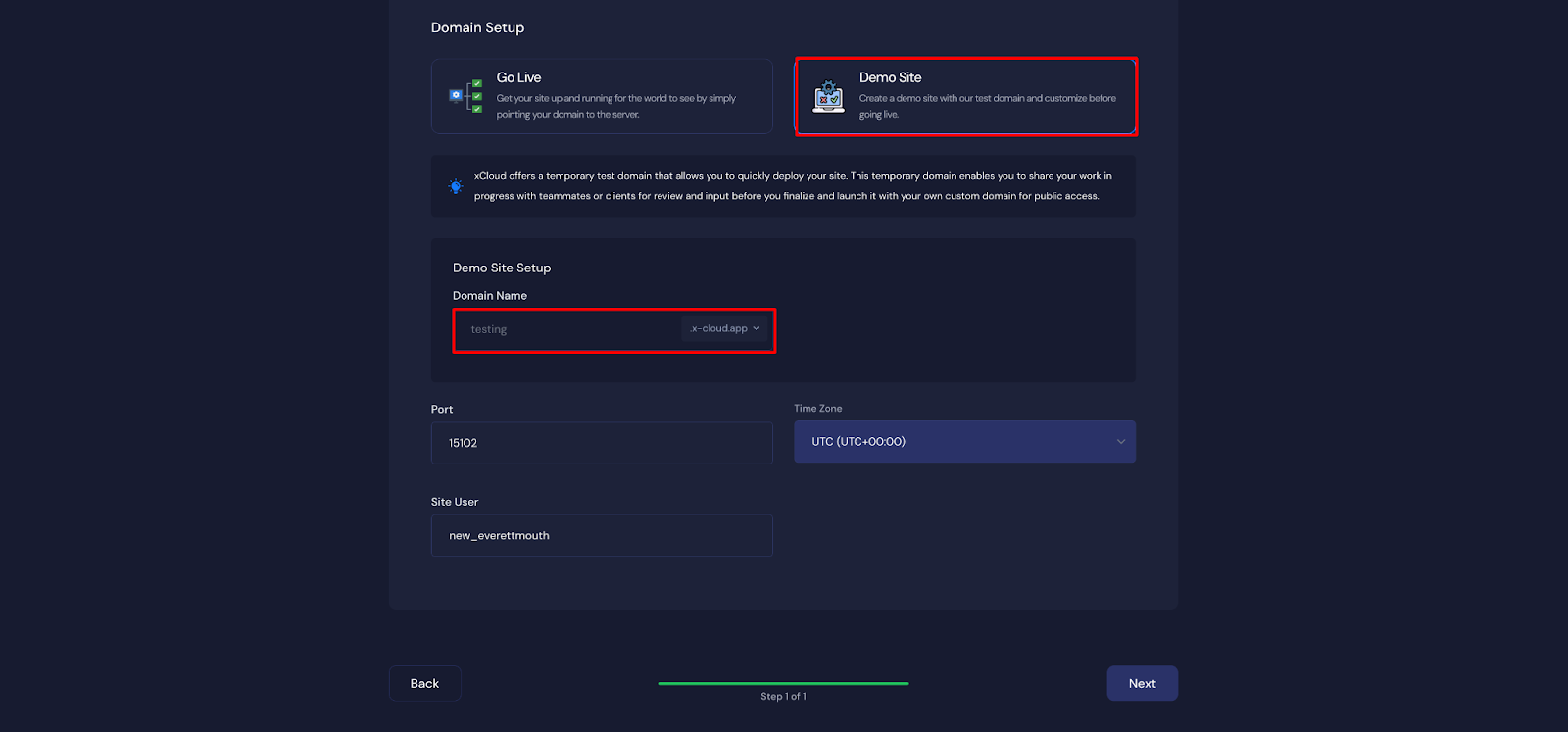
Note: Note that once a demo site is promoted to a live environment, you cannot revert back to using the demo domain. Ensure your choice aligns with your deployment goals before proceeding.
Step 4: Configure and Install the Site #
Then, a default ‘Port’, ‘Site User’ will be selected automatically. Then choose a ‘Timezone’ for this site. Once all settings have been configured, click the ‘Next’ button to proceed.
Note: We recommend leaving the port and site user as default.
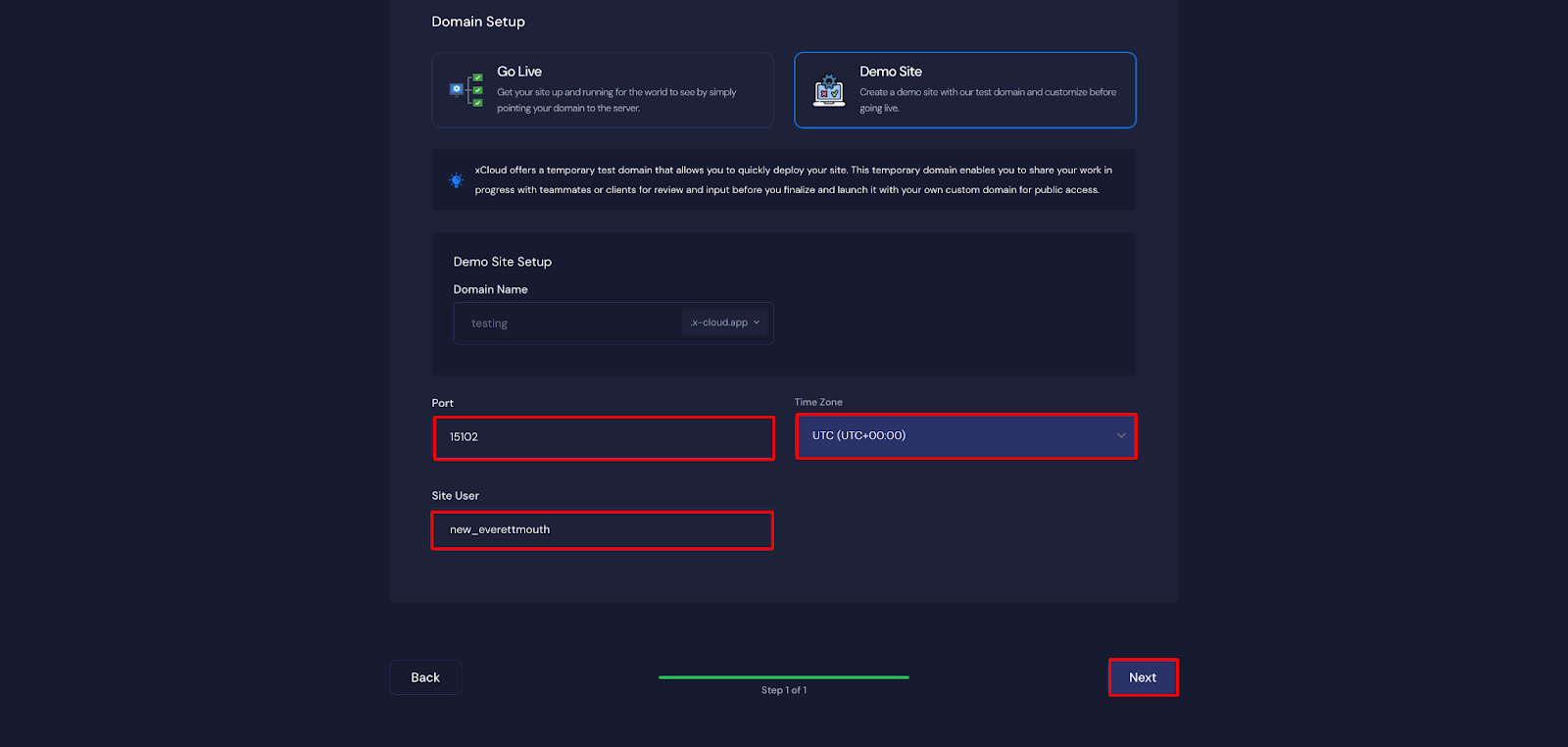
Step 6: Add Your Custom Domain #
You can add your own ‘Domain’ to host the site by going to the Domain section. Also, you can add an ‘Additional Domain’ with your custom domain.
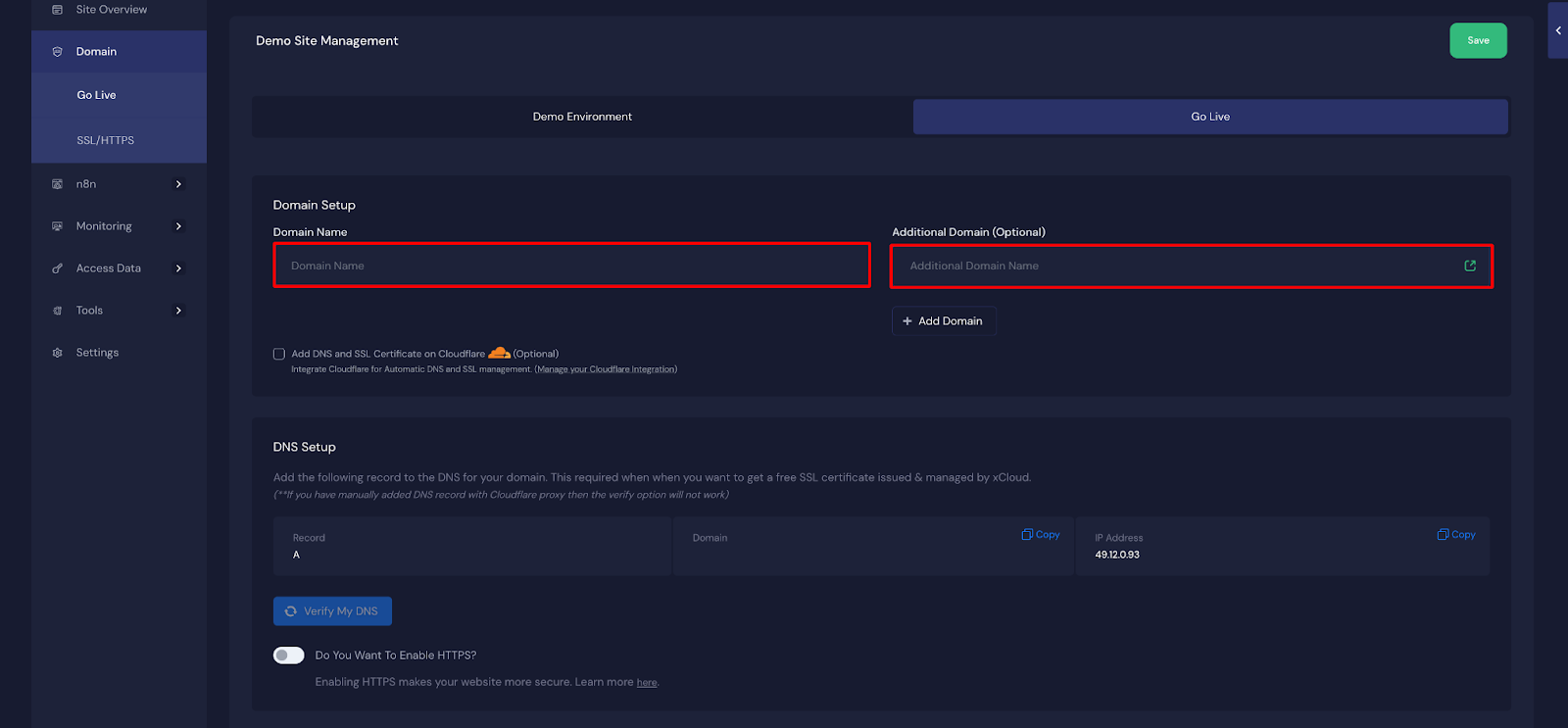
Step 7: Visit the n8n Site #
With n8n set up with xCloud, you should be able to log in and confirm that it’s working. From the dashboard, click on the ‘Visit Site’ app.
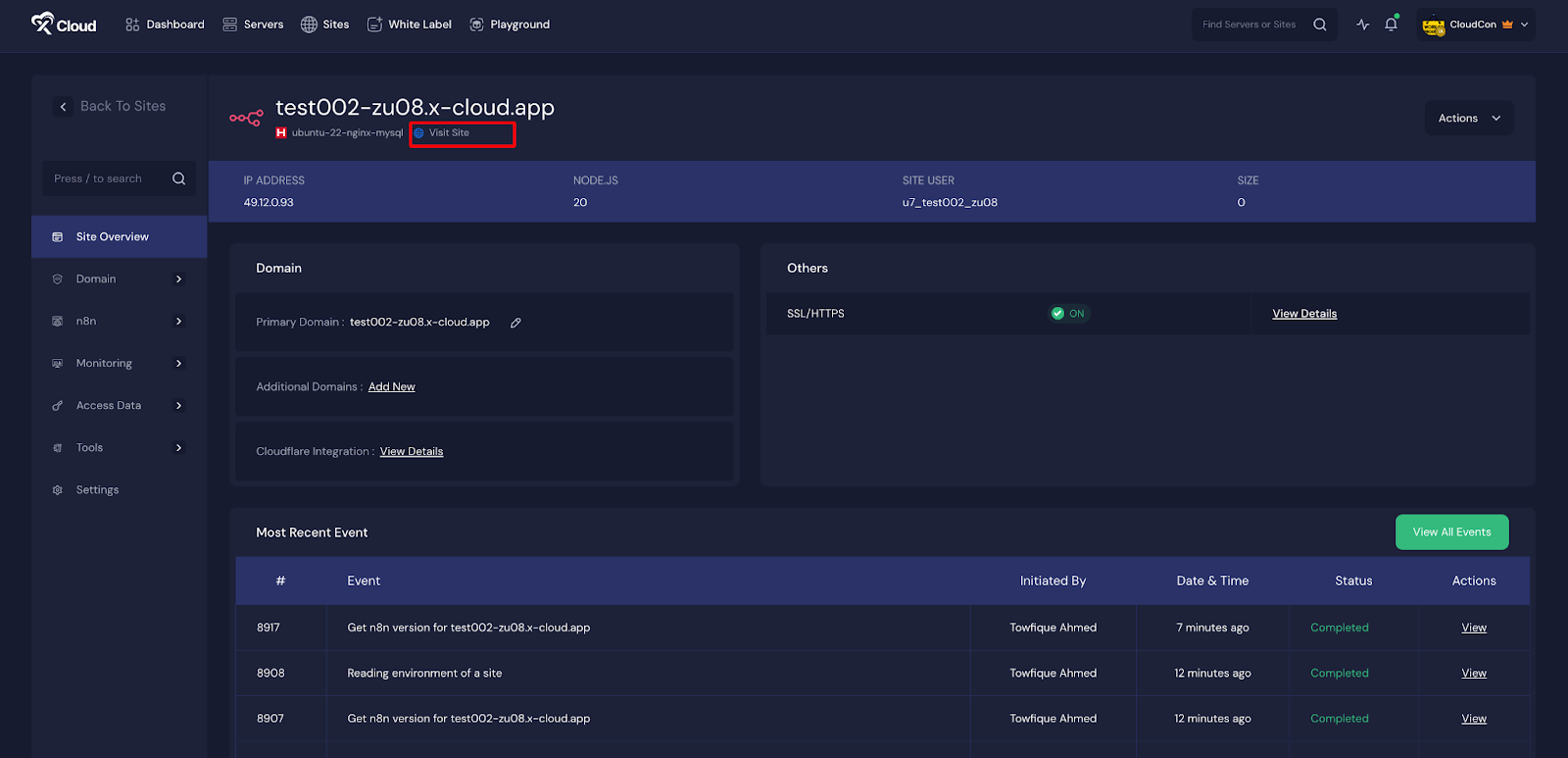
This will open the n8n dialog window for registration, which should look something like the example below. Simply enter your details and create a password according to the specs indicated. Hit the Next button, then click through any additional popups, leaving them empty for now.
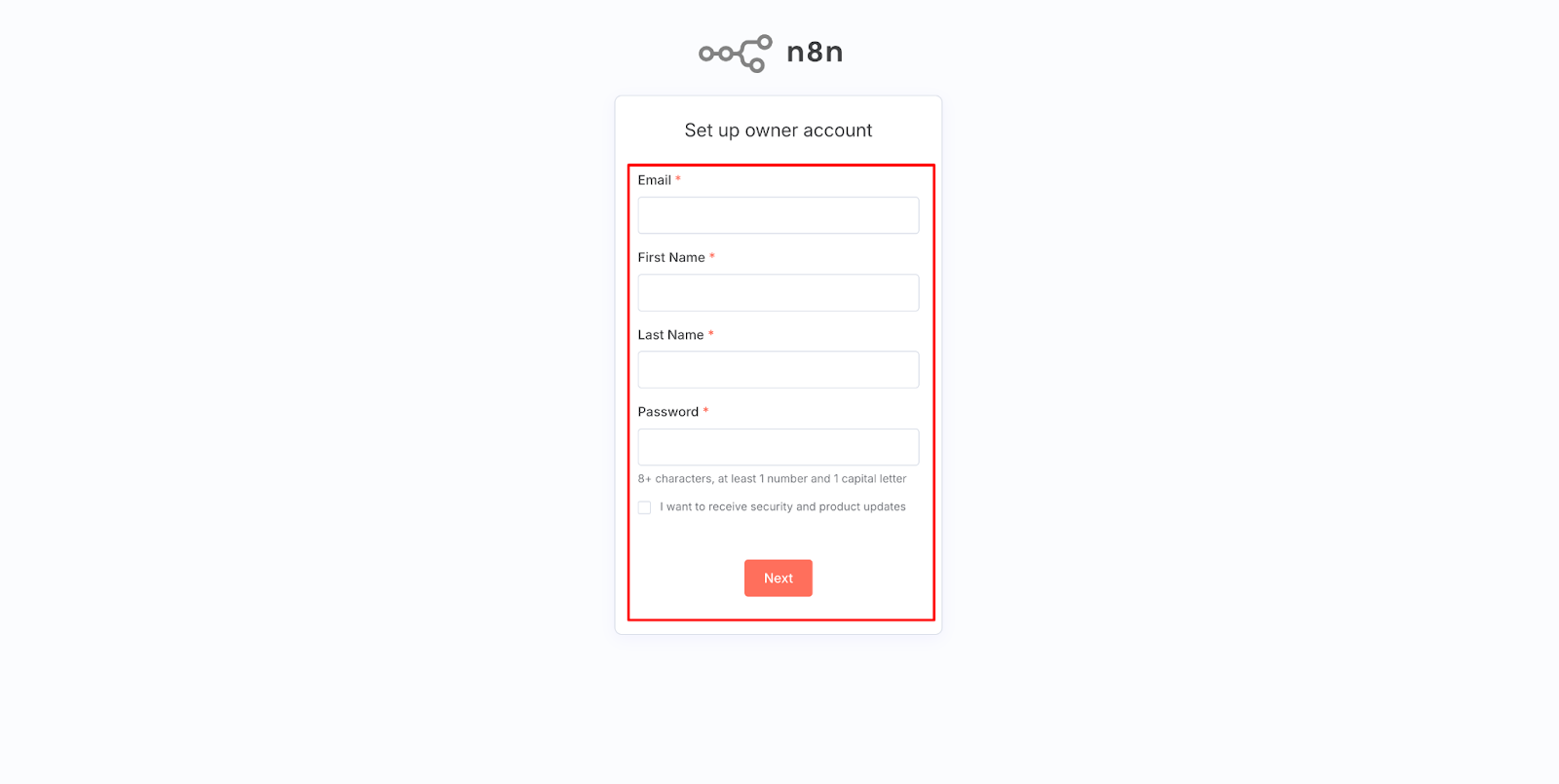
This should bring you to the n8n Overview page. Now that your n8n instance is up and running, let’s fine-tune its settings for security and customization. From here, go to the ‘Create workflow’ , set according to your preferences.
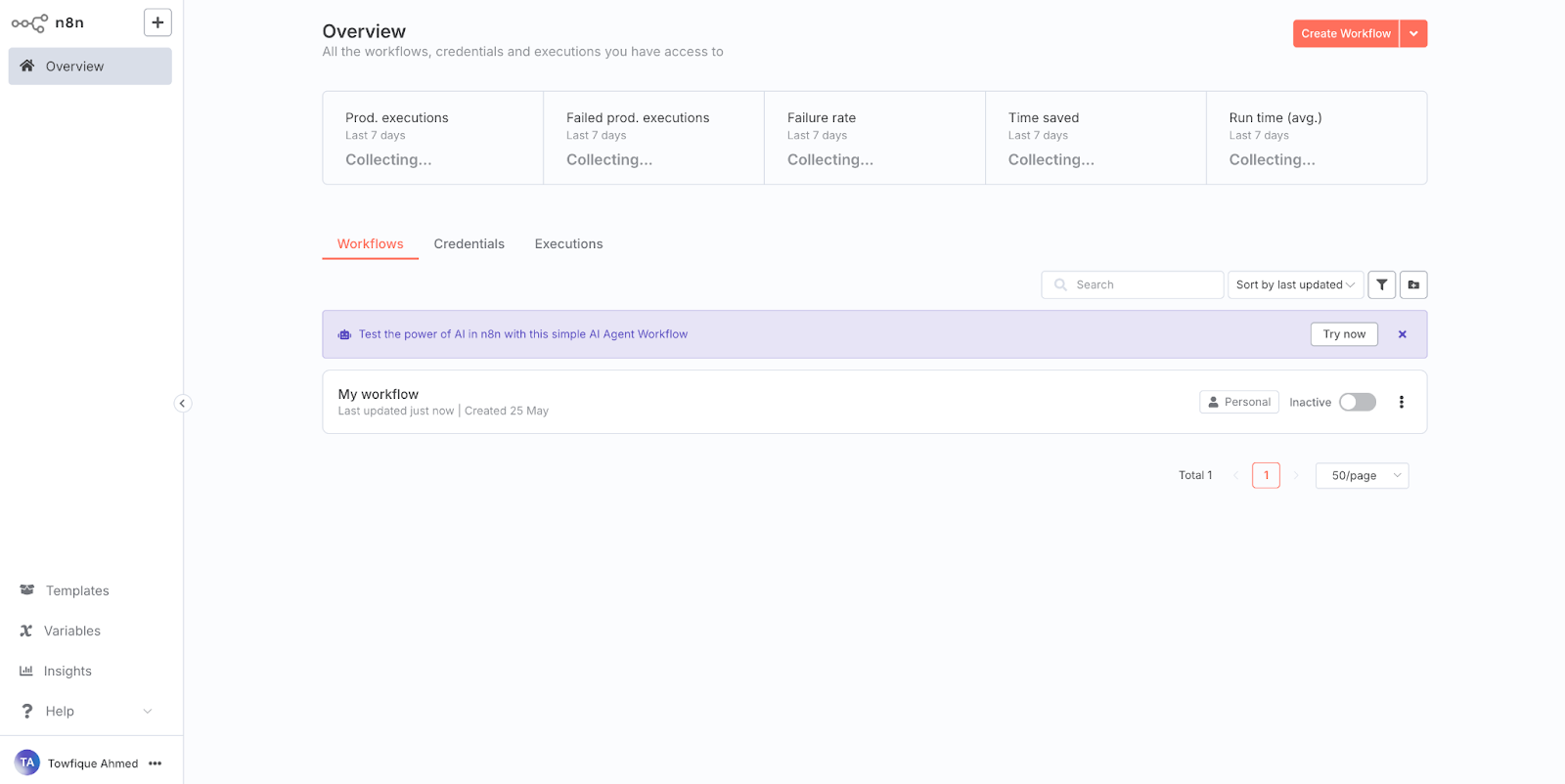
Environment Editor for n8n #
The Environment section in xCloud allows you to customize configuration settings for your n8n instance. Just go to the ‘Environment’ option from the sidebar and adjust as you needed then click on the ‘Save’ button.
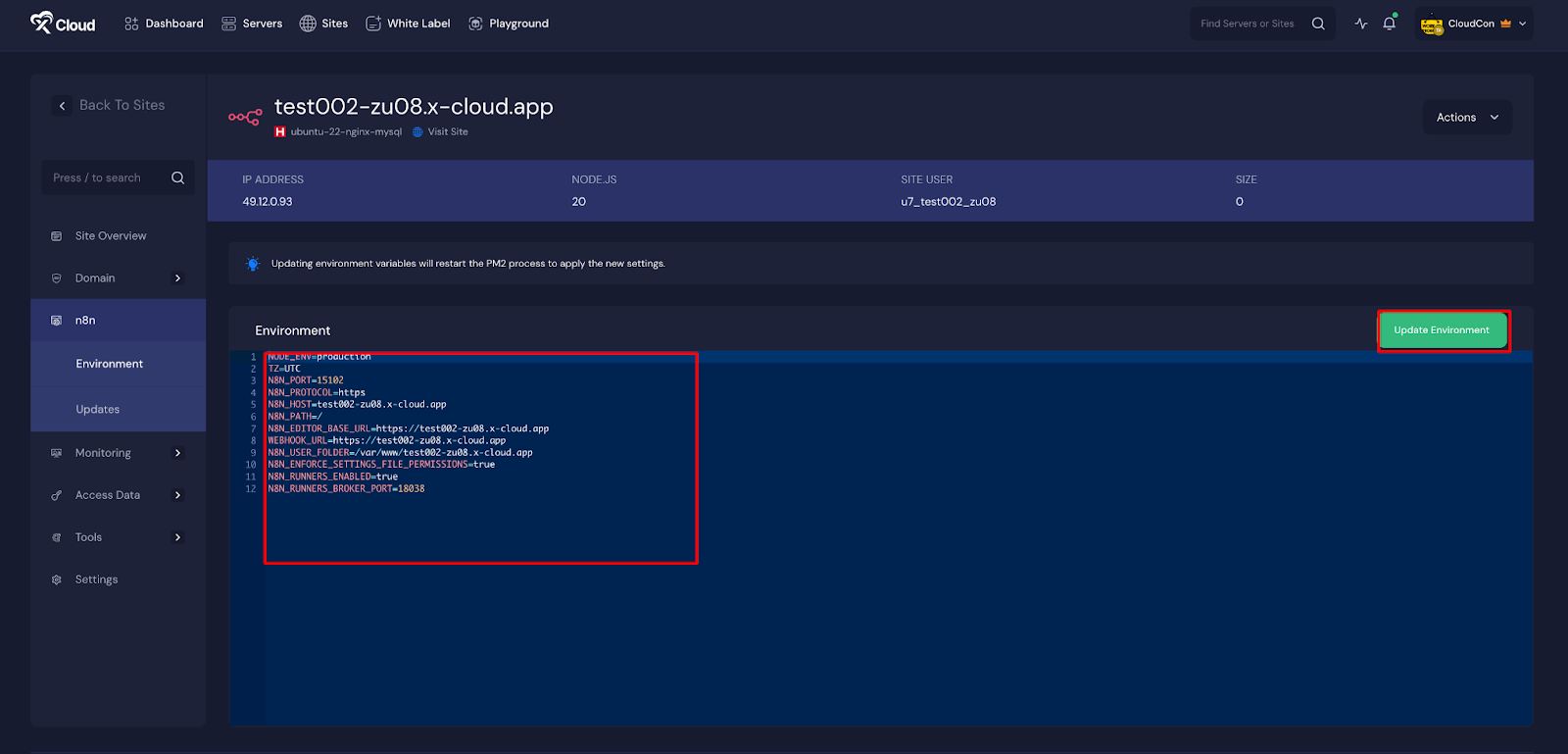
Update N8N Version #
To update n8n to the latest version, simply go to ‘Updates’ from the sidebar of the dashboard. Then simply search for the ‘Check for Updates’ button. Click the Update button, and this will install the latest N8N version on your server.
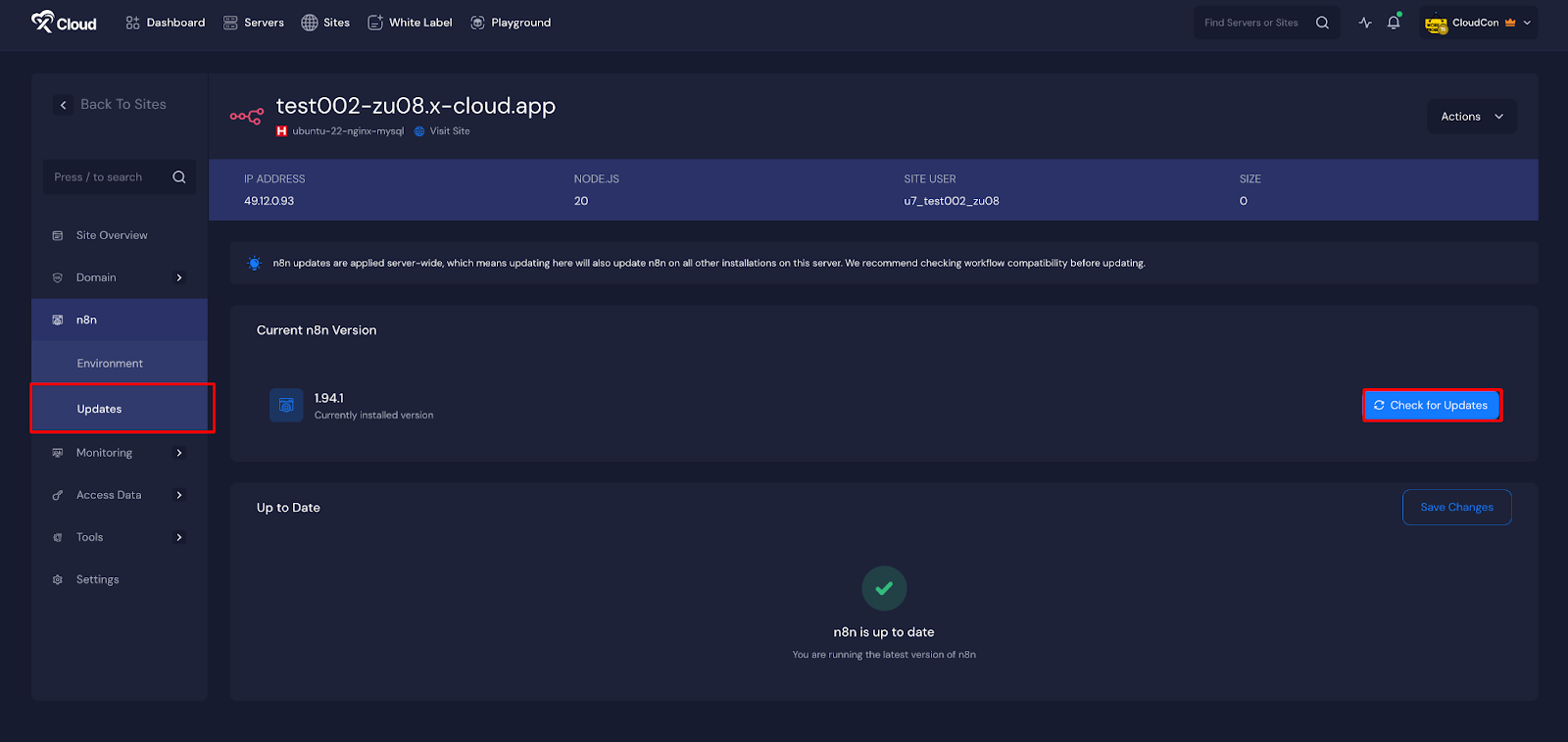
And that’s it, this is how easily you can quickly and efficiently deploy an n8n instance using xCloud’s One Click Apps feature. You can create your own n8n application and automate with workflows seamlessly.
Still stuck? Contact our support team for any of your queries.






































