Maintaining the appropriate Node.js version is crucial when deploying and developing applications on xCloud. Different projects may rely on specific Node versions, and ensuring alignment can prevent bugs, build errors, and runtime issues.
To change the Node version with xCloud, go to your server, then ‘Manage’ → ‘Node Configuration’. From here, choose your preferred node version and click on the ‘Save’ button.
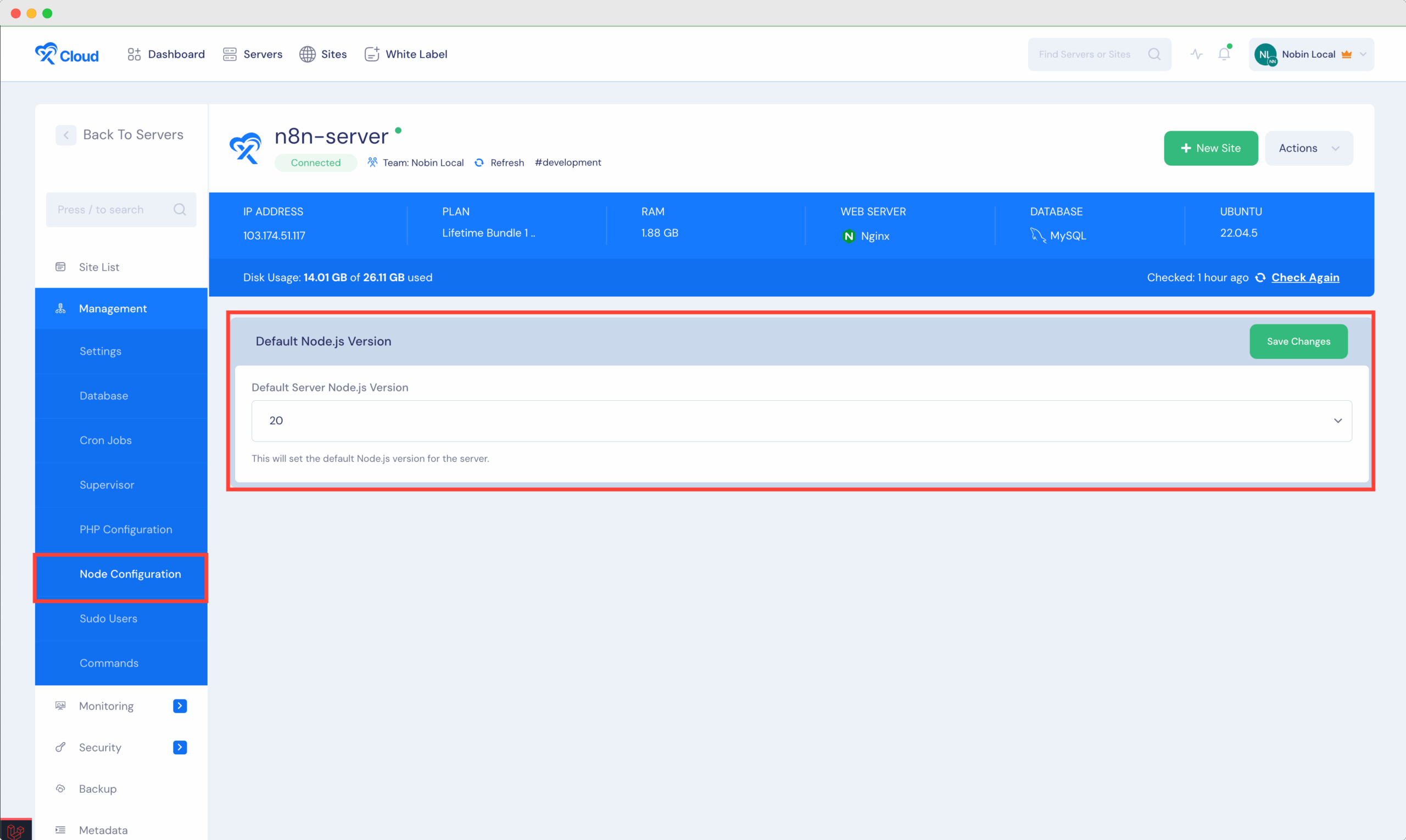
And that’s it. This is how easily you can change the node version with xCloud for your server.
Still stuck? Contact our support team for any of your queries.






































