xCloud provides an efficient way to create custom hosting packages, enabling you to resell hosting services under your own brand through the xCloud White Label program.
By setting up your server within the xCloud white label dashboard, you can start offering customized hosting plans to your customers. This guide will walk you through the step-by-step guide on how to create a new product or a custom package in xCloud.
Step 1: Log In to Your xCloud Dashboard #
First, log in to your xCloud dashboard using your credentials. Once you are logged in, navigate to the ‘White Label’ tab on the dashboard. Clicking on this tab will redirect you to the xCloud White Label landing page, where you can manage your white label settings and create custom hosting packages.
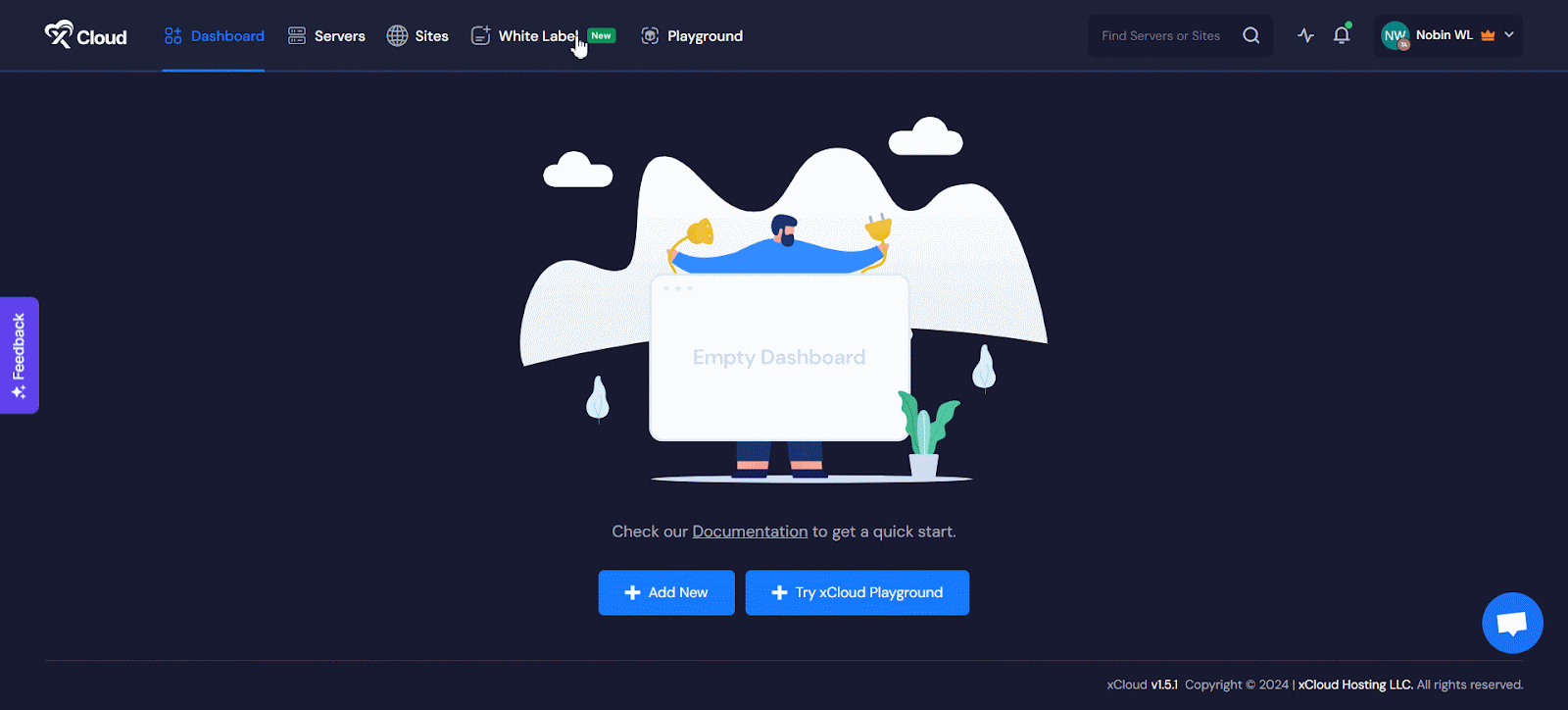
Step 2: Create Custom Hosting Packages #
On the dashboard of White Label, click on the ‘Add Product’ button to begin creating your custom hosting package. A popup window will appear with server configuration options.
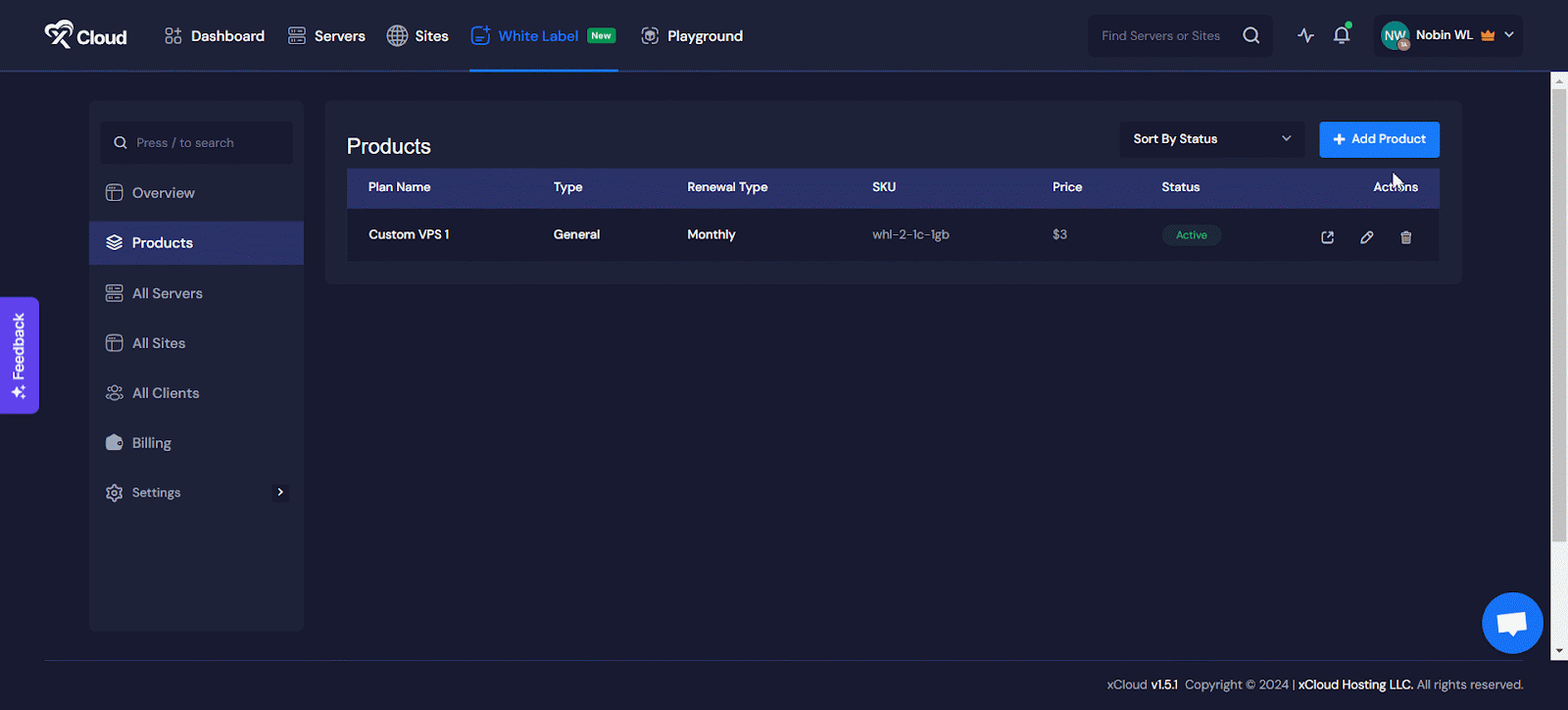
Here, you can choose your server plan by selecting between ‘General’ and ‘Premium’ plans based on your needs.
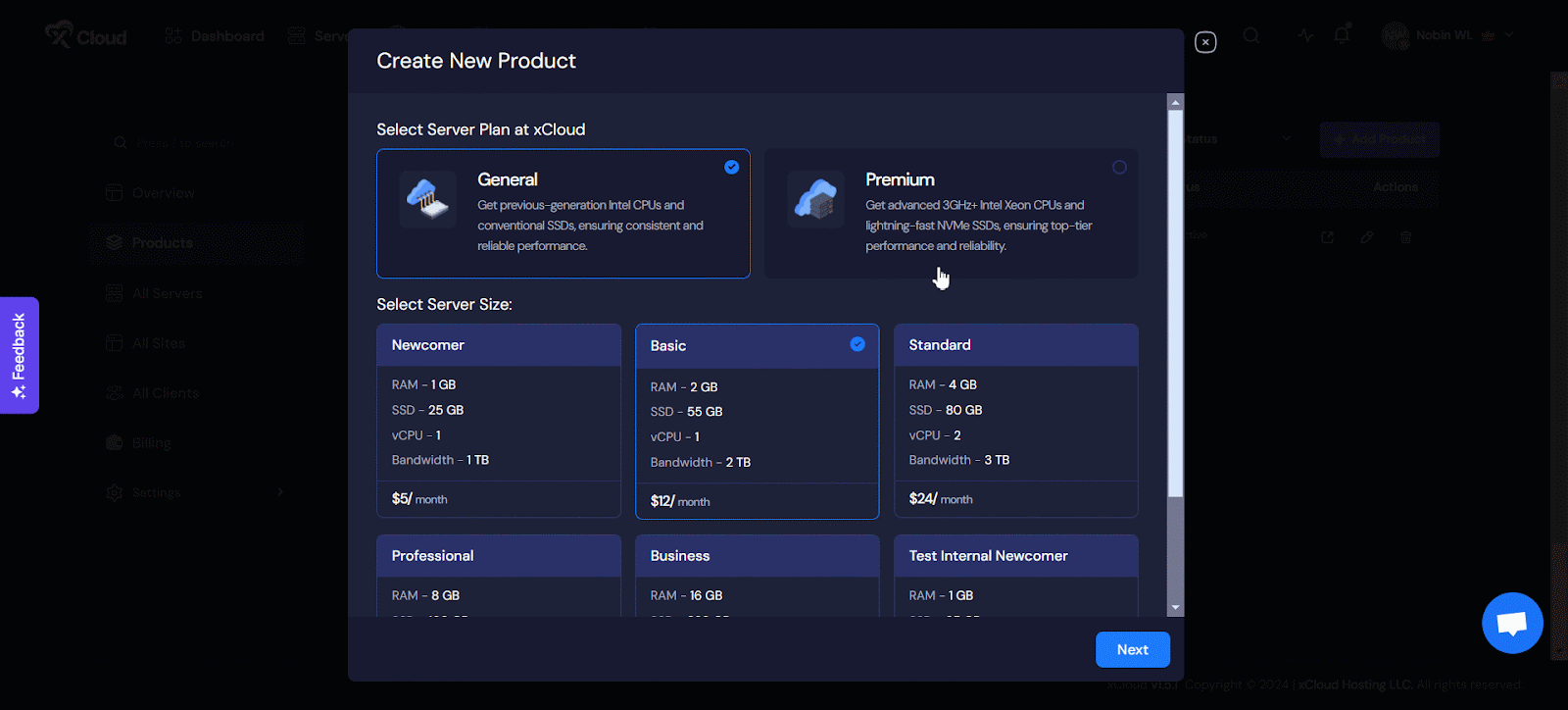
Next, select your desired server size from the available options. As you select different plans and server sizes, you will be able to see the corresponding prices. Once you have made your selections, click on the ‘Next’ button to proceed.
Step 3: Customize Your Hosting Plan #
In this step, you will customize the details of your hosting package. Enter a unique ‘Plan Name’ for your package or keep it blank and it will take the original product you have choosen. In the ‘Custom Price/Month’ field, set the monthly price you wish to charge your customers and then provide a ‘SKU’ (Stock Keeping Unit). You can also deactivate any package by clicking on the ‘Active Package’ button. Once all the details are filled out, you can make it immediately available for purchase by clicking on the ‘Save and Publish’ button.
Note: Remember, your custom price needs to be higher than the server cost to ensure you make a profit. Also, the Stripe fees will be handled by the Reseller.
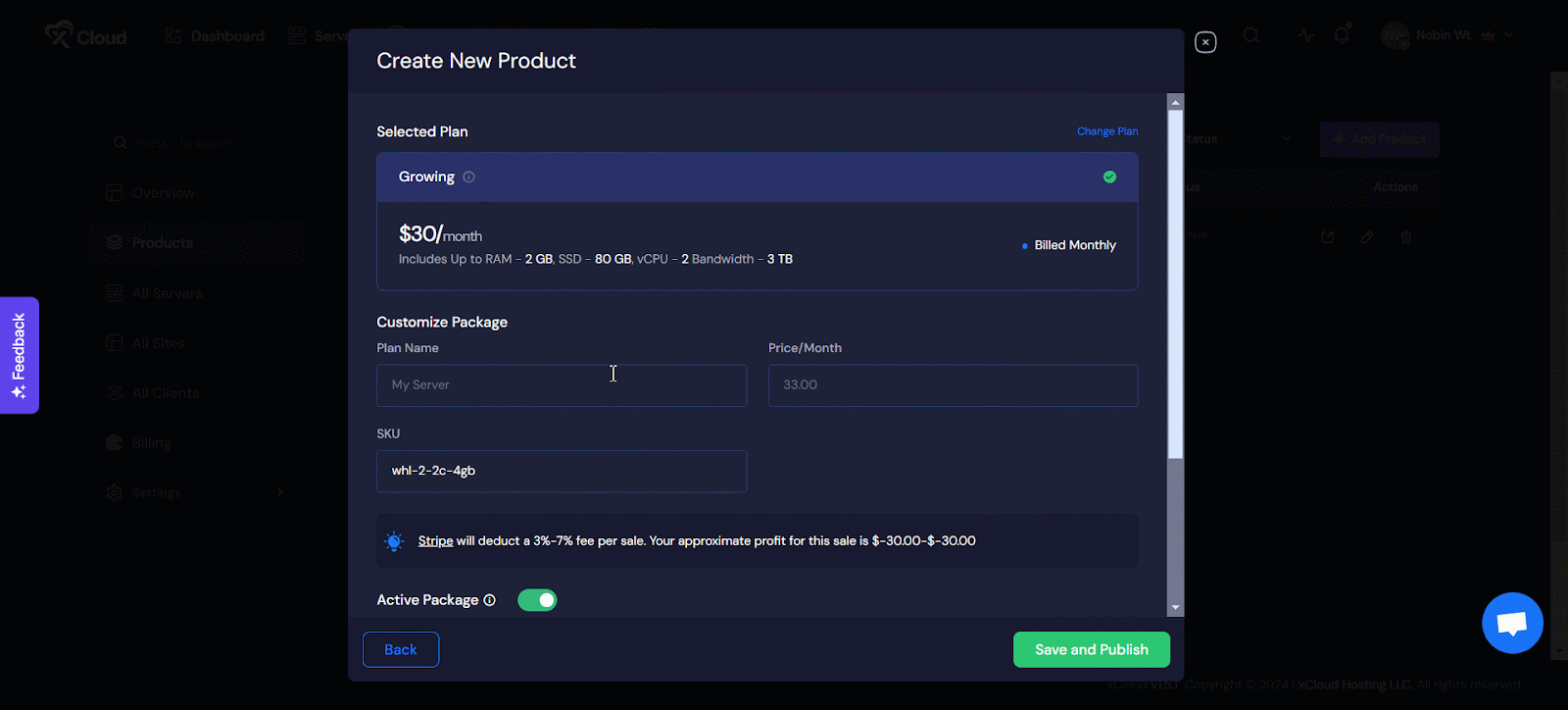
Final Outcome #
After completing these steps, you will be able to see your newly created product in the dashboard under your list of plans. Your custom hosting package is now ready to be offered to your customers under your own branding.
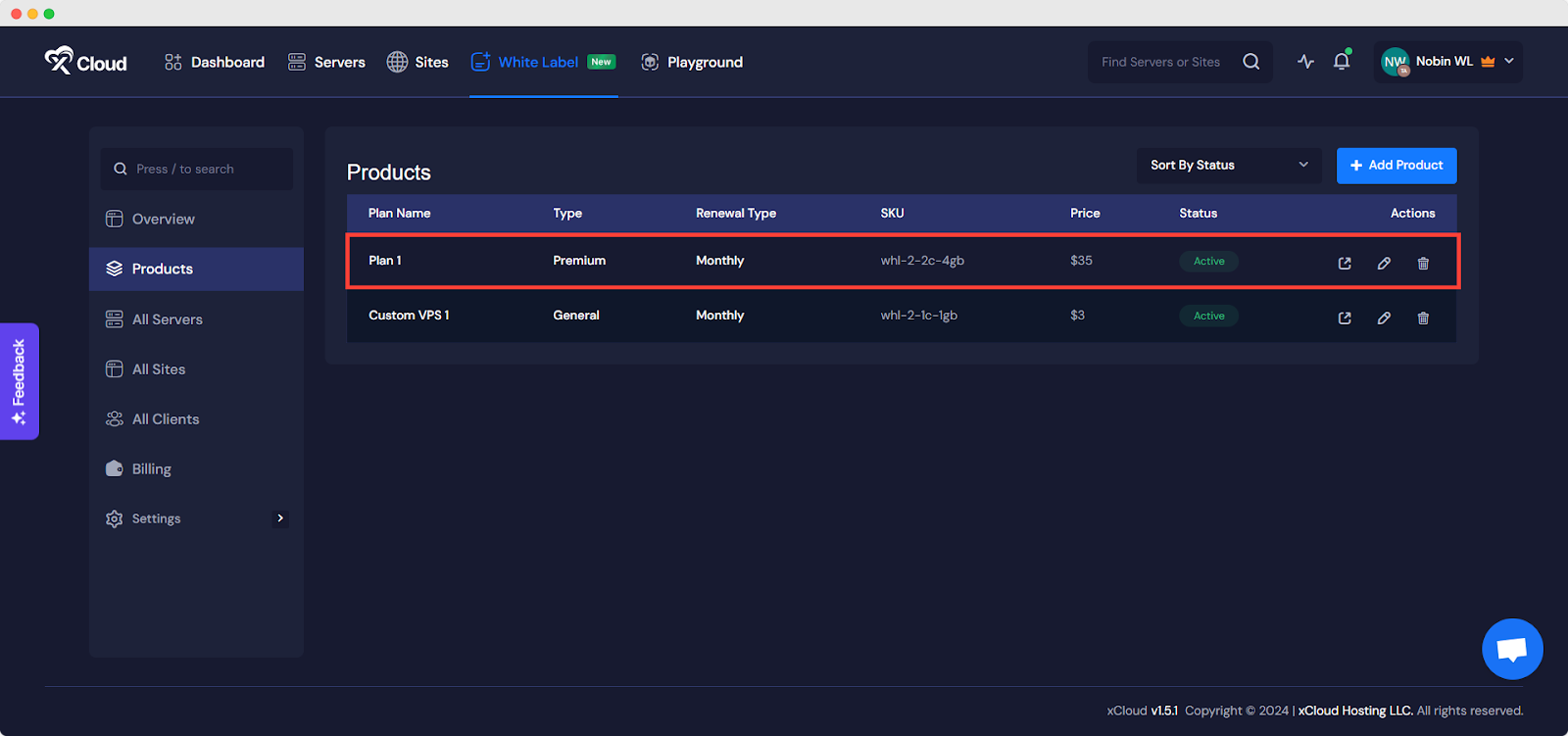
That is it! You have successfully created a customized package in xCloud White Label. You can now continue to add more packages or manage your existing ones to grow your hosting business.
Still stuck? Contact our support team for any of your queries.







































